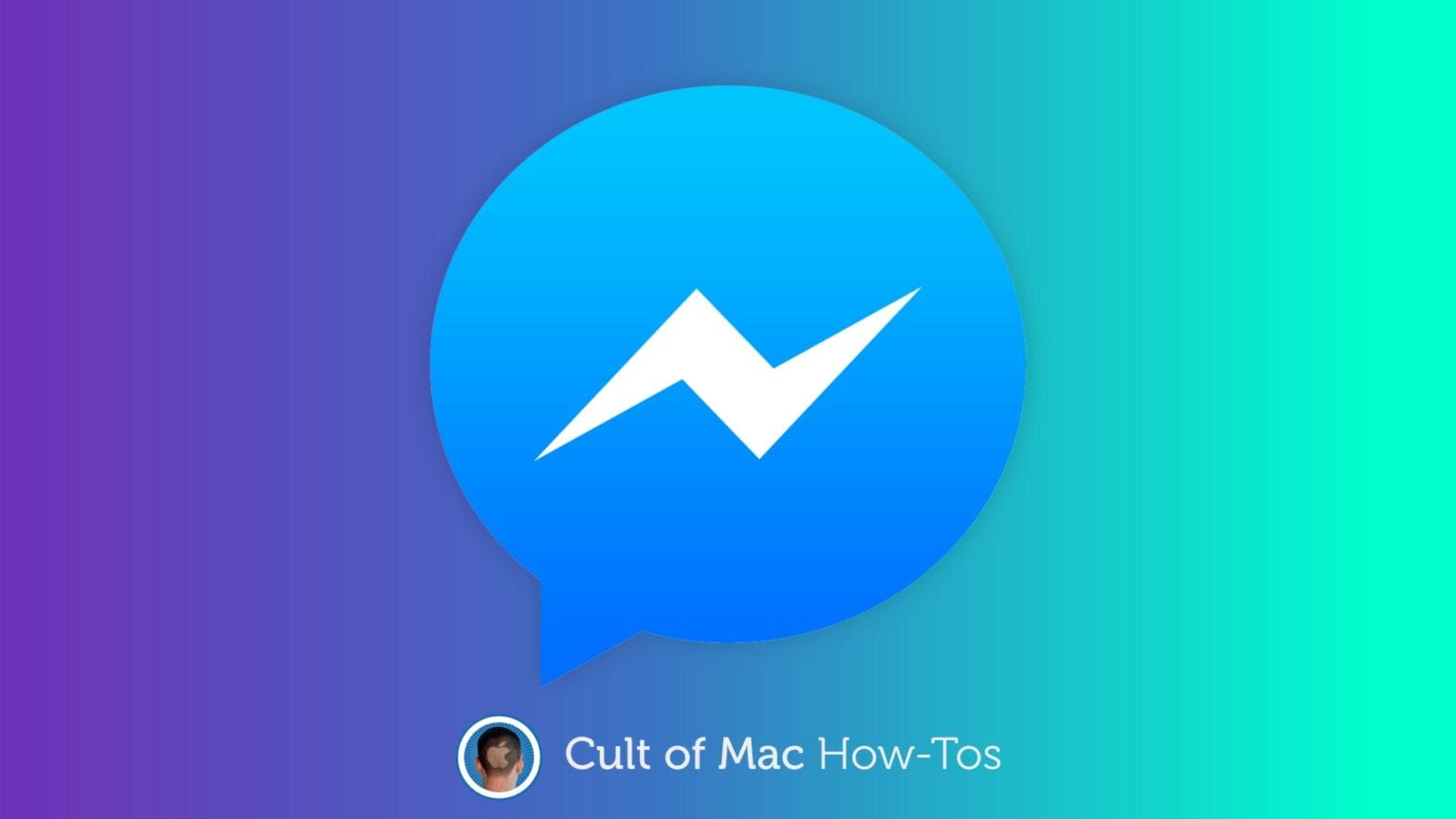Facebook Messenger recently received a handy update that lets iPhone and iPad users share their screens with other users. The feature supports up to 16 people, and we’ll show you how to use it.
Sharing screens is a great way to collaborate on projects, provide technical support, and enjoy content with others remotely. And now it’s easier than ever, thanks to the newest version of Facebook Messenger.
You no longer need to convince others to install another app or subscribe to a certain service. Almost everyone has Facebook anyway, so all you need to do is learn how screen sharing works.
How to share screens with Facebook Messenger
You’ll need to start by installing the latest version of the Messenger app from the App Store. Then, follow these steps:
- Start a Messenger video call with the person or people who you want to share your screen with.
- Swipe up on the control bar at the bottom of your screen.
- Tap the new Share Your Screen button.
- Tap Start Sharing.
- Finally, tap Start Broadcast.
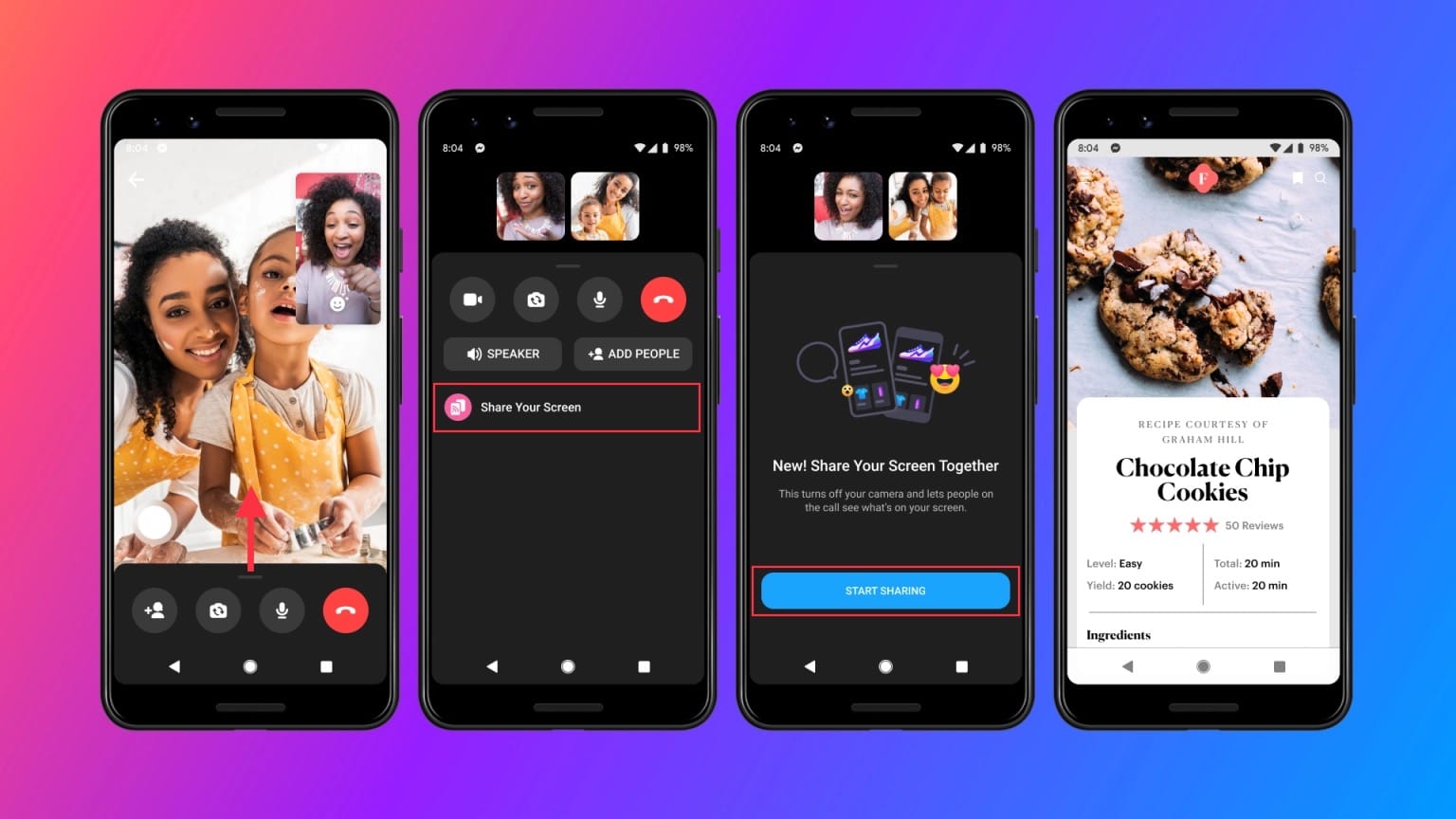
Photo: Facebook
Those participating in the call will now be able to view your iPhone or iPad screen. They will see everything you see, including incoming notifications, so enable Do Not Disturb if you want to avoid that.
Only you can interact with your device, so there’s no need to worry about others having control. When you’re ready to stop sharing your screen, you can tap the Stop button, or end the Messenger call.