 How much time have you wasted watching YouTube videos this week? It’s really easy to find out, thanks to a helpful tool built into the YouTube app on iOS. Here’s how to use it to uncover hard truths you probably aren’t ready for.
How much time have you wasted watching YouTube videos this week? It’s really easy to find out, thanks to a helpful tool built into the YouTube app on iOS. Here’s how to use it to uncover hard truths you probably aren’t ready for.
The first step toward recovering from a YouTube addiction is admitting you have a problem. You might convince yourself that you don’t need to see funny fails and cute cat videos every day — that you can quit at any time. But the reality is that you can’t get enough, just like the rest of us.
You promise yourself this video will be the last. Then just one more. Before you know it, it’s 3 a.m. and you’ve spent four hours watching two guys make mud huts and swimming pools in the jungle, or learning how to care for a Himalayan salt plate that you don’t even own. We’ve all been there.
But just how bad is your YouTube addiction, really? Here’s how to find out.
Find out how much time you’ve spent watching YouTube
- Open the YouTube app on your iPhone or iPad.
- Tap your profile icon in the top-right corner of the screen.
- Tap Time watched.
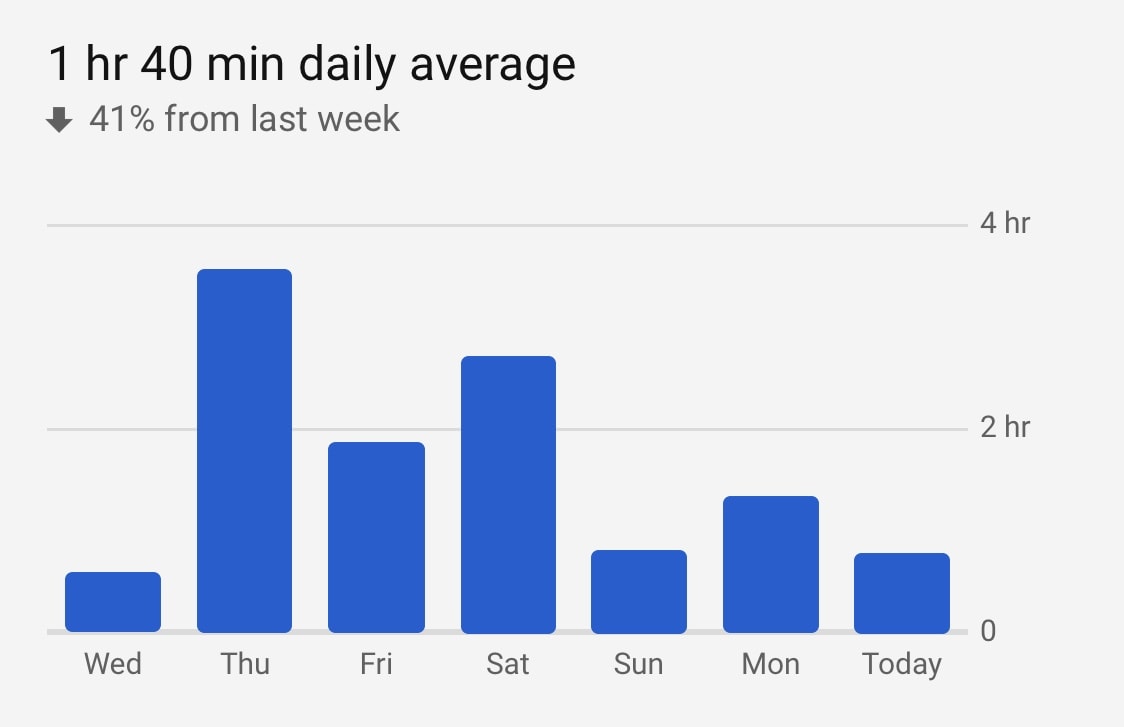
Screenshot: Killian Bell/Cult of Mac
YouTube will then present you with your stats. You’ll see how much time you’ve spent watching videos per day on average, as well as a breakdown of how many hours you’ve watched each day over the past week.
You will also see the total number of hours you’ve spent watching videos over the past week, and for the day so far. Note that these stats do not include videos you’ve watched in private browsing mode, or without being logged in.
The Screen Time feature baked into iOS can provide similar data for other apps, but YouTube’s tool is handy because it takes into account any videos you might have watched in your browser on a Mac, or on other devices.
How to curb your YouTube addiction
If you’re horrified by the number of hours you’ve spent watching YouTube videos over the past week, as I was, then you might want to try cutting down on your video binging habits. The YouTube app can help with this.
In the Time watched section of the app, you’ll find some settings that can help you cut down, like the ability to create break times, and reminders for when it’s time to go to sleep. You can also disable autoplay for “next” videos.
You’ll find some notification settings here, too. You can choose to receive all YouTube notifications together just once per day, so that you’re not being constantly distracted, and disable sounds and vibrations altogether if you like.
These are little changes, but they could go a long way in helping you cut down.
![See how much time you’ve wasted watching YouTube videos [Pro tip] See how much time you've spent watching YouTube](https://www.cultofmac.com/wp-content/uploads/2020/06/YouTube-how-to-1536x864.jpg)

