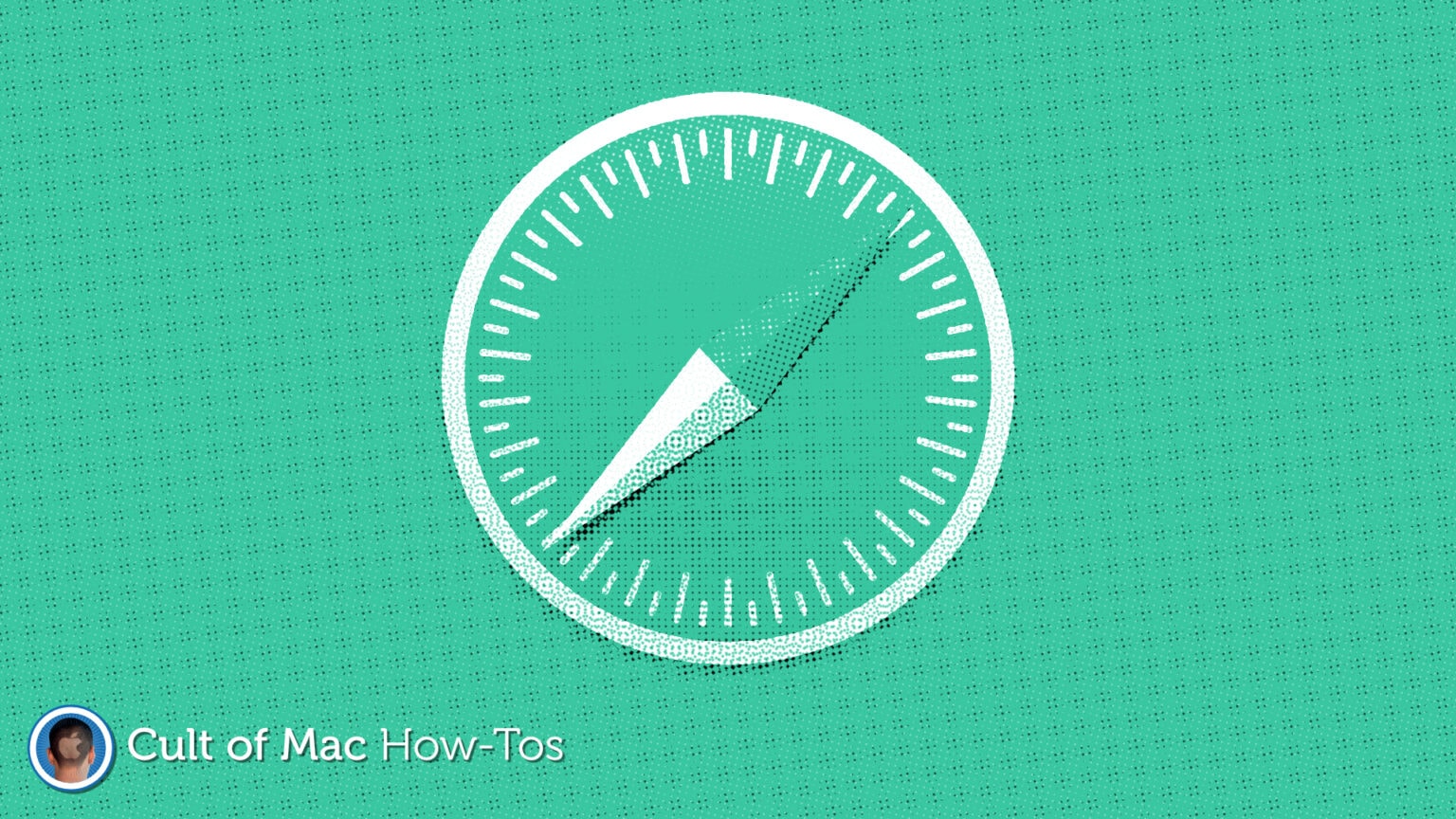Do you ever find that websites sometimes refuse to load in Safari on your Mac, no matter how long you wait? The problem has been plaguing Twitter users in recent months, and can occur with other sites, too.
Fortunately, there’s an easy fix.
You may have already resorted to using another browser. When this problem surfaces, switching to Chrome or Edge (or anything other than Safari) can be an easy fix. But who wants to swap browsers because one website won’t load?
Another extreme solution is to clear all your Safari data. That’s quick and effective, but it means losing all your open tabs, having to log in to all your favorites sites again, and other little annoyances.
Instead, you can efficiently target only the site that isn’t loading. Here’s how to clear Safari data for just one website when it isn’t loading.
Fix websites that won’t load in Safari
Before following these steps, ensure that the problem really is just with Safari. Obviously, you should make sure your Mac is connected to the internet. Then try loading the problematic site in another browser — maybe on your iPhone or iPad — or checking its status on Downdetector.
If your connection is fine and dandy, and the site loads on another device, follow the steps below to clear its Safari data:
- Open Safari.
- Click Safari in the menu bar, then click Preferences…
- Click Privacy, then select Manage Website Data…
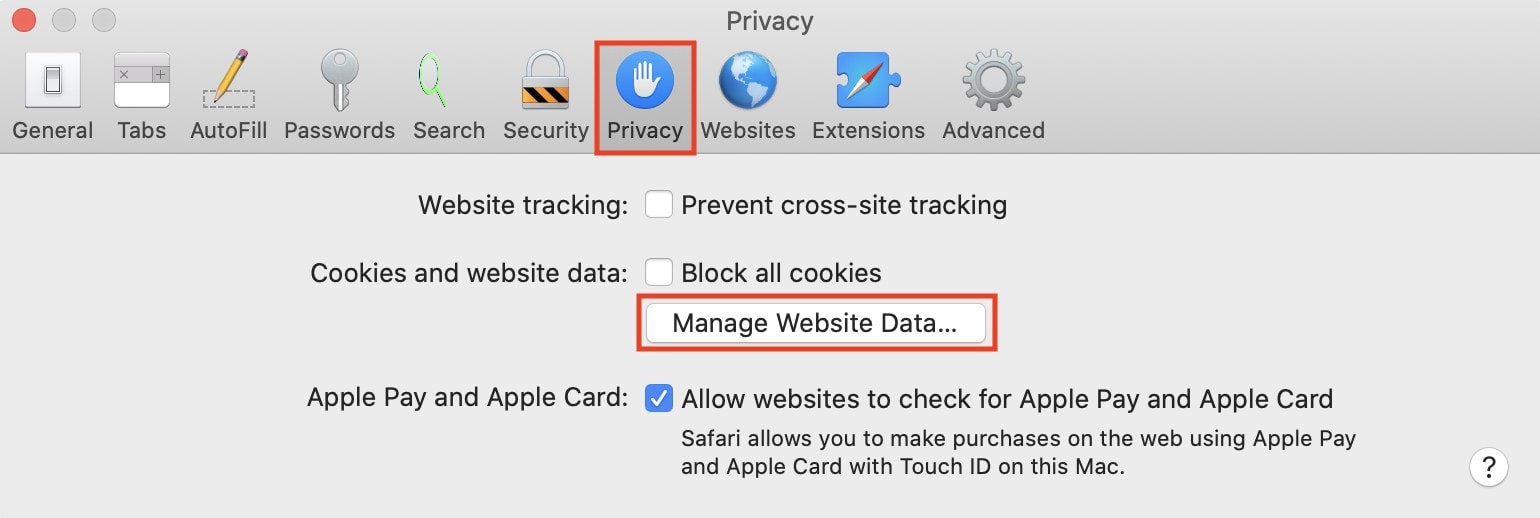
- Use the search bar in the top-right corner to find saved data for the website that won’t load.
- Select the saved data, then click Remove.
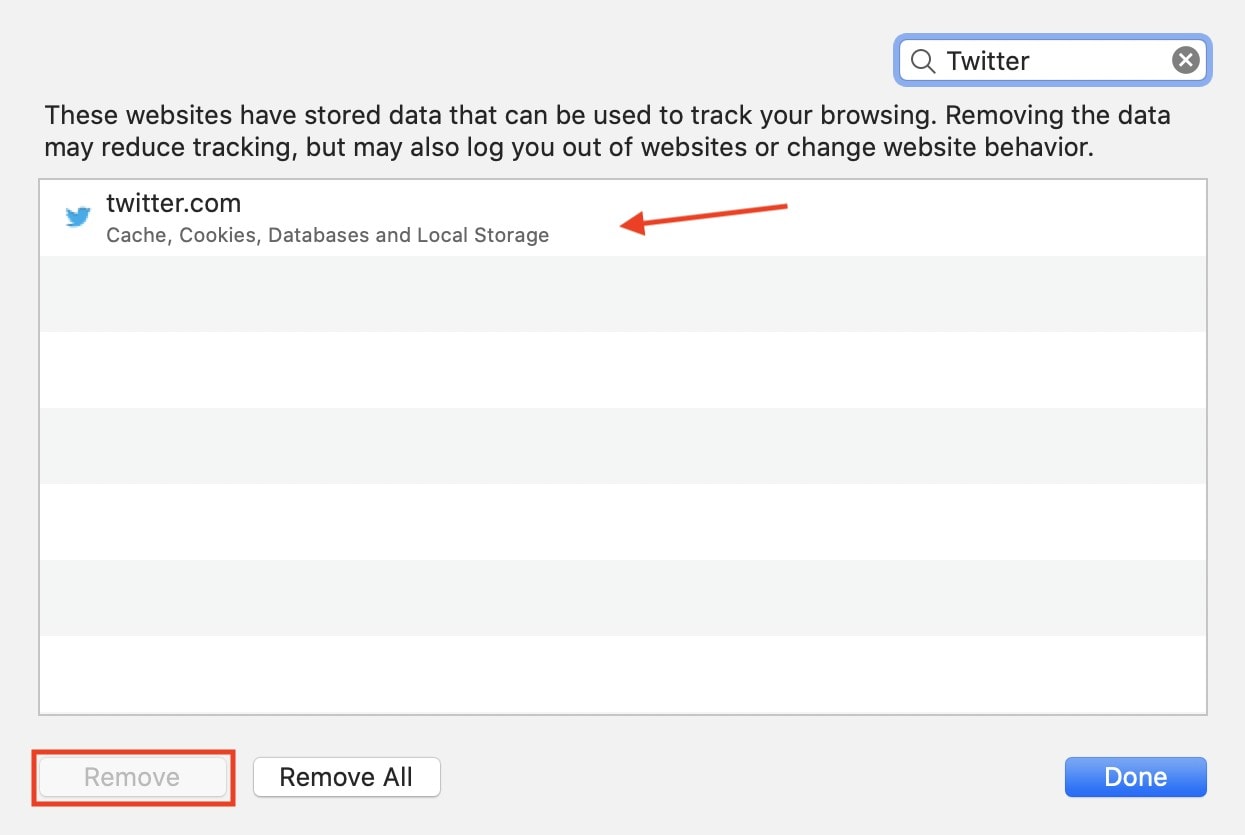
- Click Done.
Once that’s finished, you can visit the site again, and it should load without any issues … at least for now. Some users find that the problem reoccurs every few weeks with certain sites, such as Twitter. So you might need to repeat these steps later, unfortunately.
If this fix doesn’t work for you, there could be other things that are preventing the site from loading. If you use a content blocker, ensure that the site you want to visit hasn’t become inadvertently blacklisted, and try restarting Safari.