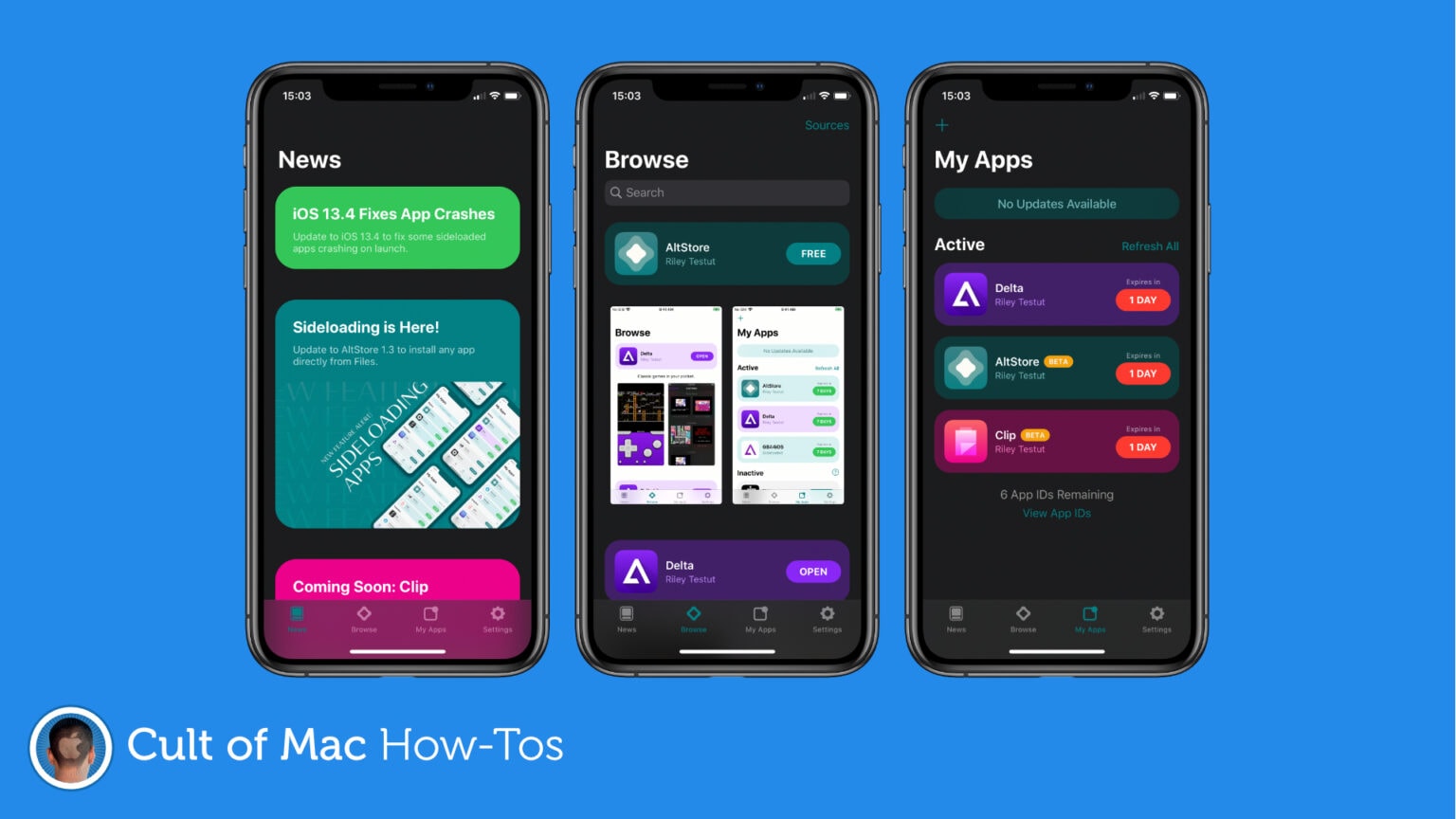Riley Testut’s brilliant AltStore is an App Store alternative (kind of) for iPhone and iPad that allows you to install unauthorized third-party apps. In this tutorial, we’ll show you how to install it the right way.
AltStore is home to Testut’s brilliant Delta emulator, which lets you play old Game Boy, Super Nintendo, Nintendo 64, and other games on iOS (we have a guide on how to do that if you’re interested). It’s also required if you want to jailbreak your device using the new Unc0ver tool.
We have a guide on jailbreaking coming later this week if you’re interested, but first, let’s get AltStore up and running on your device.
Installing AltStore on iPhone and iPad
Before you dive into the step-by-step guides below, there are some things you need to be aware of. First, you will need a Mac or PC to use (and keep using) AltStore. Second, this is completely safe — and perfectly legal.
That’s about it, so let’s go!
How to install AltStore with a Mac:
- Download the AltStore Server for Mac from the official website.
- Install AltStore Server on your machine.
- Connect your iOS device (and tap Trust if necessary).
- Click AltStore in your Mac’s menu bar, and select Install Mail Plug-in.
- Enter your Apple ID email address and password.
- Install the Mail plugin when prompted to do so.
- Open Mail and then open Mail’s Preferences menu (you can do this by pressing the Command (⌘) and comma (,) keys simultaneously).
- Click Manage Plug-ins…
- Enable AltPlugin.mailbundle, then click Apply and Restart Mail.
- Click AltStore in your Mac’s menubar, select Install AltStore, then choose your iOS device.
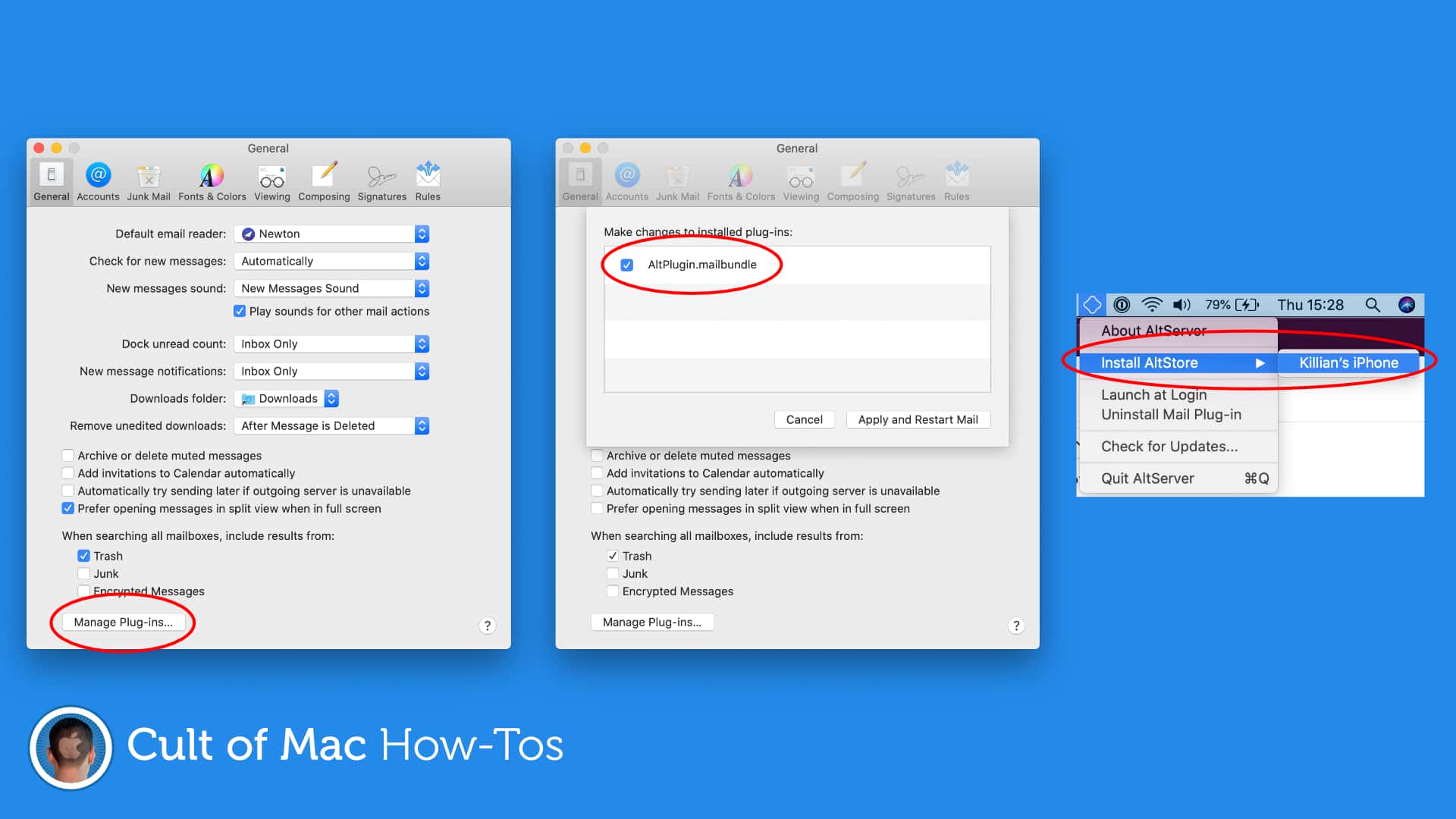
Image: Killian Bell/Cult of Mac
How to install AltStore with a Windows PC
- Download and install iTunes directly from Apple (not Microsoft).
- Download and install iCloud directly from Apple (not Microsoft).
- Download the AltStore Server for Windows from the official website.
- Install AltStore Server on your machine.
- Connect your iOS device (and tap Trust if necessary).
- Open iTunes and enable iTunes Wi-Fi Sync from within its settings menu.
- Click AltStore in Windows’ toolbar, select Install AltStore, then choose your iOS device.
- Enter your Apple ID email address and password.
Now leave the app to do its thing, and in no time at all, you will have AltStore installed on your iOS device.
More on AltStore
What makes AltStore different (and better) that some App Store alternatives is that it uses your own Apple ID to create a certificate that allows unauthorized apps to be installed on your devices. This practice is completely legitimate, and it means that you don’t have to worry about your certificates being revoked by Apple, which frequently happens when you use a service that relies on enterprise certificates instead (many do).
The downside to AltStore’s approach is that AltStore itself and any apps you’ve installed with it must be re-certified every seven days. The AltStore server you installed on your computer makes this easy — it quietly communicates with your iPhone and iPad and takes care of the whole process automatically … if you leave it running. But if this cannot happen, your certificates will expire, and your apps won’t work until they’re refreshed.
You might think AltStore looks a little bare when you open it for the first time. Other than the Delta emulators, there’s not much to it by default. But you can add your own app sources, and side-load app packages manually. This is how you’ll install Unc0ver to jailbreak your device if you desire.
Finally, AltStore is perfectly safe. There’s no need to worry about malware or other malicious software being installed on your device when you use AltStore. Testut is a known and trusted developer, and AltStore is open-source, so anyone can dig into its code and confirm there’s nothing nasty in it. However, you will need to vet apps from third-party sources yourself.