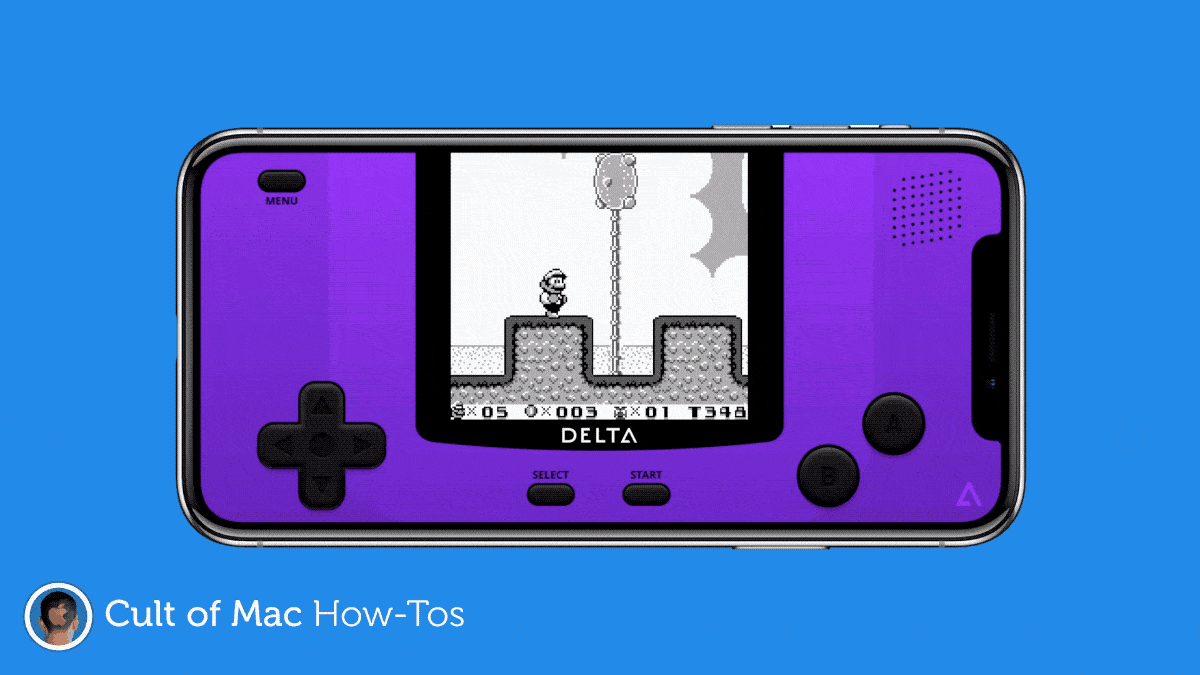It’s now easier than ever to enjoy classic Game Boy, SNES, and Nintendo 64 games on iPhone and iPad. You no longer need a jailbreak — just an iOS device, a Mac or PC, and some classic Nintendo game ROMs.
Here’s how to get set up in no time at all.
Unlike Google, Apple is firmly against third-party emulators. You won’t find one in the App Store. For a while, this gave Android a sweet advantage over iOS for those who had no interest in jailbreaking their smartphones and tablets.
That’s no longer the case. Apple is still against emulators, but you no longer need to jailbreak to get your hands on one. In today’s how-to, we’ll show you how easy it is to enjoy classic Nintendo games on iPhone and iPad.
Playing on your phone does not really relate to an better experience when playing on a bigger screen such as a laptop’s. If you are looking for a way to play with a Nintendo Switch using a laptop as the screen, using a Nintendo switch capture card is the way to go. Follow the steps on how to do it on GuruVerdict.
Play Game Boy, SNES, N64 on iPhone and iPad
Firstly, you need to install an app called AltStore on your iOS device. It’s an unofficial App Store of sorts, built by Riley Testut — an independent developer who has been building emulators for iPhone and iPad for years.
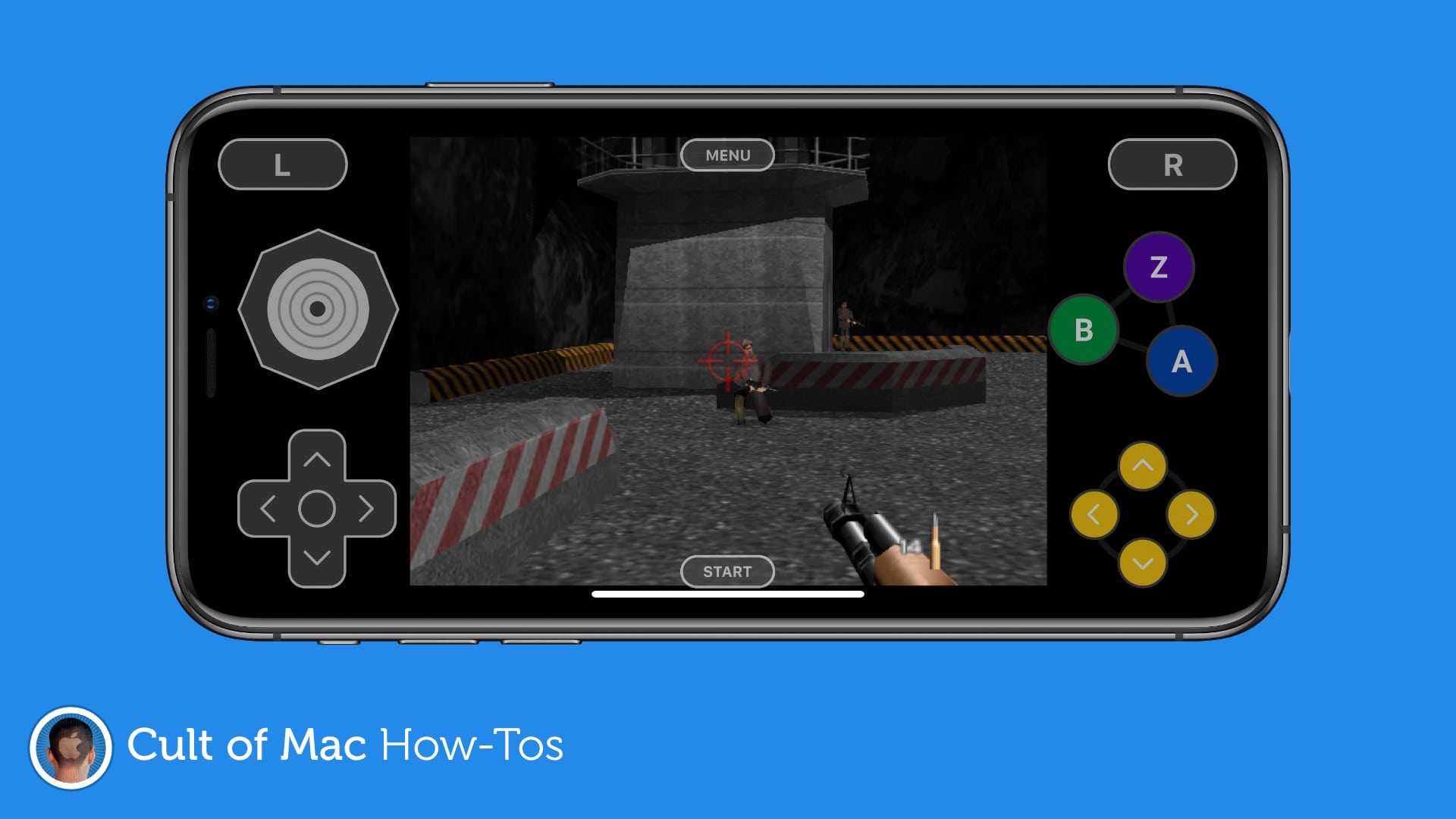
Image: Killian Bell/Cult of Mac
AltStore is authorized using your own Apple ID, so it’s completely above board. It’s not like other App Store alternatives that illegally rely on enterprise certificates that can be revoked by Apple at any time. But there is a catch.
For AltStore to work (and keep on working) it requires a Mac or PC. Assuming you have one of those, you can follow the steps below to get started. Note that it seems like a lot of work, but it’s all very simple — and worth it in the end.
How to install AltStore with a Mac:
- Download the AltStore Server for Mac from the official website.
- Install AltStore Server on your machine.
- Connect your iOS device (and tap Trust if necessary).
- Click AltStore in your Mac’s menu bar, and select Install Mail Plug-in.
- Enter your Apple ID email address and password.
- Install the Mail plugin when prompted to do so.
- Open Mail and then open Mail’s Preferences menu (you can do this by pressing the Command (⌘) and comma (,) keys simultaneously).
- Click Manage Plug-ins…
- Enable AltPlugin.mailbundle, then click Apply and Restart Mail.
- Click AltStore in your Mac’s menubar, select Install AltStore, then choose your iOS device.
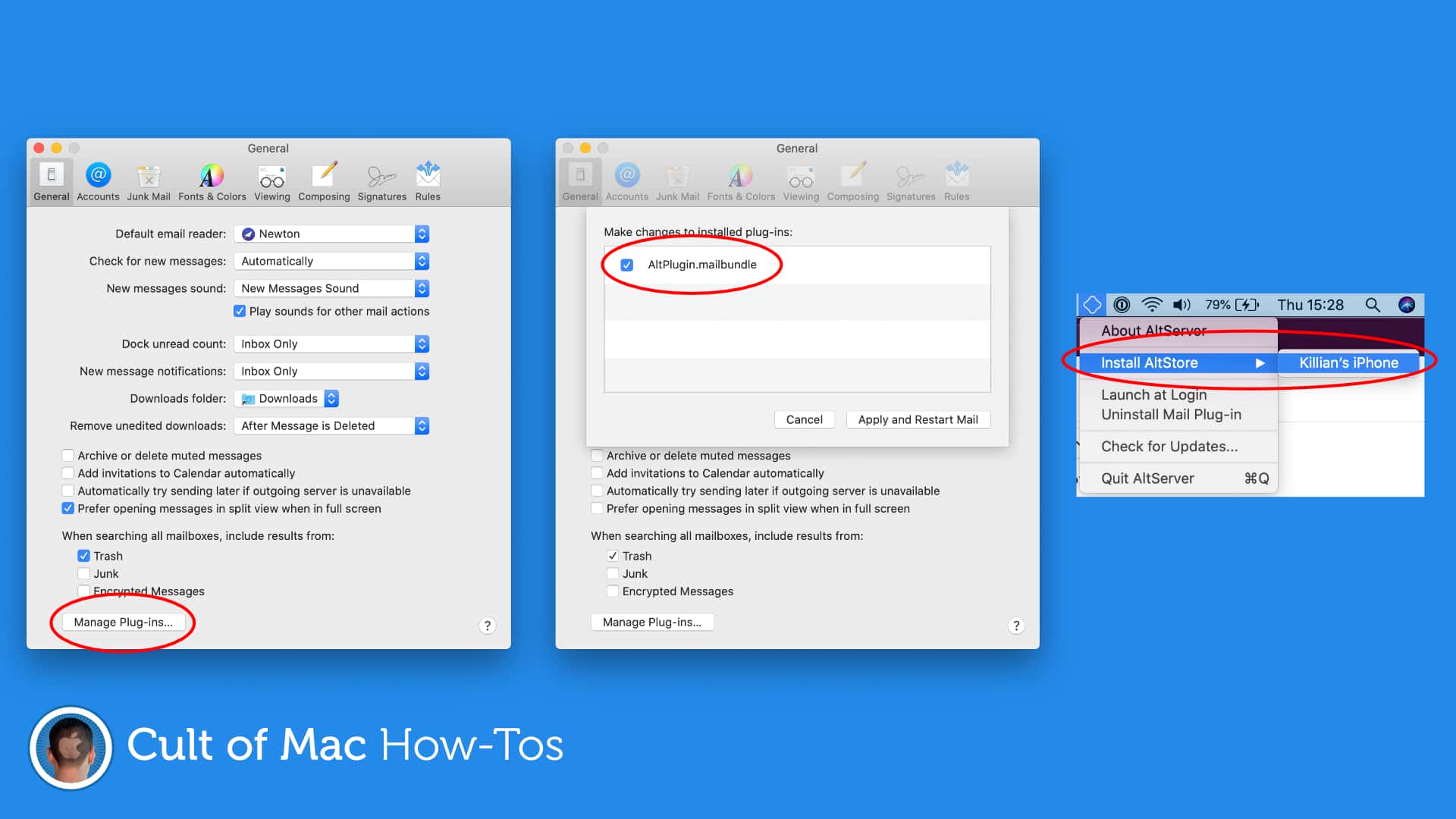
Image: Killian Bell/Cult of Mac
How to install AltStore with a Windows PC
- Download and install iTunes directly from Apple (not Microsoft).
- Download and install iCloud directly from Apple (not Microsoft).
- Download the AltStore Server for Windows from the official website.
- Install AltStore Server on your machine.
- Connect your iOS device (and tap Trust if necessary).
- Open iTunes and enable iTunes Wi-Fi Sync from within its settings menu.
- Click AltStore in Windows’ toolbar, select Install AltStore, then choose your iOS device.
- Enter your Apple ID email address and password.
Now leave the app to do its thing, and in no time at all, you will have AltStore installed on your iOS device. Open it up and you’ll be able to download Delta — Testut’s brilliant emulator for classic Nintendo games.
Romsie: Your source for videogame ROMs
Ready to play some vintage videogames? You can download all kinds of retro ROMs for different systems from Romsie.What about games?
With Delta installed on your iOS device, all you need now is some classic Nintendo games or “ROMs.” Sadly, we cannot tell you where to download those from for legal reasons, but they’re very easy to find online.
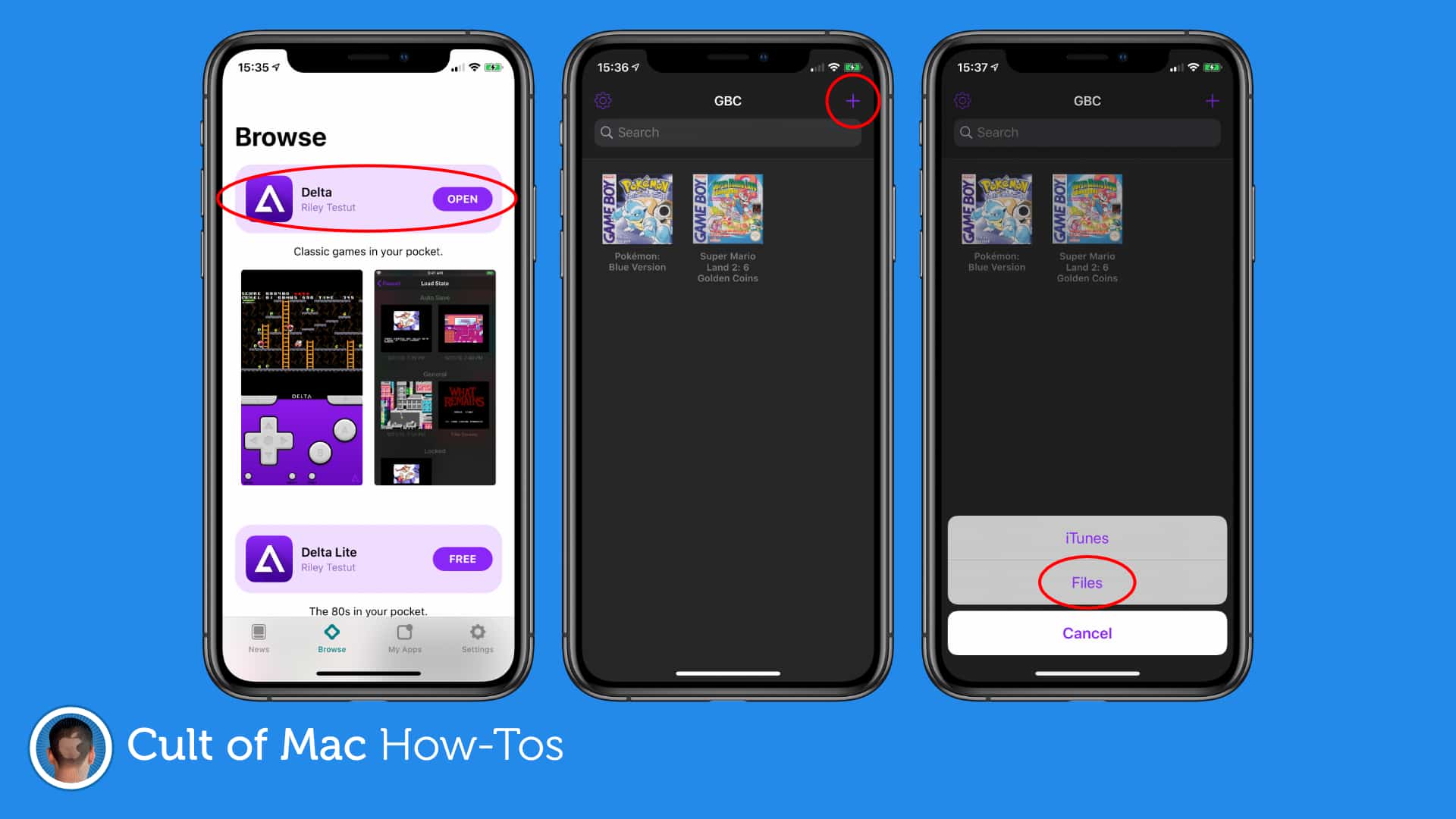
Image: Killian Bell/Cult of Mac
Save your ROMs to a folder in the Files app (remembering where you saved them), then open them in Delta to start playing.
Delta provides on-screen controls that are perfectly fine in many titles, including Pokémon. For some games, however — such as N64 titles that use analog sticks — you’ll want to connect a physical controller, which Delta supports just fine.
What’s the catch?
There is no catch. Well … there’s a small one. AltStore must be reauthorized every seven days or it (and Delta) will stop working — but that doesn’t mean you have to go through this entire process all over again.
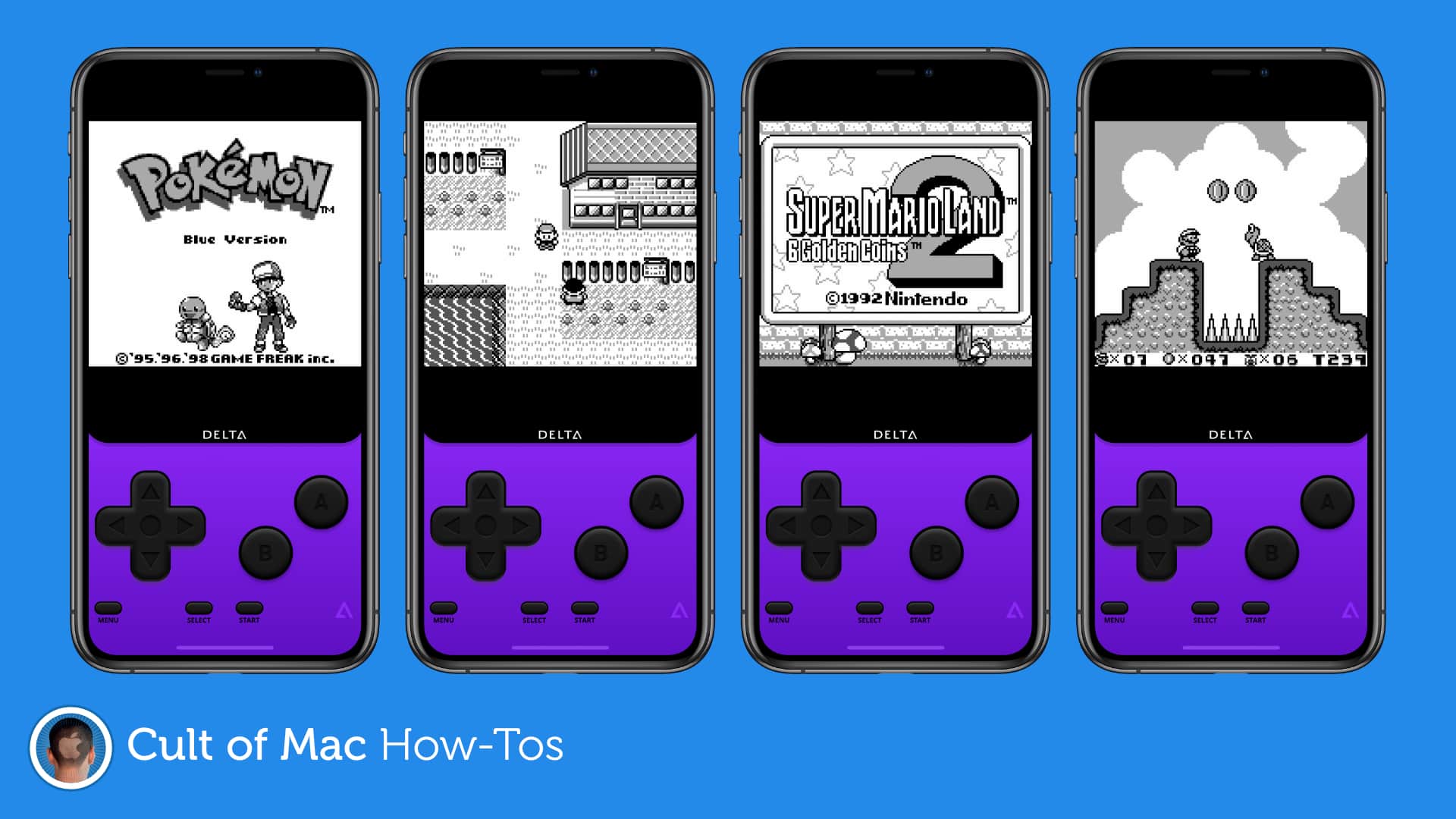
Image: Killian Bell/Cult of Mac
As long as the AltStore app is able to connect to the AltStore sever on your Mac or PC once every seven days, everything will continue to work perfectly.
Is AltStore safe?
Testut is a trusted developer who has been building apps for iOS for years. Although AltStore and Delta are not approved by Apple, they are perfectly safe.