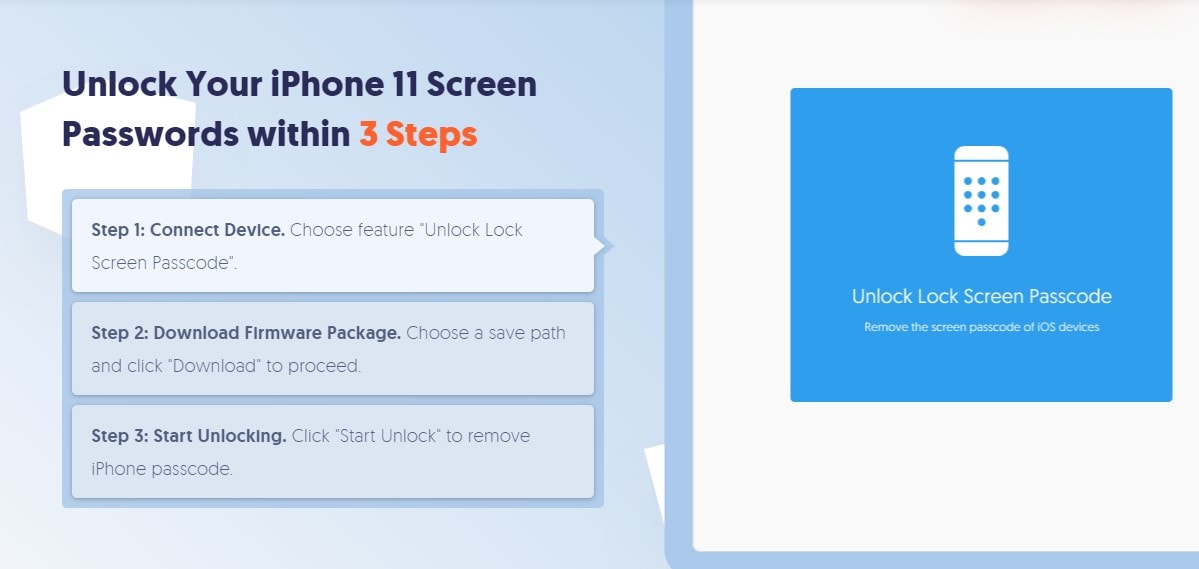This passcode-bypass post is presented by Tenorshare.
It’s the ultimate nightmare: Your iPhone is disabled, and you can’t get it unlocked. Maybe you created a complex passcode that now slips your mind. Perhaps you want to sell an older device you stashed in a drawer for a while, and you guessed wrong on the passcode too many times. Or it could be another common problem: Your device won’t accept a passcode because it (or its screen) is disabled.
In any of those cases, Tenorshare 4uKey can help. We will discuss how this software can help you unlock a disabled iPhone so you can enjoy your phone’s features to the fullest, and educate you from start to finish about how you can use this tool to unlock your disabled iPhone without iTunes.
What Tenorshare 4uKey does
Before using any new software, we all want to know about the benefits of running it, and the same is true with Tenorshare 4uKey. These key features of Tenorshare 4uKey make it one of the best iPhone unlocking tools on the market.
With it, you can:
- Bypass iPhone/iPad password (four-digit or six-digit passcodes) and Face ID and Touch ID screen locks, without the use of iTunes or iCloud. You can use it to unlock your disabled iPhone without iTunes.
- Remove the Apple ID from an activated iPad or iPhone (for iOS 11 and earlier). (Note: If you are looking for reliable software to bypass iCloud activation lock, Tenorshare 4Mekey will work.)
Tenorshare 4uKey also offers widespread compatibility with different versions of iOS, including the latest iOS and iPadOS 14 betas. It works with the most-recent iPhones, including the second-edition iPhone SE. Plus, you can test Tenorshare 4uKey by trying the trial version, which offers limited features.
Long story short, Tenorshare 4uKey is the ultimate option for you to unlock a disabled iPhone without iTunes or iCloud.
How to unlock a disabled iPhone with Tenorshare 4uKey
Now, it’s the time to learn the step by step process for unlocking your disabled iPhone with Tenorshare 4uKey. The following are the steps you have to use to bypass your iPhone without iTunes or iCloud.
1. First, download Tenorshare 4uKey and install it on your computer. After launching the program, go with the option unlock lock screen passcode to start the process.
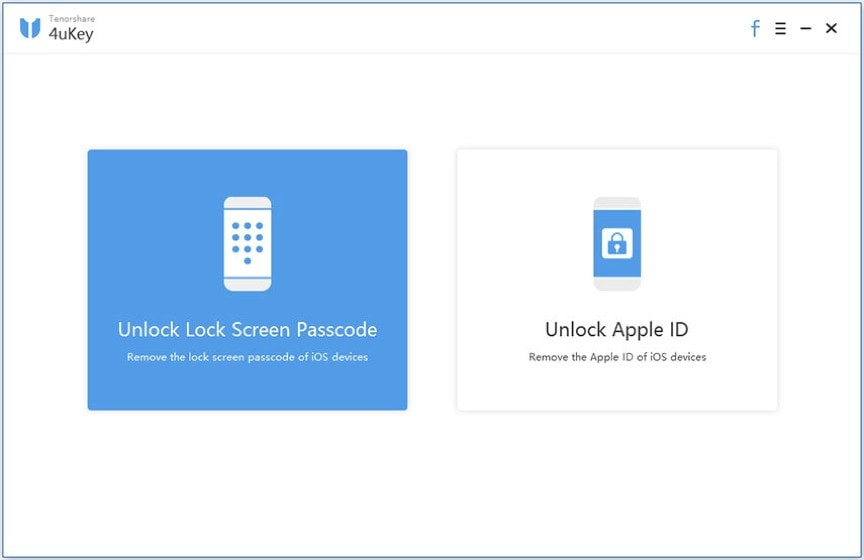
2. Then, connect your disabled iPhone to the laptop or PC where you’re running Tenorshare 4uKey. Hit the start button to continue.
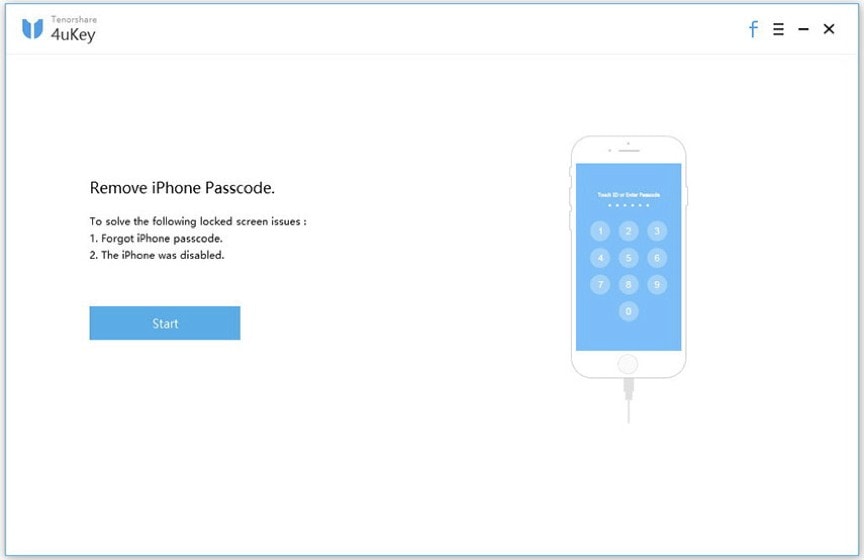
3. After that, download the firmware packages. Just hit the download button to continue.
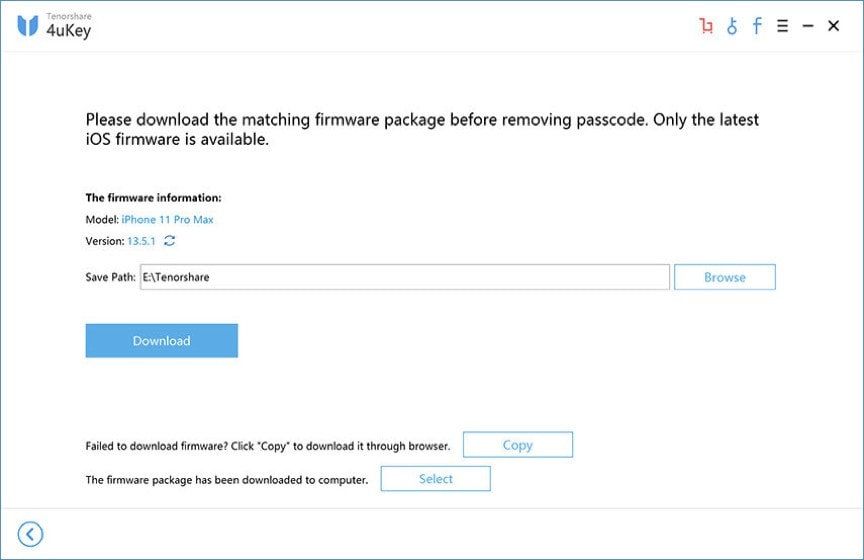
4. The screen will notify you when the proper firmware is downloaded to your computer. At that time, click start unlock to remove the screen lock and bypass the device.
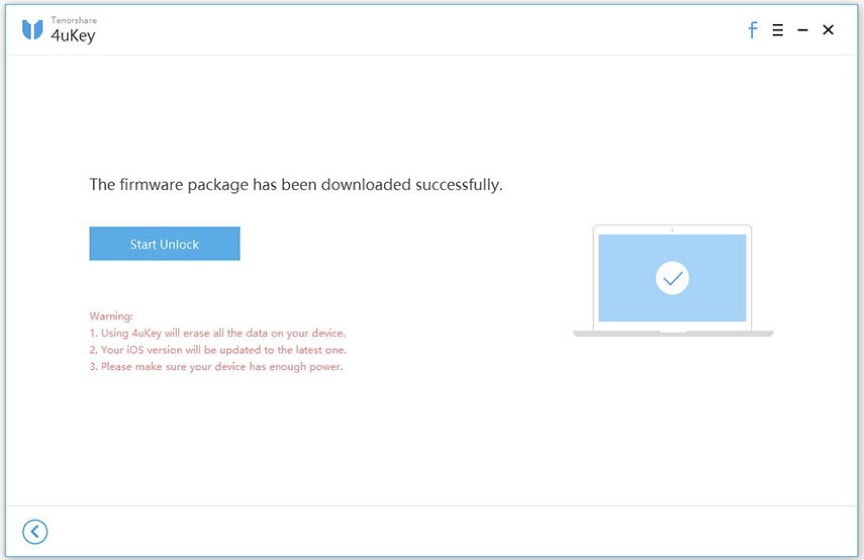
5. At this stage, you have to be patient, because this process may take several minutes. Make sure that your device remains connected throughout the whole process.
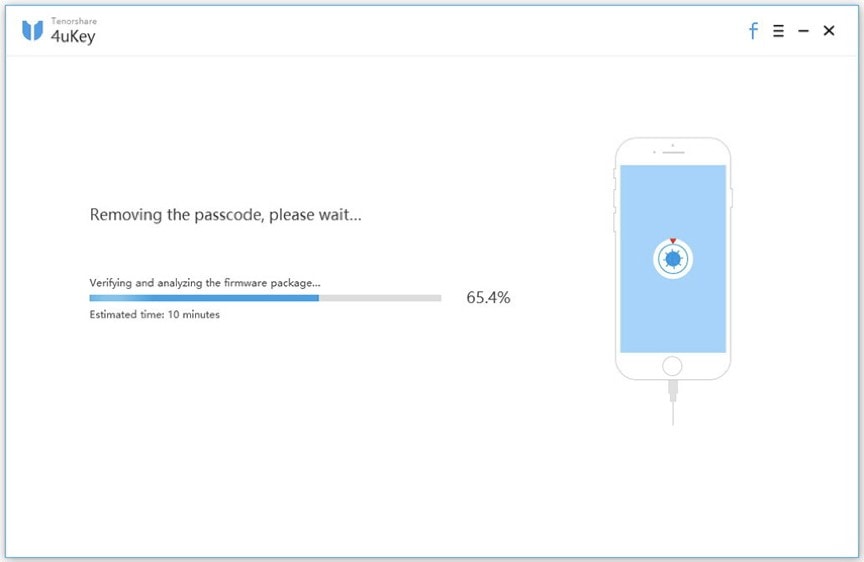
6. Ta-da! Your iPhone is now free of all the locks. You can easily use this device and set up a new setting and passcode if you like. If you already use iTunes or iCloud, you can restore the iPhone through those services.
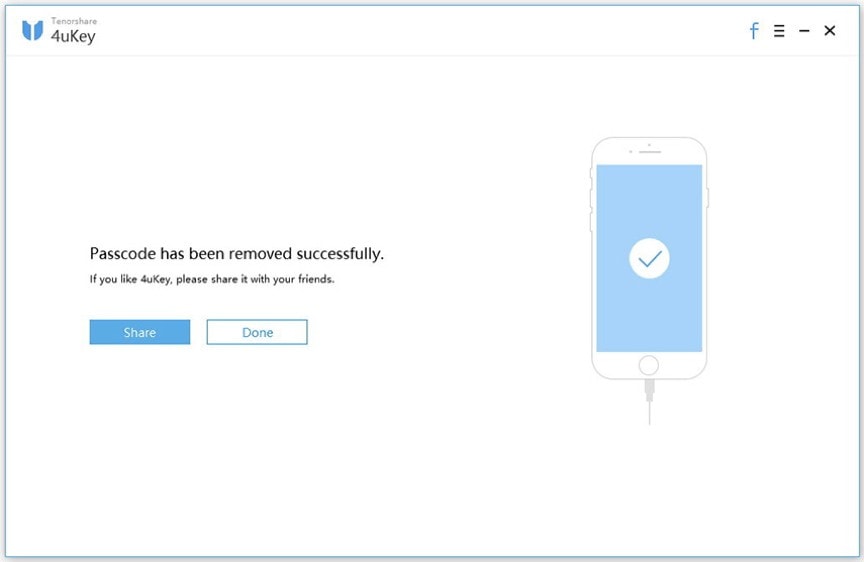
Download now and save 30%
Unlocking a disabled iPhone has never been that easy, but Tenorshare 4uKey makes it more than manageable. You don’t need to have any professional skills to unlock your disabled iPhone, because this software tool will handle everything on its own. All you have to do is download the software and follow the instructions.
Although many bypassing tools are available, none of them can beat Tenorshare 4uKey. Download this software tool and unlock your iPhone easily to enjoy its features to the fullest. And right now, you can get a 30% discount by using the coupon code A9E3D at checkout.
Download from: Tenorshare