If you have a pair of AirPods Pro, then you know all about noise cancellation. That’s kind of the whole point of Apple’s top-tier AirPods, from the noise-sealing silicone tips to the software Ear Tip Fit Test. You probably also know that you can deactivate noise cancellation, and even quick-switch modes by squeezing the shaft of one of the earbuds.
But what if you never want to disable the excellent active noise cancellation on your AirPods Pro? Maybe you keep accidentally deactivating the feature (like I do). Today we’ll see how to switch off the shaft-squeezing shortcuts — and how to access them from your iPhone’s lock screen instead.
AirPods Pro shaft-squeezing shortcuts
First, a quick note on the AirPods Pro’s shaft-squeezing shortcuts. A single squeeze of either side will play/pause the audio (or video). A double-squeeze will skip forward. A triple-squeeze will skip backward. Those shortcuts are fixed.
The long-squeeze gesture, however, can be customized, as we saw in another Cult of Mac how-to. The default setting is to switch between the three noise-cancellation modes: Noise Cancellation, Transparency and Off. You also can choose to have one or both shafts trigger Siri.
Accidental noise-cancellation cancellation
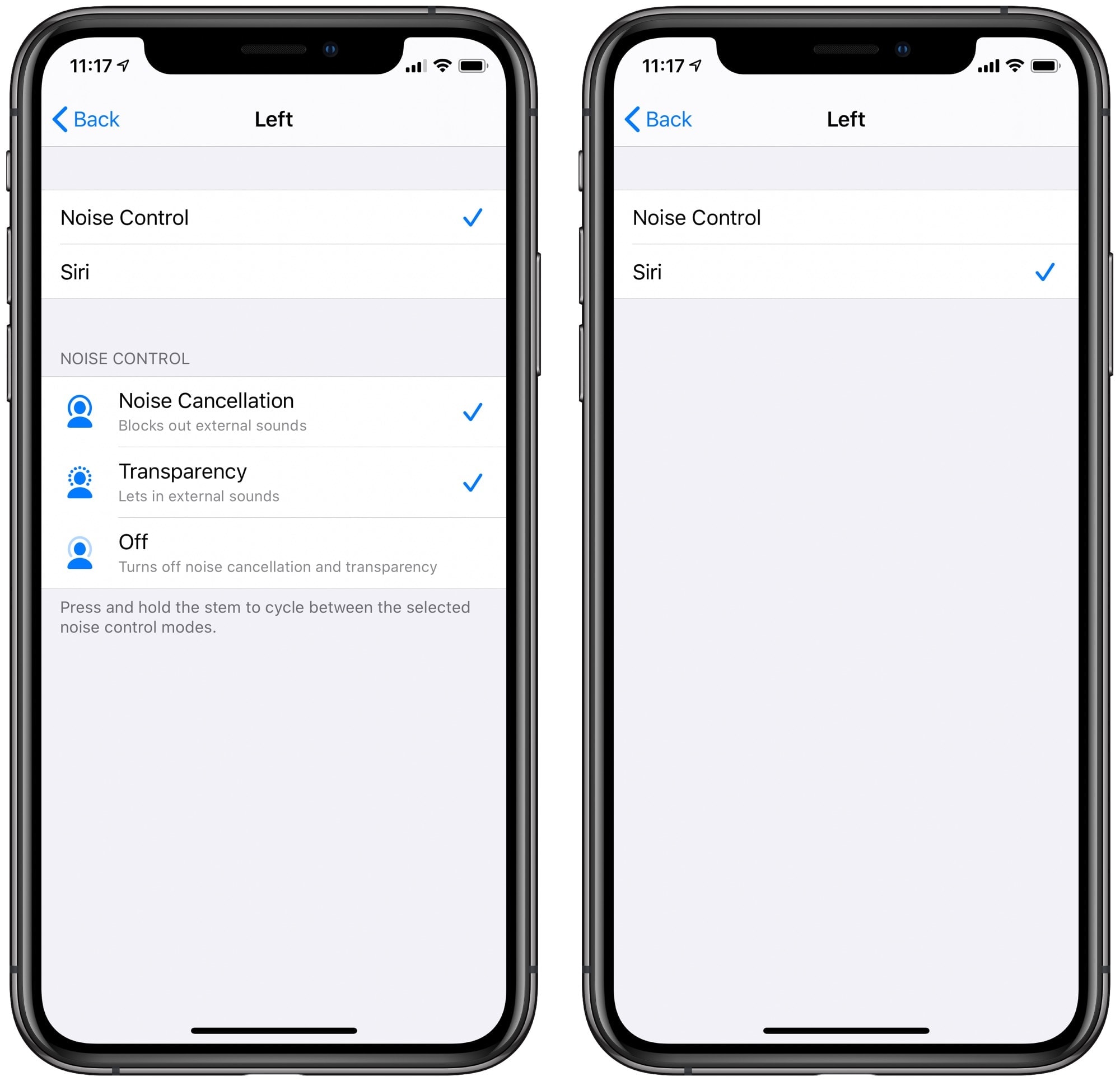
Photo: Cult of Mac
The problem comes when you accidentally squeeze the AirPods Pro shaft for too long. Maybe you hesitate when skipping a track. Perhaps you hold on a bit too long after pausing your audio. Either way, you’ll switch off noise cancellation, and perhaps you won’t notice it for a while.
I prefer to have active noise cancellation (ACN) on all the time. I never want to use Transparency. What’s the point of buying a pair of AirPods Pro if you’re just going to let the world’s noise bleed back in? And, while I do sometimes want to listen at home without ACN, where it’s already quiet enough and I might miss the UPS person if I’m too isolated, I can do that using the Control Center on my iPhone.
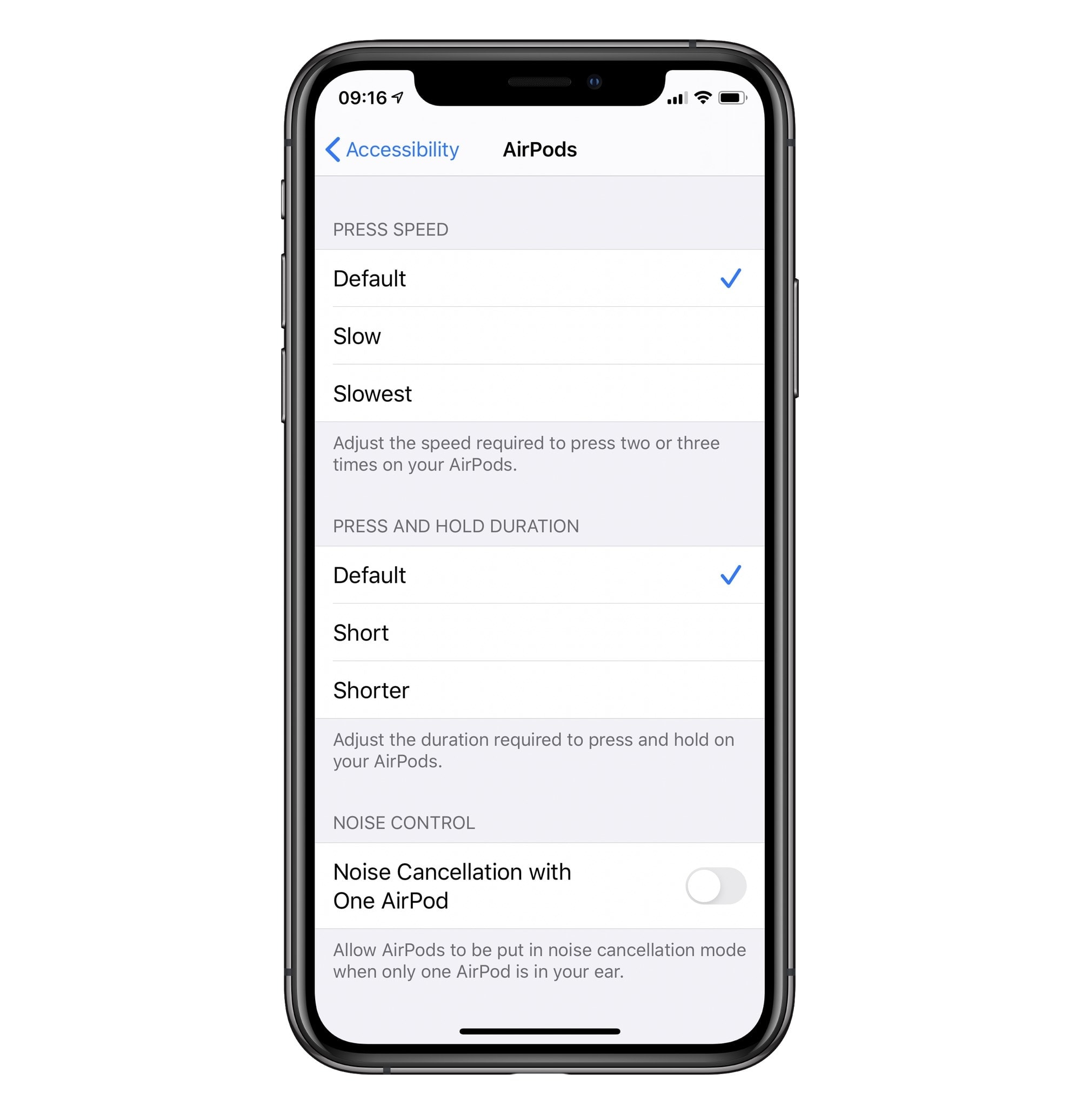
Photo: Cult of Mac
Which is all a long way of saying that I switch off my Noise Control gestures entirely, by switching to Siri on both sides. Yes, accidentally triggering Siri is annoying. But at least you know you’ve done it, and you can still hear your audio playing underneath the Siri chime. Also, you just have to squeeze again to cancel, or just ignore Siri. With the Noise Control gestures, you have to stop to think about what you’re doing while you reset it to where you were before.
What if you want to switch AirPods Pro noise cancellation modes?
If you do want to switch AirPods Pro ANC modes, then just pick up your iPhone (or iPad) and swipe to open the Control Center. Then long-press (or force touch) on the volume slider. You’ll see all three options laid out for you as buttons:
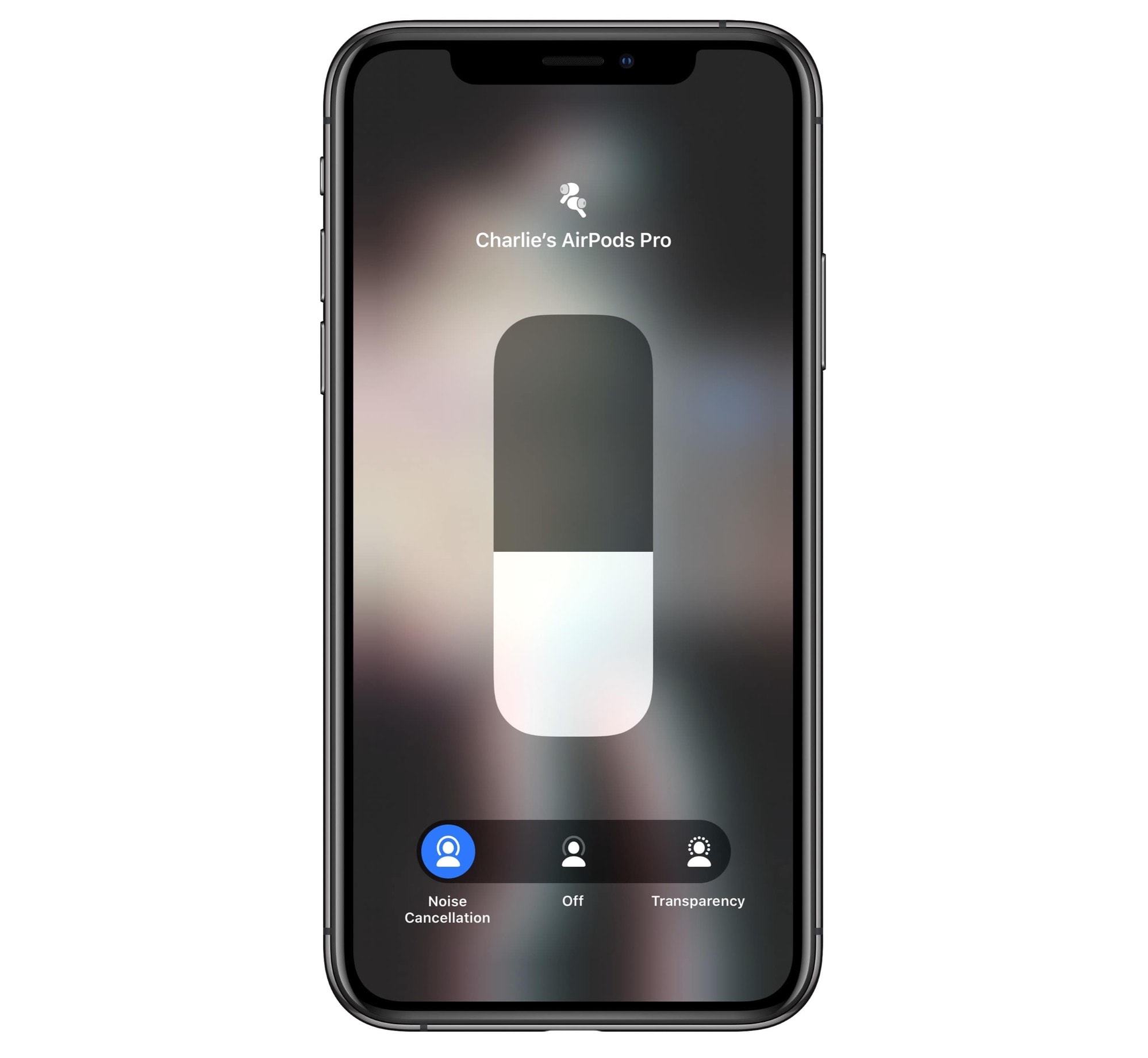
Photo: Cult of Mac
Just tap one. I prefer this method, as it’s impossible to trigger accidentally. If you like this tip, then pop in your AirPods Pro, go to Settings > Bluetooth, tap the i button next to your AirPods Pro in the list, set it up, and enjoy never having to hear anything outside ever again.


