The Reminders app got a total revamp in iOS 13, making it way quicker and easier to add due dates, alerts and location-based notifications to new reminders. But it also added one killer new feature: Remind me when messaging.
This lets you add a contact to the reminder, and the next time you’re messaging that person, a notification will pop up.
This is exactly the kind of thing a reminders app should do. It assumes the burden of remembering to do something at the right time and place. Previously, Apple’s Reminders app limited this to simple, time- or location-based alerts.
Now, it adds context-based reminders. You might want to save that request for baby photos for the next time you’re iMessaging your mother. Or perhaps you want to talk to a colleague about something ASAP, but not over the weekend. If nothing else, this could be a cure for your habit of firing off messages as soon as you think of them. Let’s see how it works.
How to use Remind me when Messaging
First, open the iOS Reminders app and create a new reminder. Tap the little i button to get to the info screen. Along with the regular date- and location-based reminder options, you’ll see a new Remind me when messaging option. Switch that on, and you’ll see the familiar contact picker page. Choose the person you want. You can type in the search bar to quickly narrow the selection.
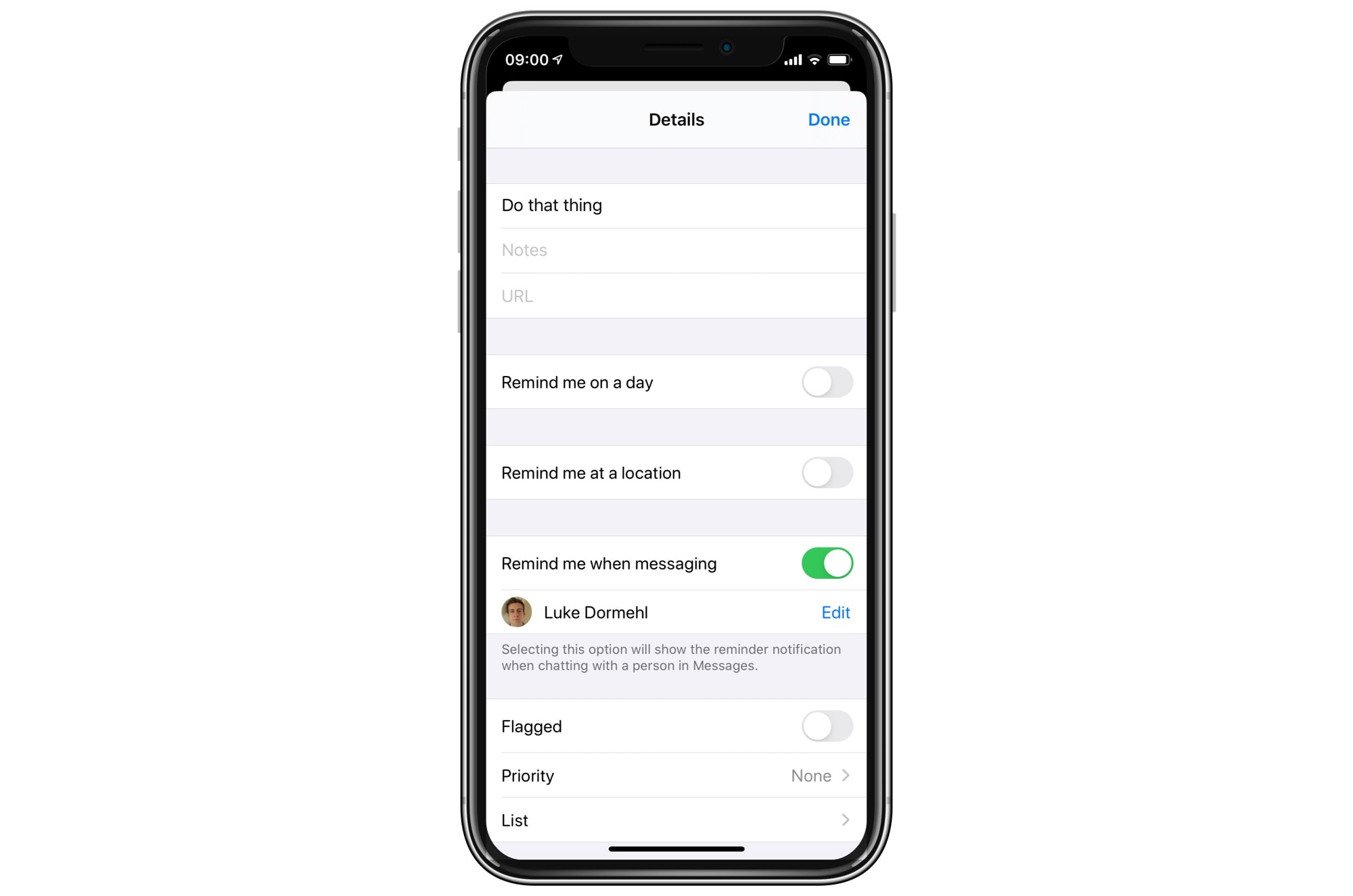
Photo: Cult of Mac
That’s it. Now, any reminder with a contact attached will show up with their photo in the Reminders list:
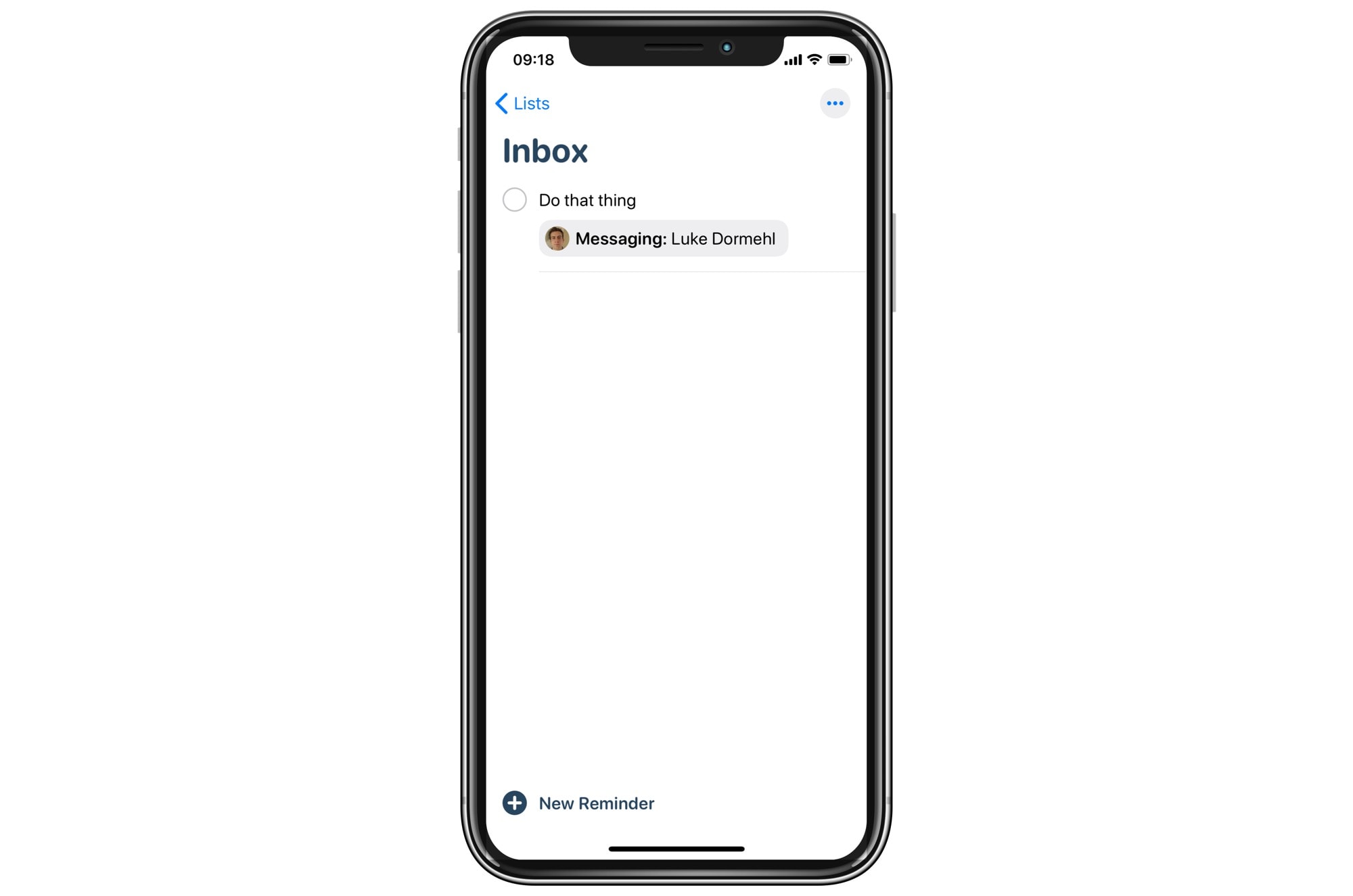
Photo: Cult of Mac
Then, you can relax. The next time you send a message to that person, the reminder alert will pop up. It’s just a normal reminder, so it obeys all the display and do-not-disturb rules you set for reminders in general.
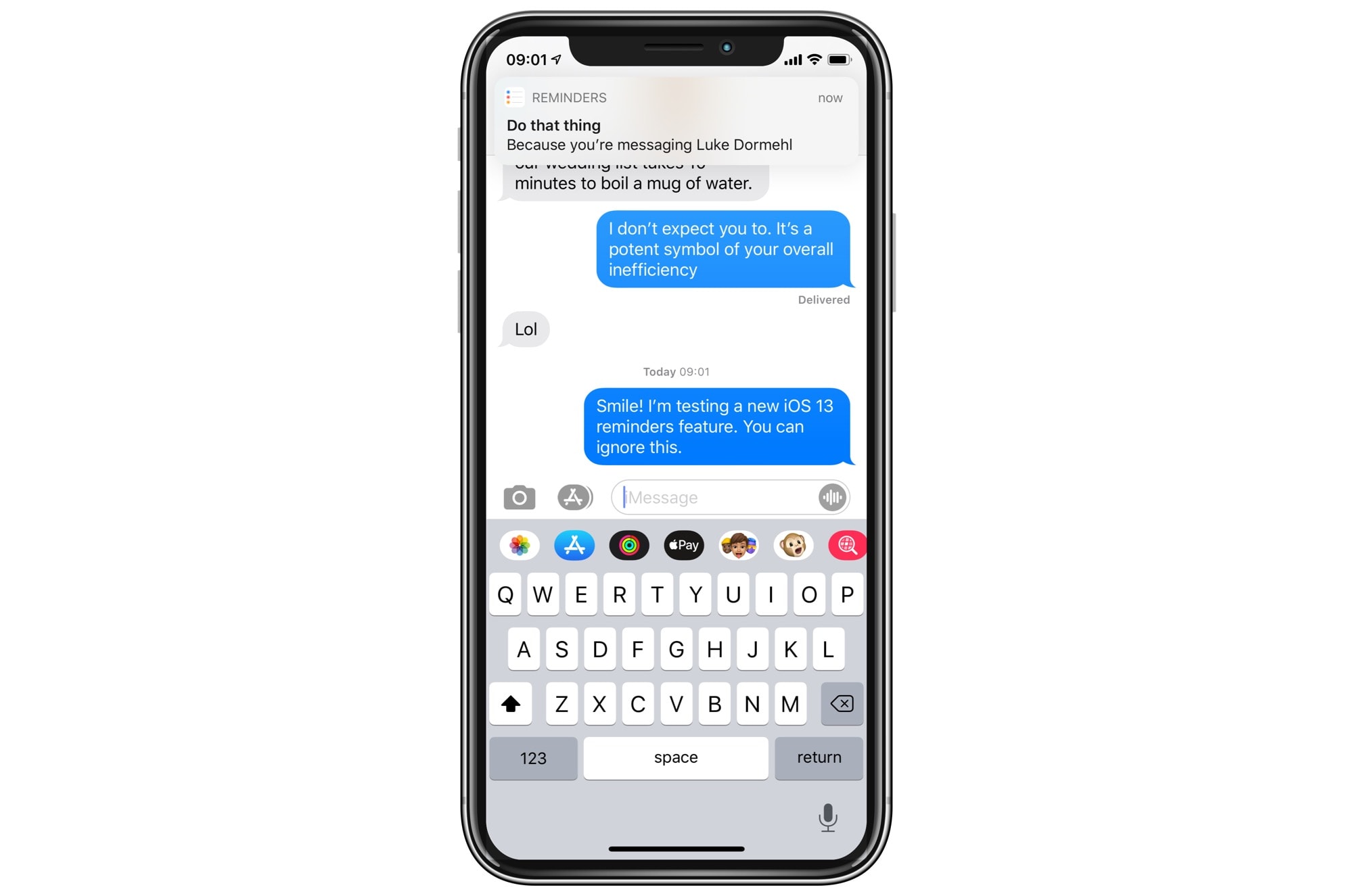
Photo: Cult of Mac
Hanging around
One neat trick is to not check off the reminder when you see it. That way, it will pop up every time you send a message to a contact. The alerts sync between devices, too. If you do this, then a single reminder can be used as a way to chase that person up, relentlessly. You’ll look like a productivity machine, with an infallible memory.
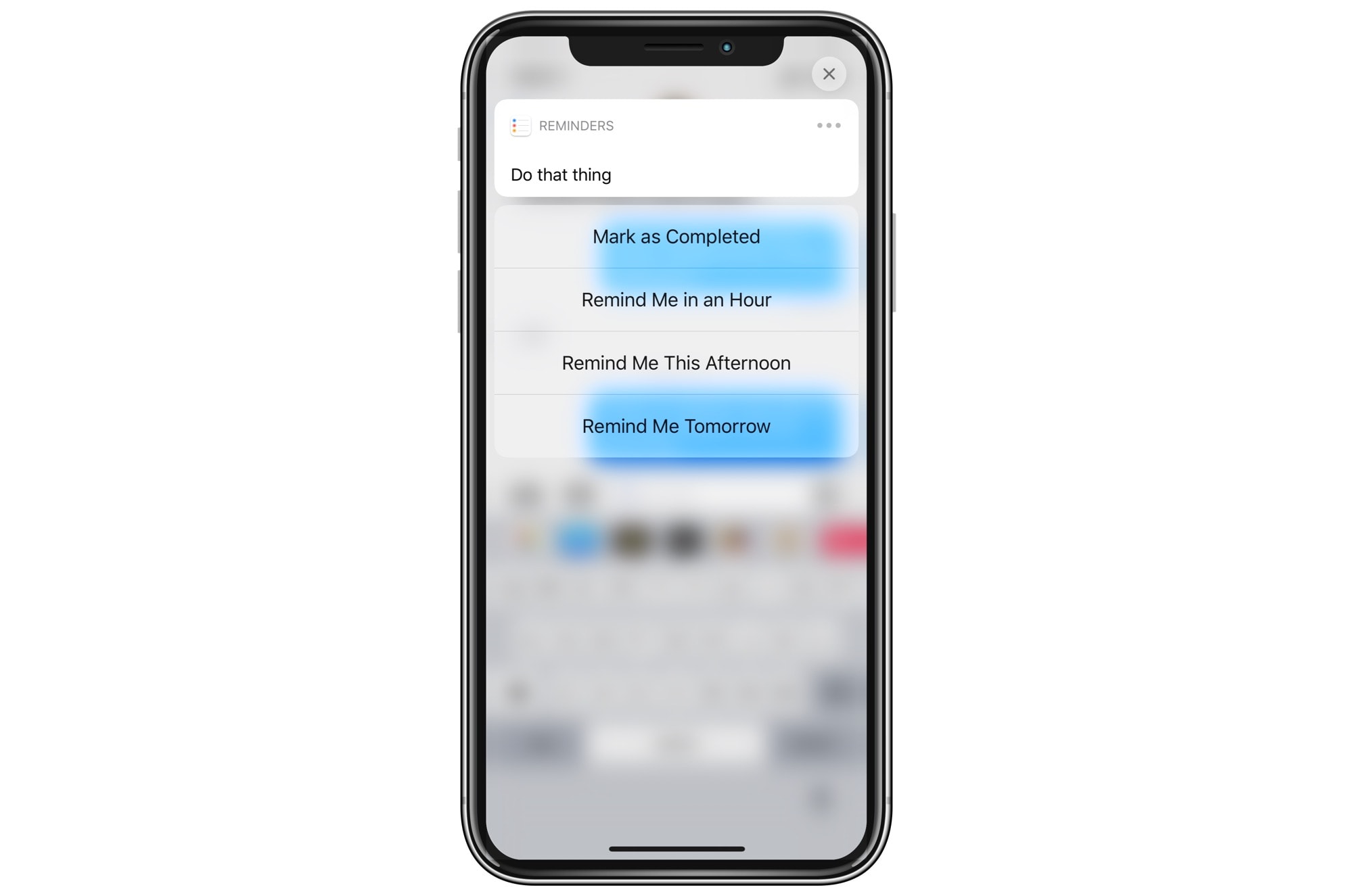
Photo: Cult of Mac
You also can snooze the reminder until later in the day, or put it off until tomorrow. And so on.
The only thing I don’t like about the new Remind me when messaging feature is that you must use the basic contact picker every single time. It’s likely that your pool of possible message-reminder victims is small. It would make a lot more sense to display a few recently used contacts at the top of the list, perhaps combined with a list of people already in your message threads. Apart from that gripe, though, iOS 13’s Reminders app is far better than before.


