The one huge new feature in the Apple Watch Series 5 is the always-on display. Day or night, the screen never shuts off. It dims as soon as you stop using it, and all animations stop, but the face stands ready for your curious glance at any time.
However, if you wear your Apple Watch in bed, or you don’t like the idea of the watch showing your info to anybody who cares to look at the device, then there are a few settings that can help. Let’s take a look.
Increase privacy of Apple Watch Series 5
When Apple Watch Series 5 is in its dimmed low-power mode, it still shows your complications — the little infographics that display data on the face at all times. These complications don’t show live, animated updates, but some of them do reveal private information. Admittedly, the info is usually tiny, but it’s there.
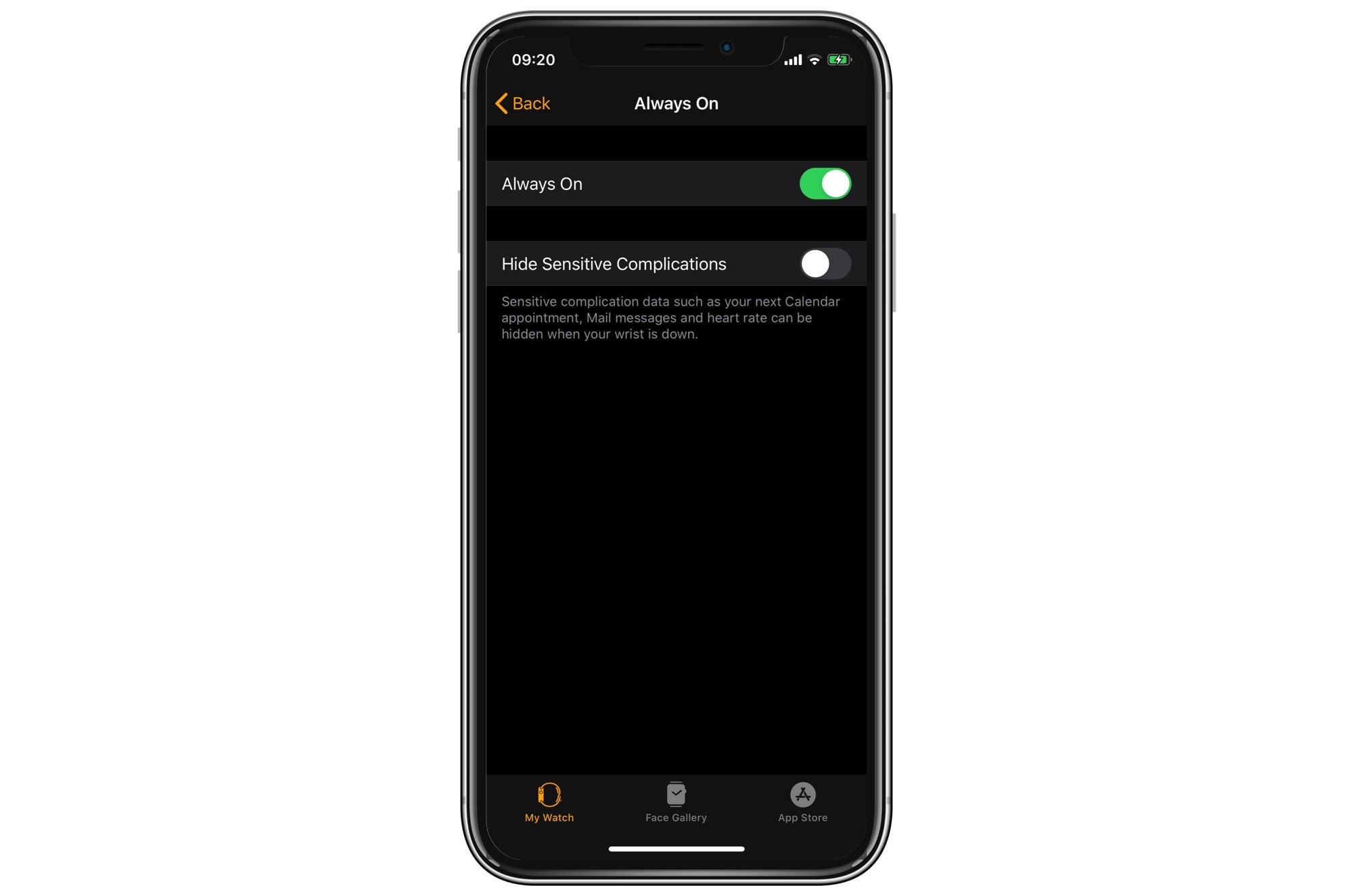
Photo: Cult of Mac
There are two options here. One is the nuclear option, where you switch off the always-on display completely (thus disabling the Series 5’s marquee feature). The other is to change a setting to keep that private information private.
Apple Watch display and brightness settings
To do these, first press the Digital Crown on your Apple Watch. Then find and tap the Settings app. Scroll down to Display & Brightness, and tap. Then, you’ll see the new Apple Watch Series 5 settings, right below the Brightness slider.
Tap Always On, and you can toggle the always-on display to turn off, just like previous Apple Watches. You also will see the setting to Hide Sensitive complications.
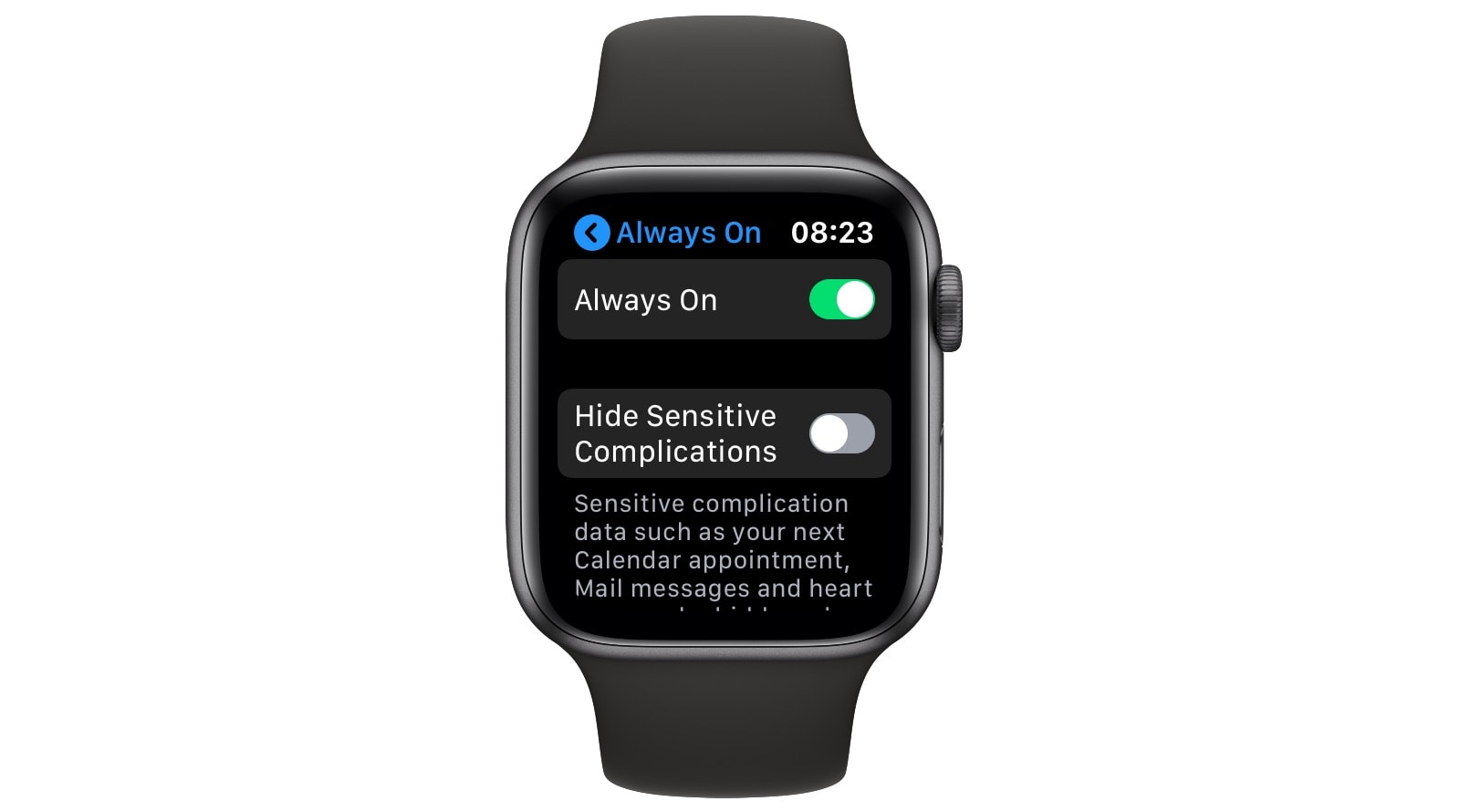
Photo: Cult of Mac
The explanatory text says, “Sensitive complications data such as your next Calendar appointment, Mail messages and heart rate can be hidden when your wrist is down.” And that’s just what this setting does.
What about sleeping with Apple Watch Series 5?
When wearing an Apple Watch Series 5, one thing becomes clear the moment you switch off the bedroom light. The new Apple Watch is dim when the display is resting, but it’s still bright enough to be disturbing. Especially if you have a sleeping partner who doesn’t think you should be wearing it in bed.

Photo: Cult of Mac
It’s even worse when the display lights up to full power. You could use the settings to lower the brightness, but then you must remember to adjust it again the next morning.
The best answer I’ve found so far is to switch on Theater Mode. This switches off the screen when the watch isn’t active, and also stops any alerts from lighting up the screen. Although if you have Do Not Disturb at Bedtime switched on for your iPhone already, your watch should follow suit, silencing all notifications while you sleep.
Almost perfect
This is a pretty ideal solution. You can toggle Theater Mode on and off from the Apple Watch Control Center, which you access easily by swiping up from the bottom of the screen. Tap the happy/sad Sock and Buskin icon, and you’re done. I’d love if you could automatically link this to the Bedtime feature on the iPhone, but it’s really no big deal to do it manually.
Once set, your watch’s display will sleep, just like you.


