Shortcuts has gotten so many amazing new tricks in iOS 13 that it’s going to take a while for us to cover them all. So, how about starting with the new NFC automations? This lets you tap your sleeping iPhone onto an NFC sticker or tag, and your iPhone will run a shortcut. This is pretty amazing, because you can walk around you home (or office), and just tap your iPhone onto objects to perform tasks: open apps, set timers, play music, dim the lights — in fact, you can do anything a regular shortcut can do.
Here are two great examples of using NFC shortcuts in iOS 13.
This post contains affiliate links. Cult of Mac may earn a commission when you use our links to buy items.
Play a podcast or the radio
When I have breakfast, I usually listen to a podcast on an old AirPlay speaker in the kitchen. Previously, this involved opening up the Overcast podcast app, then finding my playlist of breakfast-friendly podcasts, then tapping play, then connecting to the AirPlay speaker. It’s not difficult, but it’s the kind of repetitive busywork that’s better suited to a computer.
Now, I just tap my iPhone onto the speaker. The iPhone reads the tag I stuck on top of the speaker, then runs an automation that:
- Connects to the AirPlay speaker.
- Starts playing the latest podcast in a specific Overcast playlist.
On weekdays, this shortcut uses my Radio playlist, which is made up of various BBC Radio 4 podcasts. But if I tap the iPhone onto the same NFC tag on a Saturday, it starts up a live radio station instead.
This demonstrates that you can run complex shortcuts just by tapping a tag. Here are the steps.
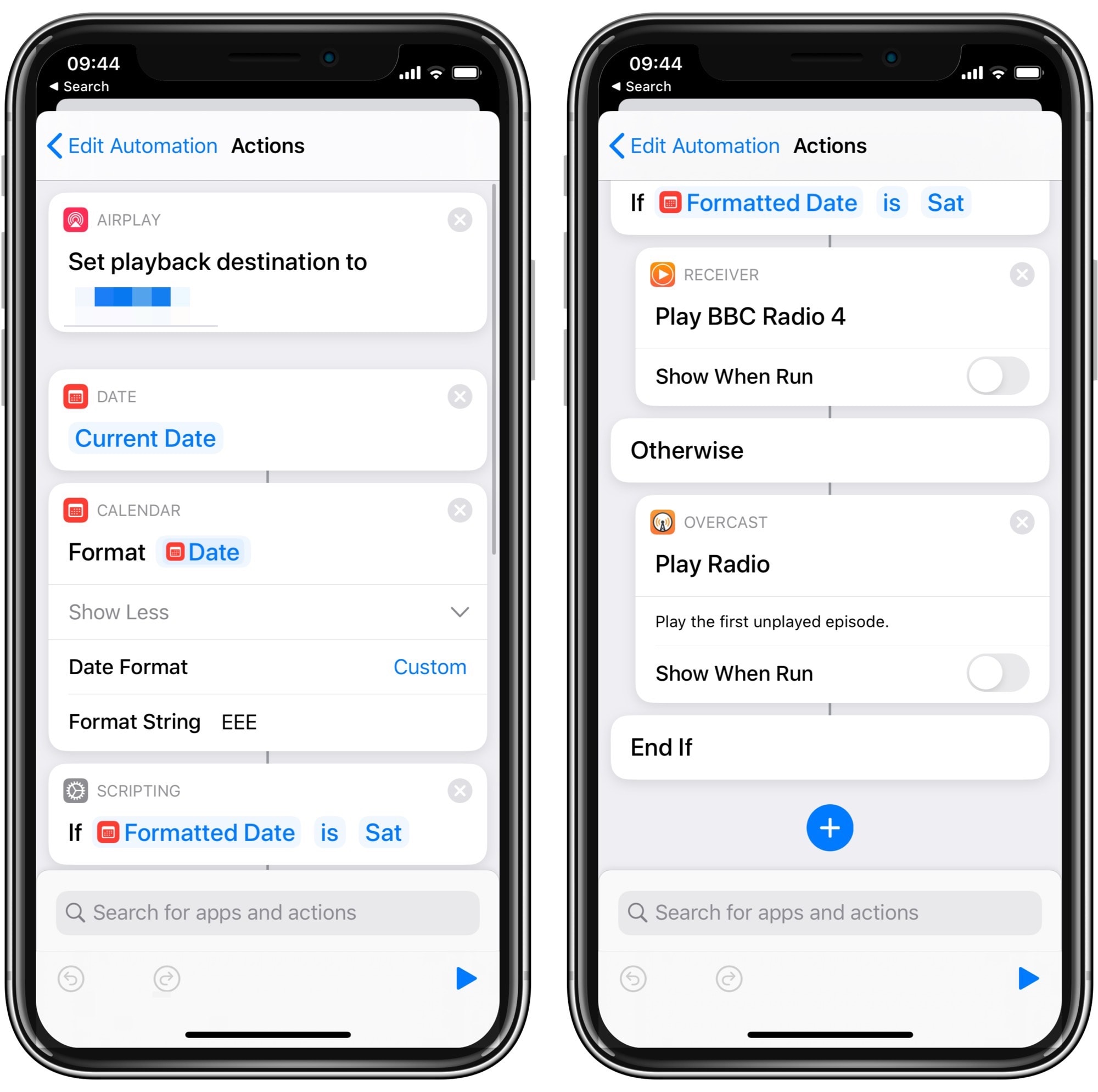
Photo: Cult of Mac
The hardest part of this shortcut was the date math. The actual steps to play the audio are easy. You just tell Overcast to play a particular playlist. In the case of live radio, I use an app called Receiver, which integrates with Shortcuts.
Receiver Radio
Price: $3.99
Download: Receiver Radio from the App Store (iOS)
Overcast
Price: Free
Download: Overcast from the App Store (iOS)
For the date math, I tell Shortcuts to get today’s date, and to get that date in the format EEE. This is code for formatting the date as a three-letter day: “Mon,” “Tue,” “Wed” and so on. Then, the shortcut checks to see if that three-letter day matches the string “Sat.” If so, it launches Receiver, and plays BBC Radio 4. If it’s not Saturday, it plays a podcast from Overcast instead.
Tea timer
My only other RFID automation to date is a tea timer. I steep my loose-leaf PG Tips for four minutes (5 teaspoons of tea to 1 liter of boiling water). I used to use Siri to set a timer, but now I have a sticker under the overhead kitchen cupboard, next to my kettle. I just tap the iPhone onto this tag, and it starts a four-minute countdown.
In this case, I added a vibration alert to let me know that the tag has been read, because getting the iPhone to read a tag can be a little fiddly. You need to get it at the top center of the iPhone, and it is even less reliable when the iPhone is in a case and you’re holding it screen-down, trying to scan a poorly placed tag.
One other practical detail: To read tags any time you place your iPhone nearby, you’ll need an iPhone XS-vintage phone or newer. Older iPhones can interact with NFC tags, but they can’t do it when the iPhone is sleeping.
Possibilities
Automations triggered by NFC tags are pretty impressive. I’ve already found two very handy uses — I really love the radio one because it takes care of a set of steps that is easy to screw up, and needs more concentration than it should.
There are lots of other ways to use these automations. You could tie them to home automations, turning off all the lights and lowering the heating when you tap your iPhone on a tag on the bedside table, for example. (You could use a different tag to perform the morning duties in reverse.)
The possibilities prove as endless as those of the Shortcuts app itself. And please, if you come up with any good ones, let us know here in the comments, or hit me up on Twitter or email. I really would like to know.


