Did you ever wish that Safari on the Mac had a proper download manager? Or at least a proper download window,
instead of the popover that sticks to the browser window and gets in the way until you close it?
Well, today your wishes will come true. Or this one modest wish will come true at least.
Safari download window
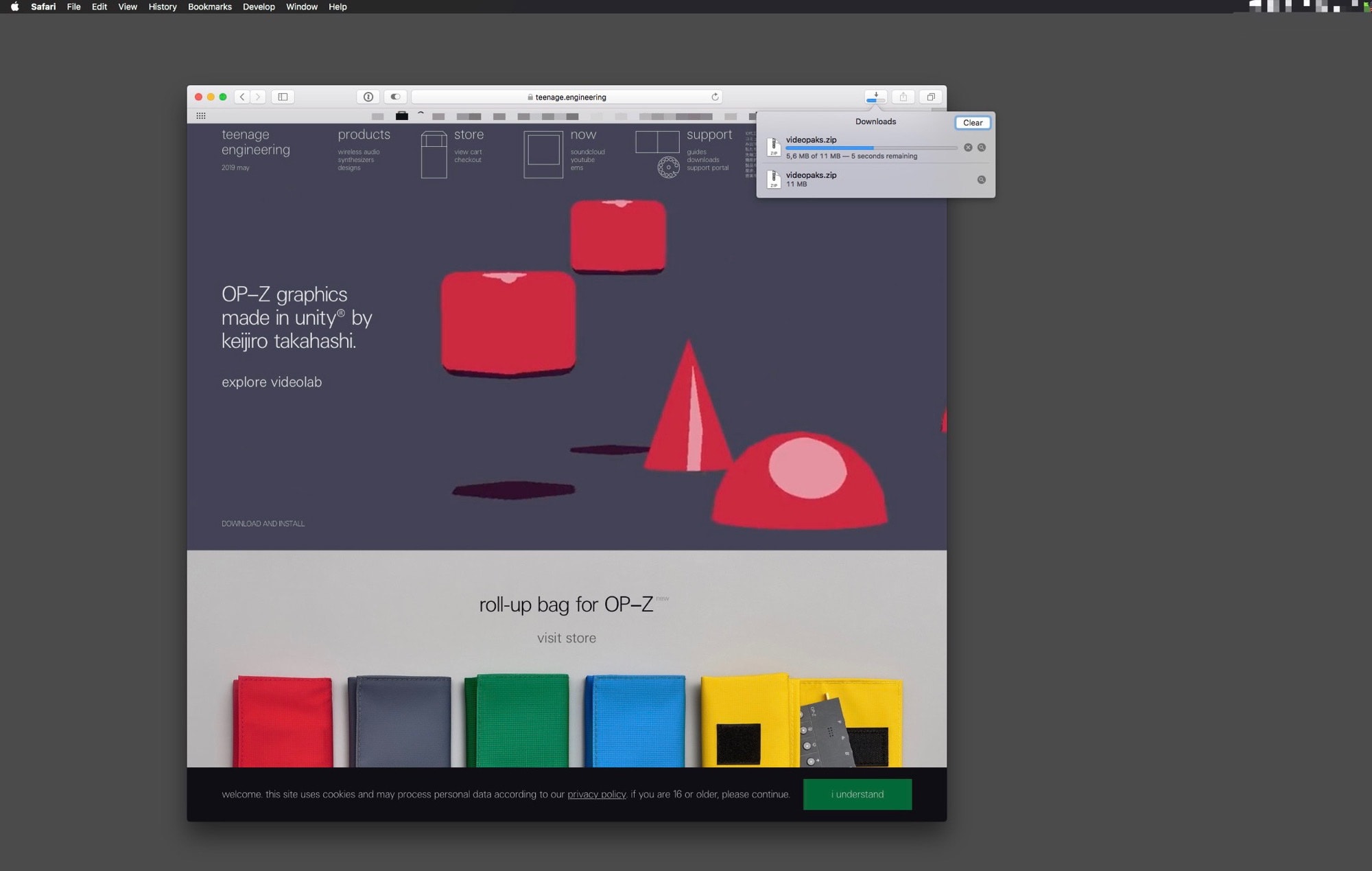
Photo: Cult of Mac
This trick is dead, dead simple. Next time you download a file in Safari, click on the download icon that appears in the top bar of the Safari window. This icon won’t appear without a download, so you can’t just check it out ahead of time. Luckily, the whole internet is just full of junk that can be downloaded whenever you want. Once you have downloaded a file, the button will stay there until you clear the list.
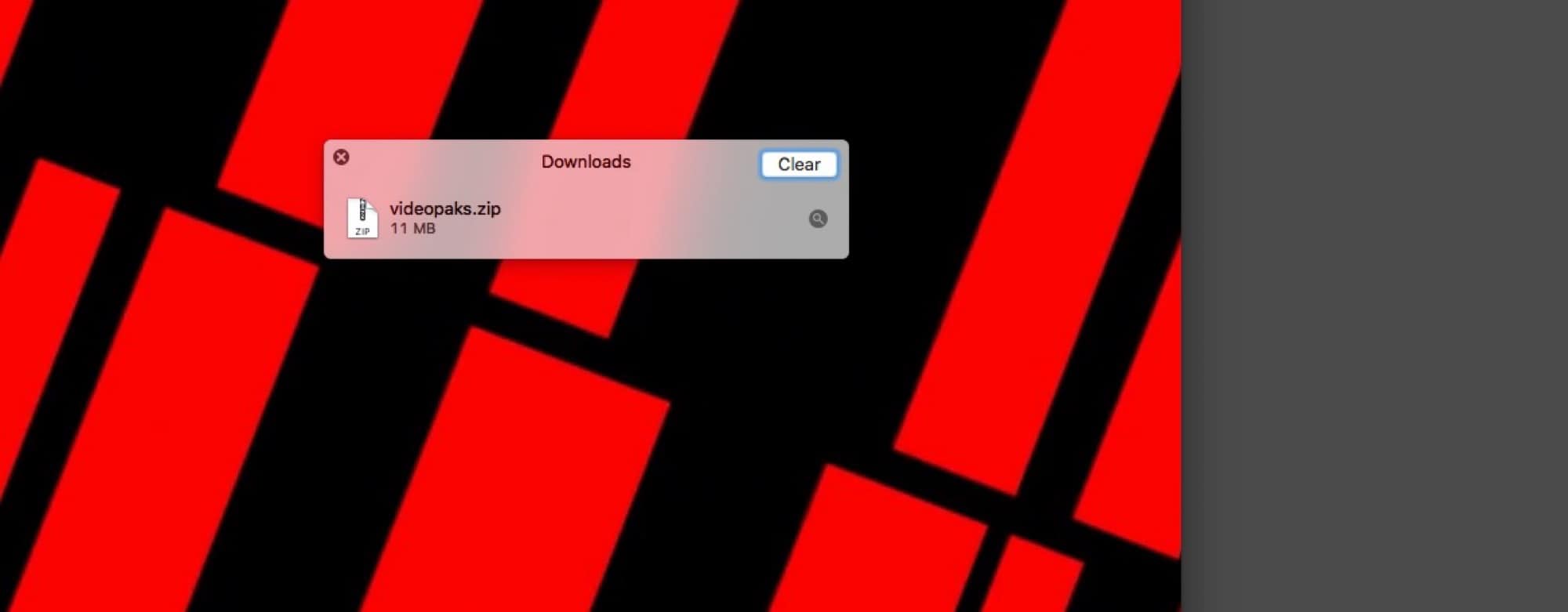
Photo: Cult of Mac
Safari’s download popover is a weird pseudo-window. It looks like it should disappear whenever you click away from Safari, and reappear when you get back. It has no close button, and it’s not really obvious how to dismiss it. In fact, it’s easy to close. Either click on that download icon again, or click anywhere else in the Safari window.
Now, onto the trick itself, which comes by way of Ricky Mondello on Twitter:
Did you know that you can drag Safari’s Downloads popover by its title into being a detached, free-standing window, so you can more easily monitor your long-running downloads? pic.twitter.com/PgfdPrDMyh
— Ricky Mondello (@rmondello) May 15, 2019
That’s it. Just drag the window away from the main Safari window to “tear it off,” and park it wherever you like. It will now behave like a separate window, and will not disappear when you click anywhere else on the Safari window. To close this new download panel, you can either click on the new X button that has appeared in its top left corner. Or you can click again on the Safari download icon.
This works everywhere
Apple’s Human Interface guidelines have an entry for popover windows, including details of how they are supposed to behave when separated from their main windows. The Safari behavior is the recommended one, so any time you see a popover — in the Calendar app, for example — you can drag it away from its original spot to turn it into a standalone window.
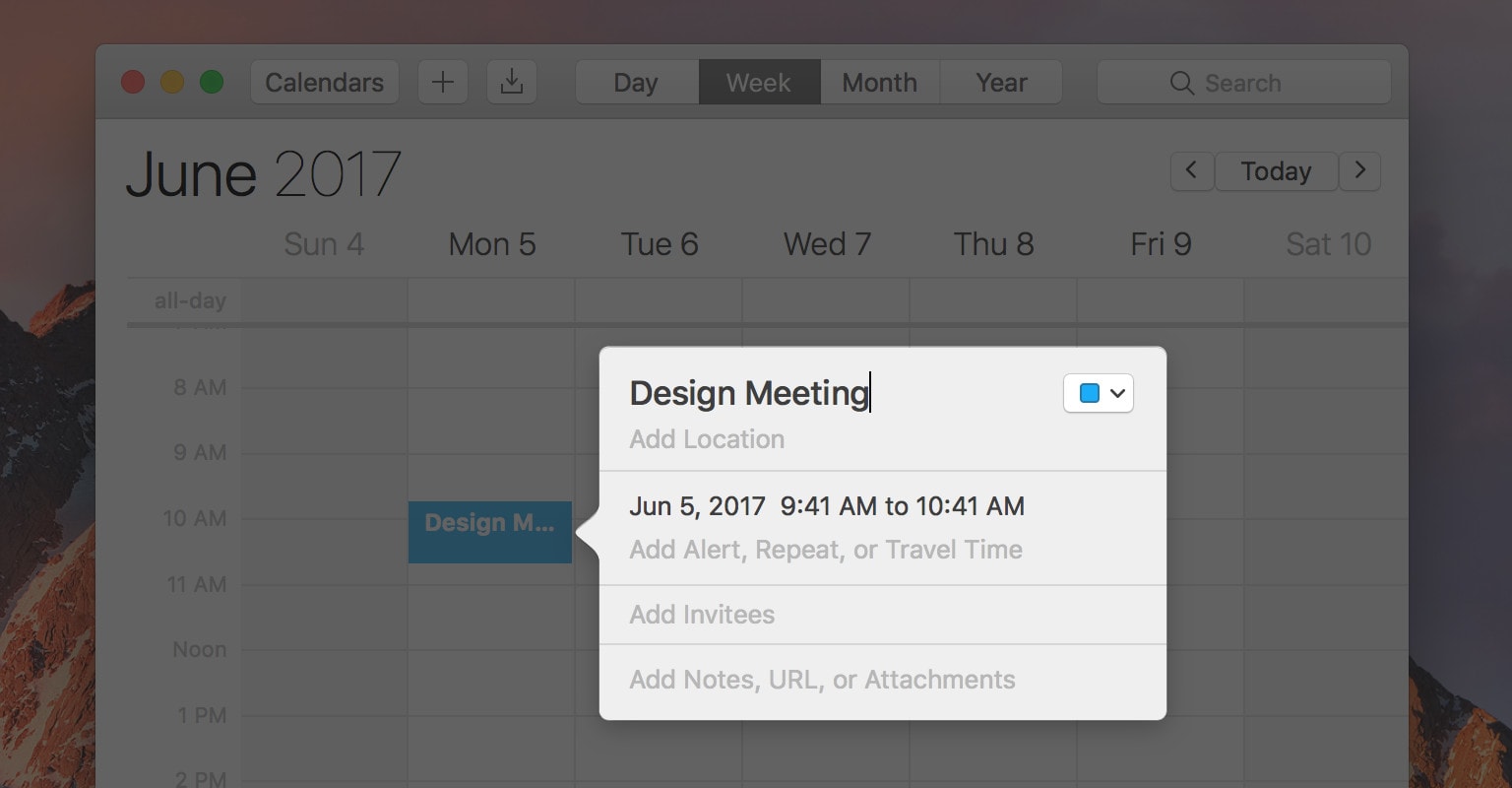
Photo: Apple
Once you get used to it, this is a very natural way of working. Info can come and go without cluttering up the main window, but if you need it to stick around, you just place it in a convenient spot. It’s quite intuitive. Maybe it’ll come to iOS too, one day.


