Have you got some embarrassing entries in your Safari browsing history? Or maybe it’s a question of security: You don’t want your iPad’s history to fall into the wrong hands, etc.
Smutty jokes aside, there are plenty of legit reasons to clear your Safari history on your iPhone or iPad. And the good news is that Safari for iOS has some great tools for doing so. For example, did you know that you can clear just the last hour of browsing history, or the past couple of days?
Get ready to learn how to sanitize your Safari history on iOS devices.
How to access your Safari history
To access your browsing history in Safari, just tap the little bookmark icon at the bottom of the browser. A new tab bar appears. Tap the clock icon (the rightmost tab in this bar). If you have an external keyboard attached, you can hit ⇧⌘L to open the sidebar, and go from there.
You’re now viewing your Safari history.
Pro tip: If you enter Private Browsing mode, Safari won’t remember anything you do while it is enabled.
How to clear an hour of browsing history in mobile Safari
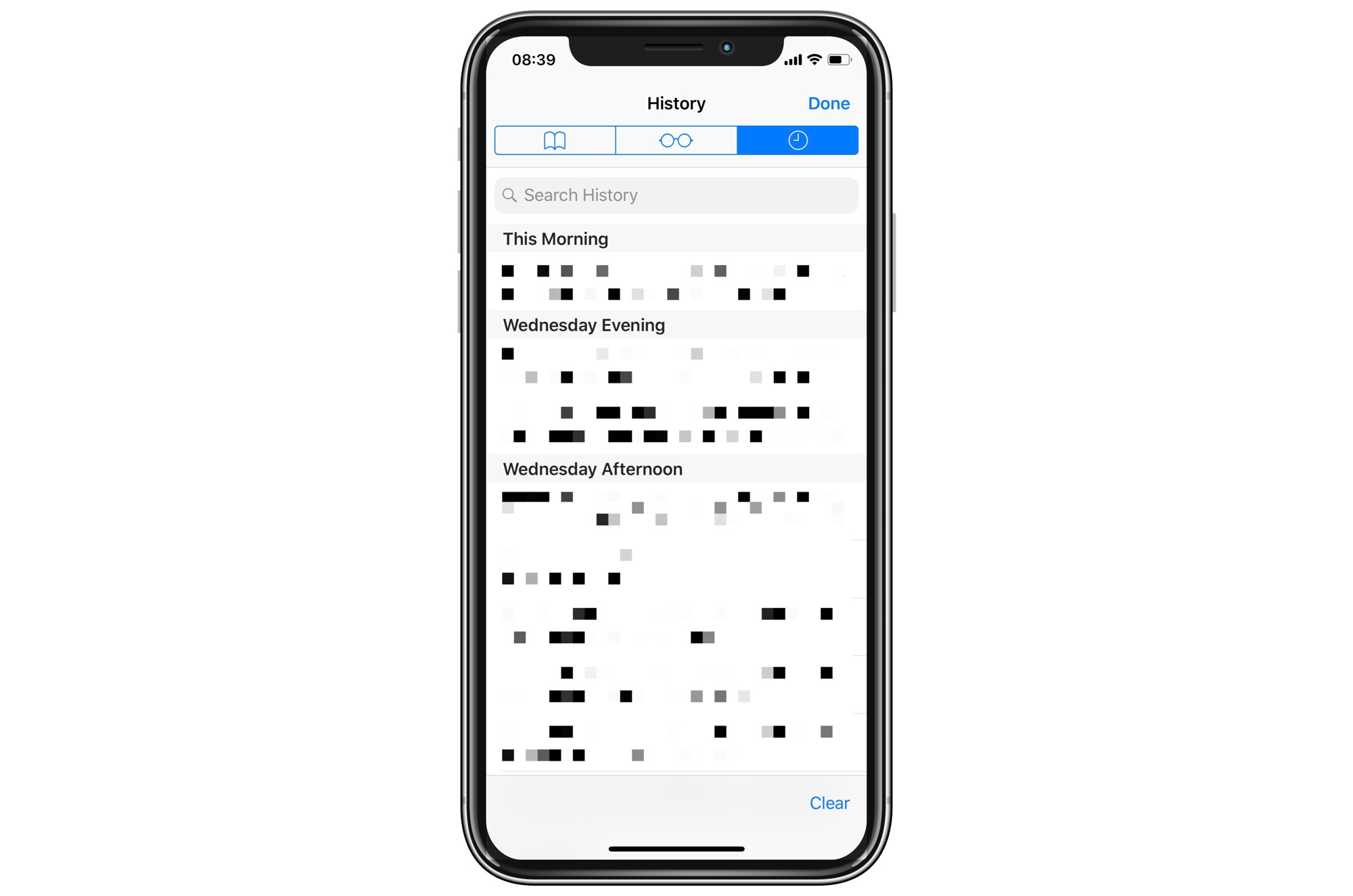
Screenshot: Cult of Mac
This is my favorite tip today, and it uses something we’re all used to by now when dealing with Apple devices — essential functions hidden behind familiar buttons. I never tapped the Clear button before, as I assumed it would nuke my entire Safari history. But no. Tap it, and you’ll see this menu:
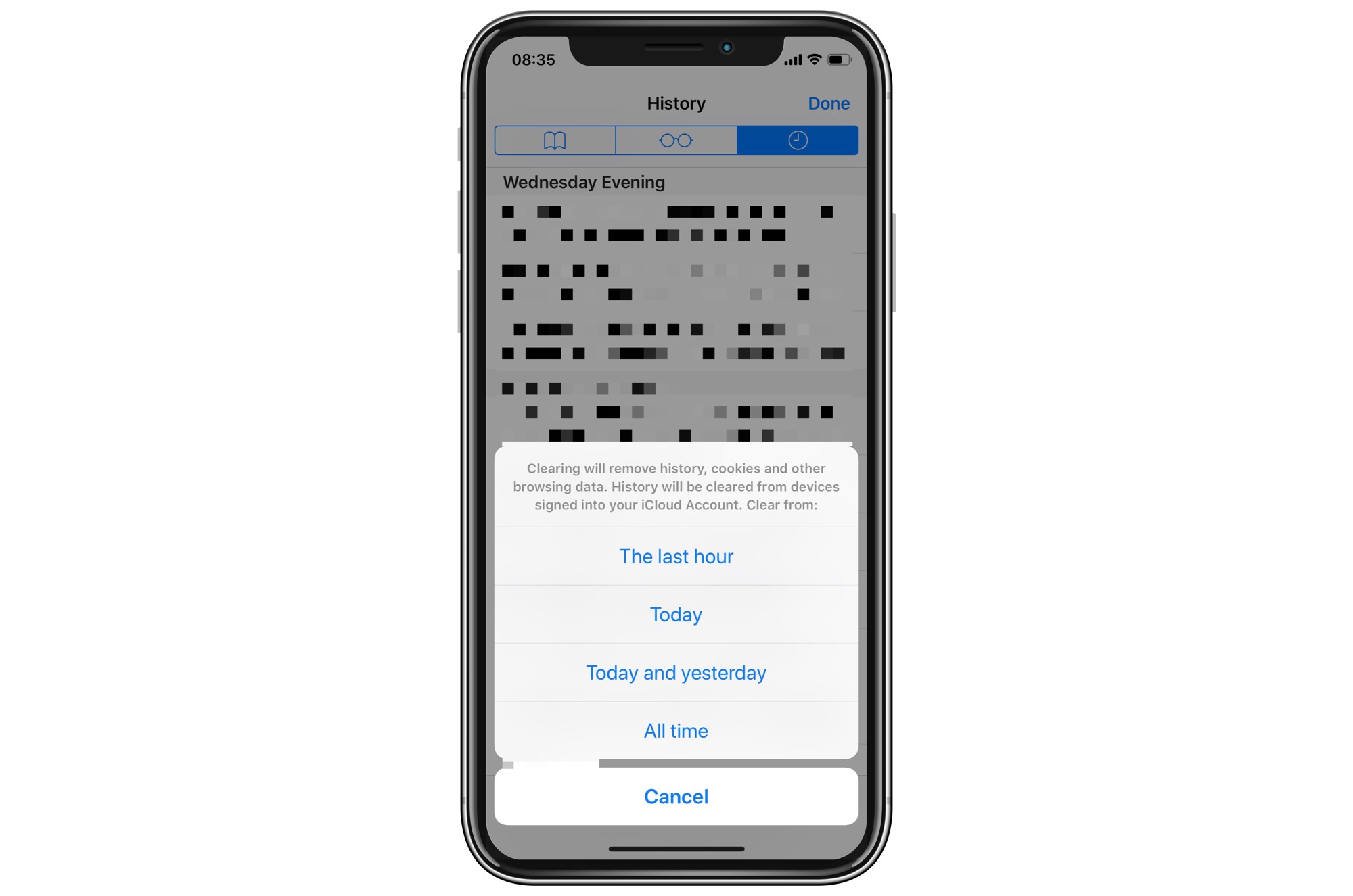
Screenshot: Cult of Mac
This lets you clear:
- Your entire browsing history
- Just today’s history
- The history of today and yesterday
- The last hour
I especially like “the last hour” option, as it lets you erase recent history while leaving everything else intact.
Delete individual entries from your browser history
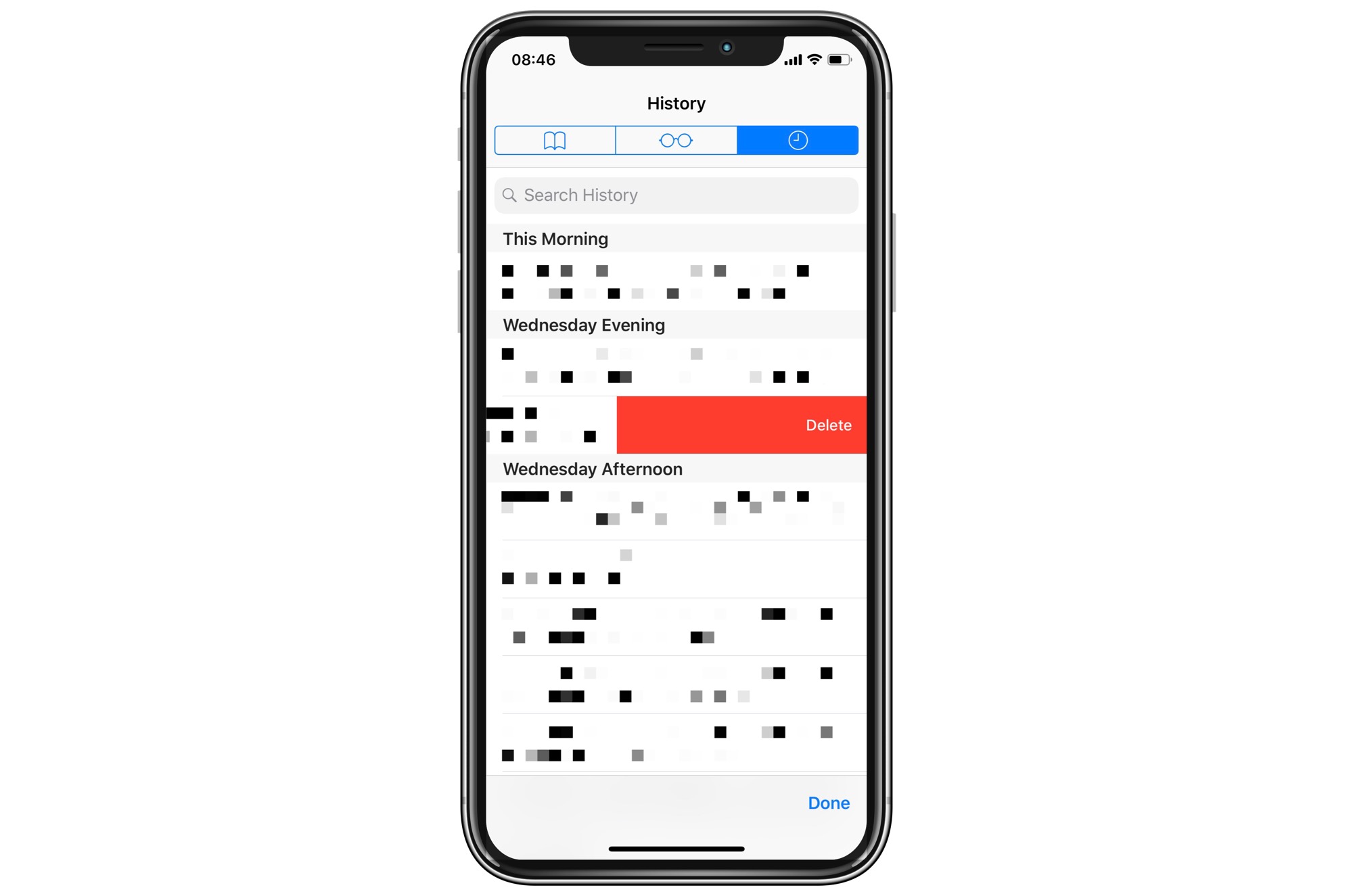
Screenshot: Cult of Mac
If you just want to remove a few entries from your browser history, simply access the history list as before, and swipe to delete any item in the list. It’s that simple.
Bonus tip: 3D Touch your Safari history entries
Browser history isn’t just about keeping compromising data around for less-savvy users to accidentally reveal at some point in the future. It’s also about finding sites you’ve previously visited. So, while we’re here in the Safari History view, try pressing harder on one of those entries (assuming you’ve got a recent iPhone with 3D Touch).
If you get the pressure just right, Safari will load a preview of that page. If it’s the one you want, press a little harder to “pop” it into full screen, and continue as usual.
Now go and browse with abandon, knowing that you can erase history as easily as Stalin’s photo retouchers erased, well, history.


