Turned the screen brightness on your iPad (or iPhone) all the way down? Still too much light for you? Reading in bed next to someone whose eyelids seem to amplify light the same way a magnifying glass turns the sun into a death ray for ants?
Then this tip is for you. With a simple triple-tap of the top button or Home button on your iPad, you can dim the screen way beyond its usual limit.
Although your whining, over-sensitive bed partner will likely just start complaining about the noise of those button taps instead.
Zoom?
This trick relies upon the Zoom section of iOS’ accessibility settings. Zoom is what you think it is — a way to zoom the screen and make everything huge enough to read if you have eye trouble etc. But Zoom also allows you to apply filters to the zoomed screen. These include a grayscale filter, inverted colors, and — you guessed it — a low-light filter. Let’s set it up.
How to activate iOS’ super-dim screen setting
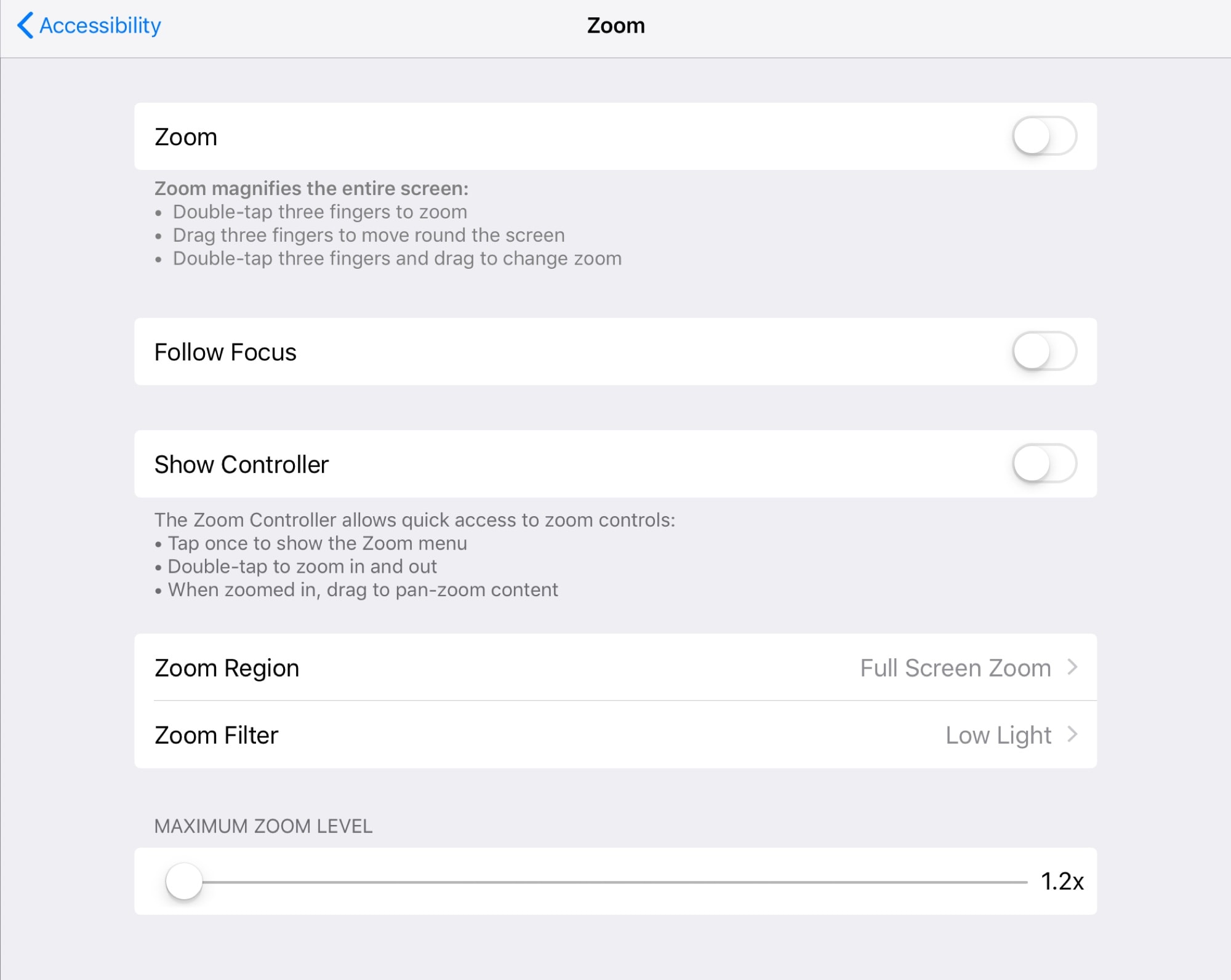
Photo: Cult of Mac
Head to Settings > General > Accessibility > Zoom, and set it up like in the screenshot above. The most important setting is to set the Zoom Filter to Low Light. And, unless you’re planning on using the actual zoom, you should switch off or minimize the other settings. If not, it’s easy to accidentally find yourself zoomed right in to a corner of your screen with seemingly no escape.
Tip: There is an escape route. Just double-tap the screen with three fingers to toggle the actual zoom on and off. That might help you if you get stuck.
Next, head to Settings > General > Accessibility > Accessibility Shortcut, and tap Zoom to check it.
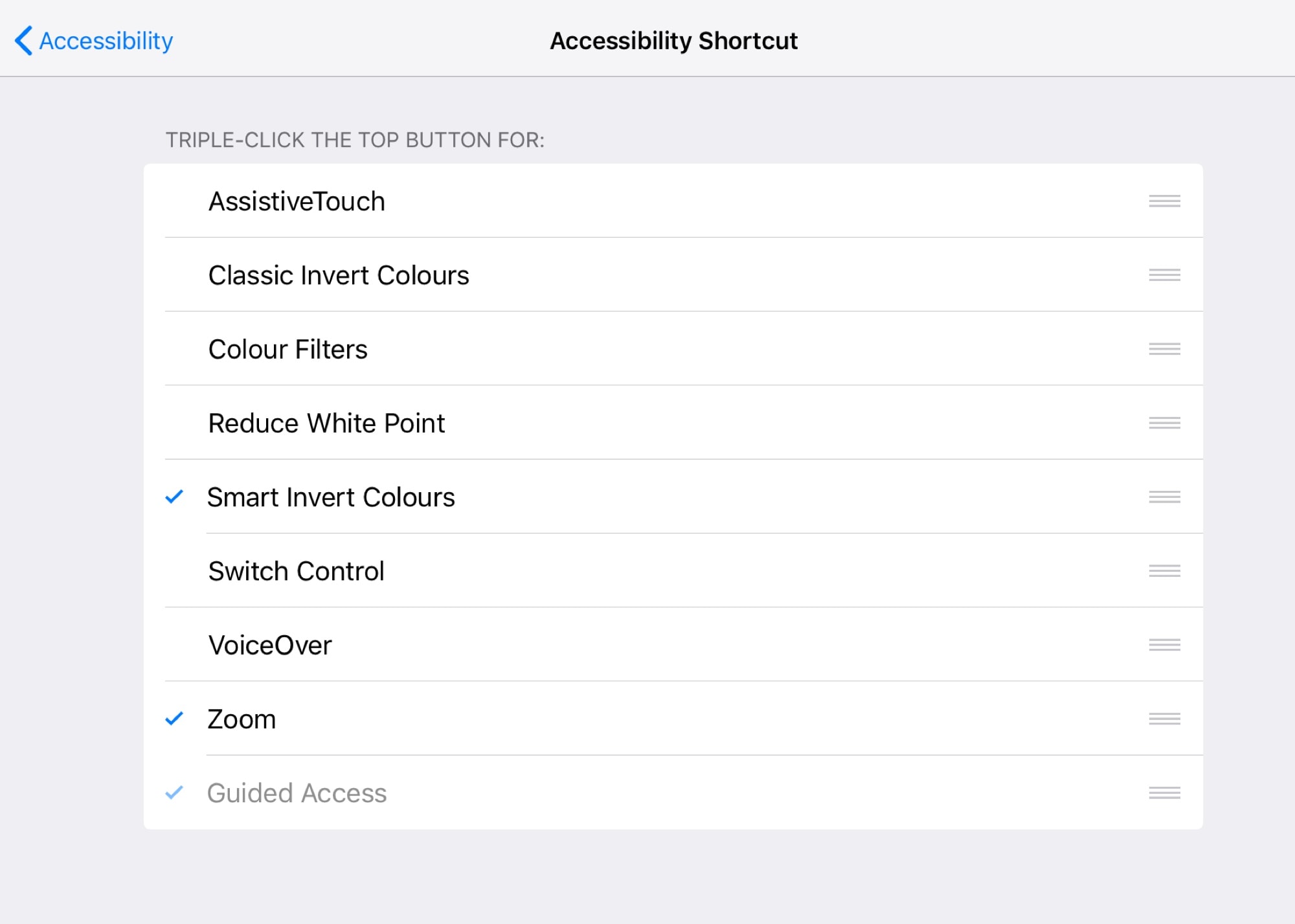
Photo: Cult of Mac
The Accessibility Shortcut is what happens when you triple-tap the home button (or the top button on newer devices that don’t have a home button). If you have one item checked in that list, then it will activate. If you have multiple items checked, then you’ll get a menu that lets you pick which accessibility item you want to activate.
To switch it off, triple tap again.
Super low-light filter
As you will have seen, the low-light zoom filter really does dim the screen a lot. If you do it in daylight, you may not be able to see the display any more. In the dark, though, this might be just the ticket to stop your photon-phobic bedmate complaining.


