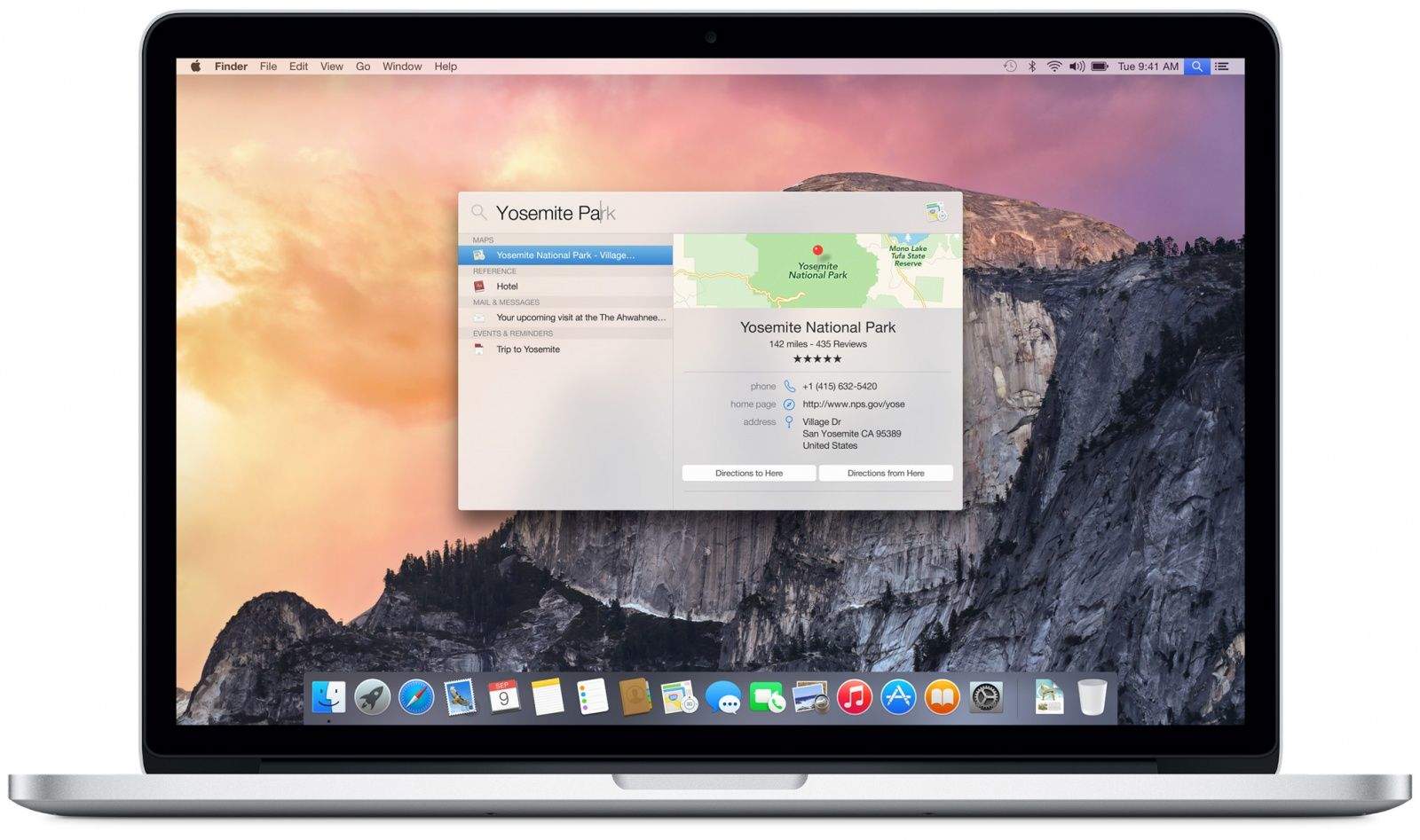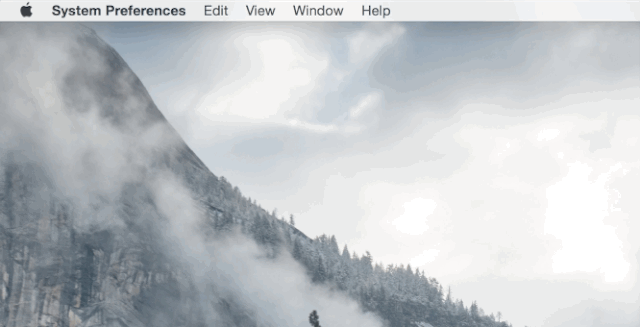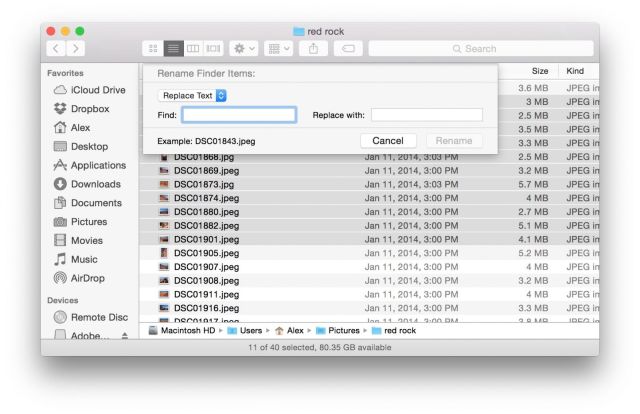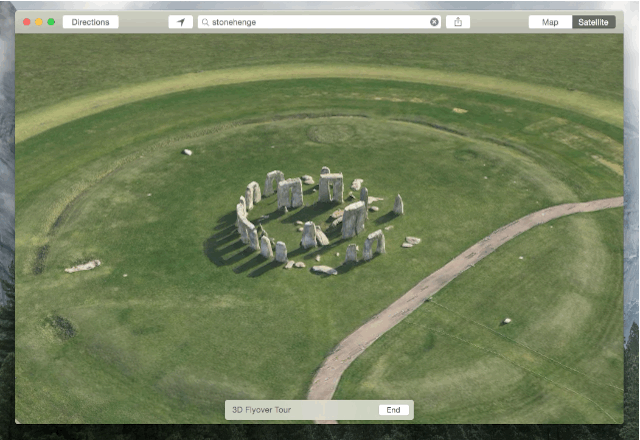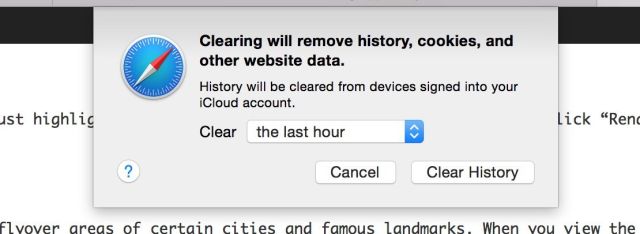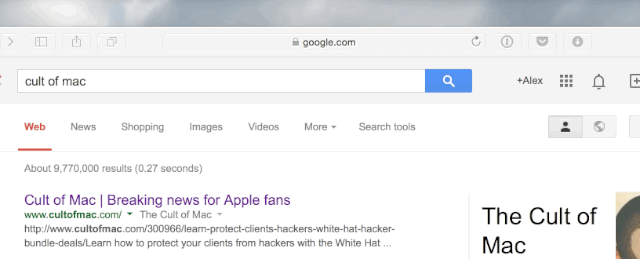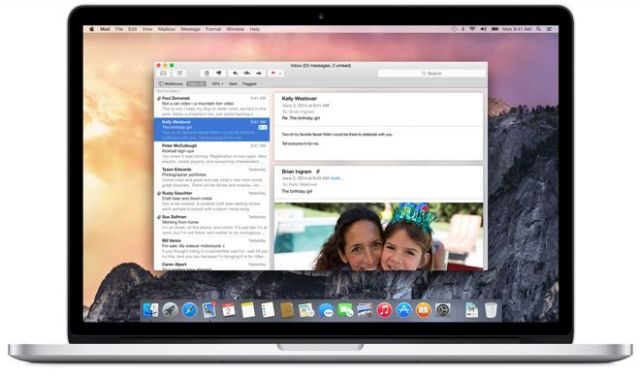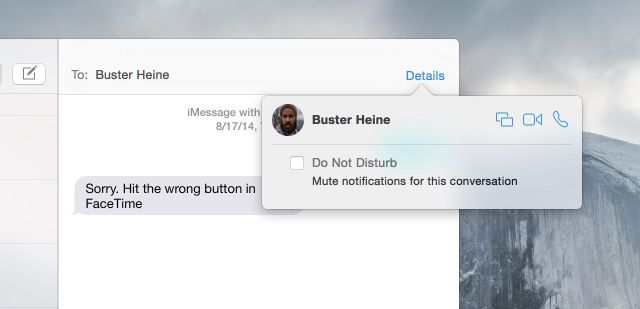Whether you’re a Mac novice or a seasoned veteran, there are a ton of tips and ticks out there for mastering OS X Yosemite. In Part 2 of our Yosemite tip series, we gather more of the very best.
Quickly switch to dark mode
Instead of having to poke around System Preferences, you can quickly toggle Yosemite’s dark mode with a keyboard shortcut.
Copy and paste this into Terminal: /Library/Preferences/.GlobalPreferences.plist _HIEnableThemeSwitchHotKey -bool true
Then log out and back in to your Mac. From now on, CTRL + OPT + CMD + T will enable/disable dark mode no matter what you’re doing.
Batch rename files with Finder
Finder can now rename multiple files at once. Just highlight the files you want to rename, right-click, and click “Rename [x] Items…” from the contextual menu.
Take 3-D flyover tours in Maps
Like iOS, Apple Maps in Yosemite can now do 3-D flyovers of certain cities and famous landmarks. When you view the pin of a place like Stonehenge, for example, a new “Flyover Tour” option is available. Feast your eyes on the places you want to visit around the globe with this cool feature.
Clear just your recent browsing history
A neat trick in the new Safari lets you clear your browsing data from a certain time period. “Clear History and Website Data” under the Safari menu bar tab gives the option to remove your history, cookies and other web data from the last hour, day, two days or forever.
Show full URLs in Safari
Safari in Yosemite hides full URLs in the address bar, which is a nice detail for maintaining a clean aesthetic. But if you’d like to turn full URLs back on so you can see exactly what page you’re on, the option is available under the Advanced section of Safari’s preferences.
Send huge attachments with Mail Drop
Apple now lets you send big attachments in Mail with a free service called Mail Drop. Any attachment up to 5GB is uploaded to iCloud’s servers for 30 days, given a download link, and added to your email.
For Mail Drop to work, your Mac must be logged in to your iCloud account. And don’t worry, it doesn’t count against your iCloud account storage.
Dial phone numbers with FaceTime
You can take phone calls from your nearby iPhone in Yosemite, but did you know you can make calls from the FaceTime app? As long as your iPhone and Mac are on the same Wi-Fi network, you can search for a number in FaceTime and place the call. Click the phone icon next to a contact for the option to call using iPhone.
Share your screen with iMessage
A handy feature baked into the new Messages app in Yosemite allows you to share your screen. Click the “Details” view at the top right of a conversation thread, and if the contact is on Yosemite you’ll be able to request a screen-sharing session.