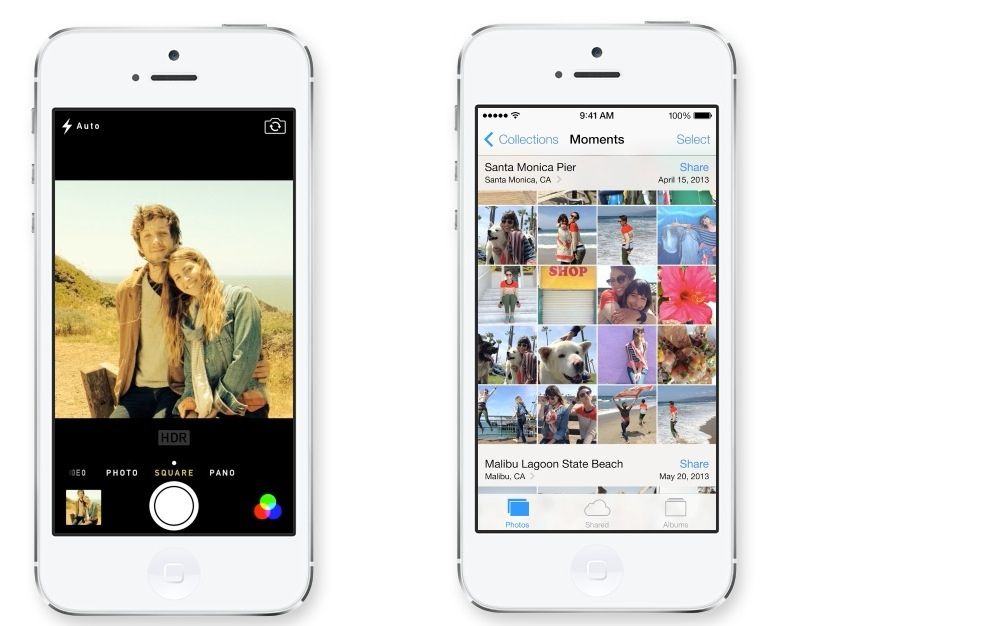iOS 7’s Photos and Camera apps have been completely redesigned. Or rather, the Photos app has, with the Camera app getting some great updates, but changing very little functionally (A good thing, too – it was always easy to use).
So what’s changed? Pull up a beanbag, put on your favorite Barry White playlist and pour yourself a glass of delicious wine, while we take a look at everything new.
The improvements to photos in iOS 7 fall into two parts: the camera app and the Photos app, and it’s arguably the latter which gets (and needed) the biggest changes. So let’s begin with that.
Photos App
The biggest change is the new layout of the Photos tab, which shows all of your pictures as a giant mosaic of tiny thumbnails. The top level divides pictures into years, and tapping on one of these drills down into a view arranged into events on a timeline. These events are titled with the place you took them (place, town, country), along with the dates spanned by the included photos.
Tap the place name to see all the pictures on a map, or tap the photos themselves to “zoom” into the next level, with finer-grained divisions of place and date. In short, it makes it a lot easier to find photos, and much more fun to browse them. If you travel a lot this new feature is priceless. Bonus Tip: You can long press on a photo in any of the “tiny thumb” views to make it grow, and you can then scrub around to see other pictures magnified. It’s like a full-frame loupe, and is good enough to help find a picture even in the multiyear overview.
Photo Streams
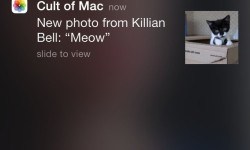
The next tab is the Shared tab, and it replaces the Photo Stream shared streams (your actual Photo Stream, containing the last 1,000 photos taken across all your devices, is still in the Albums view). Here you can see any streams shared by you or with you. These can be viewed normally, or as a slideshow, and you can easily share individual photos, or invite new people to share using the buttons at the top of the screen. You can even switch notifications off for certain streams – handy for streams shared with lots of people, where they’re all tossing pictures in.
Lots of people? Yes. Photo stream in iOS 7 are now open, so that anyone who is a member of a stream can add pictures. In iOS 6 only the creator of the stream can add them. This means you can have your own private Instagram for your family, or friends, or for a special event. At Cult of Mac we’re planning on using it to share pictures at the next CES.
Adding photos is also way easier than it was before. You just hit the “plus” button (in its own photo-shaped square at the end of your stream) and then navigate through your entire library, just as if you were using it normally.
There’s also one factory-supplied stream, called “Activity.” This is a timeline view of all pictures that have been shared with you, or that you have shared. The streams now allow you to comment on and “like” pictures, so you can really use this to replace a social network, especially for families who are scared about privacy or just don’t want to go near Facebook.
Sharing
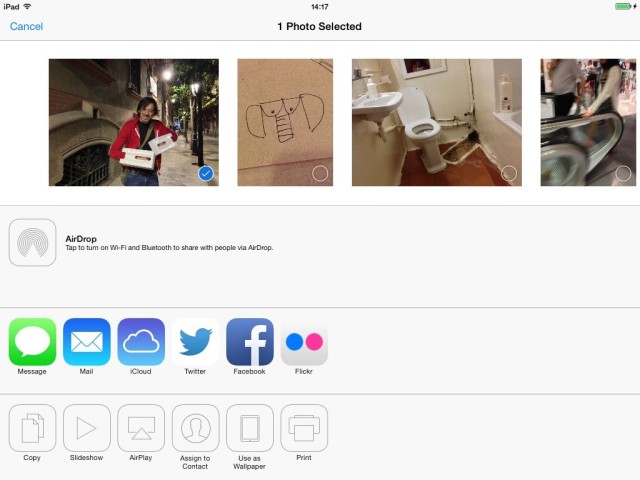
Speaking of sharing, it’s now a lot more intuitive. If you’re looking at a photo and decide to share it, you just hit the new arrow-in-a-box button and you get a full-screen sharing sheet. You pictures are arrayed across the top in large thumbnails, with empty checkboxes in the corner. The selected photo is there, along with the pictures to either side in your timeline. Local and export sharing options are split up: Flickr, Facebook, Twitter, Mail, iCloud, message and so on are at the top, and AirPlay, slideshow, copy, print, assign to contact and use as wallpaper options are underneath. Still no “open in” option, though.
Cleverly, icons disappear when you select too many photos for them to use. Twitter is limited to one picture, e-mail five pictures, and Facebook and Flickr last until you have gotten to ten before bowing out. Messages can share up to 20 pictures, and iCloud seems infinite.
Albums
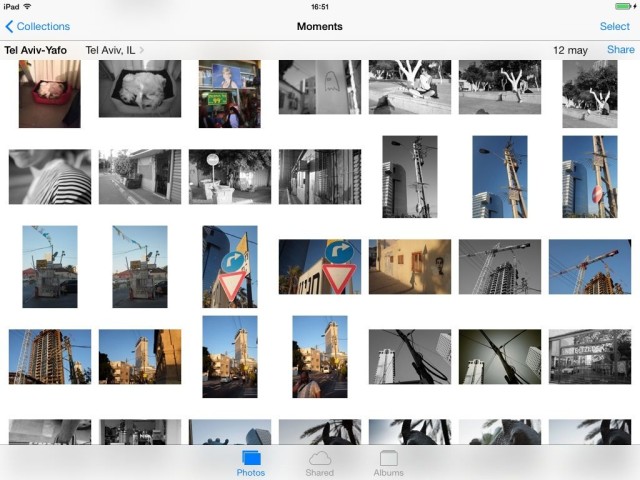
Albums are now less of an afterthought. The albums tab contains all albums created on your iPhone, and those that you have imported (either albums from iPhoto or Aperture on the Mac, or from folders imported via iTunes). Adding a new one is easy (there’s a plus button for the job), editing lets you delete any locally-created albums and also to move the order of the albums around (unchanged from iOS6, but little known).
There are also two new smart albums created automatically as needed: Panoramas and Videos. No longer do you have to search your library just to get to the movies and panos; they now have their own home,
Camera
The camera app has been tweaked a lot visually, but hasn’t gotten much in the way of new features. Unless you use an iPad that is. The iPad now enjoys HDR photos and has a shortcut button on the home screen for quick access to the camera. What the iPad doesn’t have, and what is really the biggest addition to the iOS7 camera, is live filters.
Filters
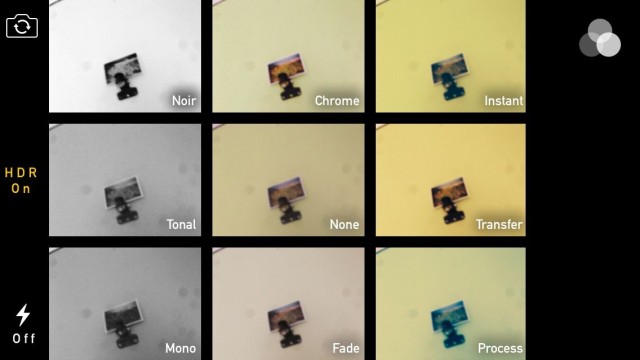
The camera now gets eight filters, picked from a 3×3 grid (the center tile selects “none”), and they’re pretty great. You can see the current “viewfinder” image live in all of these thumbs, and the live filter is also applied full-screen when you’ve chosen the one you want to use. These days my iPhone is almost permanently in the bottom row of filters: Process, Transfer or Instant, but Fade is nice too. The B&W filters are a little over the top for me though – I still use Snapseed for my conversions.
These filters are lossless, so you can remove them from the photo at any time in the future, and also choose other filters in the Edit mode of the photos app (currently, the edit section is the only place you can apply filters on the iPad, and presumably on the iPhone 4/S – I don’t have one to test).
These filters are applied, or baked-in, when you share a photo, so you can only revert to the original picture using the device you shot the photo with. If you’re using an older version of iPhoto (or uncheck the option to apply edits in apps like PhotoSync), edits don’t transfer with the image. The latest iPhoto that currently comes with the Mavericks beta will show the filtered photos, even if they came in through Photo Stream.
Flickr Etc.
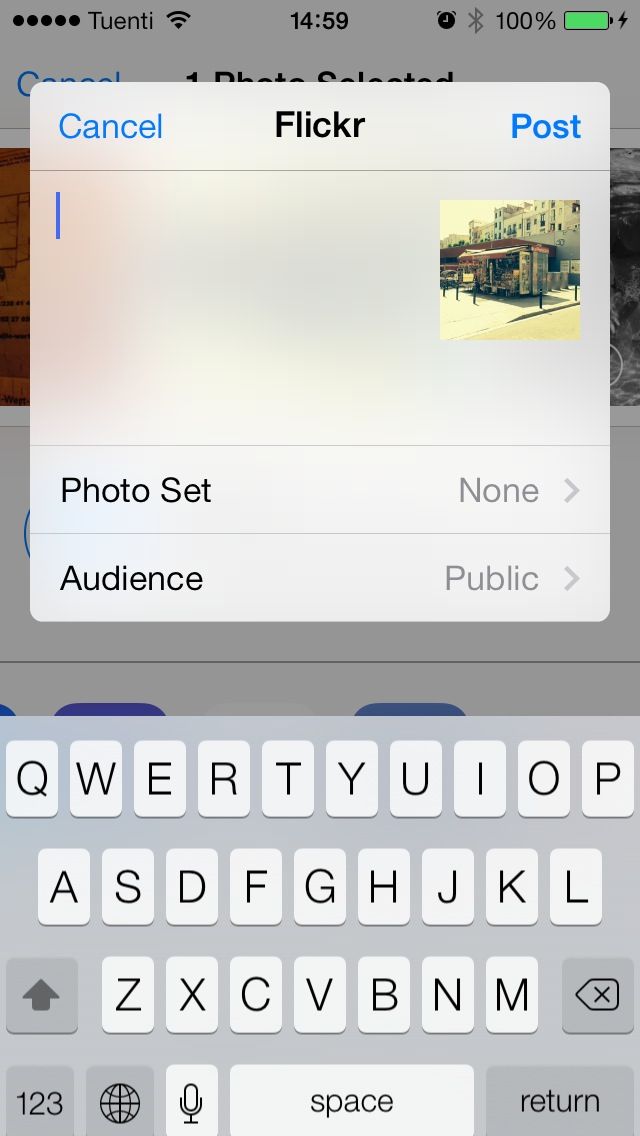
You may have noticed that I mentioned Flickr as a sharing option above. IOS7 now has built-in support for Flickr and Vimeo, in addition to Facebook and Twitter. You can sign in in the settings app and these services are added to your sharing options. With Flickr, you can add captions, choose a photo set and mark the audience for your photos (private, public, family and so on), before sending the picture on its way.
One last word on the camera app. If you’re used to swiping to the right to get to your last-taken shot, you’re in for a month or so of annoyance: this gesture now switches between modes: video, regular photo, square photo (new) and (if your device supports it) panorama
And that’s it, as far as I know. The photos app is actually a nice place to be now, especially with its airy, lightweight iOS7 design that emphasizes your images instead of the UI chrome. Between this and Everpix, 90% of my photo-viewing needs are covered.
What’s Missing?
That’s not to say it’s perfect. The camera still lacks a self-timer, and the Photos app doesn’t let you sort by anything but date captured. There’s no access to metadata, either, do you can’t even do simple things like see the dimensions of an image, or the time it was taken, or even where it is on a map (you need to switch to the map view and track it down over there).
On the other hand, finding pictures is now easy, and your photos are auto-organized into that sweet timeline (even photos added from your Mac via iTunes are included here). And the filters and sharing options are a huge step up from the old version.
Is it perfect? Of course not. But you can be sure it’s better than the old version if every way.
Check out all our great iOS7 reviews here.