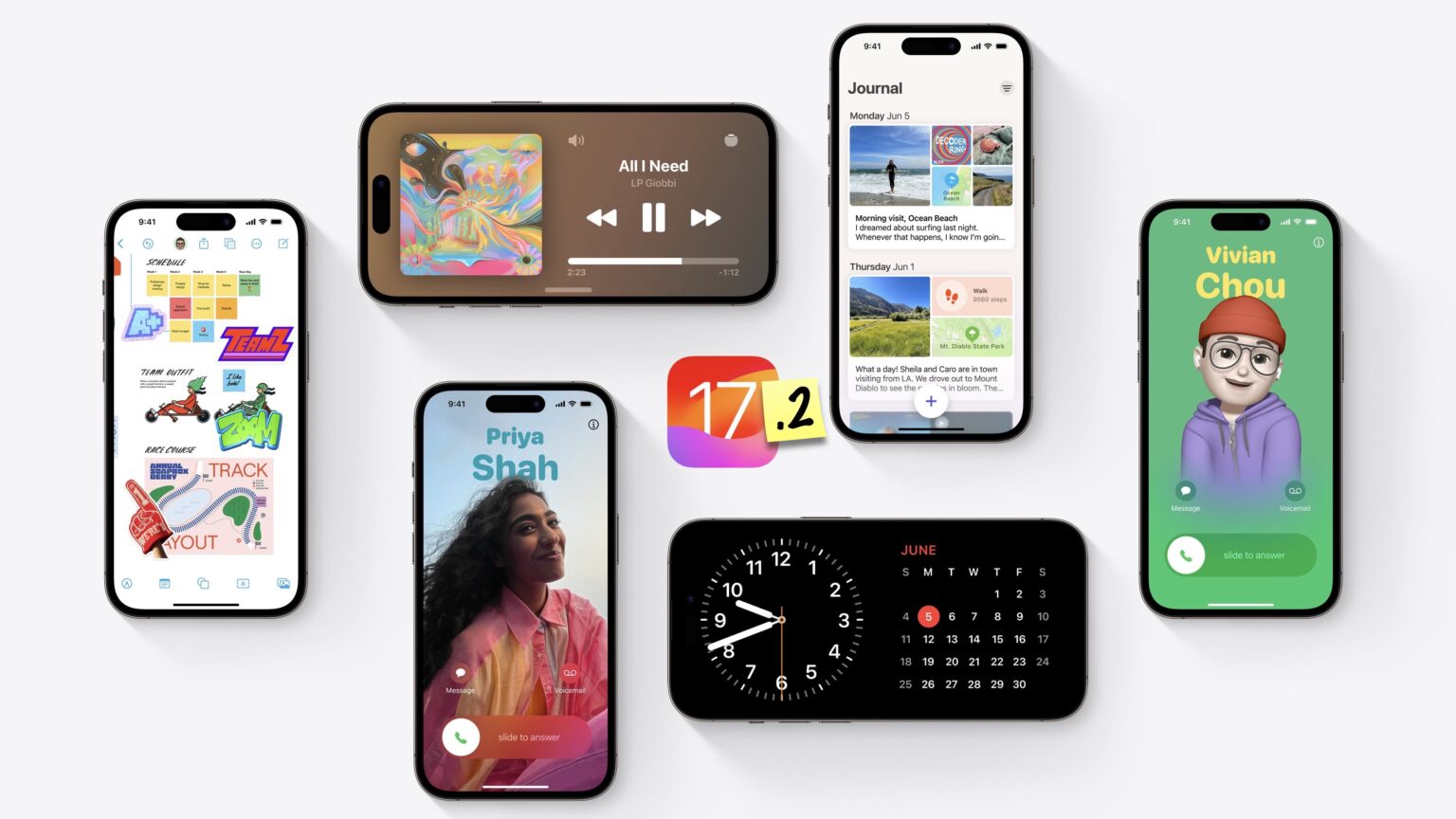iOS 17 brought dozens of great features and changes, but the latest 17.2 update adds even more.
The headline feature is the new Journal app — other new tweaks come to iMessage stickers, NameDrop and Apple Music. If you have a new iPhone 15 Pro, you can record Spatial Videos and use the Translate app directly from the Action button. You can also customize more notification sounds and StandBy.
Here are the ten best features in 17.2.
Best new features in iOS 17.2: hands-on
You watch a demo of all these features in our new video:
https://www.youtube.com/watch?v=ULGt3_4dUbg
Table of contents:
- Journal app
- React to messages with stickers
- Share tickets and passes instantly
- Turn off Apple Music history in a Focus mode
- Favorite Songs playlist
- Record spatial videos for Vision Pro headset
- Translate option for iPhone 15 Pro’s Action button
- Change default alert sound
- New Clock and Weather widgets
- Autofill PDF forms with contact information
1. New Journal app
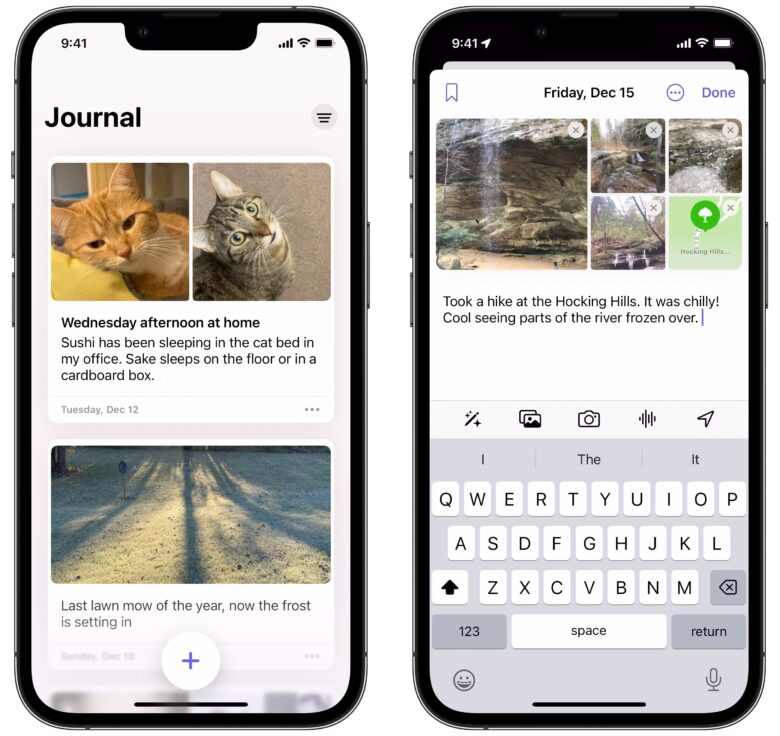
Screenshot: D. Griffin Jones/Cult of Mac
Apple’s Journal app is a new way to keep a personal diary or a scrapbook of fun events. When you open it up, you’ll see suggestions for a group of photos to write about, places you visited and more.
For example, you might have some pictures of a scenic viewpoint you visited. In Journal, you can add to that by writing about the hike you took to get there, noting the weather and the breeze in the air, and picking your favorite pictures.
You can add a voice recording, tag an entry with a location, and even mark them as dated in the past, so you have an accurate chronological timeline. (Here’s more on how to use Apple’s Journal app.)
2. React to messages with stickers
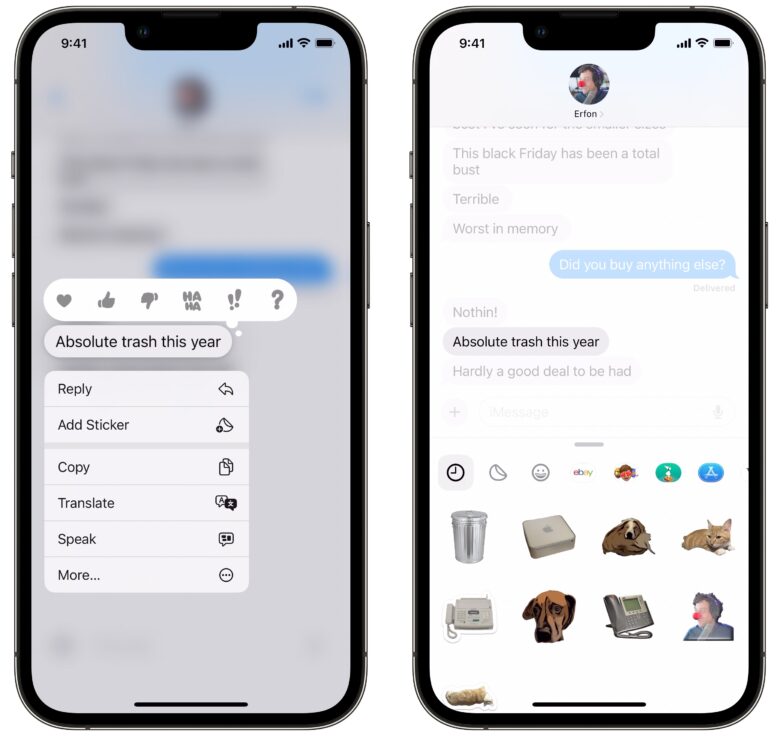
Screenshot: D. Griffin Jones/Cult of Mac
If you’re using Apple’s Messages app, you can now react to a message with a sticker. To do so, just tap and hold on a message, tap Add Sticker, and pick one.
As a refresher, you can create stickers from your own photos. Press and hold on the subject of a picture and tap Add Sticker to grow your collection. Find them to the left of the emoji keyboard.
You also can drag and drop stickers into a chat for greater effect.
3. Share tickets and passes instantly
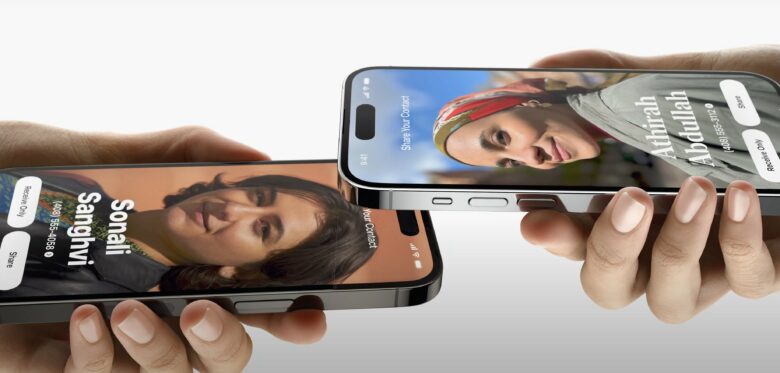
Photo: Apple
If one person in your group bought all the tickets to a concert or a sports game on their phone, there’s now a dead easy way to share them with everyone else in the group. It’s even easier than sending a screenshot.
If both of you are running iOS 17.2, you can easily share a ticket. Just bring up the ticket in the Wallet app, hold both phones together, and your friend should be able to easily add the ticket to their Wallet.
This is another great benefit to NameDrop, a feature that’s been the target of some unfortunate (and somewhat ironic) misinformation.
4. Turn off Apple Music history in a Focus mode
Sometimes, other people want to play music on your phone — but you have different musical tastes, so their selections will crowd up (and potentially befoul) your listening history and recommendations. Everyone with children already knows this great pain. Apple Music thinks you love Disney tunes, when you actually can’t stand them.
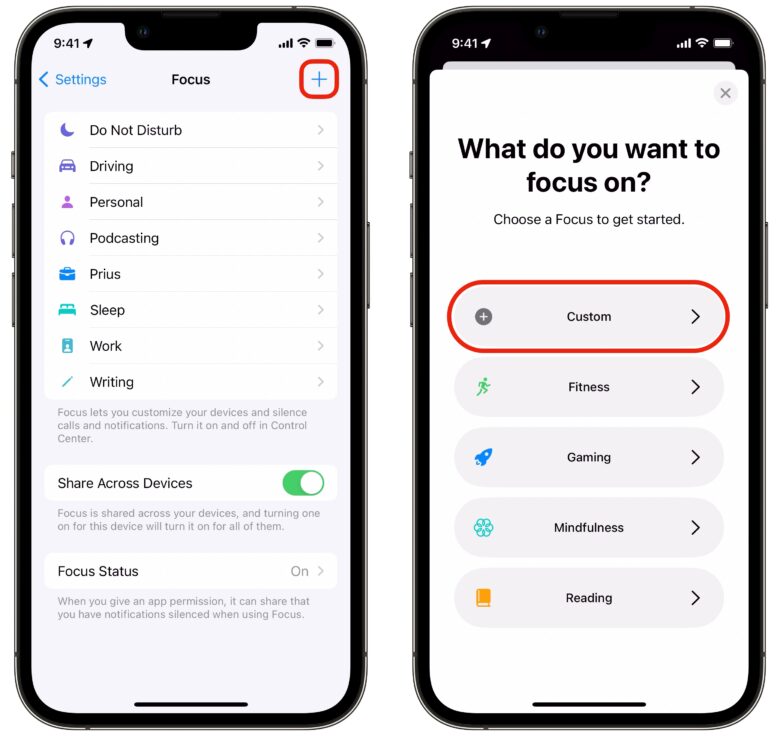
Screenshot: D. Griffin Jones/Cult of Mac
There’s a new feature you can set up that will mitigate this problem. In Settings > Focus tap + and hit Custom. Name it “Music Share” and give it an appropriate icon (like a guitar or group of people).
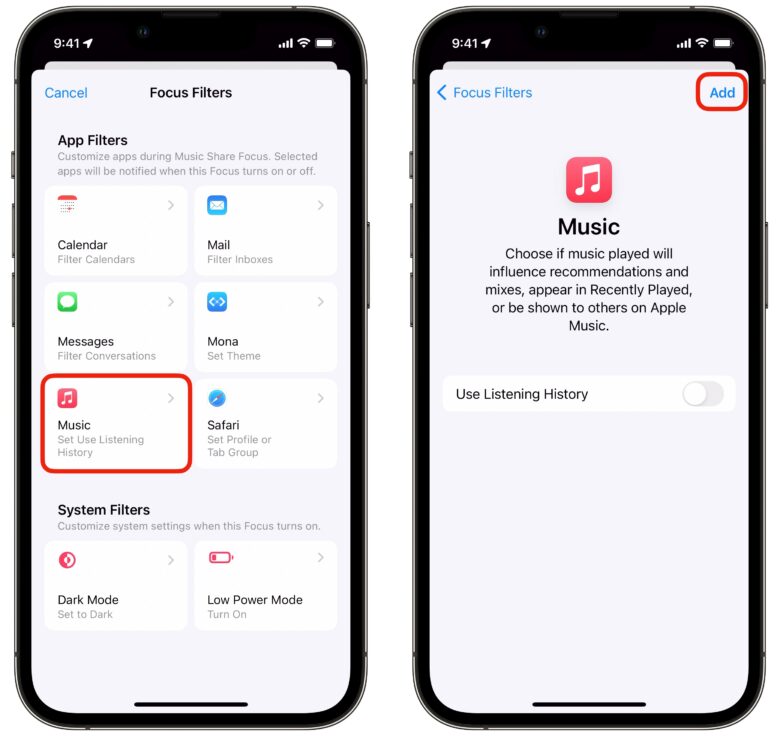
Screenshot: D. Griffin Jones/Cult of Mac
Tap Customize Focus. Leave the “Silence Notifications” sections blank. Scroll down and hit Add Filter > Music, leave “Use Listening History” unchecked, and hit Add.
Now, before you put on whatever irritating garbage your kids are incessantly asking for, quickly bring down Control Center and turn on your special Focus mode.
5. Favorite Songs playlist
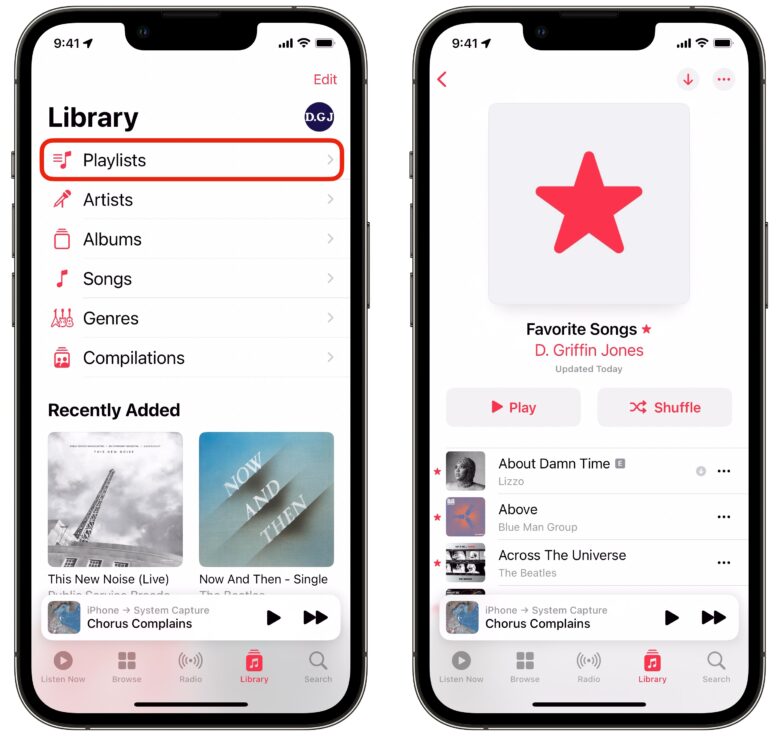
Screenshot: D. Griffin Jones/Cult of Mac
After you’ve dropped the kids off, you might want to detox your ears with your favorite songs. Now, you can find a special smart playlist with all of them in one place. Just go to Library > Playlists > Favorite Songs, right at the top.
If you don’t have a lot in there, it’s now really easy to mark a song as a favorite. Just tap the star button on the Now Playing screen. You also can mark an artist or album as a favorite. This is one of my favorite new features in iOS 17.2.
6. Record spatial videos for Vision Pro headset
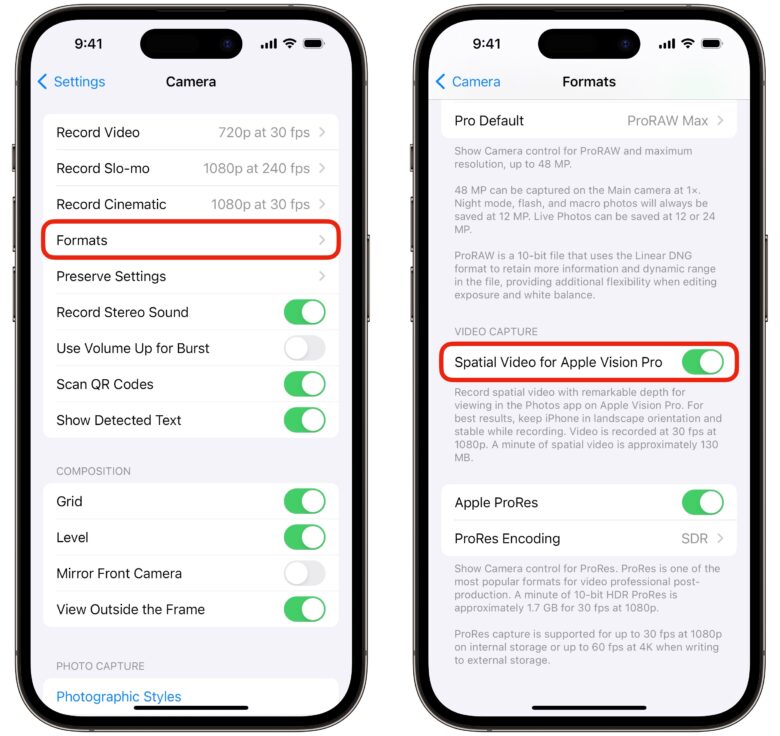
Screenshot: Sam Henri Gold/D. Griffin Jones/Cult of Mac
If you own an iPhone 15 Pro or Pro Max, you can record 3D videos that you’ll be able to play on an Apple Vision Pro when the AR/VR headset launches next year. But first you need to enable the button in Settings > Camera > Formats by turning on Spatial video for Apple Vision Pro.
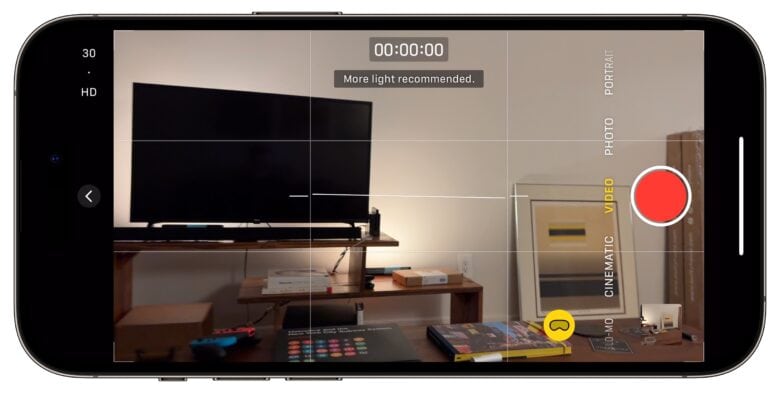
Screenshot: Sam Henri Gold/D. Griffin Jones/Cult of Mac
Then, the next time you’re in the Camera app, go to Video mode, hold your phone horizontally, and hit the Vision Pro button. When it’s yellow, you can start recording 3D videos.
You can rewatch the resulting video just like an ordinary two-dimensional video on your iPhone, iPad, Mac or on any other device when you share it. But if and when you get a VR headset, you’ll be able to play it back as an immersive 3D scene. If you have the space for it, there’s no reason not to start recording spatial video now, so that it’s all future-proof.
But note: Spatial videos (understandably) take up twice the space compared to regular 1080p30 videos, at approximately 130MB for every minute compared to 65MB. (This is still less than 4K video, which clocks in at an estimated 190MB per minute.)
There’s another small tweak on the camera system in 17.2: On iPhone 15 Pro, autofocus will perform more quickly on the telephoto lens.
7. Translate from the Action button
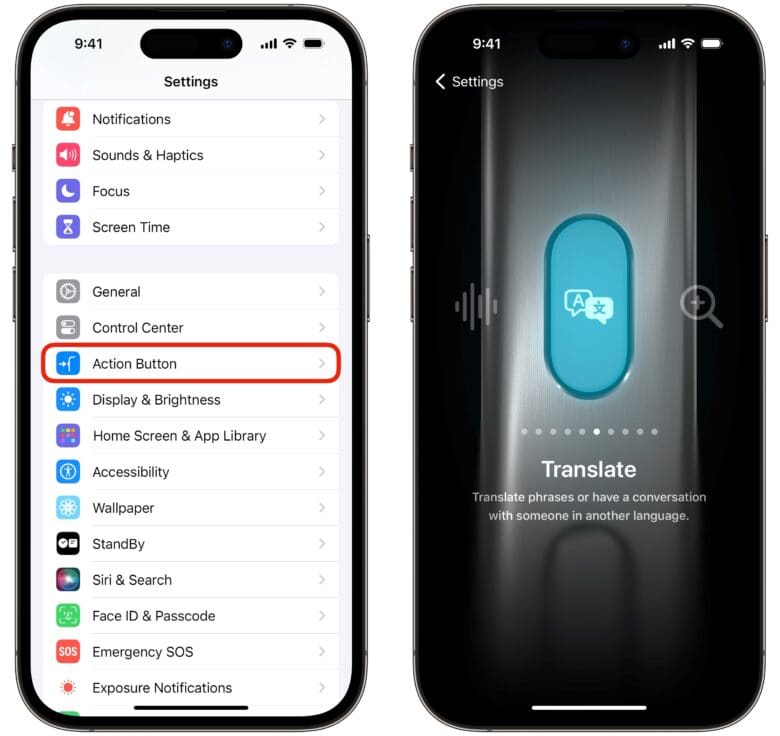
Screenshot: Sam Henri Gold/D. Griffin Jones/Cult of Mac
Here’s a very handy new feature of iOS 17.2: When you’re visiting a country where people speak a primary language you don’t know, you might consider setting your iPhone 15’s Action button to the new Translate feature.
You can set the Action button to translate in Settings > Action Button. Then, just hold the button in and start speaking. You’ll see a translation right from the Dynamic Island with a beautiful particle animation.
8. Change the default alert sound
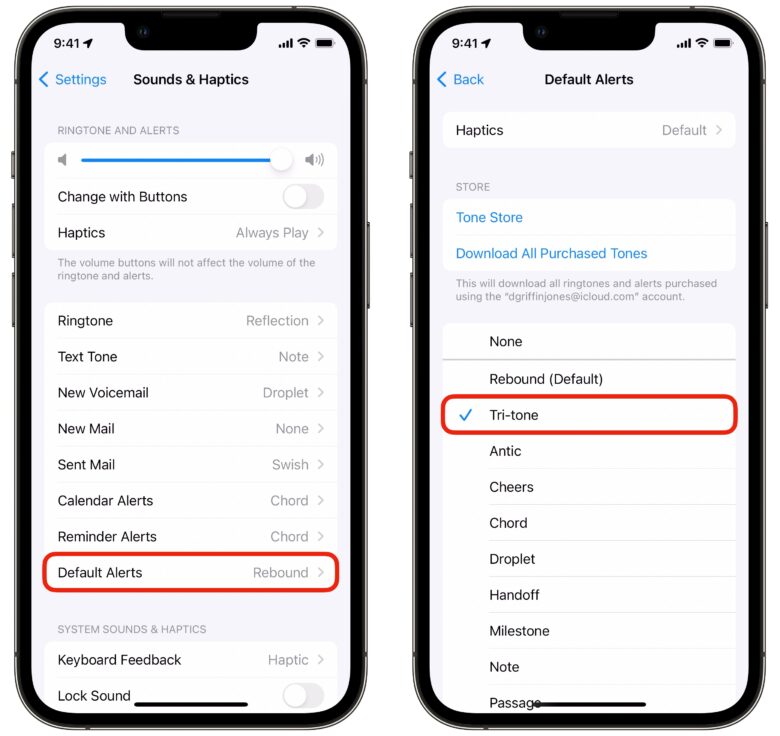
Screenshot: D. Griffin Jones/Cult of Mac
iOS 17 changed the default sounds for things like timers, phone calls, voicemails, alarms and more. But it also changed the “everything else” default sound for notifications from Snapchat and Instagram, which don’t have their own custom sounds, and some people don’t like it.
Now in iOS 17.2, you can switch it back. Go to Settings > Sounds & Haptics and change Default Alerts from Rebound to Tri-tone.
In addition, iOS 17 changed the default sounds for ringtones, alarms, timers and notifications. If you don’t like the new sounds, here’s how to get the old ones back.
9. New digital clock and weather widgets
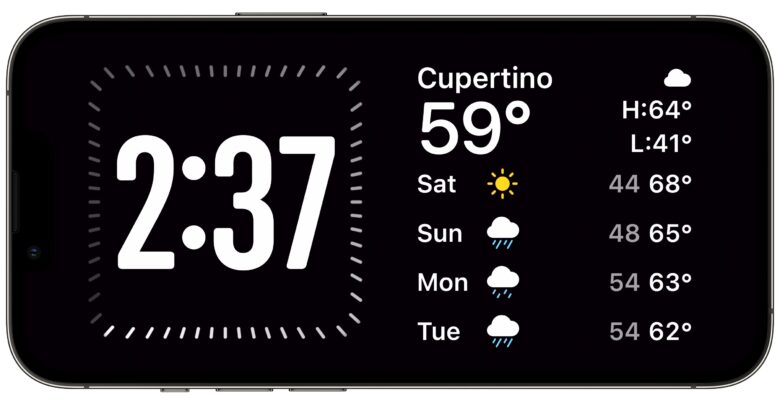
Screenshot: D. Griffin Jones/Cult of Mac
There are several new widgets in 17.2 that are designed for the dual-widget view in StandBy mode, like the digital clock widget above. Before, there weren’t any digital clock options available in this view.
Weather has three new ones: Details shows information like the chance of precipitation, wind, AQI and wind chill; Daily Forecast shows the high and low for the next four days; Sunrise and Sunset shows the amount of sunlight in a pleasant design.
With these extra weather widgets, you can build a comprehensive weather info display. Don’t forget, you can customize different widgets for different rooms.
10. Autofill PDF forms with contact information
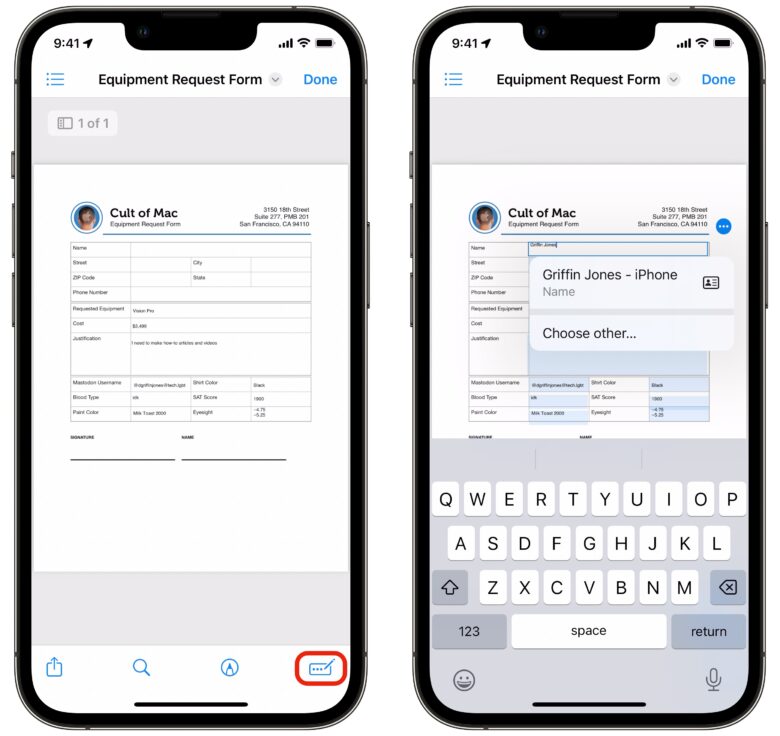
Screenshot: D. Griffin Jones/Cult of Mac
You don’t have to repeatedly type out your address, phone number and email when you’re filling out a PDF.
When you open up a PDF, you’ll see a new Autofill button in the bottom right of the screen. Tap on a field and you can autofill your contact information. You can even autofill the information of another person in your contacts, like a partner or child, by tapping Choose other.
This works from inside the Files, Mail, Messages and other apps where you can open a PDF. It’s a big time saver and well worth setting up.
But wait, there’s more iOS 17 features coming
These are just some of the great new features in iOS 17.2, but there’s more! Want to know about all the great new features in iOS 17? Read: The 50 best iOS 17 features you should try.
Apple is also already testing iOS 17.3 — read about the new features coming here.