Parents are mistakenly being warned that they need to quickly deactivate iOS 17’s NameDrop feature on their children’s iPhones. The warnings claim that it’s causing the devices to broadcast their contact information to anyone nearby.
This simply isn’t true.
NameDrop is safe and convenient
Apple CEO Tim Cook and other executives have said many times that they believe “privacy is a fundamental human right.” This is not a company that’s going to create a feature that causes iPhones to share users’ contact information with all and sundry.
Nevertheless, warnings are going out that the new AirDrop feature called NameDrop in iOS 17 causes an iPhone to send contact info to any other iPhone that’s brought close by. This is incorrect.
It is true that NameDrop makes it easy to share contact information between iPhones. And it’s (almost) as simple as bringing the two devices close together. But what the privacy warnings overlook is that transferring information requires the user to agree to the exchange. The user must press a “Share” button for the information transfer to happen. And the other person must agree to receive it.
Don’t exactly believe the hype
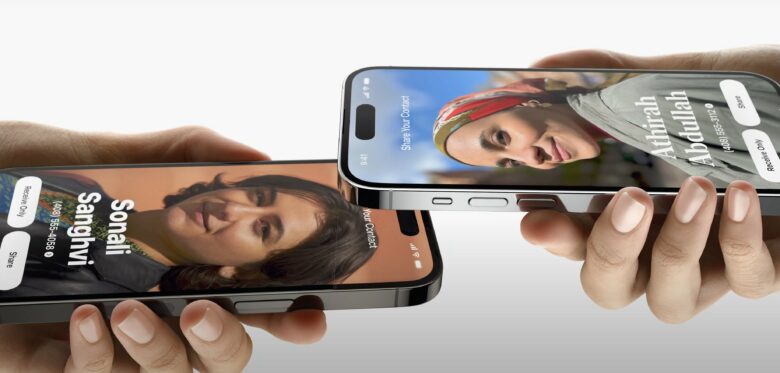
Photo: Apple
When announcing NameDrop during June’s WWDC23 keynote, Apple SVP of Software Engineering Craig Federighi touted the feature’s ease of use. “Today, you either hand your phone to them, or one of you dictates your information while the other types it,” Federighi said. “Now there’s a better way. Now you can just bring your phones close together.”
Perhaps the well-meaning but misguided warnings are based on comments like that one. Big, breezy announcements of marquee features don’t include tidbits like “and then approve the transfer.”
But Apple’s instructions for using the feature to wirelessly transfer contact info state that the user must “choose to share your contact card and receive the other person’s.”
Maybe disable NameDrop anyway?
If you don’t think you’ll use NameDrop and would prefer to be absolutely sure that you can’t accidentally send your contact info to a stranger, disabling the feature is easy. You might do the same on your kids’ phones if you want to be extra, extra safe.
Here’s how to do disable NameDrop. On your iPhone, go to Settings -> General -> AirDrop. Under the section labeled Start Sharing By, turn off the toggle switch next to Bringing Devices Together. That’s it — you’re done.
For more details, watch a video from Apple Support on how to use NameDrop.


