iPad is a great educational tool, no matter the age of the student. But some children are too young for a keyboard. That’s where the Logitech Crayon comes in. It’s a digital pencil designed for students to write and draw on a variety of iPad and iPad Pro models.
We put this educational accessory to the test.
This post contains affiliate links. Cult of Mac may earn a commission when you use our links to buy items.
Logitech Crayon review
The Apple Pencil was created to allow artists to draw and paint on the iPad. The Logitech Crayon, in contrast, is for students, and it costs a bit less. It’s slightly less functional, however.
Logitech’s iPad stylus measures 6.5 inches long, half an inch wide and 0.3 inches thick. Those dimensions should make it clear that the Crayon is an oval, not round, so it won’t roll. It actually looks like a carpenter’s pencil, if anyone still knows what that is.
The Logitech Crayon fits comfortably in an adult hand. And a child just learning to write might find it easier to use than an Apple Pencil because it has some heft to it.
An affordable Apple Pencil alternative
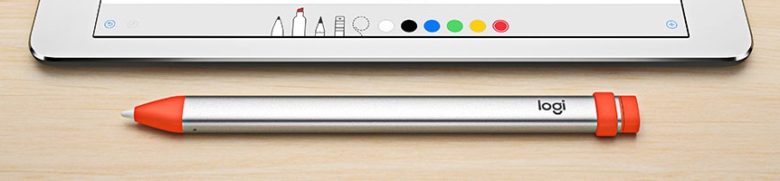
Photo: Logitech
The shaft is all aluminum with a very slight texture. It’s less slick than the Apple Pencil, which is a good thing.
The drawing tip is removable, but doing so requires tools pressing simultaneously on a pair of tiny recessed buttons. The tip and its orange plastic cover aren’t going to just pop off, nor can they be removed by a child just fiddling with them.
Near one end is the orange power button. Press it for a second or so and the Logitech Crayon is ready to be used. It doesn’t have to be paired, as this accessory doesn’t use Bluetooth. Press and hold the power button again to turn off this peripheral.
On that same end of the shaft is a Lightning port. Plug a charging cable into here to top off the battery. The orange plastic cap over the Lightning port can be removed fairly easily (and misplaced) but that doesn’t affect the functionality of this stylus.
Replacement caps for the Lightning port are $19.99 for a pack of 10. Writing tips can wear out after lots of use, and a new one is $14.99, but a pack of ten for $39.99 is probably a better deal. Replacement tip covers are $19.99 for a pack of 10.
Logitech Crayon performance
Since its debut, the Crayon has become a lot more useful because it supports far more tablets As of May 2019, it can be used with 2019’s iPad Air 3 and iPad mini 5, both the 11- and 12.9-inch versions of the 2018 iPad Pro (requires iOS 12.2 or newer), and the 9.7-inch iPad introduced in 2018. However, it does not work with earlier models — they ignore this stylus completely.
No pressure sensitivity
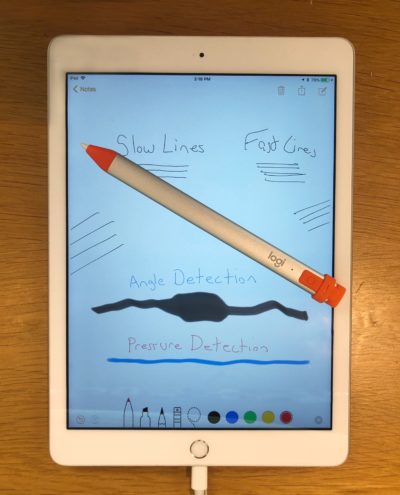
Photo: Ed Hardy/Cult of Mac
Logitech’s product acts a lot like the Apple Pencil, but it doesn’t do everything. The Crayon has tilt detection, but no pressure sensitivity. This means the user can make lines thicker by tilting the Crayon, but it makes no difference how hard you press down.
If you want a pressure-sensitive stylus, your only choice is the Apple Pencil.
That said, we don’t see how this would matter to a typical 6-year-old. Making lines thicker or thinner by tilting the Crayon is familiar to anyone who’s ever used a Magic Marker.
Palm rejection
Like the Pencil, the Crayon offers palm rejection. This means the user can put their hand on the iPad screen when writing and the tablet will ignore it.
Another option are those cheap styli you can find in the office supply store or on Amazon. Those don’t offer pressure sensitivity, tilt detection, or palm rejection. Plus, their typically blunt tips make accuracy difficult.
The Logitech Crayon drawing tip, by contrast, is slender. And it glides smoothly across the iPad screen.
We tested it drawing quickly and slowly and never experienced any line breaks.
No latency
Best of all, our marks appeared immediately, with absolutely no latency that we could detect. That’s not always true when using a stylus on Windows tablets.
The built-in battery proved good for at least half a day of use. (And a quick session with a Lightning cable adds more hours.)
Those most familiar with the Apple Pencil might wonder why the Crayon lacks Bluetooth connectivity.
The answer? The Crayon doesn’t need it. The Pencil uses Bluetooth to communicate to the tablet how hard the user is pressing down. As the Crayon isn’t pressure-sensitive, it doesn’t need Bluetooth. In fact, you don’t paired the Logitech stylus with your iPad. Simply turn it on, and it will write on any compatible model.
Logitech Crayon conclusion
Because the Logitech Crayon is much harder to tamper with, and less likely to get damaged, it’s a better option than the Apple Pencil for a child. And the lower cost is a bonus.
The Logitech list price is $69.99, and that price changes to $49.99 when purchased through Apple’s Education channel. Even non-educators can often find a lower price on Amazon.
Updated May 5, 2019: When we first published this review, the Crayon worked with a single iOS tablet. Since then, support expanded to most of the iPad models released in 2018 and 2019. We updated the review to reflect this.
Buy from: Amazon
In comparison, the Apple Pencil 2 for the 2018 iPad Pro models costs $129, almost twice as much. Even the original Apple Pencil for previous iPad Pro tablets and 2018’s 9.7-inch iPad is $99.
Logitech provided Cult of Mac with a review unit for this article. See our reviews policy, and check out more stuff we recommend.
![Logitech Crayon is a more affordable Apple Pencil alternative [Updated review] Save big by getting a Logitech Crayon for your iPad Pro instead of an Apple Pencil 2.](https://www.cultofmac.com/wp-content/uploads/2019/03/BA5C726F-80B5-4114-B9A2-7B4716E8DADC.jpeg)

