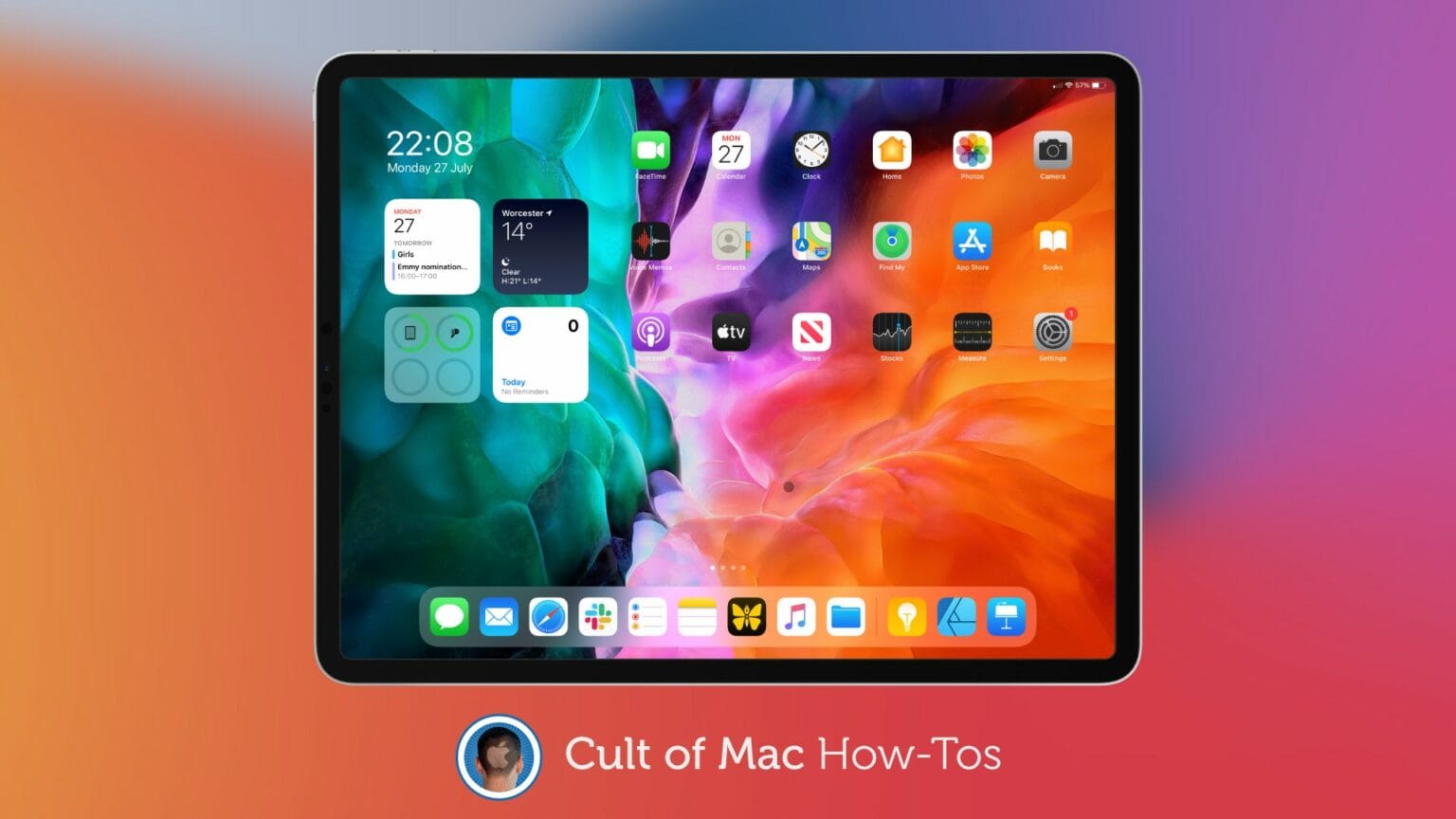If you’ve already updated to the iOS 14 or iPadOS 14 public betas, you have an opportunity to help ensure they are as stable as can be by the time they roll out to everyone this fall.
Found a bug? Report it to Apple to increase the chances of it being fixed in a future beta release. It’s quick and simple, and it will make using iPhone and iPad better for everyone.
Here’s how to file effective bug reports for iOS and iPadOS 14.
Apple began offering public betas several years ago in an effort to weed out more bugs ahead of official software releases. The greater the number of people testing its software, the more issues we can find.
“Bugs are an inevitable part of the development process,” Apple explains. “Though they can be frustrating to bump up against, you can help squash these sorts of problems quickly by identifying the issue you’re running into, reproducing it, and filing a bug report.”
This process only works, then, if testers actually report the problems they run into — and they report them in a way that’s helpful. To make it as easy as possible for you, we’ve created a how-to guide.
Meet the Feedback Assistant
For full transparency, we can’t take all the credit for this. We’re actually following Apple’s own guidelines on “How to create great bug reports.” But that’s aimed predominantly at app developers, whereas our tips are simplified for general users running public betas.
Now, you probably noticed soon after installing iOS or iPadOS 14 that it came with an app called Feedback Assistant. This is specifically built for beta releases, and it’s what you’ll use to log software issues. Anything is valid, big or small, as long as Apple is responsible for it.
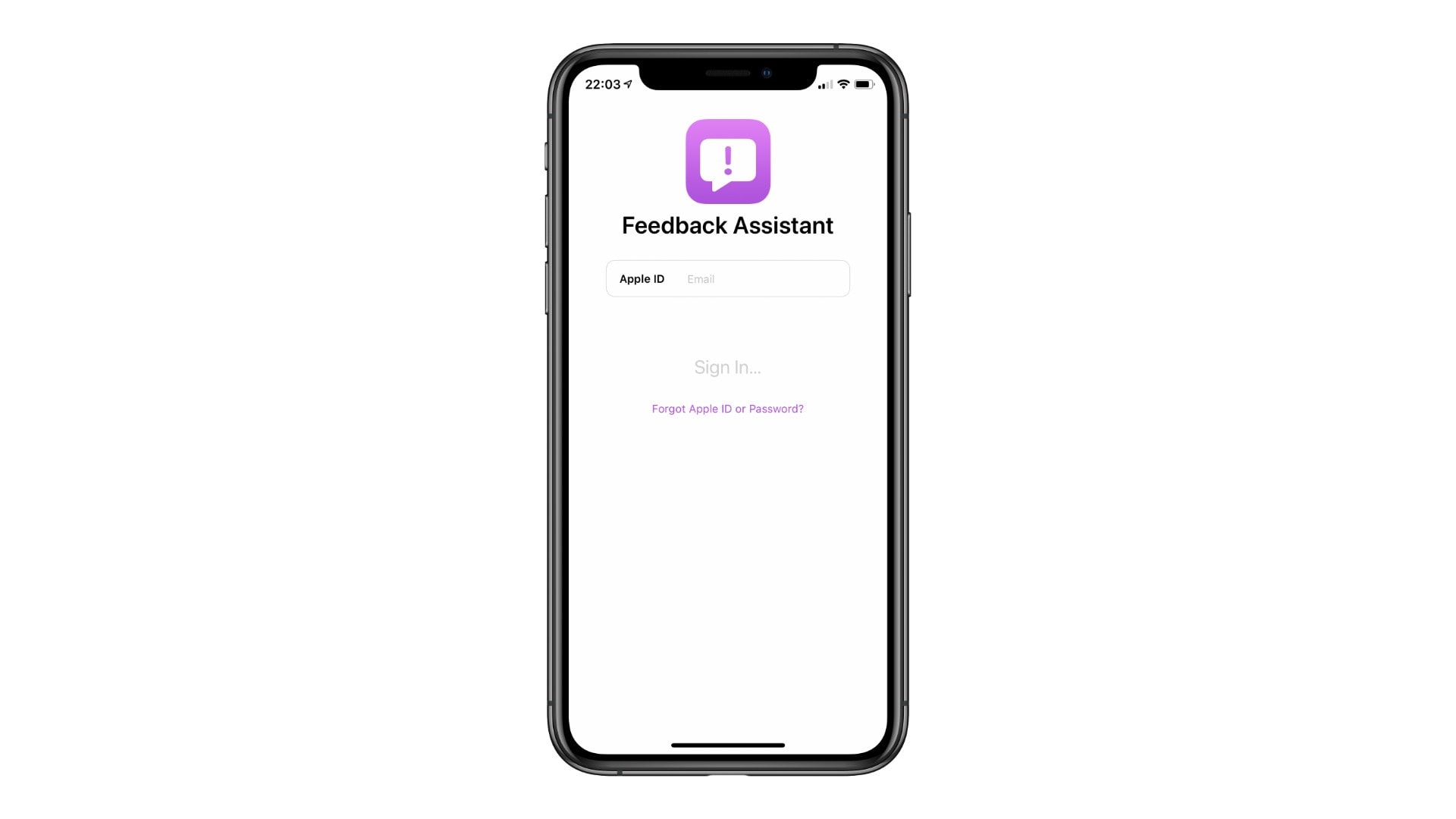
Image: Killian Bell/Cult of Mac
In other words, if you run into a bug inside a third-party app, that’s typically the responsibility of the app’s developer. And it’s likely there because the app hasn’t been optimized for iOS 14 yet. But any issues you discover in Apple apps, or in iOS itself, should be reported.
So, remember where the Feedback Assistant app is located, and don’t delete it. You will almost certainly need it at some point over the next couple of months if you plan to keep using iOS and iPadOS 14.
How to file bug reports for iOS and iPadOS 14
“Whenever you log a new bug report, be clear and descriptive,” Apple says. “Whether you’re providing specific feedback around a bug you’re running into or general feedback, describe your issue in detail.”
When you first encounter a bug, make a mental note of what you were doing when it presented itself. Which app were you using? What were you doing inside that app? How did you do it? Now, follow these steps:
- Open Feedback Assistant.
- Sign in with your Apple ID if you haven’t already done so.
- Tap the compose button at the bottom of the screen to create a new report.
- Select the platform you are reporting on.
- Complete the form, describing the bug as best you can.
- Attach screenshots or screen captures if you have them.
- Add a “sysdiagnose” report if possible.
- Tap the Submit button.
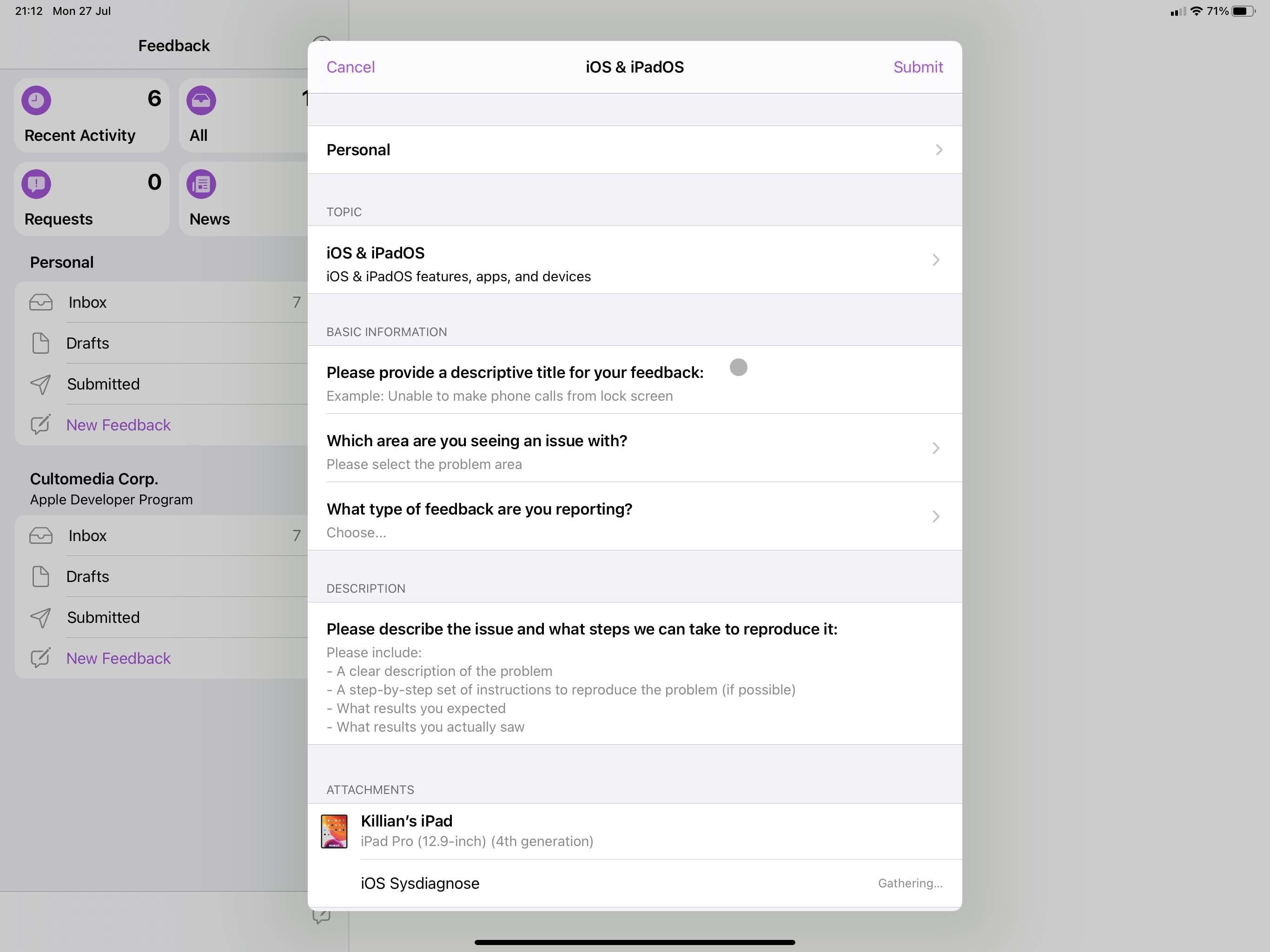
Screenshot: Killian Bell/Cult of Mac
How to properly detail a bug in iOS 14
When describing a bug, provide as much detail as possible. The more information you can offer, the easier it will be for Apple’s engineers to reproduce the issue and then identify a fix. It’s helpful to pretend that whoever reads your report “has never seen the app or system you’re writing about before,” Apple says.
Note that you’re writing instructions that Apple’s engineers can use to try to replicate the problem themselves. You shouldn’t just write things like, “Mail crashes when I try to compose a new email.” Instead, write things like, “1. Begin composing a new email by using the Command + N keyboard shortcut. 2. Fill the subject box. 3. Press return.”
In a situation like this, it would also be helpful to note things like which mail provider you were using when the bug occurred, and if you were doing anything notable inside Mail before you began composing a new email. For instance, does this crash always happen if you refresh your inbox before hitting the compose button?
Think about other factors that might play a part in the issue. Do you have any Accessibility features such as VoiceOver enabled? Do you have your iPad connected to an external display? Do you have the Bold Text option enabled? If so, mention those things in your report, too.
Track your feedback
One of the great things about the Feedback Assistant app is that it keeps a record of all the reports you’ve submitted. It will also tell you if other users have reported a similar problem, and whether or not Apple has been able to resolve the issue.

Screenshot: Killian Bell/Cult of Mac
To check the status of a report, find it in the Submitted section of Feedback Assistant. Open it up and look for the Recent Similar Reports and Resolution information toward the top, beneath the report’s title.