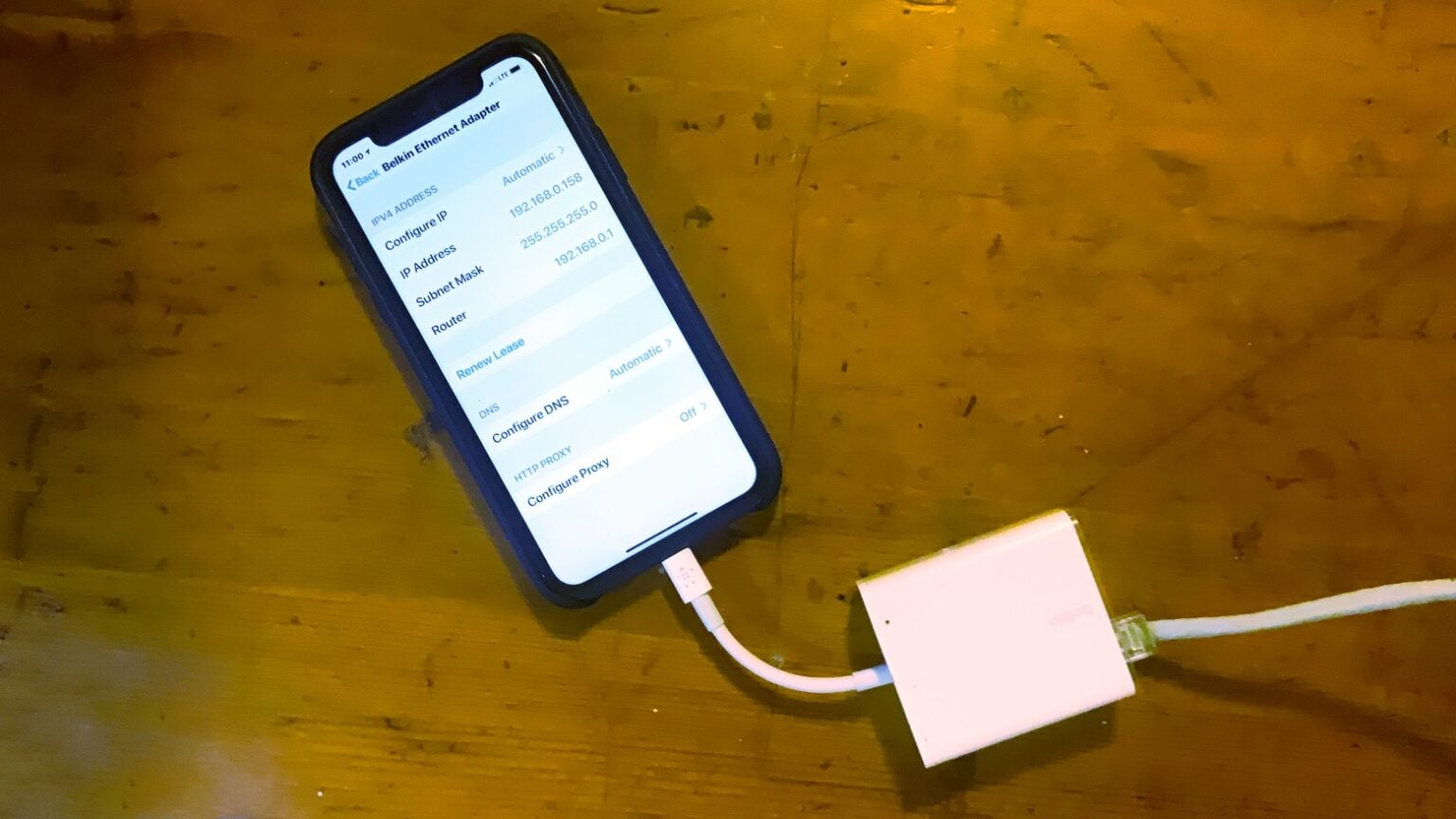iPhones are, by definition, wireless devices. But an Ethernet connection brings speed, security and reliability. Fortunately, adding a wired Ethernet connection to your iPhone is very easy.
Here’s how.
This post contains affiliate links. Cult of Mac may earn a commission when you use our links to buy items.
Why Ethernet for iPhone
An iPhone can connect to cellular networks around the world, but sometimes these are weak inside buildings. Wi-Fi usually comes to the rescue, but it’s also is prone to slowdowns and dead spots. In contrast, Ethernet is reliable and fast.
And it’s more secure. Encryption can do a lot, but wireless networks are inherently less secure than wired ones.
It’s more hassle, though. You might consider only turning to Ethernet when you’re downloading something huge. Or when doing online banking. It’s a nice option to fall back on.
Note that these suggestions also work for iPads with Lightning ports. An iPad Pro can use a USB-C ethernet adapter, like this one from Plugable.
Belkin Ethernet + Power Adapter with Lightning Connector
The simplest solution is the Belkin Ethernet + Power Adapter with Lightning Connector. Plug this accessory into your iPhone’s Lightning port, then run an Ethernet cable between it and your router and you’re connected. That’s literally all it takes. It’ll even take precedence over all your other connections.
You can specify network settings in the iOS Settings application, but these are optional. Belkin makes an app for this adapter, but it’s only needed to update the firmware. It’s unnecessary just to get a network connection.
The hardware is bulky, which isn’t ideal. But at least it comes with a Lightning port so you can continue to charge your iPhone while it’s connected.
The maximum speed is 480 Mbps. In my tests, this peripheral worked flawlessly, and connected at 100% of the speed offered by my consumer-grade router.
Pick up the Belkin Ethernet + Power Adapter with Lightning Connector on its maker’s website for $99.99. Or Amazon sells it for 10% less: $89.99.
Apple USB Ethernet Adapter and Lightning to USB 3 Adapter
If you’re looking for a slightly cheaper alternative, you can assemble your own iPhone Ethernet networking adapter from a couple of Apple accessories.
The Apple USB Ethernet Adapter can’t be used directly with an iPhone because it connects to a USB-A port. But the Apple Lightning to USB 3 Adapter includes just the USB-A port needed. Attach one to the other, than plug them into your handset and you have an Ethernet connection.
Many people already have Apple’s USB adapter because it can be used to connect external drives to the iPhone. But you might not realize it works with the Ethernet adapter too.
This setup functions much the same as Belkin’s adapter, but maxes out at 100 Mbps. And because it comes in two pieces it’s a bit more clumsy. Plus, you have to run power to the USB adapter’s Lightning port for this combination to work with the iPhone.
If you decide to go this route, the Apple USB Ethernet Adapter is $29, and is the same on Amazon. The Apple Lightning to USB 3 Adapter is $39, and is also the same on Amazon. The pair totals up a bit less than the Belkin Ethernet adapter.