Patterning is probably the best drum machine app on the iPad, and one of the best iOS music apps, period. Which makes it criminal that we’ve never written a dedicated post about it. That can change today, because the developer, Olympia Noise Co., just added keyboard shortcuts.
Wait, come back! These aren’t just any keyboard shortcuts. These shortcuts let you use your iPad’s Smart Folio Keyboard, or any Bluetooth keyboard, to fingerdrum on the iPad.
Patterning totally gets keyboard commands
First, check the video:
As you can see, Patterning’s keyboard commands are designed to let you quickly put patterns together on the fly. The old way (and still a great way) to make drum patterns in the app is to tap the on-screen segments to activate them. Each drum (kick, snare, clap, etc.) has its own circle, and you build the pattern up one drum at a time.
Patterning keyboard shortcuts prove essential
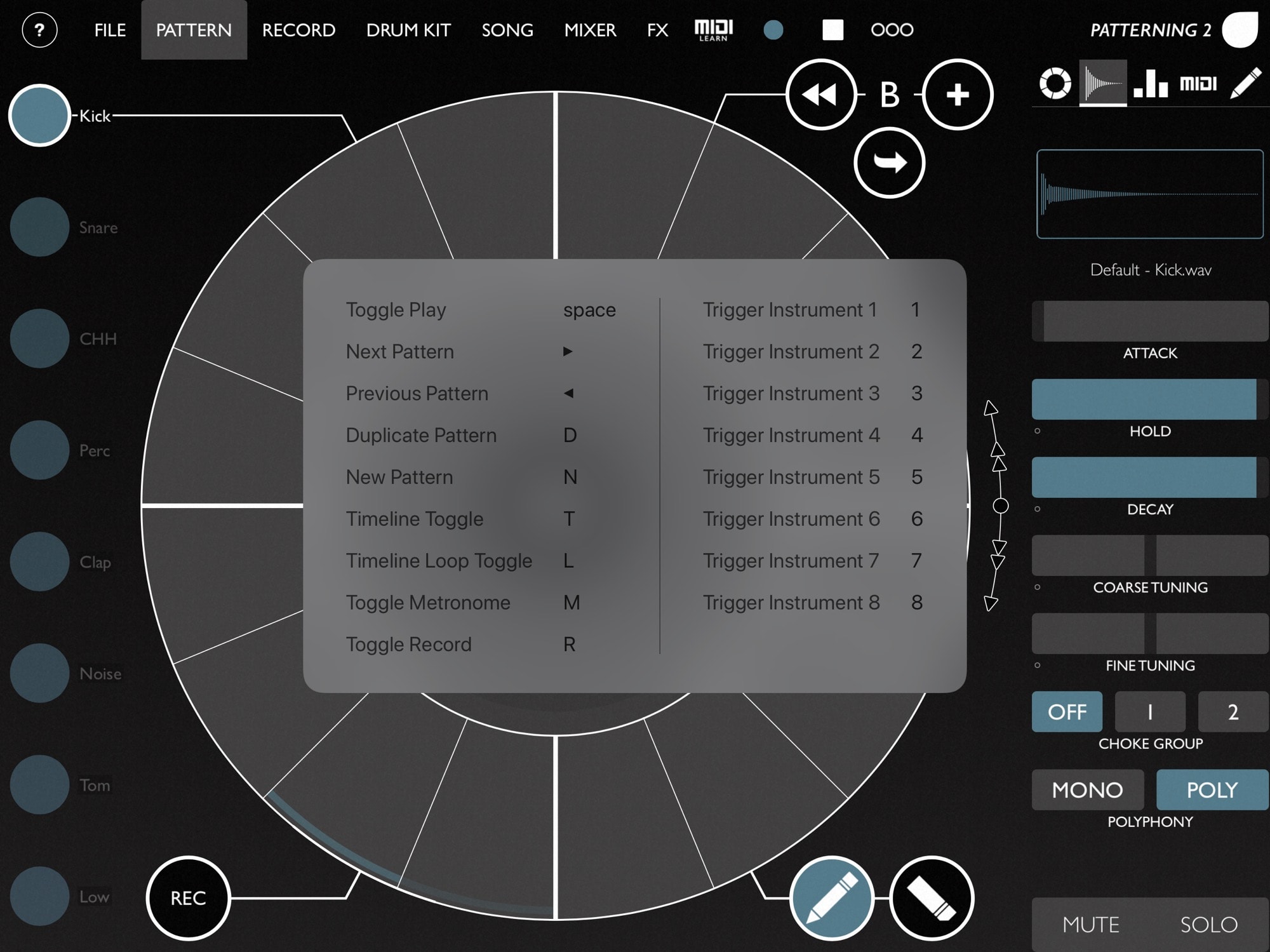
Photo: Cult of Mac
The new way lets you use number keys 1 through 8 to play the drums. In a standard kit, 1 is the kick, 2 is the snare, and so on. Using these keys, you can build a track by playing it live, using the hardware keys on any Bluetooth or smart keyboard. Tapping the R key will toggle record mode on and off, so you can quickly switch between practice/performance and recording.
But that’s not it. You also can toggle the metronome on and off with M. That’s useful for getting a new pattern started, or when working with complex, off-beat rhythms. You can quickly create a new, blank pattern with N, or duplicate the current pattern with D. This last one is great, as it lets you copy and add to (or subtract from) the pattern almost instantly.
The left and right arrow keys jump to the next/previous pattern, and you also can toggle the timeline mode and timeline repeat. The timeline is the song mode. It’s where you chain individual patterns together to make a song. After you add patterns to a timeline, you can toggle timeline mode with T, and loop it with L.
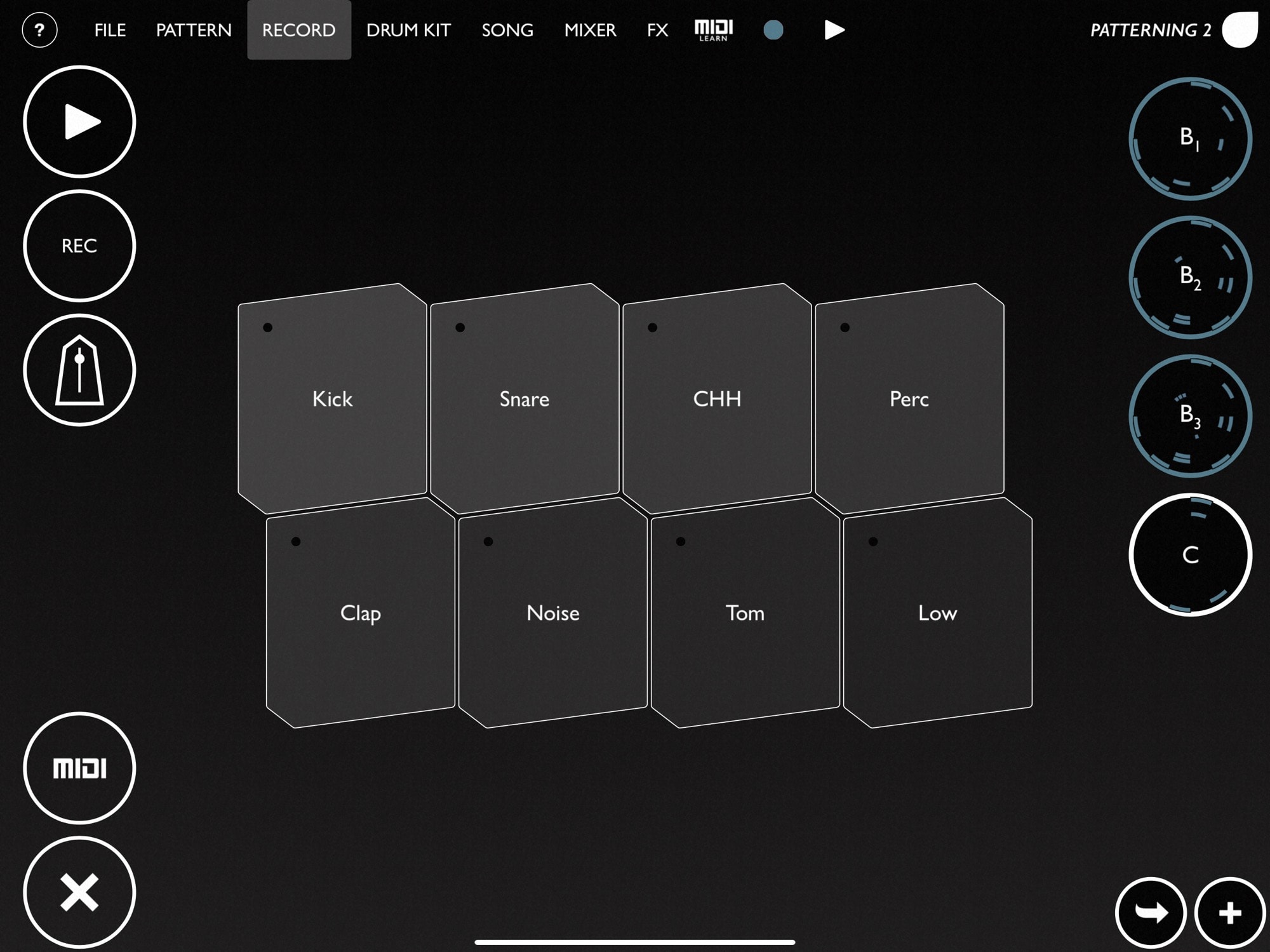
Photo: Cult of Mac
And finally, the spacebar starts and stops everything. None of these features is new to Patterning. In fact, the Record panel in the app offers the same mix of controls in one place. The difference here is that you can use hardware keys, and that you can use the shortcuts while any other screen is being displayed.
Making music apps great again
Adding keyboard support like this is essential for music apps. The iPad’s giant touchscreen enables all kinds of wild interactions not possible on the Mac, but having hardware buttons for key functions changes the game.
Musicians — pianists, horn players, guitarists — spend years and years practicing in order to be able to put their fingers in just the right spot without thinking about it. Having reliable, hardware-based triggers that never move lets musicians do the same with an iPad. GarageBand for iOS added basic keyboard shortcuts late last year, and they elevated the app to a new level of usability.
Here’s hoping that this is the beginning of a trend.
Price: $4.99
Download: Patterning from the App store (iOS)


