In iOS 13, Shortcuts has gotten some pretty wild new powers. It can run shortcuts automatically, in the background, for example, based on the time of day, or your location. You can tap your iPhone on an RFID tag, and it’ll fire off a shortcut. You can have your iPhone hand off a podcast from your AirPods to an AirPlay speaker when you arrive home.
And, as we’ll see today, you can have your iPhone or iPad download and load new wallpaper automatically, so you can see a fresh backdrop every morning.
Automatic wallpaper shortcut
This shortcut comes from Reddit user Dizzyfalcon. It grabs a new wallpaper from Unsplash, and uses the new Set Wallpaper actions in iOS 13’s Shortcuts app to assign it as lock screen wallpaper. You can head over to the r/Shortcuts subreddit to grab Dizzyfalcon’s version, or you can follow along and build your own.
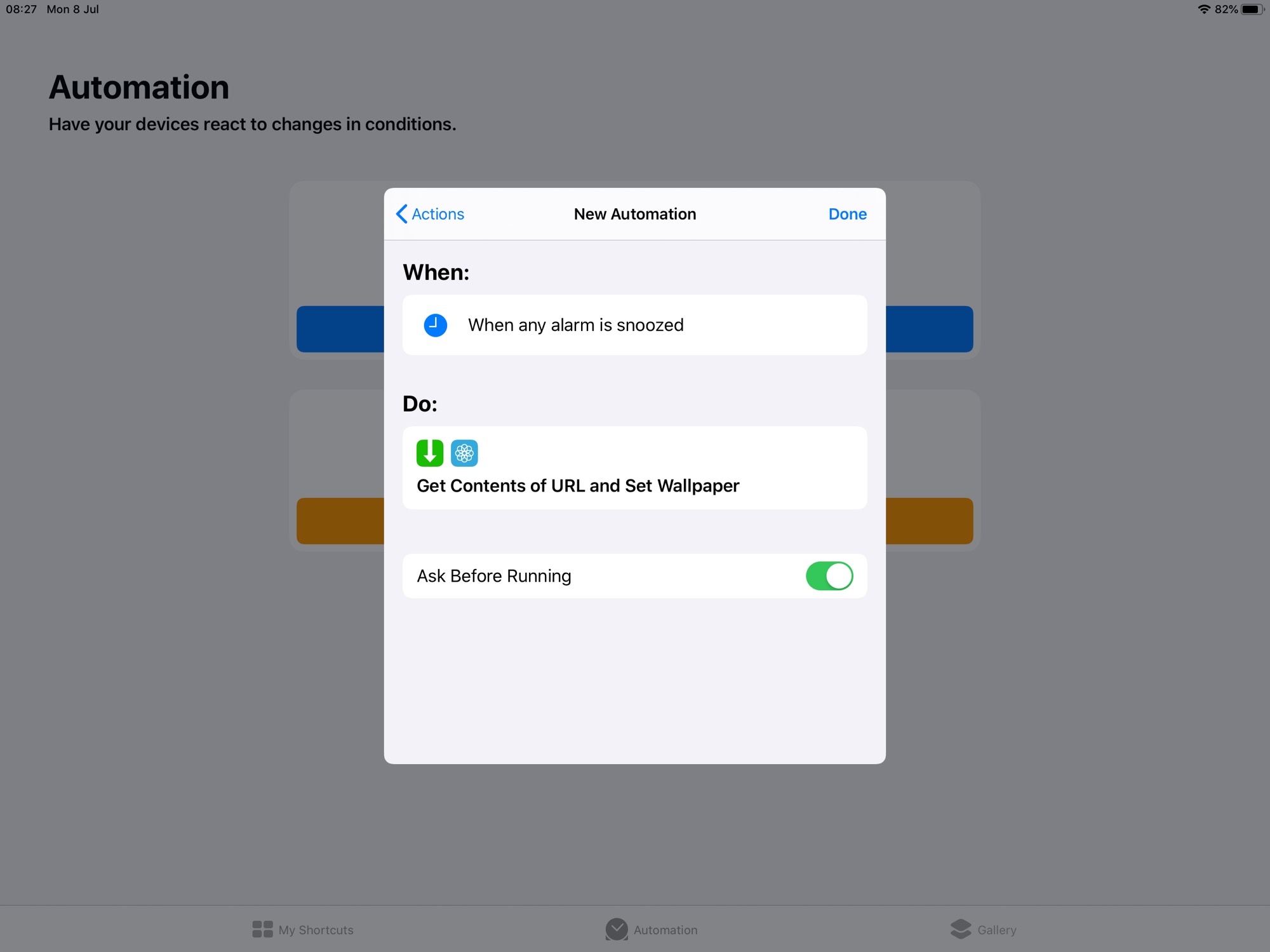
Photo: Cult of Mac
This shortcut has two actions. First, it grabs a random wallpaper image from Unsplash, using a URL like this:
https://source.unsplash.com/random/2048x2732
That particular URL is for a portrait-oriented image that fits the 2018 iPad Pro. You should substitute the screen resolution of your own device here.
The next action is new to iOS 13. It sets the wallpaper to whatever image is passed to it. And that’s it.
Running the wallpaper shortcut
My first attempt with this shortcut was to have it run automatically. Shortcuts can run a shortcut at a set time, when an alarm sounds, and when an alarm is snoozed (among many other new automation triggers).
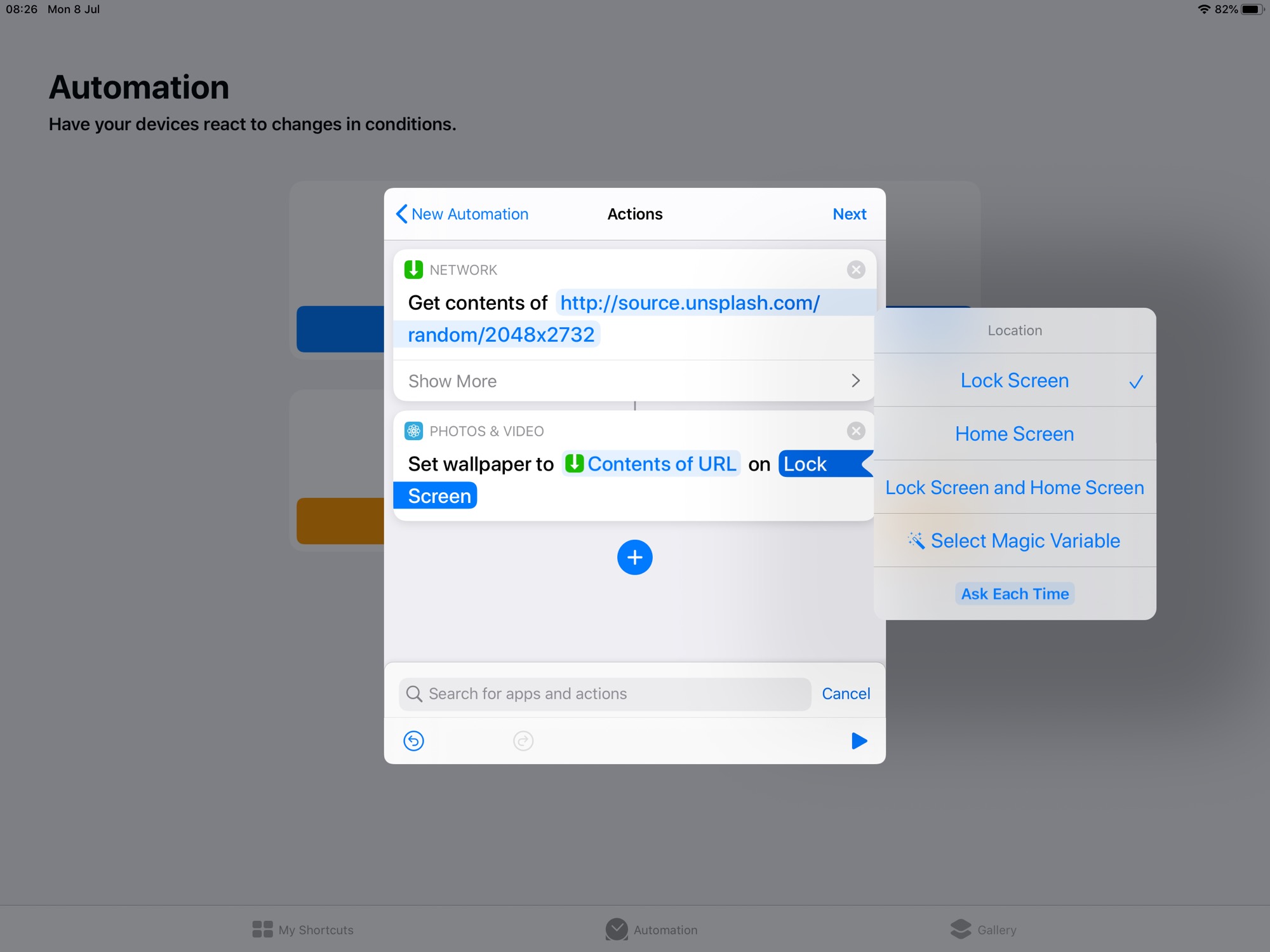
Photo: Cult of Mac
I tried this, creating a new automation, and adding the above actions. It didn’t work. When I snoozed the test alarm, the wallpaper stayed the same. Next, I created a plain, manually-triggered shortcut, and then told my automation to run that shortcut. In that case, it worked. I snoozed an alarm, and the wallpaper changed. It was pretty magic! Subsequent trials were hit and miss, but that should change in the final release.
Like everything else in the current iOS 13 and iPadOS betas, Shortcuts automations are pretty flaky. But they do sometimes work. And if you prefer, you could add the manual shortcut to the new home-screen widget panel, and just tap the shortcut to run it whenever you fancy a new wallpaper.
Variations
You might not want to use wallpaper made by strangers, and uploaded to the internet. In my first test, for example, I got a cheesy photo of a couple getting all kissy kissy in a “romantic” candlelit scene. It was safe for work (to be honest, anything is safe for work in my home office), but aesthetically more embarrassing than commercial copulation.
If you prefer, you could modify the shortcut to pick an image from your own photo library — perhaps from your favorites. Or you could have it fire off every hour, changing the scene to match the time of day (or night), like macOS Mojave’s Dynamic Wallpapers. OR you could add a step to save the image to your camera roll, just in case you like it and want to use it again.
There are plenty of possibilities, which is the beauty of Shortcuts. I think that Shortcuts’ new abilities, and the desktop-class Safari, will be the real stars of iPadOS this fall.


