I love and hate typing on the iPad Pro’s on-screen keyboard. I love that it’s a proper keyboard, with a number row, and extra punctuation keys. But I hate that auto-correction is more of a comedy lexical lottery than an actual correction feature. So I finally decided to do something about it. I switched off autocorrect on my iPad, and here’s what happened.
Turn off autocorrect
First, go to the Settings app, tap General > Keyboard, and do this:
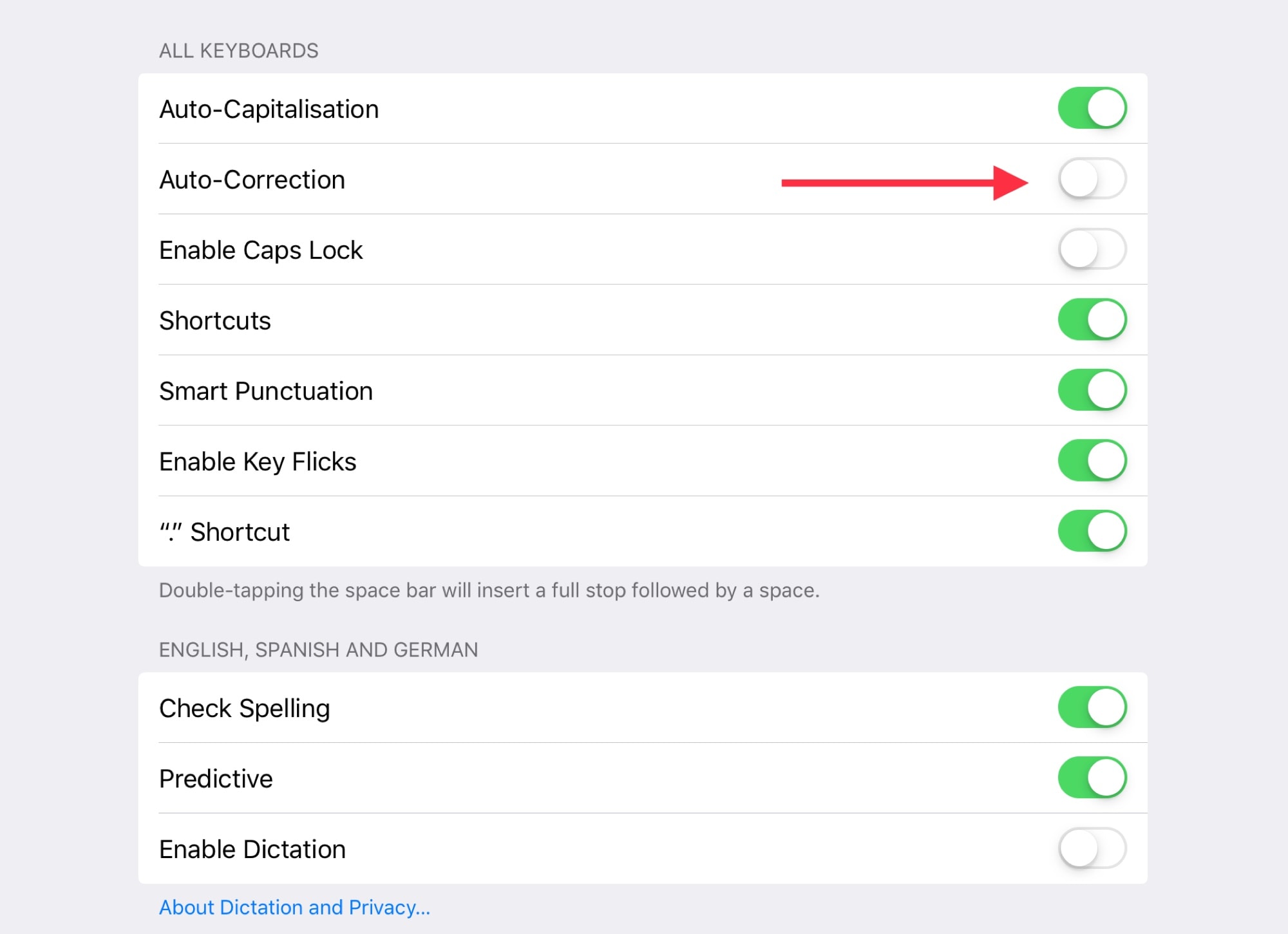
Photo: Cult of Mac
Disabling Caps-Lock is optional. I find it takes far too long a press to activate it, so I prefer to just disable it. The important setting is Auto-Correction. Turn it off, and never look back.
But doesn’t this make typing on the iPad impossble? No way. When I use autocorrect, errors are introduced without any warning or notification. And because these “corrections” are properly-spelled words, they don’t get marked with a red underline like misspelled words. This makes it hard to spot them when checking your text.
iOS also seems to have gotten worse in recent times. The autocorrect has become both more aggressive, and more absurd, dropping in auto “corrections” that make no sense at all.
For this, I prefer to lose a small measure of convenience in return for far greater accuracy.
Now, some of you might point out that, if I proof-read my articles properly, I’d catch all the mistakes anyway. To which I would answer, I’m terrible at proof-reading my own just-written work. When checking somebody else’s work, I can spot a double space from across the room. Likewise for my own writing, a few days later. Poor Lewis, my editor, has to pick up the slack, so I try to minimize mistakes as I go. If you see any typos in this post, be gentle, and just appreciate the irony.
What you keep
Auto-correct only switches off auto-correction of words as you type them. Turning it off has no effect on the suggestions bar above the keyboard. The double-space-types-a-period also keeps working, as does smart punctuation.
Annoyances
Not everything is great without autocorrect. A lone letter i won’t get corrected to a capital I, even after a period. Theoretically, the Auto-Capitalization switch in the Keyboard settings should fix this, but not on my iPad. Other annoyances can be found in contractions. Dont stays as dont, instead of transforming into don’t, for example.
But these are small problems compared to the mangling of meaning that is wrought by an unleashed autocorrector. And some of them can be mitigated using a third part app like TextExpander, or by using the setting in your writing app. Ulysses, for example, let’s me switch auto-capitalization back on. Try it. You can always go back



