If you have an old Mac that doesn’t support AirDrop, or you use a PC with your iPhone or iPad, then getting files from one to the other is a real pain. Readdle’s Documents app fixes this, making it easy to beam anything from one place to the other, wirelessly. Today we’re going to see just how easy it is. And one other neat trick is that you can use this on any computer, not just your own.
Readdle Wi-Fi Transfer
Wi-Fi Transfer is Readdle’s answer to AirDrop. It works like this:
- Go to https://docstransfer.com/ in the Mac or PC’s browser.
- Scan the QR with your iPhone’s camera.
- That’s pretty much it.
The neat part is that Wi-Fi Transfer uses this web tool to establish a connection, but it uses your local Wi-Fi network for all the transfers. That makes them nice and fast.
In action
Let’s walk through the process. First, type the https://docstransfer.com URL into Safari, or whatever browser you’re using. Bookmark the link for faster access in future, if you like.
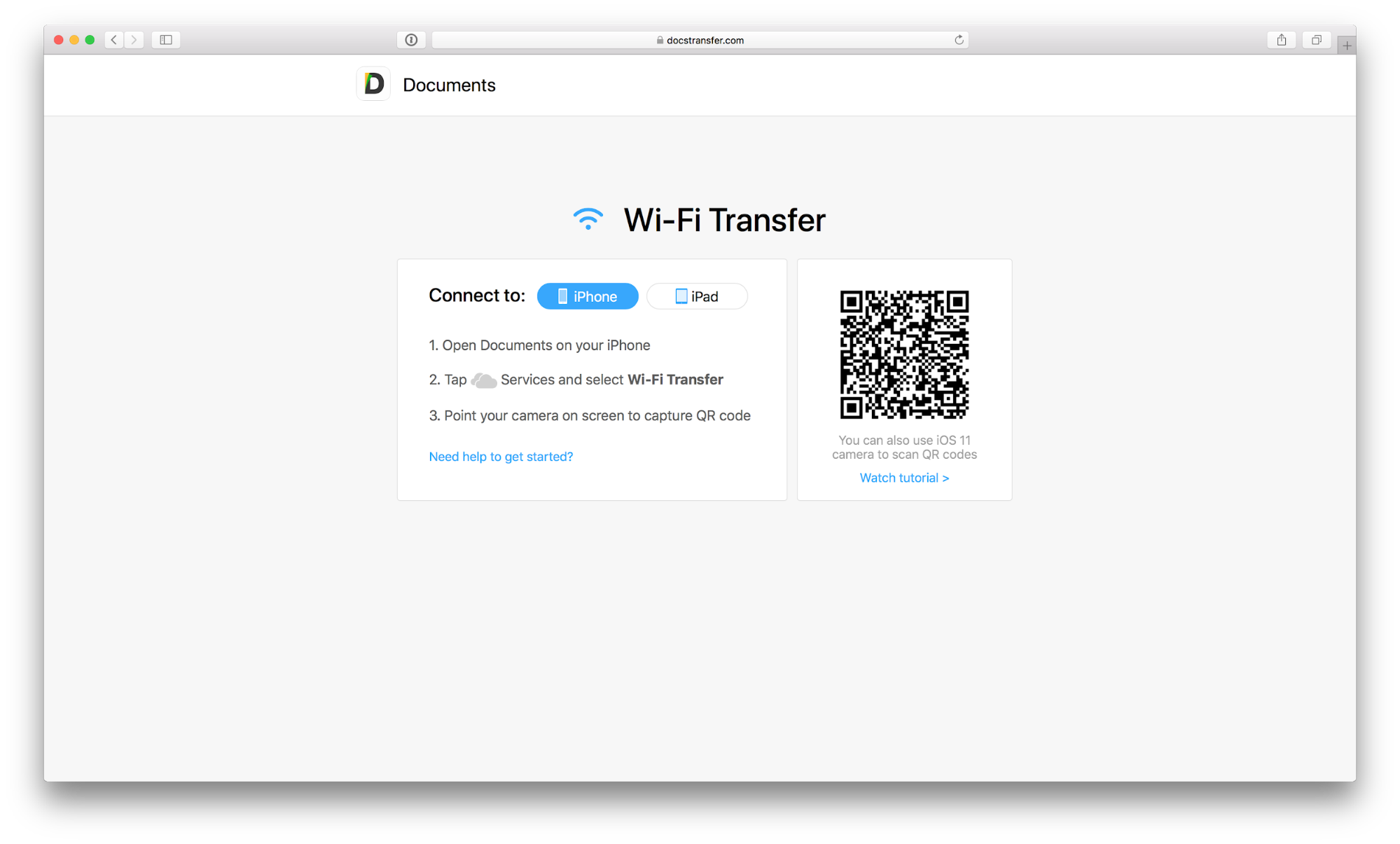
Photo: Readdle
A page will load with a QR code, Just open your iPhone’s (or iPad’s) standard camera app, and point it at the code. The Camera app will recognize this code, and pop up a notification.
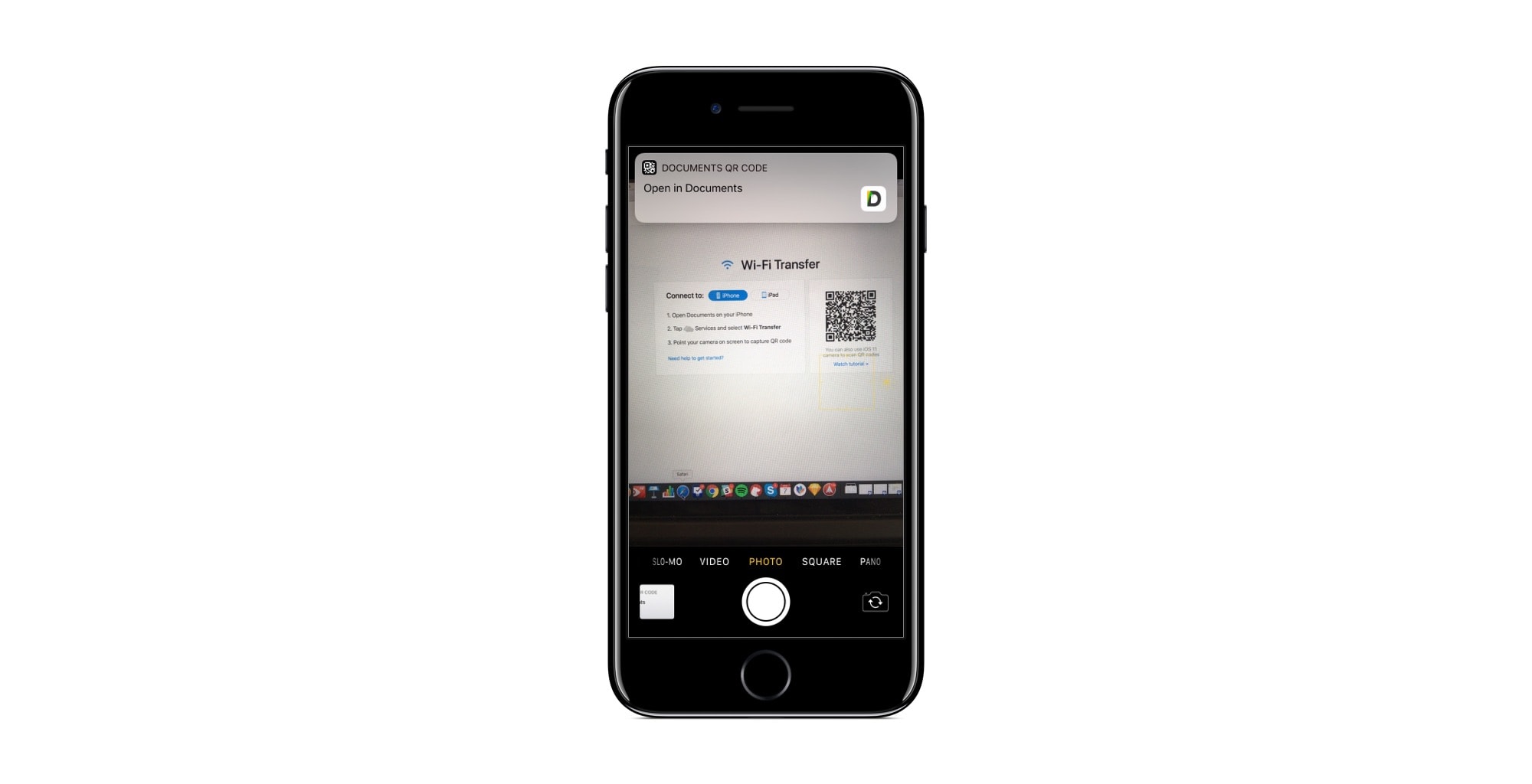
Photo: Readdle
Tap the notification, and the Documents app will open, and connect to your PC/Mac. Meanwhile, the Safari window will turn into a nice file browser.
Drag, drop, select, download
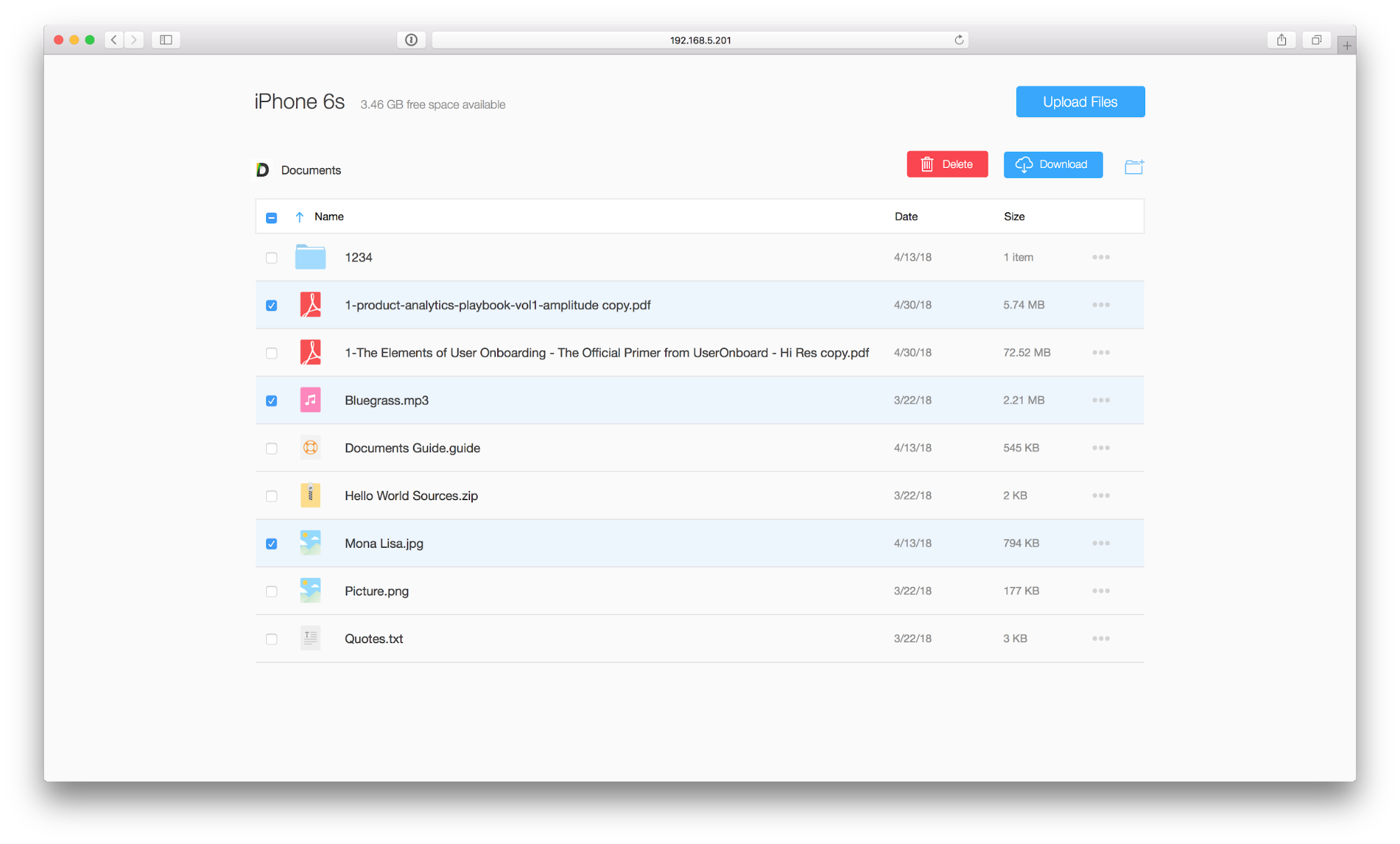
Photo: Readdle
Your Mac’s or PC’s browser will now show the files contained in the Documents app on your iOS device. They show up in the same layout, and with the same folder structure, as on the iOS device itself. Just click and browse until you get what you want. Click to select files to download, and then click Download. They’ll be zipped up, transferred, and deposited in your Mac’s download folder.
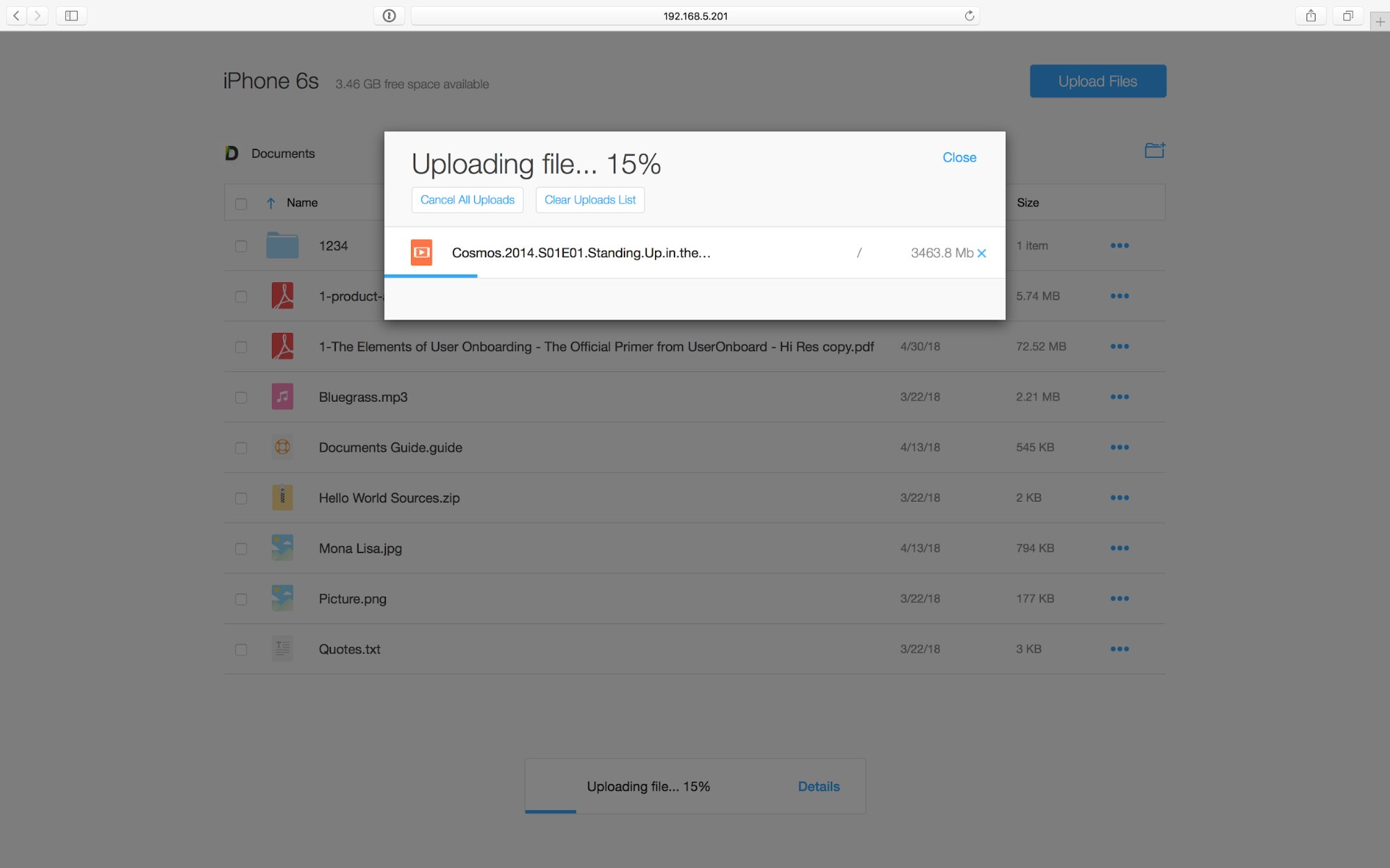
Photo: Readdle
Sending files to your iPhone or iPad is just as easy. Just drag and drop into the browser window, and the transfer begins. Files — photos, documents, movies, music, anything you like — are available immediately from inside the Documents app. From there you can send them to any other app on your iDevice.
Better than AirDrop?
AirDrop between iOS devices is pretty seamless. It pretty much Just Works™, and requires no extra third-party software to be installed. But it’s also a bit scattershot. And AirDrop between Mac and iOS has always been flakey for me, whenever I’ve tried it.
With Readdle’s Wi-Fi Transfer, because I have more control. I also really like the Documents app, which helps. I use it daily as a Finder replacement, as it’s a lot more powerful and user-friendly than the built-in Files app. It’s also free, with in-app purchases for non-essential extras. Check it out.
Documents by Readdle
Price: Free with in-app purchases
Download: Documents by Readdle from the App Store (iOS)


