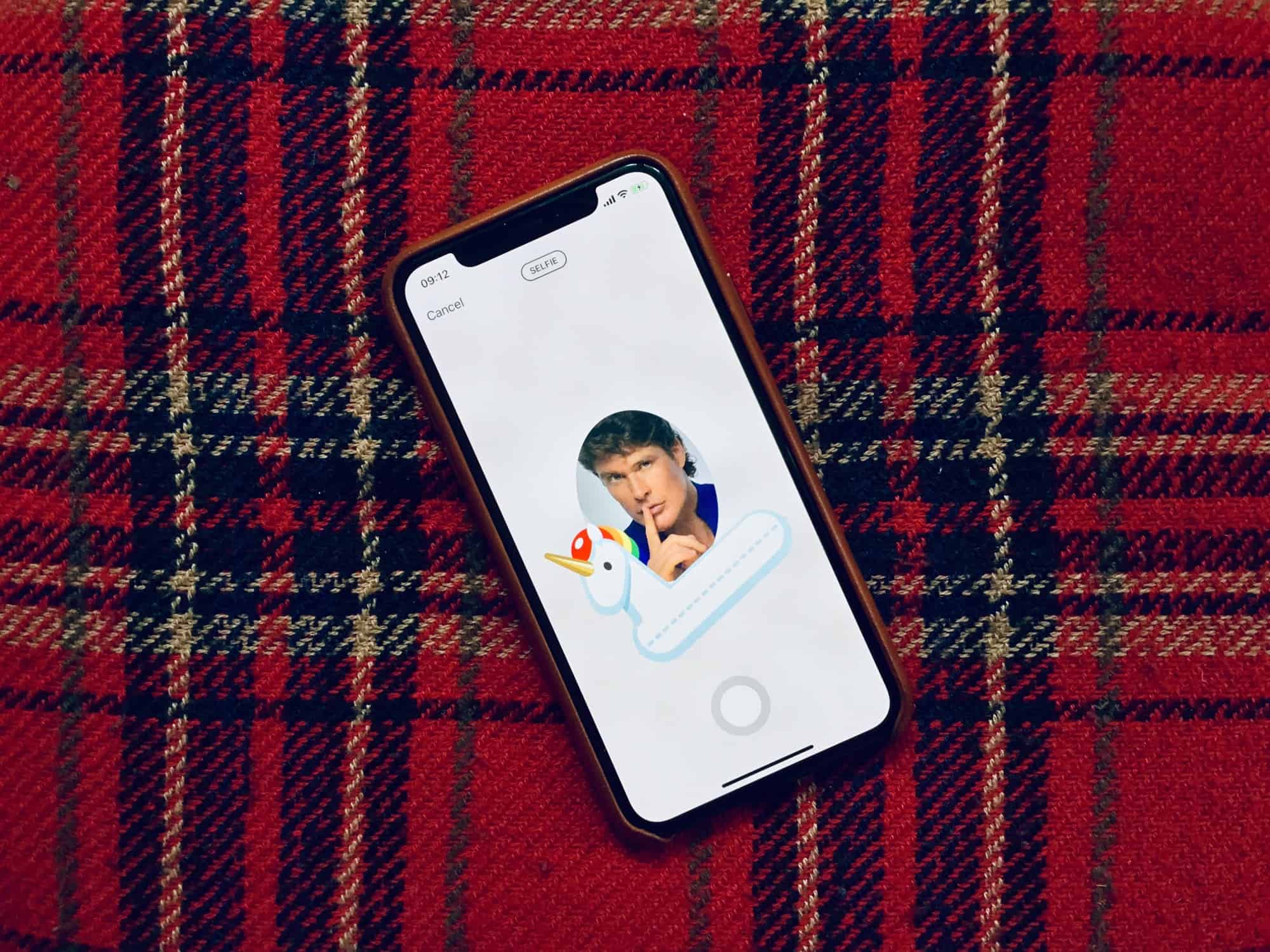Instagram just added Nametags to its app, to make it easier to share your account with other people. Instead of forcing them to try to remember your Instagram username, you can just show them your Instagram Nametag, and they scan it from their own Instagram app.
It’s a neat feature, already in use on Snapchat. And — of course — you can customize your Nametag. Lets check it out.
How to create and customize your Instagram Nametag
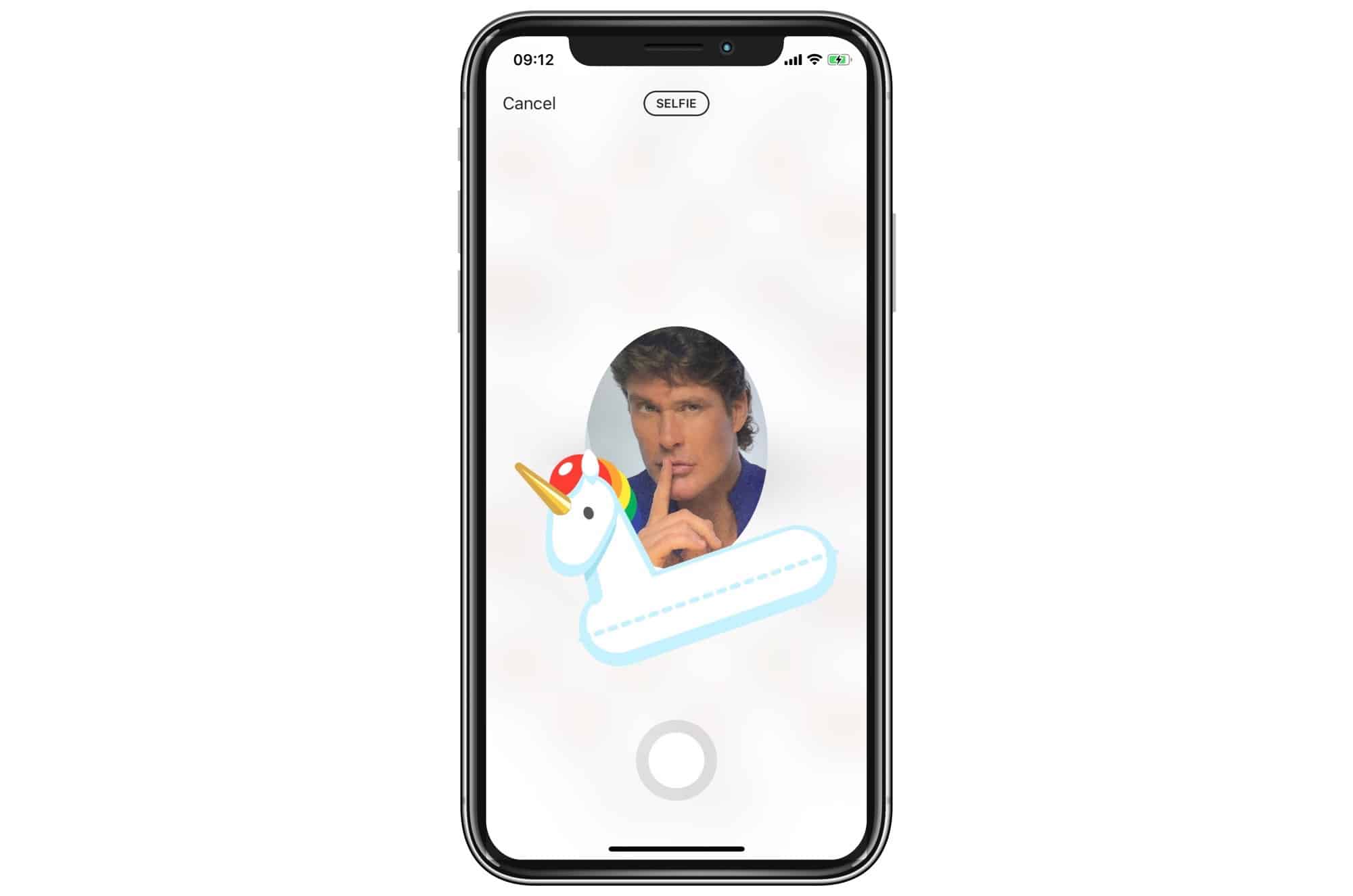
Photo: Cult of Mac
To access the name tag screen, go to your profile in there Instagram app, and tap the ≡ symbol. Then tap Nametag. The first time you visit this page, you’ll see instructions. A name tag is pretty much just that — a tag with your username written on it. If you meet someone who wants to follow you on Instagram, just hold up your iPhone to show them this screen, and then can scan it (more on that in a minute).
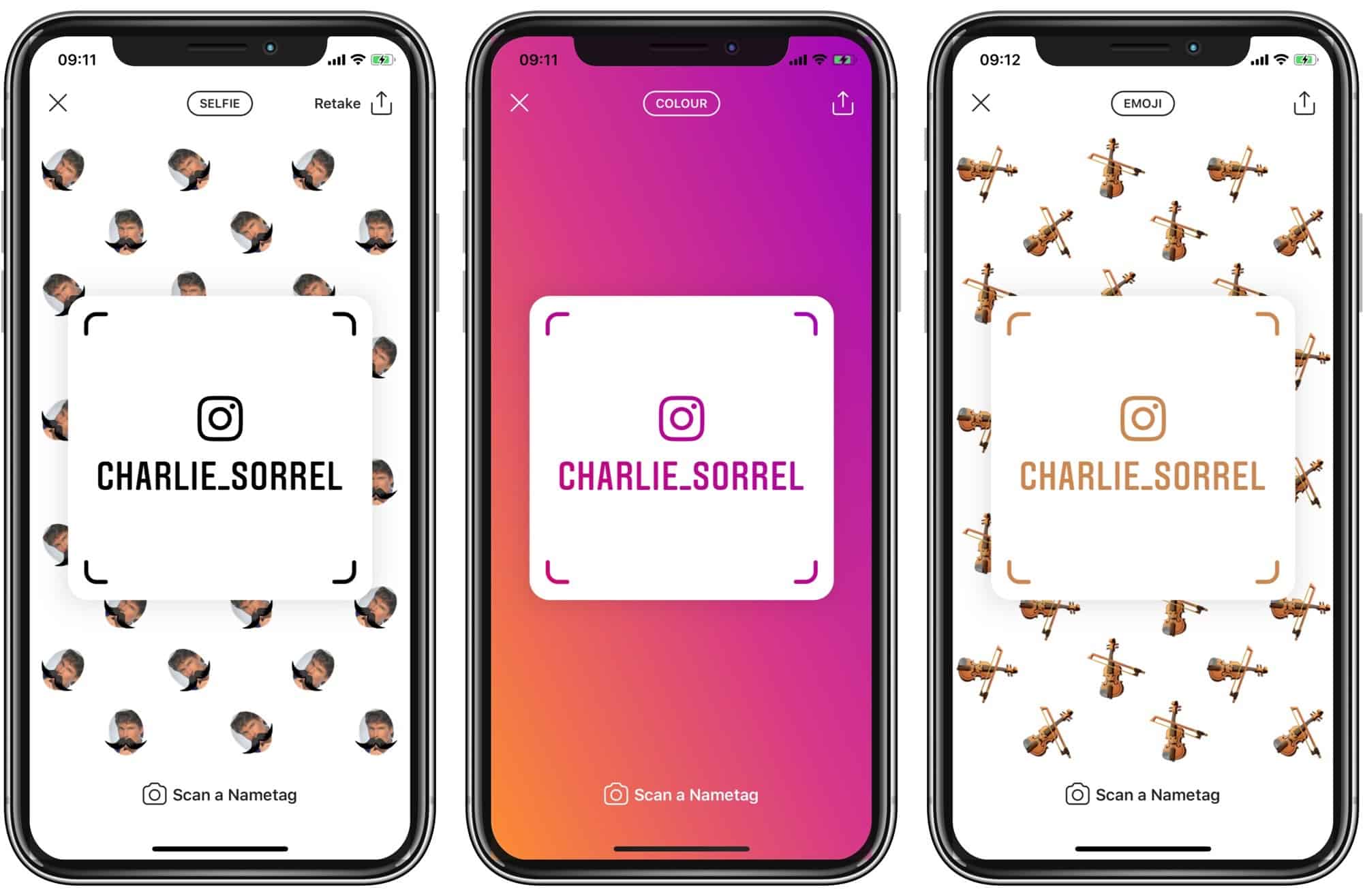
Photo: Cult of Mac
To customize your Instagram Nametag, tap the label at the top of the screen. This cycles between Emoji, Selfie, and Color. On the Emoji screen, you can pick any Emoji, and it will be scattered over the background.
On the Selfie screen, you can snap a selfie,, and add “funny” elements, like a mustache or glasses. This will be scattered like the Emoji. You can also tap anywhere on the screen and these hilarious overlaid images will cycle through.
Finally — and best — the Color option. This gives a graduated two-color background. You’re limited to five palettes, with no plain black or white, but at least they’re not selfies or emoji.
How to scan an Instagram Nametag
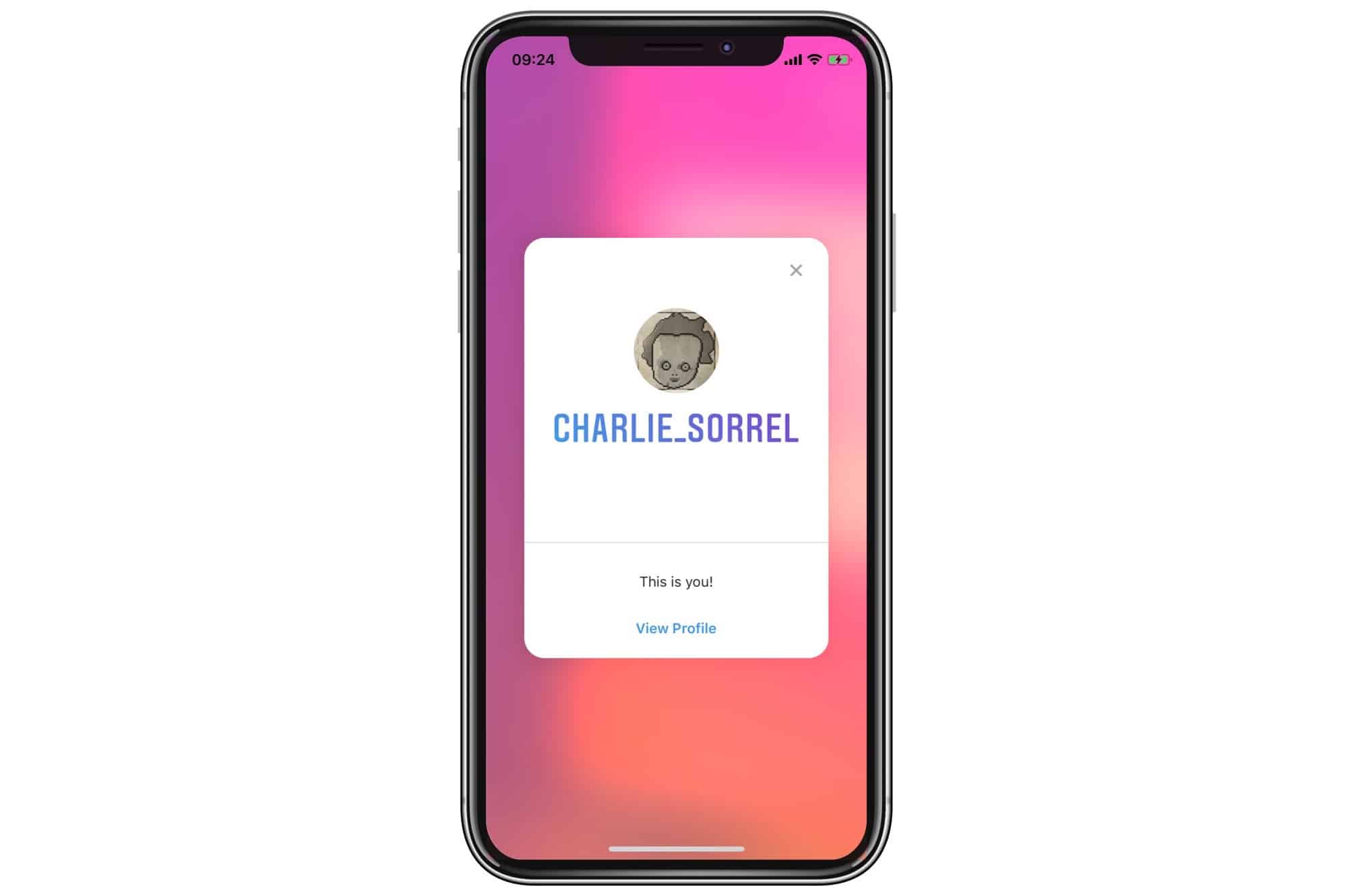
Photo: Cult of Mac
This part works great. To scan an Instagram Nametag, just tap. Go to Your Nametag on the Nametag screen. This opens the camera, and you just line the Nametag up in the on-screen square. There’s even a set of rounded corners to help you line thing up properly. When the app recognizes the Nametag, it’ll display that user’s profile pic.
Just tap Follow or View Profile. If you scan a picture of your own tag, you’ll only be able to view your own profile. You can’t follow yourself.
And that’s it. I imagine real hardcore Instagrammers will take a screenshot of their Nametag and set it as their lock-screen wallpaper, so they can share without even opening up the Instagram app. You could even print one on a business card. It’s a handy tool to be sure. Go set yours up now!