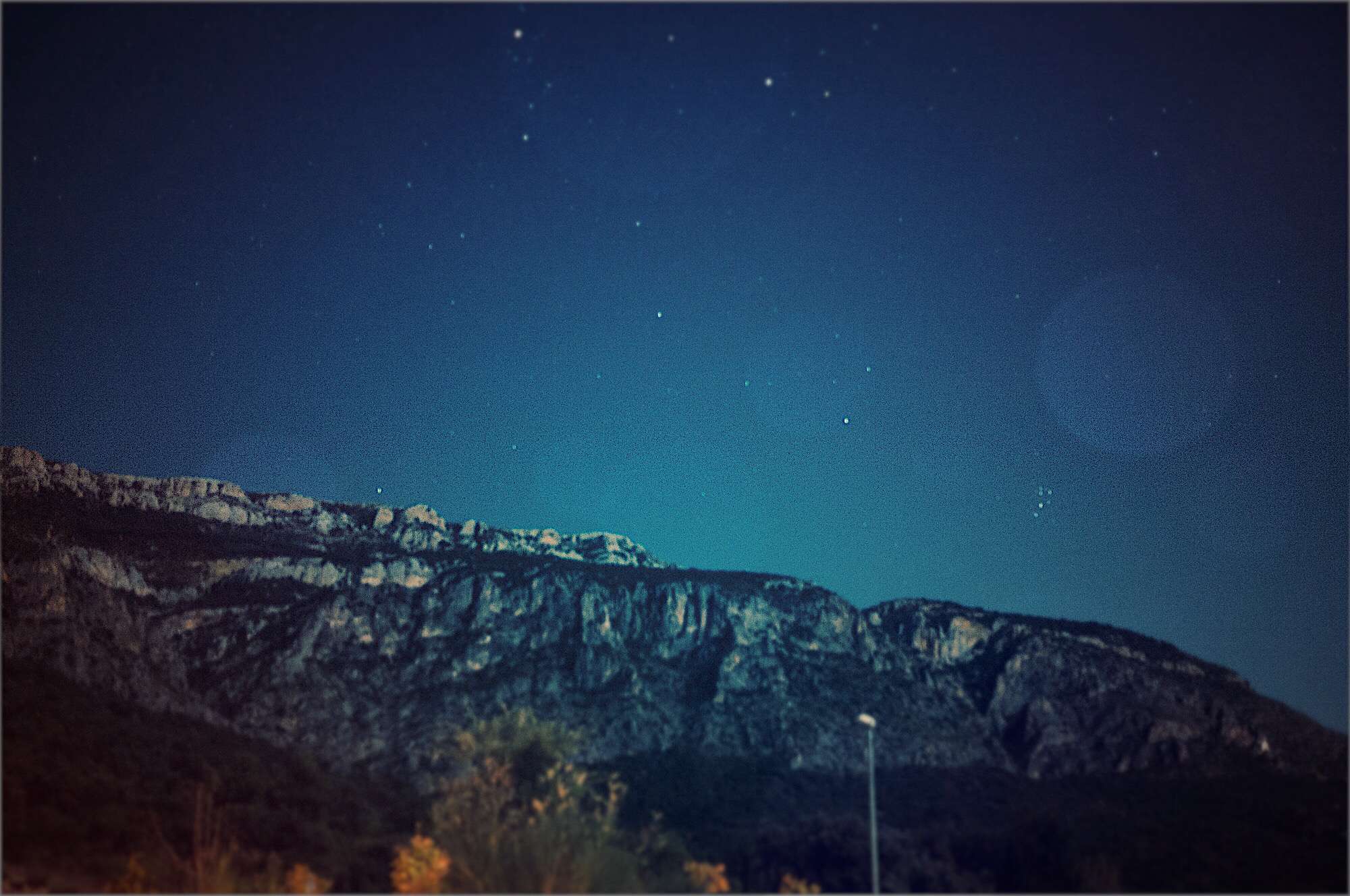MacOS High Sierra upgraded the Mac’s under-the-hood file system, replacing the decades-old HFS+ with the shiny new APFS. What this means for the user is way faster file copying, the ability to revert to previous versions of your documents, and several other neat features. But it also means that you may have a lot less free space left on your storage disk, thanks to APFS’ habit of using it to store special ‘dark matter.’Today we’ll learn what this dark matter is, and how to free up disk space.
Local snapshots aka. dark matter
One great APFS feature is ‘snapshots.’ These are what they sound like — High Sierra takes regular snapshots of the files on your Mac, and saves them so you can revert back at any time. This doesn’t take up much space, because snapshots only save the changes made to the original file. A snapshot isn’t a whole backup copy of a file — it’s just a description of what’s changed.
Snapshots are a lot like Time Machine, only they run locally on your Mac. And in fact, you can access these local snapshots using the usual Time Machine app. The first thing you’ll notice when you try this iOS just how fast Time Machine has become in High Sierra. It’s usable now, rather than just something you reluctantly turn to in an emergency.
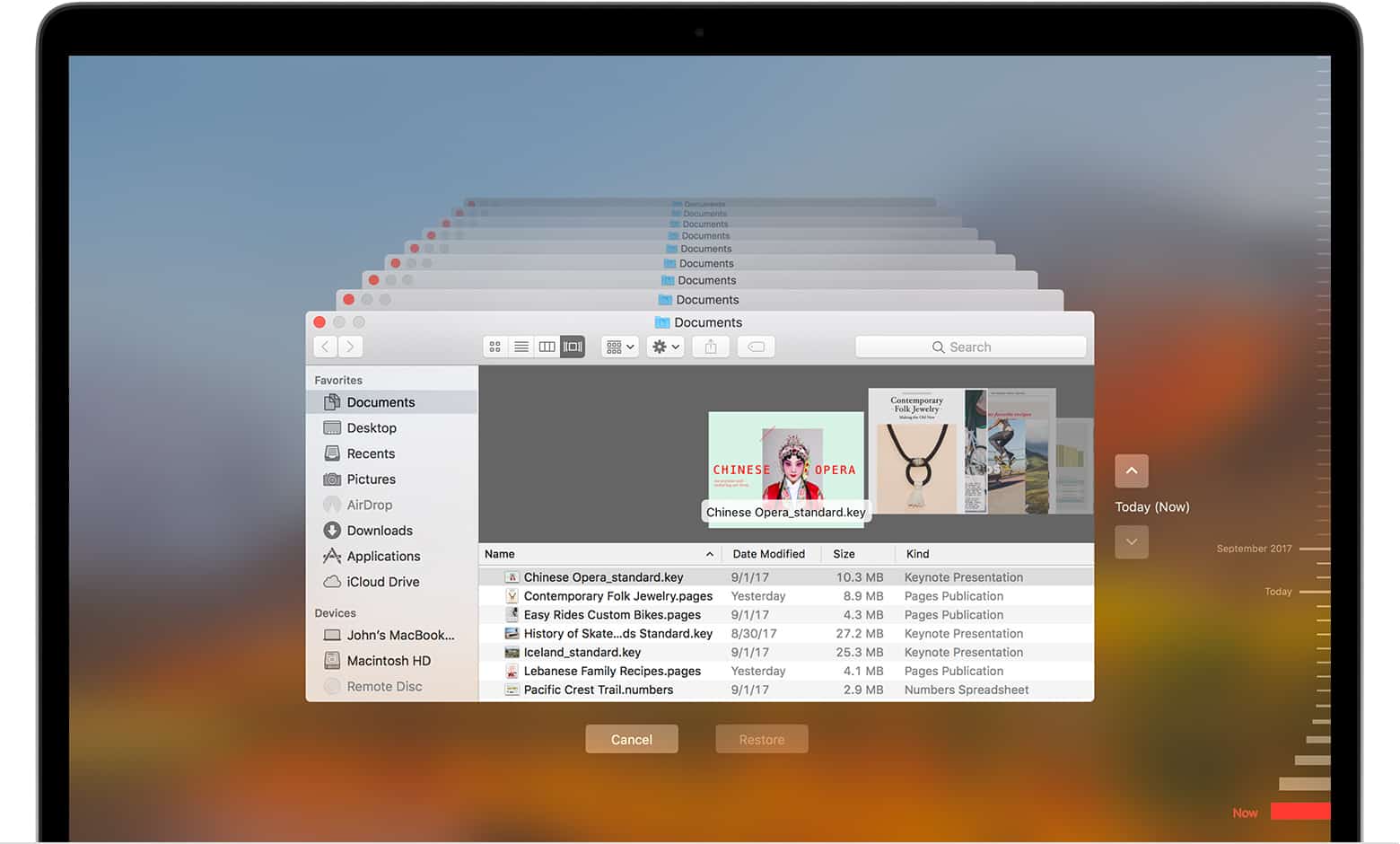
Photo: Apple
While snapshots don’t take up as much room as actual backups, they do need some space. And this is where we find our dark matter. It’s dark, because it eats into the free space available on your disk, but it doesn’t show up in the Finder. The Finder may be reporting plenty of free space, as in the screenshot below, but your disk might actually be almost full.

The Finder knows about this dark matter, and will purge it when needed. but apps that open, save, and copy files aren’t always so lucky. You might have what looks like plenty of free space, and yet an app will throw up an error message about “not enough free space” when it tries to modify a file. For example, iTunes may not be able to complete a backup of your iPhone.
How to free up disk space with DaisyDisk
Thankfully, there’s an answer — Cult of Mac favorite DaisyDisk. DaisyDisk is a Mac app that measures exactly what’s using up the storage on your Mac, and shows you in a very useful pie-chart type format. And now, it has gained the ability to scan for dark matter, aka Purgeable Space, on your Mac.
Purgeable space is Apple’s official name for snapshot storage. The idea is that APFS treats all your free disk space as a resource, and fills it with backups. Then, if that space is needed for something else, the oldest backups are deleted. It’s an ingenious way to use otherwise wasted space. If you open up the About This Mac app on your Mac (Apple Menu > About This Mac), and click on the Storage tab, you may see that up to 80% of your disk is consumed by the yellow System section of the chart.
For most of us, this can be ignored. The benefits of local snapshots far outweigh the annoyance of a larger-than-usual yellow bar in an app you almost never open. But if you’re having trouble, or you are some kind of OCD neat freak, then you can reclaim this purgeable space using DaisyDisk.
Reclaim purgeable space with DaisyDisk
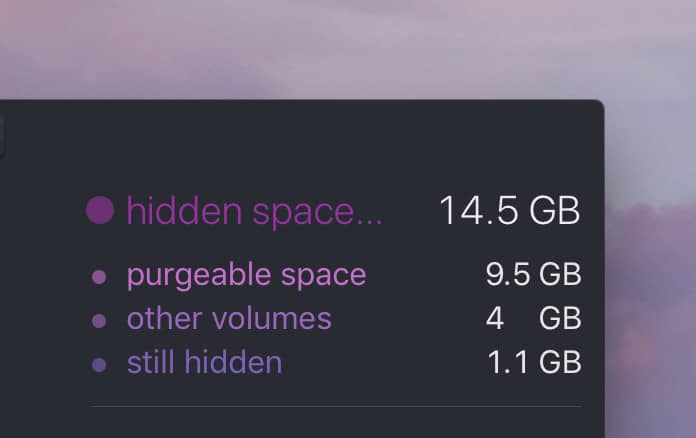
Photo: DaisyDisk
In the latest version of DaisyDisk, purgeable space is listed along with other kinds of used space, and all you have to do is drag it to DaisyDisk’s Collector (DaisyDisk’s trash, essentially). That’s it. When you empty the Collector, you’ll get back all that free space. Of course, you’ll also lose all your local snapshots, but if you need to do a backup of an iPhone, for example, then that may be an acceptable tradeoff.
Should you regularly purge dark matter?
Unless you have a specific reason for deleting this purgeable dark matter, you should probably leave it alone. To do otherwise is equivalent to habitually force-quitting apps on your iPhone, the pastime of fools.
It’s the computer equivalent of letting the cat sleep in your armchair when you’re not using it. The cat will jump out when you want to sit down. The big difference is that purgeable space won’t leave a nice warm spot for you when it leaves, nor will it jump, purring, into your lap.
Maybe the next version of macOS could add those features…