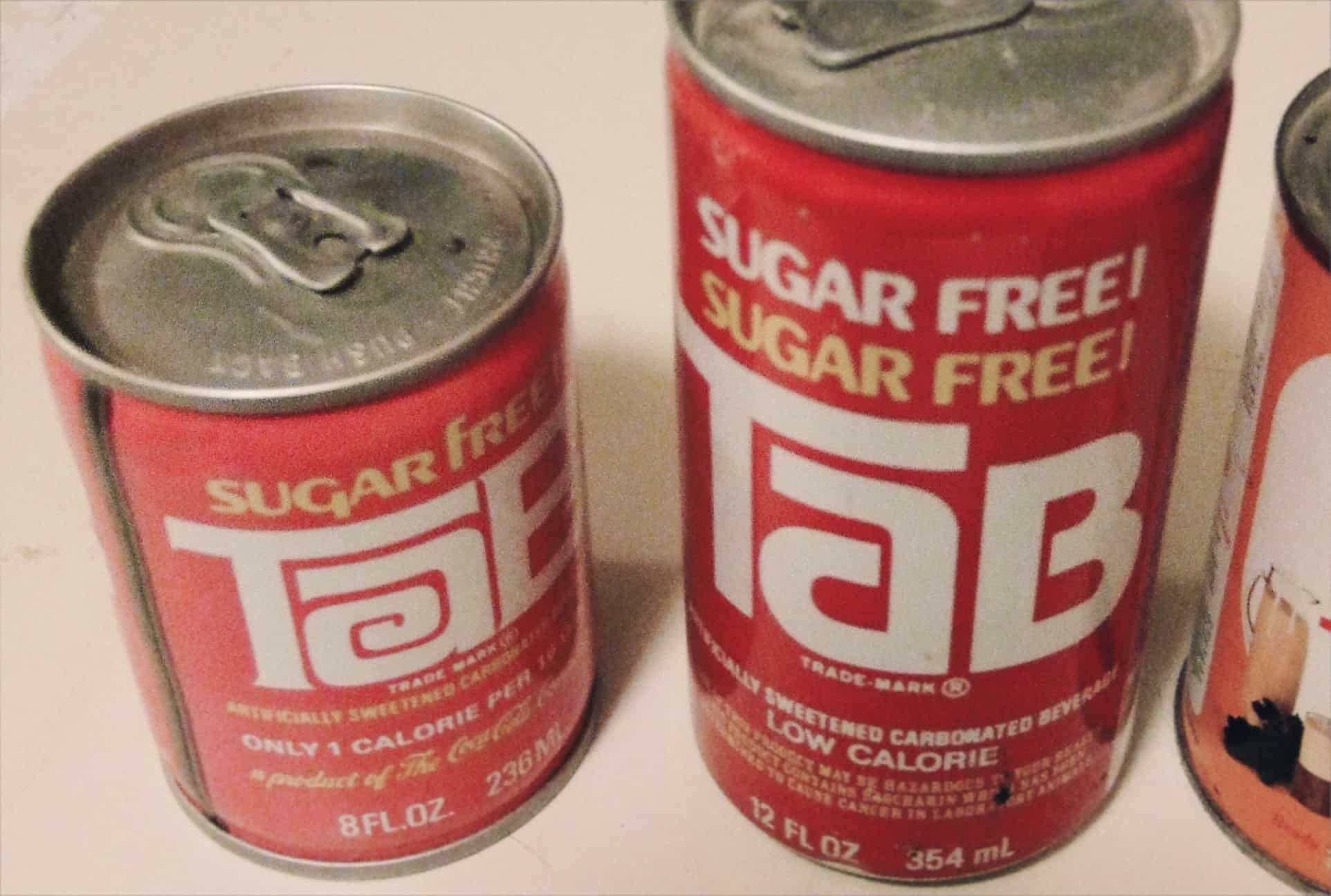Safari is full of secret shortcuts, accessed by long-pressing on its various icons and buttons. One of the most useful uses the tabs button to quickly open and close multiple tabs, and more. Let’s take a look.
Safari is full of secret shortcuts, accessed by long-pressing on its various icons and buttons. One of the most useful uses the tabs button to quickly open and close multiple tabs, and more. Let’s take a look.
Long-press Safari’s tab icon for hidden options
To follow along, fire up Safari on your iPad or iPhone. Then, tap and hold on the tab icon. this is the icon that looks like one square laid over another. After a short pause, you’ll see the following menu pop up:

Photo: Cult of Mac
This hidden menu gives you the following options:
- Close all open tabs.
- Close the current tab.
- Open a new Private tab.
- Open a new tab.
This neat shortcut covers most of what you want to do with tabs. And if you try the same trick on your iPad, you get an extra option:

On the iPad, you can also choose to open the current tab in Split View, letting you view two Safari tabs simultaneously, side-by-side.
There are plenty of other neat extras to be found by long-pressing on Safari’s icons, from a pop-up tab history, to secret page-reload options, to a shortcut to reopen recently-closed tabs. Tap around and see what you can discover.