If you’re a home automation fan, then you’re going to love Apple’s new HomePod speaker. Not only can you use it to control your HomeKit setup with your voice using Siri, but you can also use the speaker as a Home Hub. That means that you can leave it at home taking care of business, letting you dial in to tweak things from wherever you are in the world.
How to set up HomePod as a Home Hub
This part is absurdly easy. If you already have a HomeKit setup in your home (and of course you do, or why would you need a Home Hub?), then the setup is automatic. Just make sure to do the initial setup right.
The first time you power up the HomePod, it will pair itself with your iPhone or iPad, just like pairing up a new set of AirPods. During this process, the HomePod will grab the login details for your home Wi-Fi network, as well as logging into your iCloud account. As long as the iPhone you use for this initial setup is logged into the same iCloud account you use for your HomeKit accessories, your new HomePod will automatically turn itself into a Home Hub.
How to control your home with HomePod
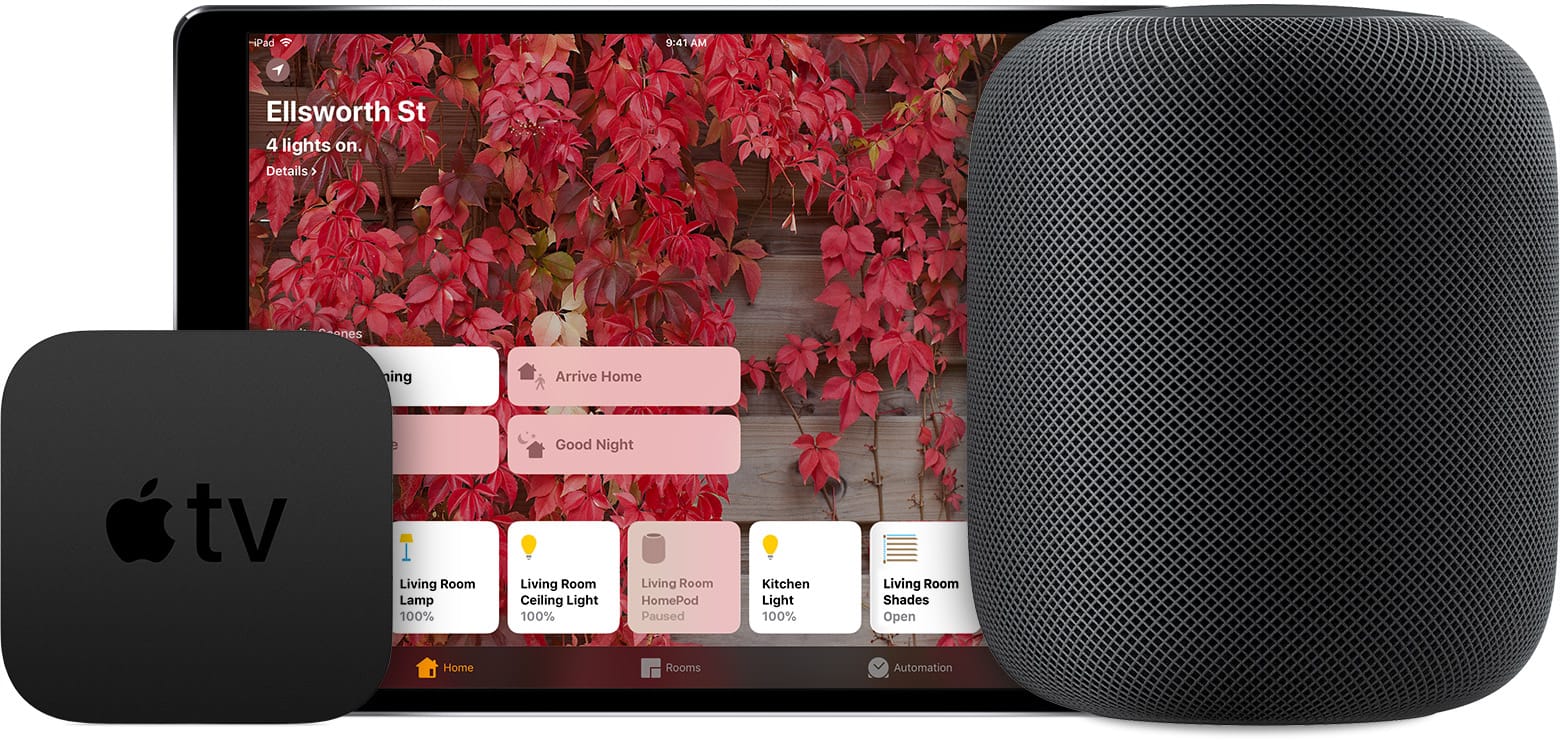
Photo: Apple
Interaction with HomePod is done via Siri, and there are two main ways to use the HomePod with your HomeKit accessories. One is to tell Siri to control a device directly. For instance, if you have a smart thermostat or smart lightbulbs, then you can just say something like “Hey Siri, turn on the kitchen lights,” or “Hey Siri, make it warmer in the living room.”
The other way is to use Scenes. Say you have a Scene that turns off everything when you go to bed — it might switch off all the lights except the one in your scaredy-cat kid’s bedroom, which it turns on and dims. It will also lock all doors, and turns down the heat. Let’s say you named this scene “Good Night.” Just say “Hey Siri, good night,” and Siri will activate the scene, getting your home ready for sleep. In theory anyway. Amazing as the HomePod may be, it’s still Siri we’re talking about here, so she might end up replying “Okay. I’ve downloaded an undeletable U2 album for you. Playing on volume 10.”
Setting up your HomeKit scenes, and naming your rooms, is still all done from the Home app on your iPhone or iPad, but after the initial setup you can do everything from your HomePod. Ans because HomePod is also a Home Hub, you can leave it to take care of things while your’e out, and access any of your HomeKit devices remotely.


