The iPhone’s Do Not Disturb feature really is great. It silences your phone on a daily schedule, so you never need to worry about being woken up by a Facebook alert, or some other useless beep. But maybe you want to be disturbed by certain people. Maybe your teenage kids are out late, or your better half is away on a trip. Is there a way to let their calls and texts punch through the Do Not Disturb shield? Well, yes, there is! It’s called Emergency Bypass, and here’s how to enable it.
Emergency Bypass
The name — Emergency Bypass — sounds more like a medical procedure than an iOS tip, but that’s what it’s called. Emergency Bypass lets you mark a contact so that their calls and/or their iMessages can bypass Do Not Disturb (DND).
Is your wife out late, while you’re already home in bed? Right now, you might switch off DND until she gets back, so you can be sure not to miss her texts. But disabling DND opens you up to rambling Slack rants from your boss on the other side of the country, for example.
Emergency Bypass is much more precise. You just enable it per-contact, letting only those contacts — and no others — bypass DND.
How to enable Emergency Bypass

Photo: Cult of Mac
Emergency Bypass works at the contact level, so if you enable it on your iPhone, it syncs to your iPad and so on. To enable Emergency Bypass for a contact, open up their card in the Contacts app, or in the Phone app, or by pressing the info icon ⓘ in the Messages app. Then, select the message or ringtone alert setting, as in the screenshot above.
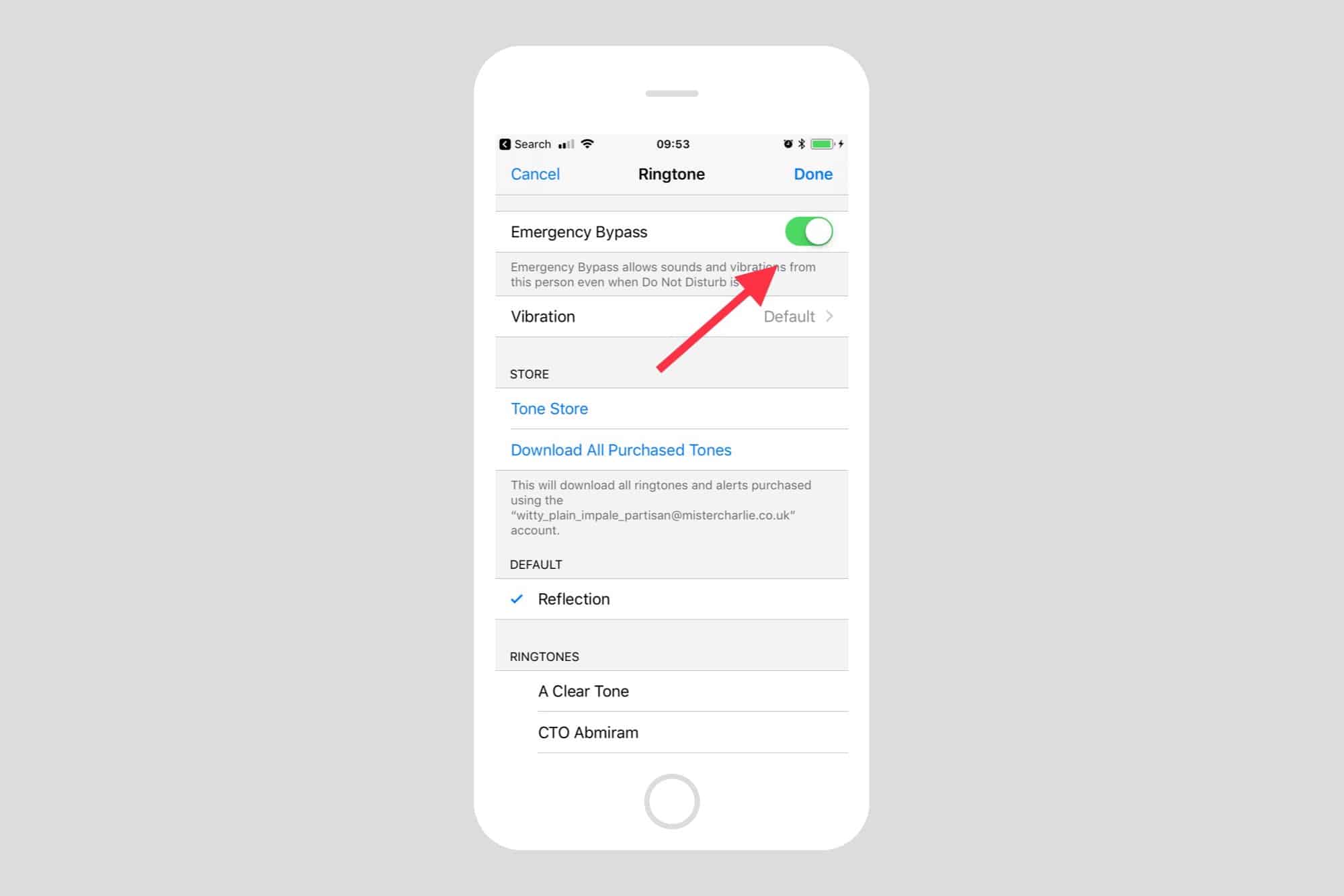
Photo: Cult of Mac
Inside that setting you will see the Emergency Bypass switch, right at the top. You may be surprised that you never really noticed it before. Go ahead and switch it on, and while you’re there you can customize the text-tone/ringtone.
Emergency Bypass can be set independently for messages and for calls. So you can avoid drunken phone calls in the middle of the night, while still receiving an alert for that contact.
Mute is bypassed too
Emergency Bypass also bypasses your mute settings, which is a step too far in my opinion. After all, vibrations can already buzz even when the iPhone’s mute switch is engaged. On the other hand, Emergency Bypass is for emergencies, so perhaps it should have no barriers.
I love this feature. It lets me put my phone to bed at night while knowing that important people can still get through if they really need to. It also makes DND more useful by days allowing you to shut down all alerts, while still being able to take messages from loved ones/the boss/etc.


