One of the great new features in iOS 11 and macOS High Sierra is shared documents. You can create almost any kind of file, and collaborate on it with other people. This can be a simple Pages document, or a complex song in GarageBand. In theory, the file will be updated with everybody’s changes, so you can work on the same project without emailing a zillion copies back and forth.
Currently, this feature ranges from a little shaky, to rock solid, depending on what apps you are using. Here’s how to share and collaborate using GarageBand in iOS 11.
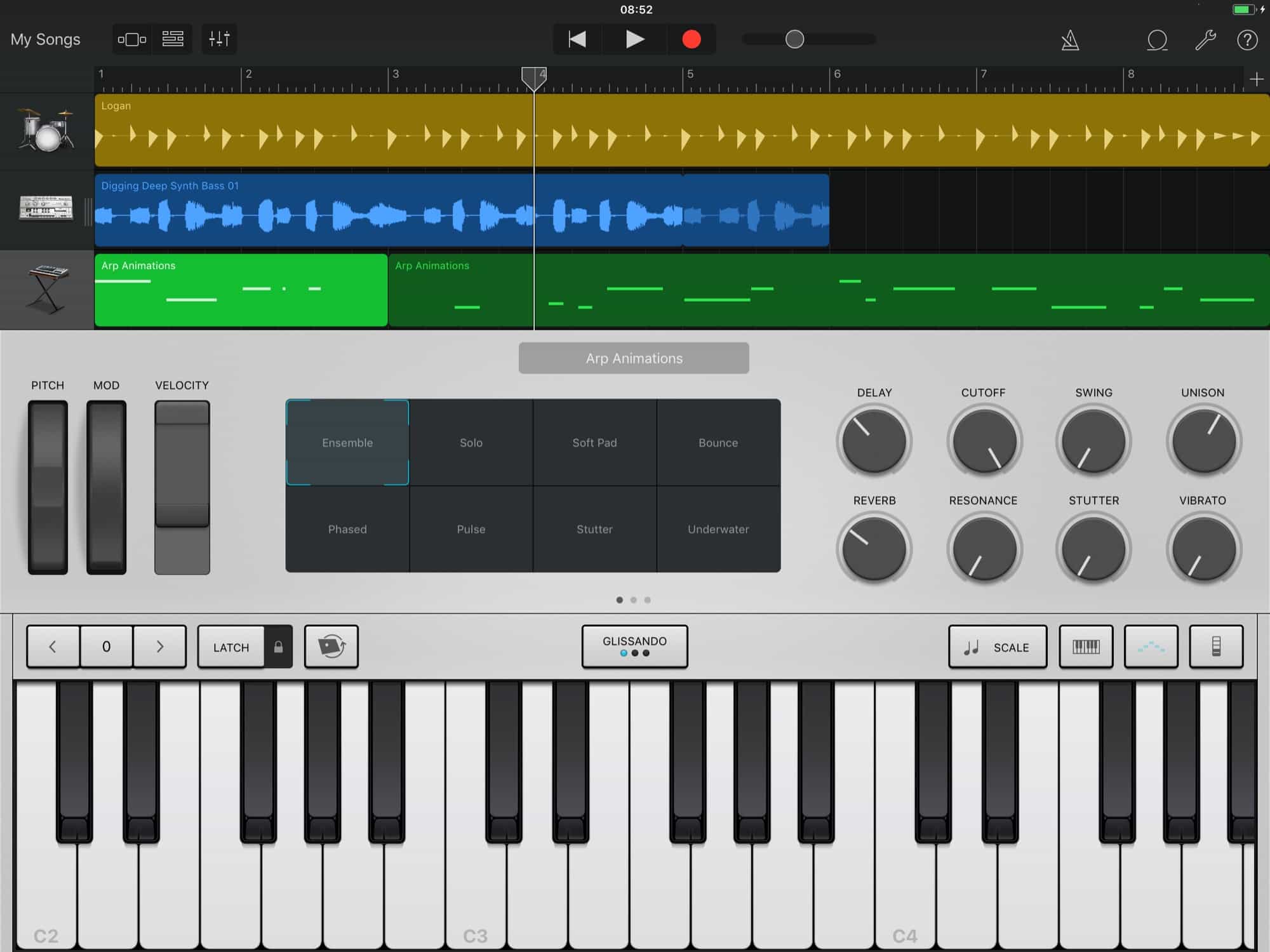
Photo: Cult of Mac
First, the bad news. For this article, I couldn’t get GarageBand sharing to work flawlessly every time. Still, it’s possible to share tracks and collaborate with other musicians, despite a few bugs that can complicate the process.
I shared projects in two directions, one from a friend’s iPad, and one from my own. And while I was able to get both projects to show up in the other person’s copy of GarageBand, not all subsequent edits synced.
This is most likely due to iCloud-related problems in GarageBand, which are making some folks’ copies of Apple’s music-creation software crash on launch. However, the (almost) exact same process works for Pages, and I got that running with no problems at all. So, let’s get started.
Share a song with GarageBand
GarageBand hasn’t yet been updated to work with iOS 11’s game-changing Files app. Whereas Pages and other Apple apps all now come with the new Files browser built in, GarageBand still does things the old-fashioned way. That will surely change soon, and will likely make GarageBand into an amazing collaboration tool for musicians.
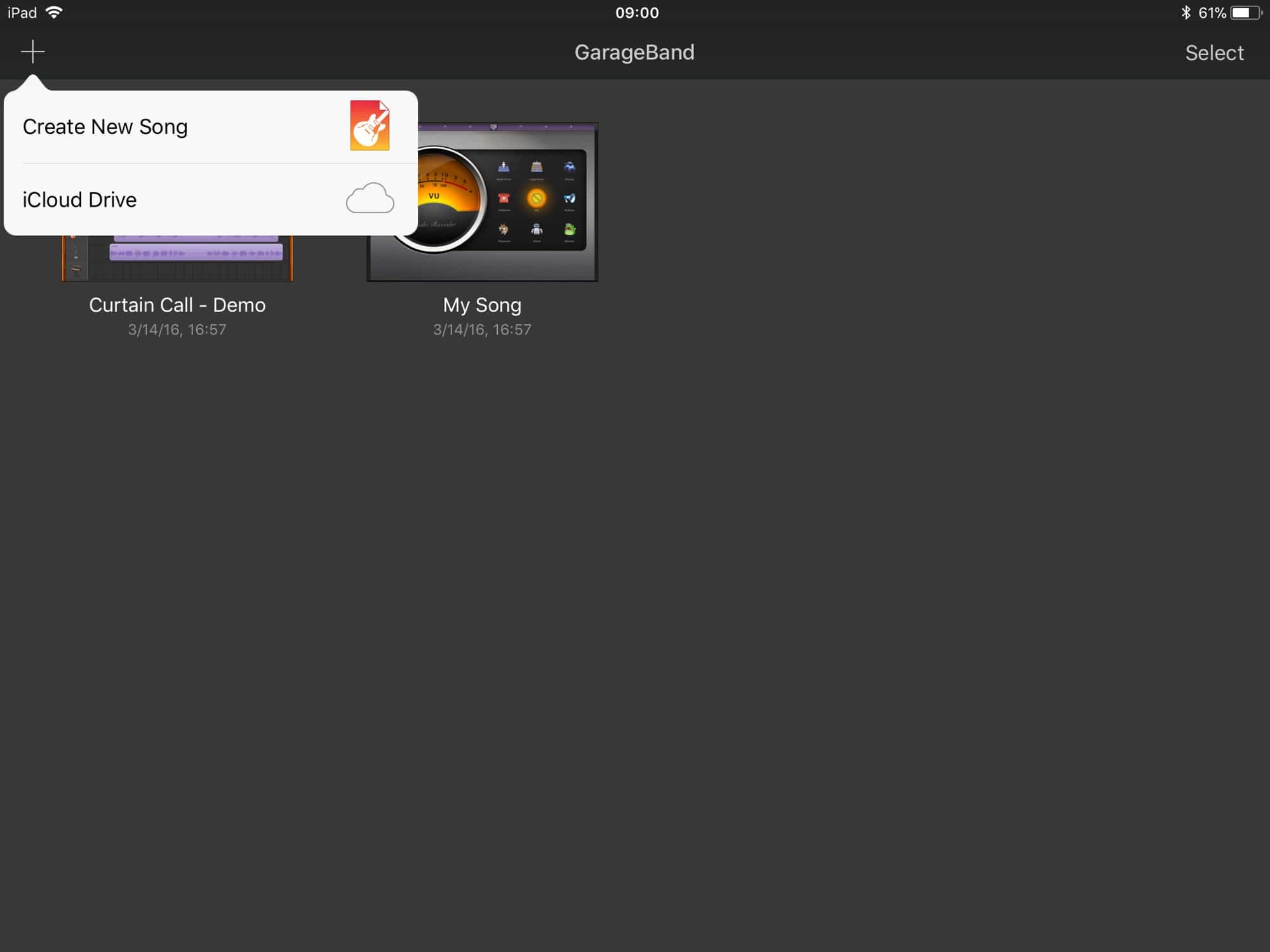
Photo: Cult of Mac
First up, create a song in the usual way, by hitting the + in GarageBand and recording some tracks. I started off with a simple Drummer track, where a virtual drummer does the work for you, then dragged in a bass loop.
Next, exit the song editor. In GarageBand’s song browser, make sure to share your new song to iCloud. Do this by long-pressing the song, then tapping the little cloud icon that appears at top left. Wait for it to upload, and then switch to the Files app.
Sharing the song using iOS 11 Files app
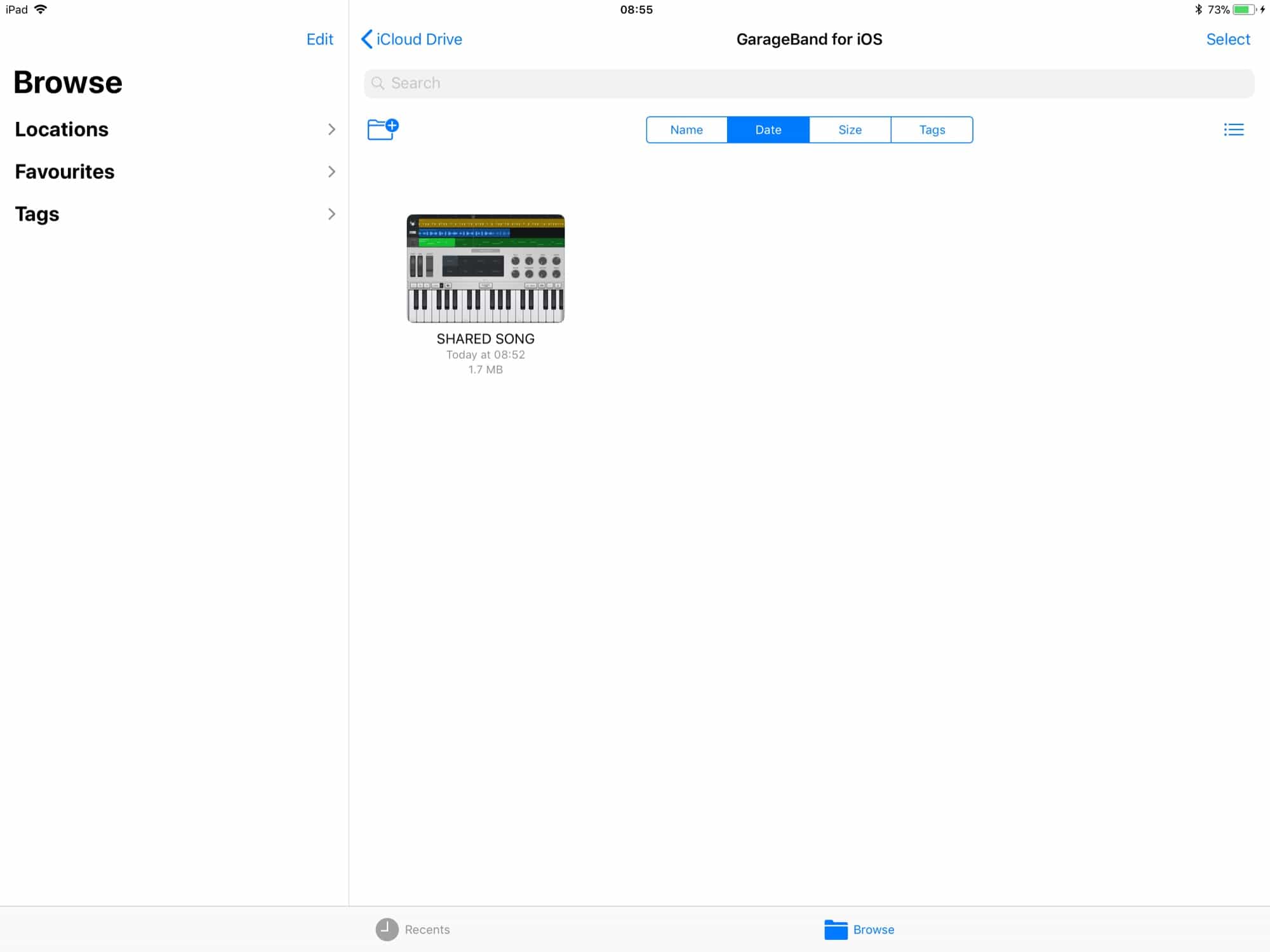
Photo: Cult of Mac
This is where you add co-conspirators to your project. Find the song — it will show up in Recents, or in iCloud Drive > GarageBand for iOS. Long-press the song, and tap Share in the black popover bubble. Then, in the lower row of icons (the black-and-white ones), tap Add People.
Next, choose your sharing method. I used iMessage, but email will also do. I haven’t tested other methods yet. A new message window will appear, just as if you were sending a picture from the Photos app, only with a GarageBand .band project instead of a photo. Enter your collaborator’s name, and send the file.
When they receive it, tapping the file will add it to their iCloud Drive. Then, in the Files app, they can just open the file in GarageBand by tapping it. You can also open the file from inside GarageBand itself. Just tap the little + at top left, and choose iCloud Drive from the list. Then, navigate to your saved file.
In theory, at least. This is exactly how Pages sharing works. In Apple’s word processing app, you just tap the newly received file and it opens up, and any collaborators’ changes will update as they make them. You’ll even see a little arrow showing where the other person’s cursor is located on their version of the file. It just works.
Currently, GarageBand sync is shaky at best
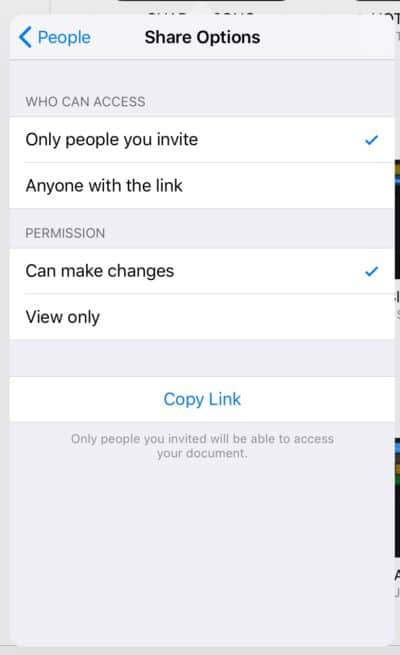
Photo: Cult of Mac
In GarageBand, you may need to force the app to open the file by switching to GarageBand itself, then tapping the little + at top left. Then, choose iCloud Drive from the list. This opens up a Files window where you can find and tap the shared file.
As you can see, things remain a little buggy right now. But when it works, it works. I was able to share and open a GarageBand song on another iPad.
However, I ran into another problem — compatibility.
My friend is running GarageBand on an older iPad that doesn’t support all the app’s latest features. In particular, it doesn’t work with the awesome Alchemy synthesizer. So when the old iPad opened up a copy of the song, the Alchemy track was removed. And since it was a copy, it would need to be shared separately.
Apple still has a lot of rough edges to smooth over when it comes to GarageBand sharing. But the good news is that sharing works perfectly with Pages, and we already know how well shared Notes sync, as well as iCloud Photo Library.
Once Apple inevitably perfects GarageBand collaboration in iOS 11, it’s going to be fantastic.


