Safari 11 brings some big upgrades to enhance your browsing experience on macOS High Sierra and iOS 11. With the latest iteration of its web browser, Apple aims to shoot down aggressive web practices that hamper user experience, while also adding tons of under-the-hood features. The new Safari also promises to bring increased stability, speed and power efficiency.
Here’s everything you need to know about Safari 11.
WebRTC support
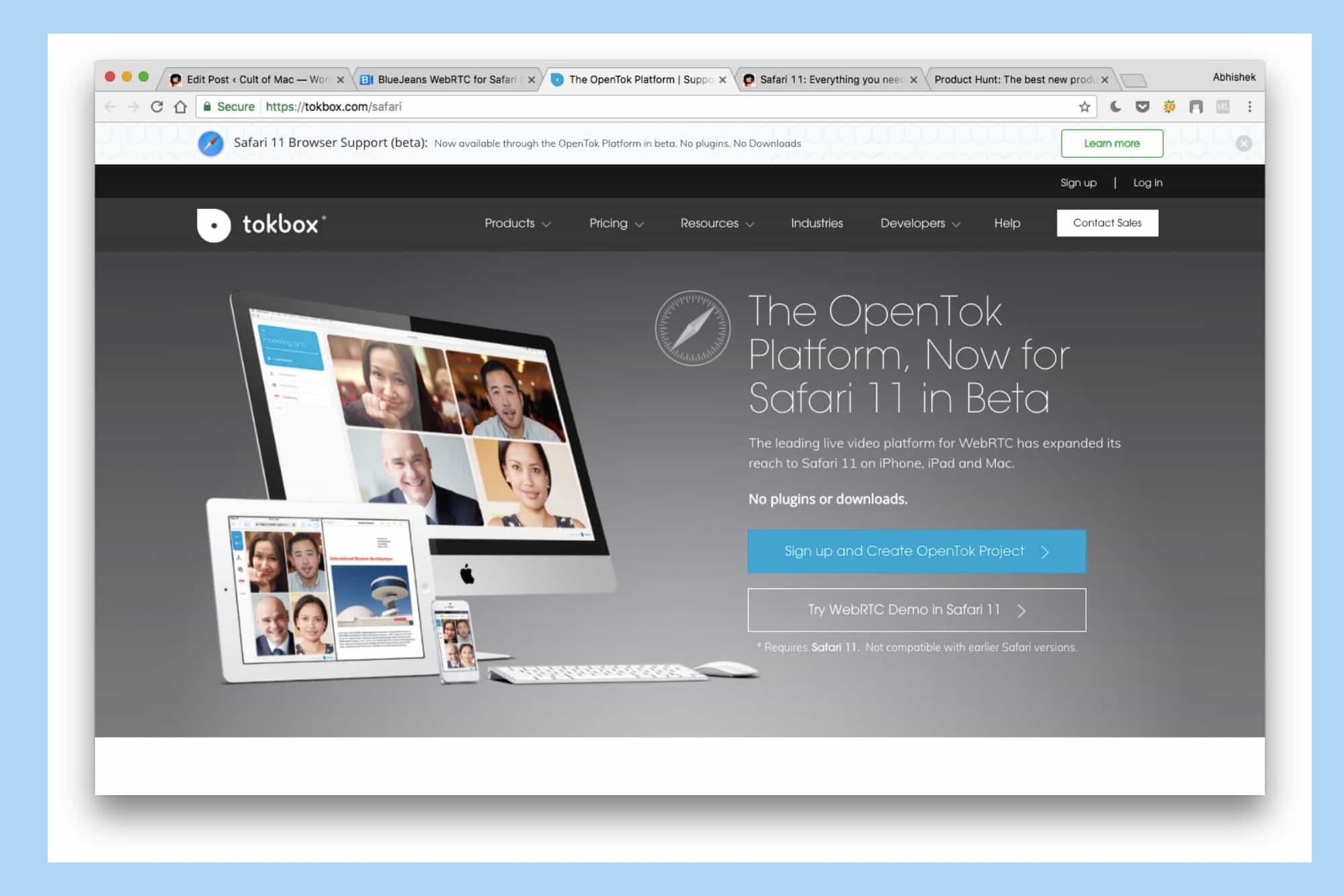
Photo: Cult of Mac
Apple finally added WebRTC support in Safari 11, bringing it up to parity with Chrome and Firefox. For the uninitiated, WebRTC is a collection of communication protocols and APIs that enable real-time communication over peer-to-peer connections. Put simply, it lets you embed real-time voice and video communications right into the browser, without requiring to download third-party plugins or software.
Currently, Safari supports legacy WebRTC APIs, but it will remain disabled by default on future releases. It also supports modern audio codecs such as Opus and H.264. Apple has collaborated with a couple of partners to showcase video conferencing using WebRTC — TokBox and BlueJeans. For more technical details on WebRTC, head over to the WebKit blog.
Block auto-playing videos
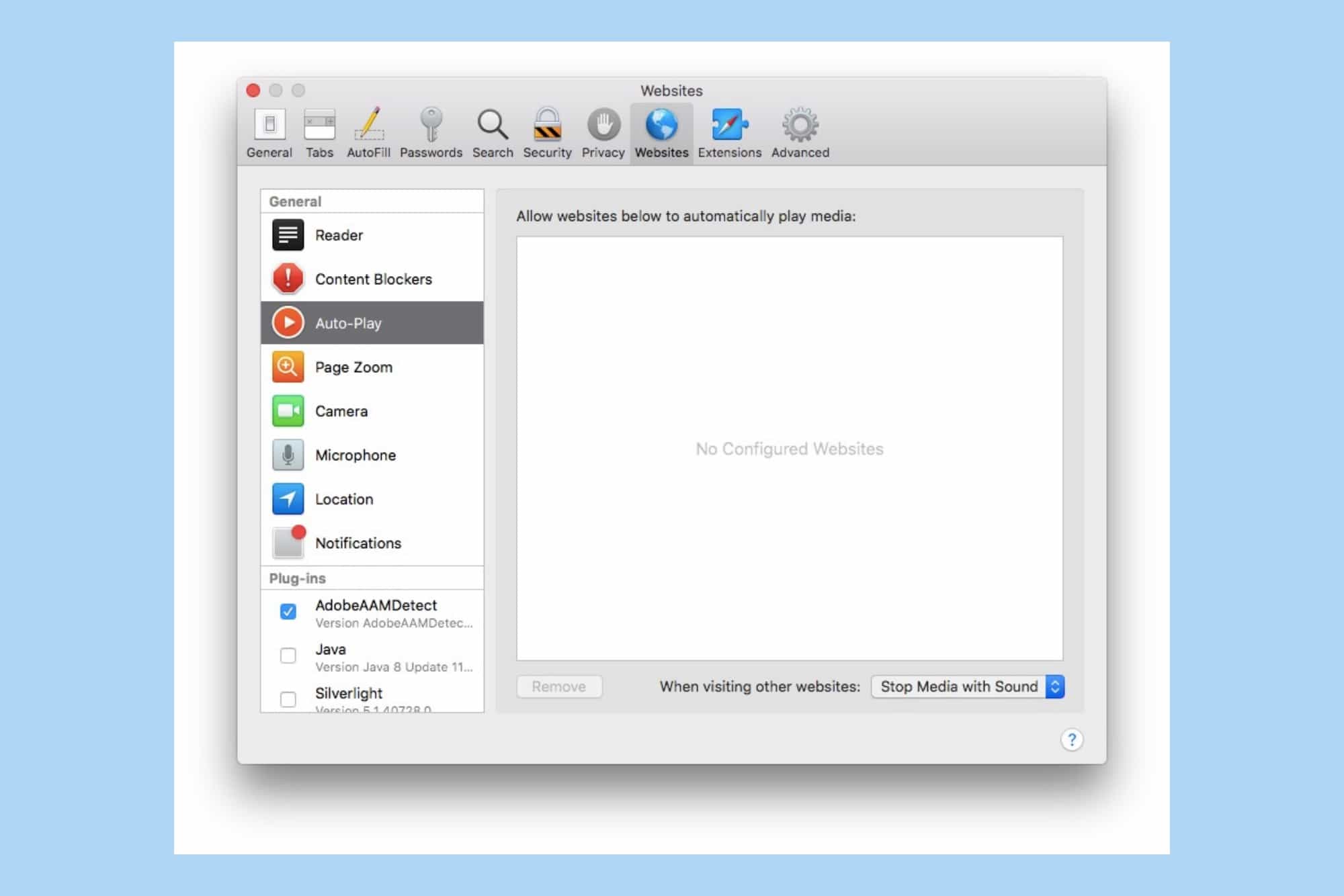
Photo: Cult of Mac
Apple has made some major policy changes relating to auto-playing media on Safari on macOS High Sierra, putting it in-line with the iOS’ policies. Using an automatic interference engine, it can block auto-playing videos on most websites. The default behavior is to stop any media with sound, but you can change it to “Never auto-play” if you like.
To change this setting, Open Safari on your Mac and go to Preferences. Navigate to the newly-added “Website” preferences pane. Click on Auto-Play. Here, you can make exceptions for the websites that you want to allow to auto-play media. For all other websites, you can choose between any of the three options:
- Allow all auto-play
- Stop media with sound
- Never auto-play
Furthermore, Apple says that there’s a new power-saving feature that prevents silent videos from auto-playing when either hidden in a background tab or otherwise off-screen.
Always-on Reader View
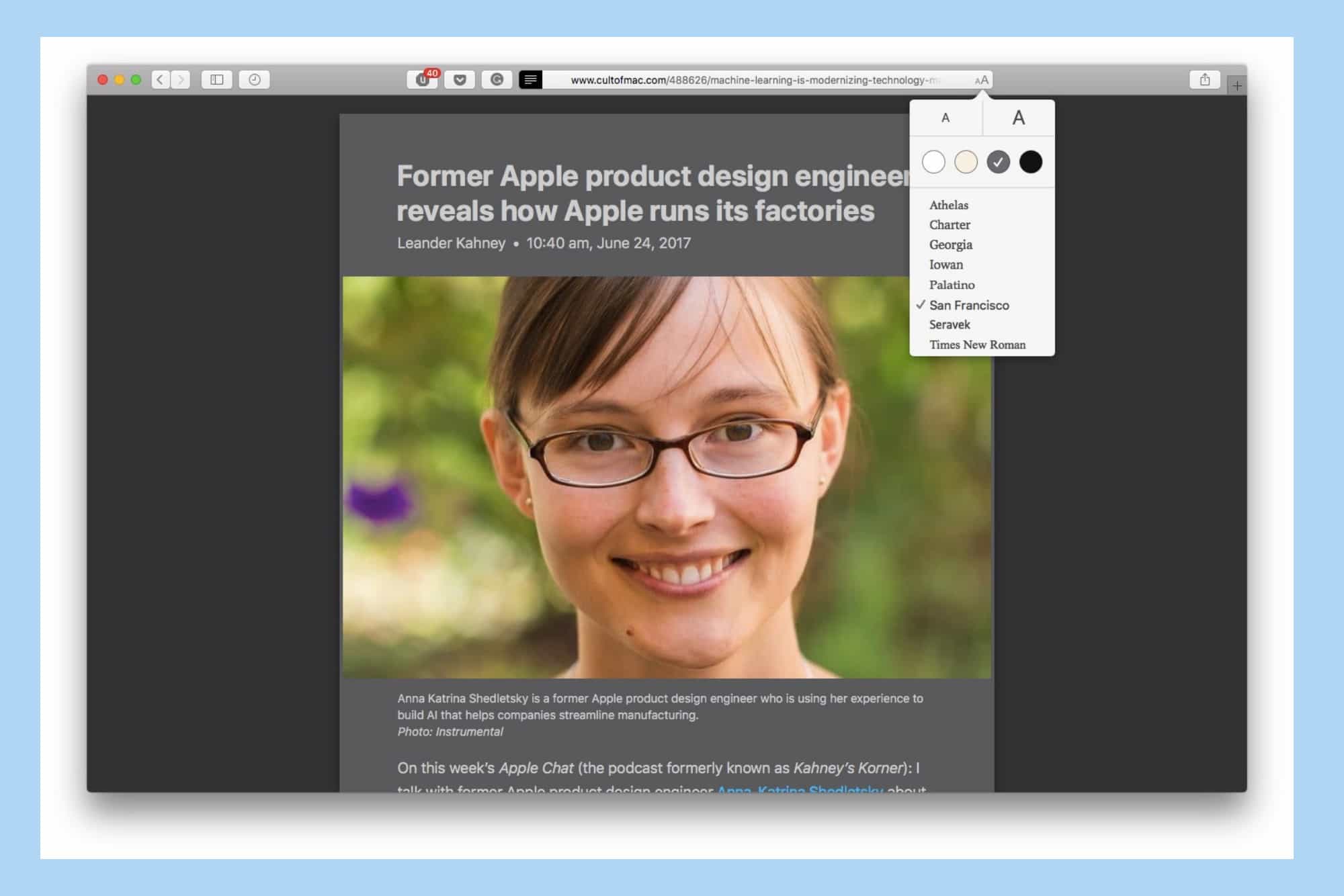
Photo: Cult of Mac
The Reader View declutters a web page by stripping down the ads, pop-ups and other distracting elements from a web page. The end result is a much cleaner web page, formatted for easy reading. Our very own Charlie Sorrel says that “It’s like Instapaper, only for things you actually want to read.”
In Safari 11, you can finally enable Reader View automatically on a per-site basis, or for all the websites you visit. To do so, just long-press the Reader View icon and either select Use on the current website or Use on all websites. This works across Safari on both, macOS High Sierra and iOS 11.
Intelligent Tracking Prevention
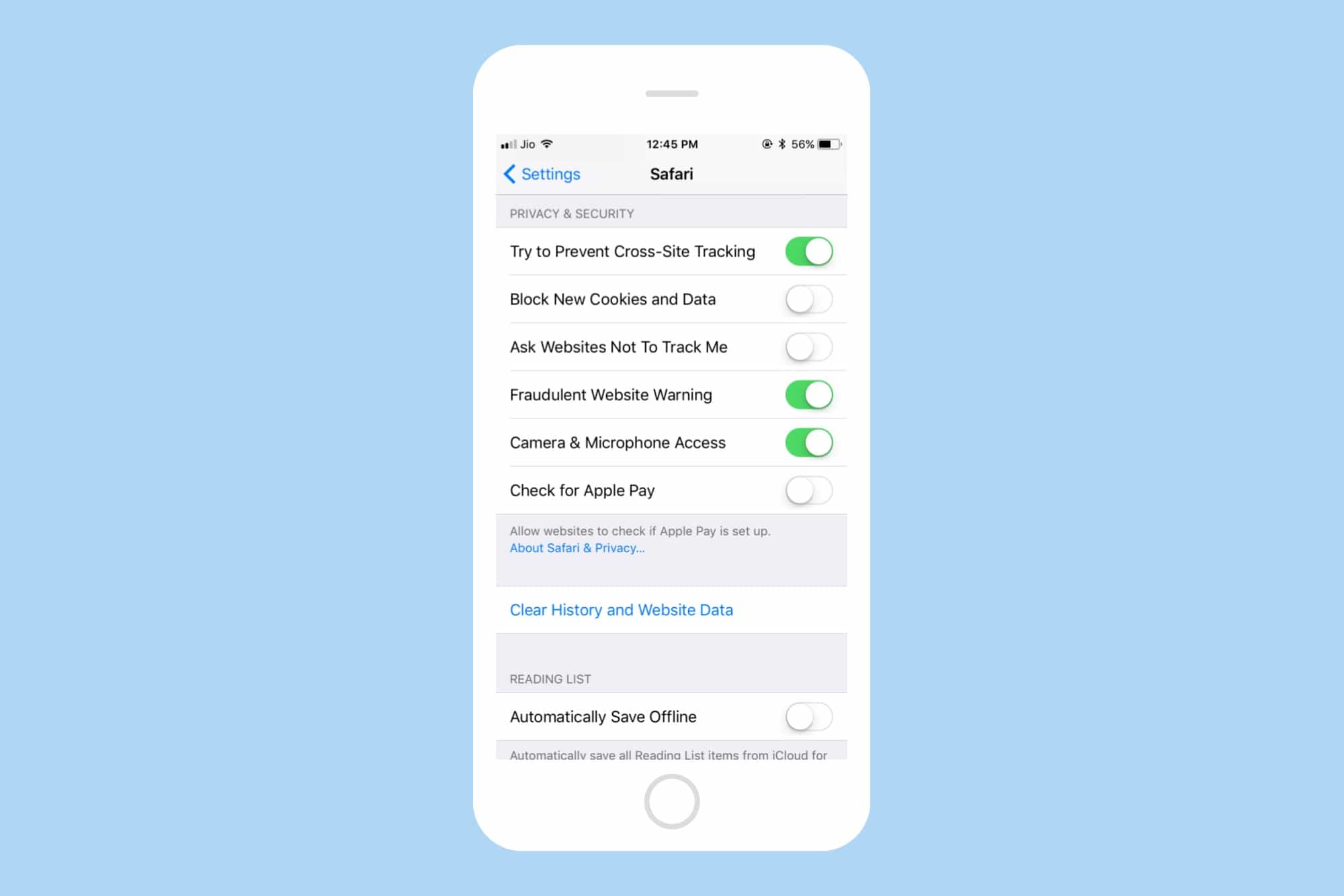
Photo: Cult of Mac
After defaulting to blocking third-party cookies in Safari, Apple is doubling down even further on privacy-related features. Intelligent Tracking Prevention aims to reduce cross-site tracking by further limiting cookies and other website data. The company says that it has deployed an on-device machine learning model to identify the domains that have the ability to track the user cross-site.
Firefox has had tracking protection for a while now, but it’s limited to the private browsing mode. In contrast, Safari blocks trackers in your “regular” browser session, too.
There are plenty of technical nitty-gritty details involved, and you can read them at the WebKit blog. For the end users, what matters is that Apple is taking some serious steps to protect user privacy in Safari.
Specify settings on a per-site basis
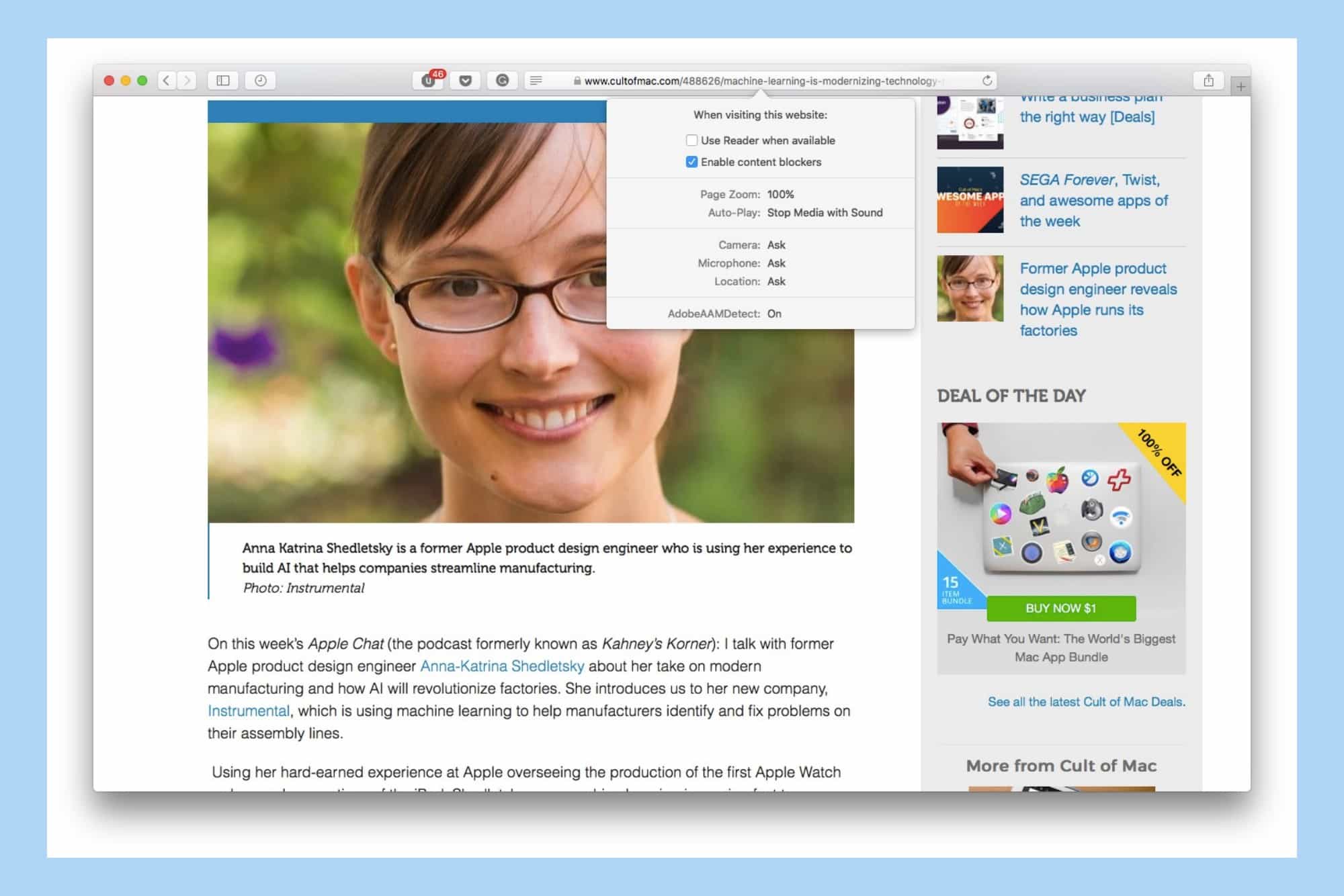
Photo: Cult of Mac
Along with the ability to enable Reader View automatically on a per-site basis, there are certain other settings that can be enabled/disabled on a per-site basis. In macOS High Sierra, click on Safari > Settings for this Website. Here, you can specify certain settings for the website that is currently open.
For instance, you can set zoom-level, media autoplay and content blocker settings. You can also set camera, location and microphone permissions on a per-site basis. Safari will remember these settings for individual websites and apply them automatically the next time you visit that particular site.
New experimental features in Safari 11
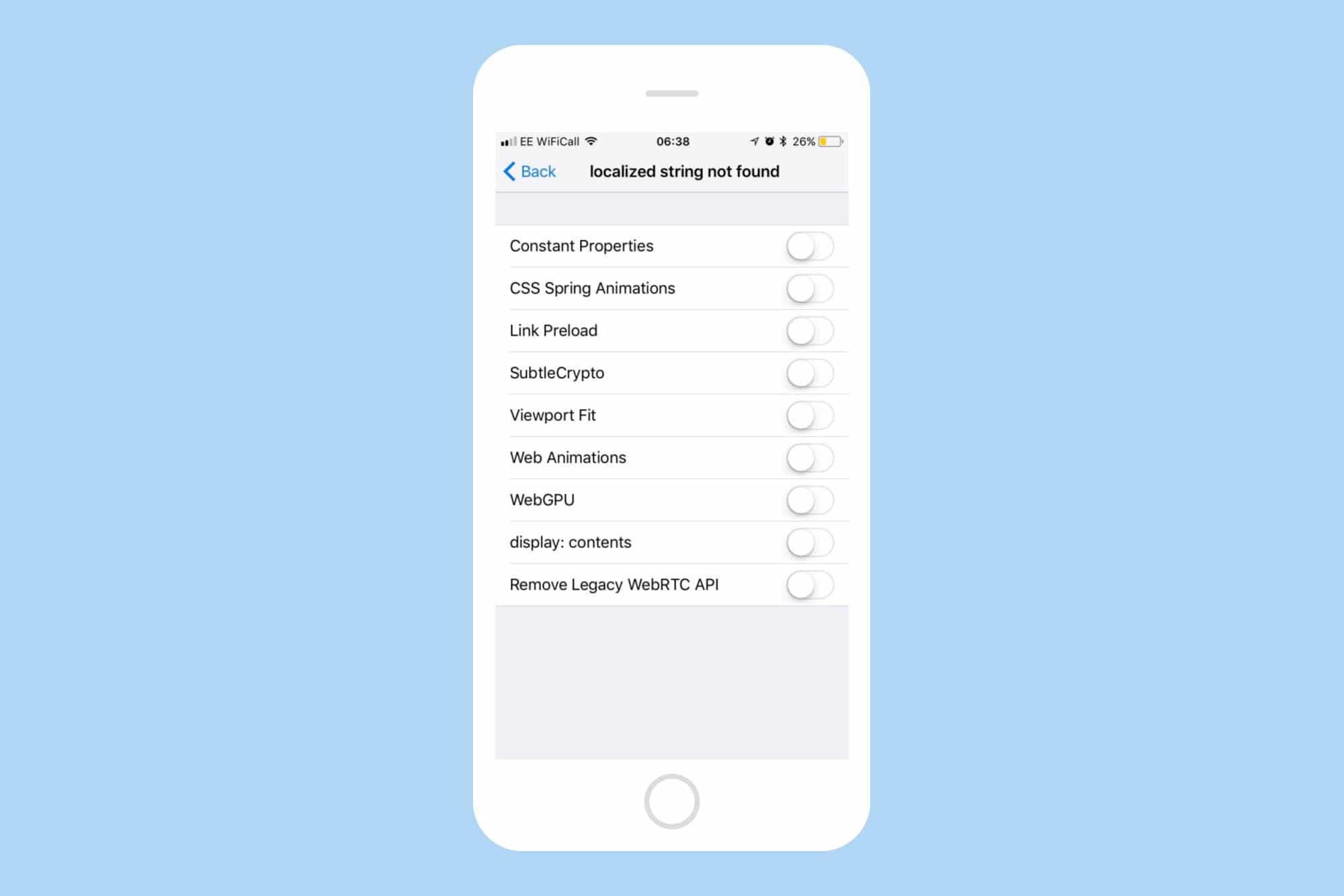
Photo: Cult of Mac
Apple released the iOS 11 developer beta 2 about a week ago. It brings a new advanced section to Safari with a lot of new experimental features. Most of these are targeted towards developers and regular users won’t notice much difference, but it’s a welcome addition nevertheless.
You can find this setting by going to your iPhone’s Settings > Safari > Advanced > Experimental Features. The new features include Constant Properties, CSS Spring animations, Web animations, WebGPU, and more.
Other new Safari features
Besides all the headline features, there are a lot of small improvements in Safari. Safari 11 brings support for the new WebAssembly format, which translates to smaller web apps and faster loading time. App developers can make use of the new APIs to handle custom URL schemes, manage cookies more effectively and capture screenshots.
Also, web apps now support all features of modern WebKit like Fast tap and scroll snapping. To learn more about behind-the-scene improvements in Safari, head over to the official release notes for Safari 11.
What do you think of Safari 11?
With all the improvements in Safari 11, it’s tempting to use Safari as your primary browser. Although far from being perfect, Safari seems to be moving in the right direction. If you’ve got your hands-on with the new Safari 11, we’d like to hear your thoughts in the comments.


