There’s a new Apple TV update in town, and it adds a few obvious features, like Bluetooth keyboard support and Siri Dictation in search and user name/password fields.
tvOS 9.2 also has some less-obvious improvements, though. For instance, it’s easy to locate the exact spot you want to find in any video. Here’s how to scrub through video on Apple TV with your Siri Remote in tvOS 9.2.
Previously, any swipe on the Siri Remote’s touch surface would bring up a preview window, which could be an annoying accident as much as a useful feature.
With tvOS 9.2, the accidental swipe is a thing of the past. Now, though, you might be wondering how to scrub through video on purpose.
How to scrub through video on Apple TV
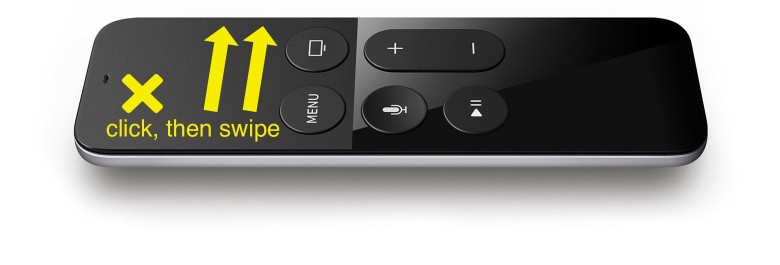
Photo: Apple
The trick is you need to pause the video first. It might seem obvious, but it’s the kind of simple UI tweak that makes Apple products a delight to use.
With tvOS 9.2, when you’re watching a video on your Apple TV and want to scrub backward or forward, you need to click the Siri Remote’s touch surface to pause the video.
Next, swipe to the right to go forward or to the left to go backward through your video source. Once you get to the spot you want to start the video up again from, simply click again on the Siri Remote to restart video playback.
This way, you won’t accidentally scrub through your video — you’ll need to make a conscious choice to click, then scrub, then click again. Brilliant!
Thanks for the tip, Jean Nortje!


