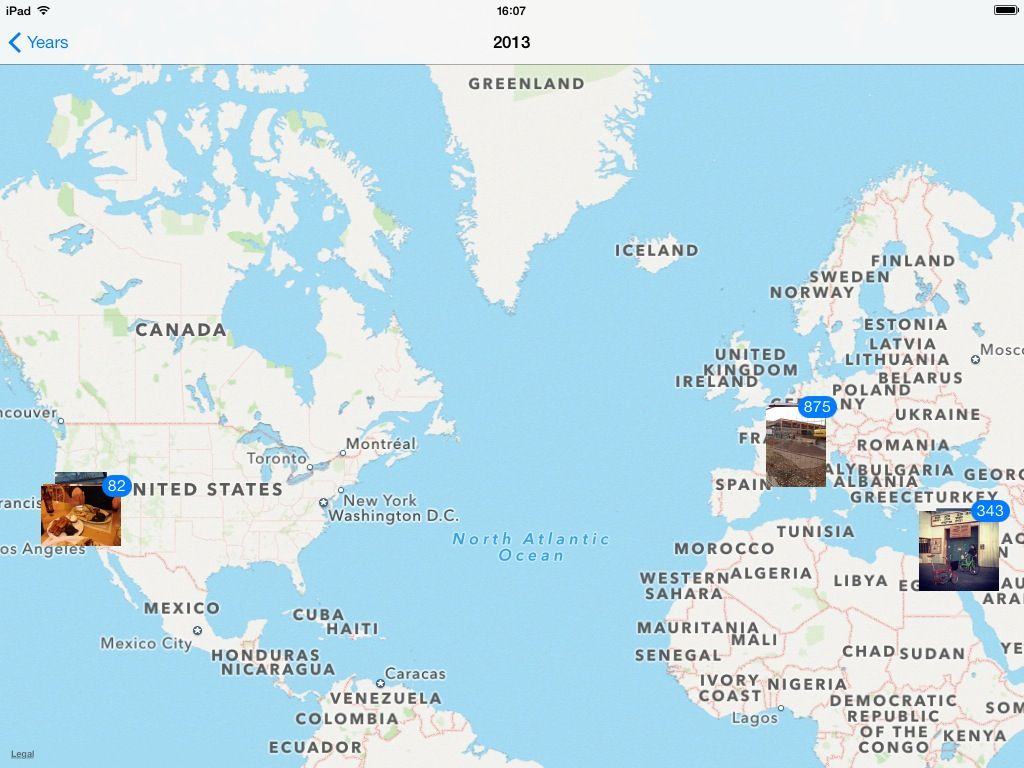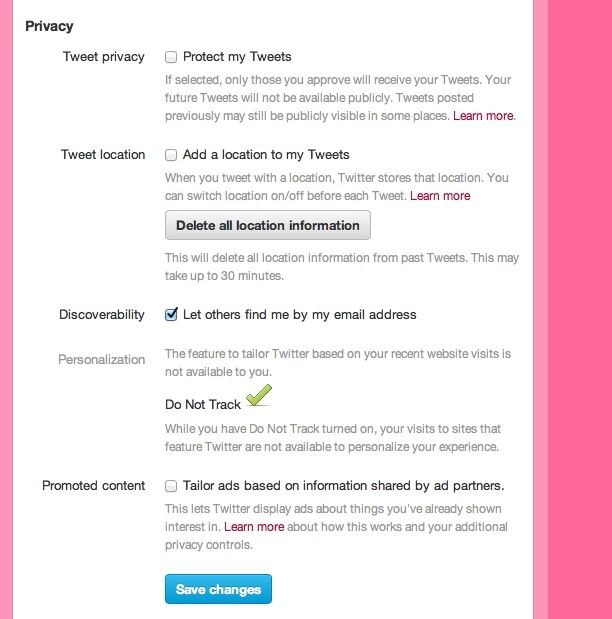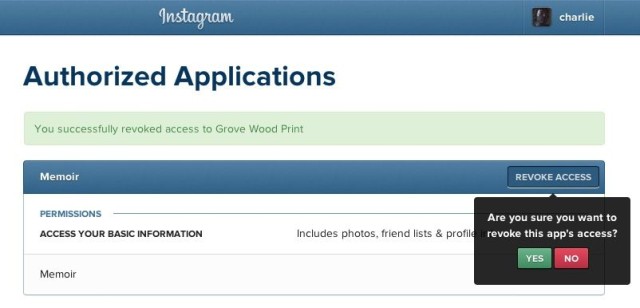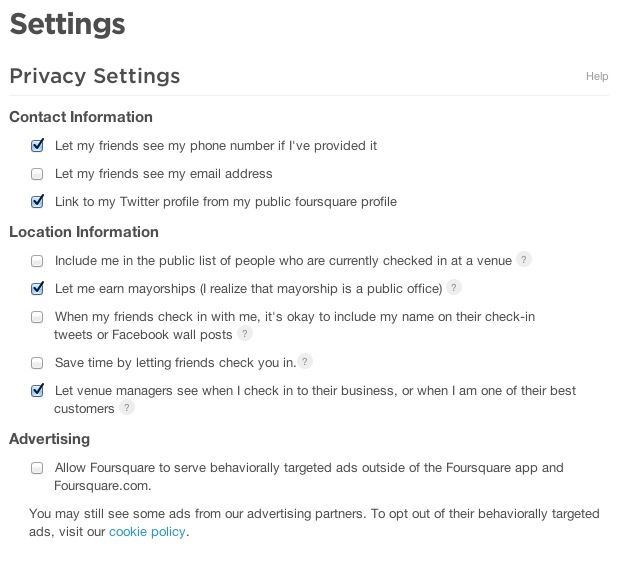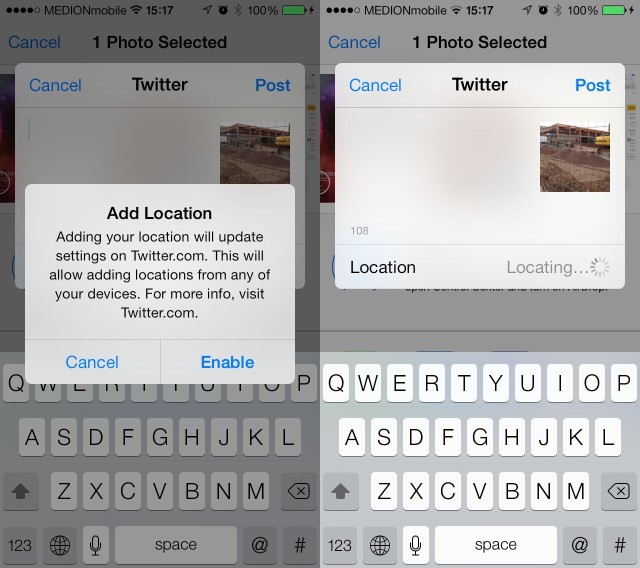This article first appeared in the Cult of Mac Newsstand magazine
Thanks to Apple’s tireless vetting of App Store apps, it’s tricky for an app to flat-out snoop on you. Then again, the behavior of some apps could be thought of as snooping if you squint and look at them the wrong way.
Foursquare is all about location, but that’s because it knows exactly where you are. And Facebook is… Well, Facebook likes to know things about you.
But you can keep earning Mayorships and tweeting your pictures without telling everyone where you live, or letting them post your location to Facebook. Just follow our handy guide to the privacy settings of various famous apps.
Flickr
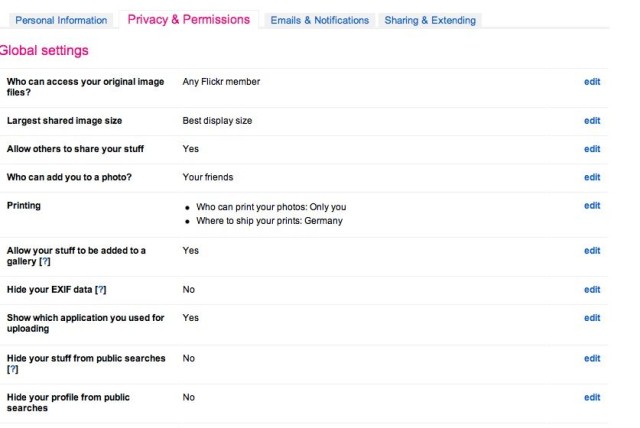
I gotta say it; I love Flickr even more than I hate Facebook. And guess what? Its privacy settings are easy to understand, and easy to change. Head to the Privacy page of your account and you can choose not only what information can be seen, but what people are allowed to do with your pictures.
Not only that, but you get individual controls to show various parts of your profile to different groups of people: Only you; friends; family, friends and family; people you follow; or any Flickr member.
I have mine set up to only allow people I know to see the location of a picture and I change this if the photo was snapped in a public place.
Flickr also doers the right thing when it adds features. The new auto upload in iOS, for example, will send all your iPhone photos up to the service, but keeps them private by default. That way you can quickly zip through the pictures and edit them before making the best ones public.
Twitter has a decent set of privacy settings that you can access at the website, up to and including making your Tweets secret unless you approve your followers (as if anyone is so important).
I have location switched off, mostly because I don’t like people to know where I am unless I specifically want to share a location. I’m also just about to switch off the Promoted Content option, although since I never use the Twitter website apart from when I changes settings, I never see ads anyway. Yet…
There isn’t much to do in Instagram. You can choose whether or not to include location data with your photo every time you post a new picture, and your last setting is remembered and kept until you change it.
On the web you can revoke access for Authorized Applications, which are the apps and services that you have allowed to grab pictures from your account in the past
FourSquare
Foursquare is pretty straightforward. You check in at a location, and you know that this information is made public. That’s the whole point of the service. But a visit to the privacy settings can settle your worried mind even further. The trick is that you won’t find these in the app: you need to visit the website.
The privacy settings page can be found here, and you just need to run through to uncheck the boxes you don’t like the sound of. Possibly the most relevant here is the setting marked “When my friends check in with me, it’s okay to include my name on their check-in tweets or Facebook wall posts.”
Checking this box will let friends who are checked in at the same place as you share this info either via Facebook or Twitter. This alone is fine, but there’s another setting you might like to switch off. Over to the right of this list, click the section “Sharing with other networks” and you’ll find Twitter and Facebook. I have allowed Twitter, but blocked Facebook, mostly because I hate it.
New since I last wrote on this subject is the box to disallow “behaviorally targeted ads outside of the Foursquare app and Foursquare.com.” You’ll probably want to turn that one off, too.
Camera App
What about the photos you take with your iPhone? Maybe you don’t want to have these leave your device without your permission? Or perhaps you’re cool with Photo Stream auto-uploading your pictures, but you want to keep the location data private.
There are three places you need to look, plus a couple things to keep an eye on.
Photo Stream
If you don’t want your pictures to leave your iPhone, you’ll need to switch off Photo Stream, the service which allows photos sharing from your iOS device. To do this you need to visit the Settings app and head to the iCloud section, then tap Photos. Here you can turn off your Photo Stream, and also switch off Photo Sharing. You might want to keep the former switched on, as this is what syncs your own pictures between your devices, but if that’s still not secure enough, then switch off both.
The next stop is iCloud backups, also under Settings> iCloud. Once there, tap on Manage Storage, tap the name of your device, and wait until the lower section has loaded. This is where you manage your iCloud backups, choosing which apps’ data gets backed up. At or near the top will be your Camera Roll. If you really don’t want any of your pictures leaving your device, here’s the spot to turn off your backups, but beware: without Photo Stream and iCloud, if you lose or break your iPhone, your pictures will be lost without a proper backup on your computer.
Finally, visit the Location settings in the settings app (Settings> Privacy> Location Services) and switch off “Camera.” This will stop photos getting stamped with location data.
You might not want all of these deactivated, but you can mix and match. I have everything switched on, but I do take care when sharing.
Which brings me on to the final point: when sharing your pictures, many services will include location data. You usually have to enable this on a per-app basis, but if you’re sharing to Twitter direct from the Camera Roll, say, then you can actually switch location sharing on for the entire Twitter service as you do so. You’ll get a warning before it happens. So keep an eye out.