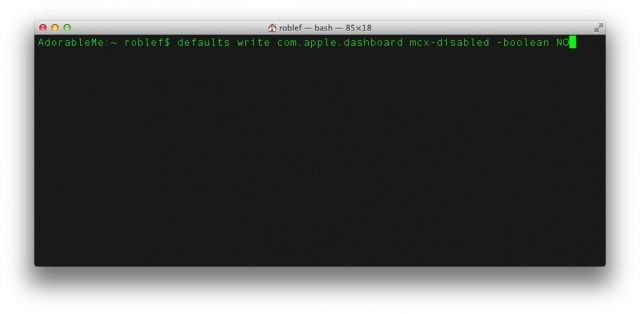We’ve passed along information on using Terminal, the most useful app on your Mac, to tweak the Finder, change up some User Interface features you may not want or like, and to keep your Mac more secure and your data more private.
Today, let’s look at the Dashboard, with its widgets and things, and see what we can do to hack it a bit.
Put Your Dashboard Widgets On The Desktop
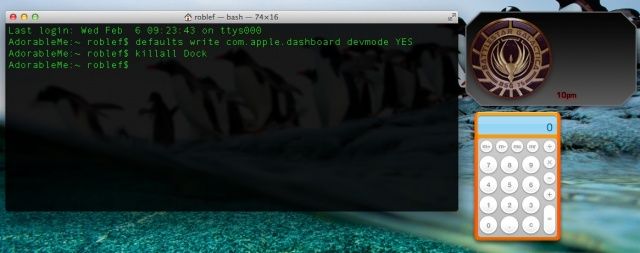
Honestly, I don’t use the Dashboard too much, as their functionality is limited, and it’s just faster to open a dedicated app that I can switch to with Command-Tab. However, maybe if I was able to drop them on the Desktop, I’d end up using a few of the more useful ones more often. It’s worth a shot, right?
All you need to do to make this happen is type or paste the following command into the Terminal app:
defaults write com.apple.dashboard devmode YES
Then enter the following command, as well.
killall Dock
Once that’s done, launch Dashboard with F12 (or whatever other keyboard shortcut you have defined for the Dashboard), and find the widget you want out of there. Click and hold on it, move it a bit, and then hit F12 again to dismiss the Dashboard. The widget should then appear above whatever app you’re in, and stay in the foreground.
To get rid of the widget from the Desktop, and put it back in the Dashboard, do the same thing in reverse. Click and hold on the widget, hit the F12 key to bring up the Dashboard, move the widget around a bit, and then release the mouse button. Boom. Widget replaced.
Via: About.com
Get Rid Of Dashboard Altogether)
Maybe you don’t like the Dashboard, have RAM issues, or otherwise want to just kill it completely. That’s not horribly difficult; just use the Terminal.
Type or paste the following command into the Terminal app, then hit Enter.
defaults write com.apple.dashboard mcx-disabled -boolean YES
Then, go ahead and restart the Dock again, with the following:
killall Dock
Now you’ll have no more Dashboard. So sad, see ya later. If you want to bring it back, of course, there’s a simple command to bring it back, replacing the YES above with a NO:
defaults write com.apple.dashboard mcx-disabled -boolean NO
Then killall Dock and you’re good to go.
![Mastering Terminal To Hack Your Mac’s Dashboard [OS X Tips] Dashboard-Terminal](https://www.cultofmac.com/wp-content/uploads/2013/02/Dashboard-Terminal.jpg)