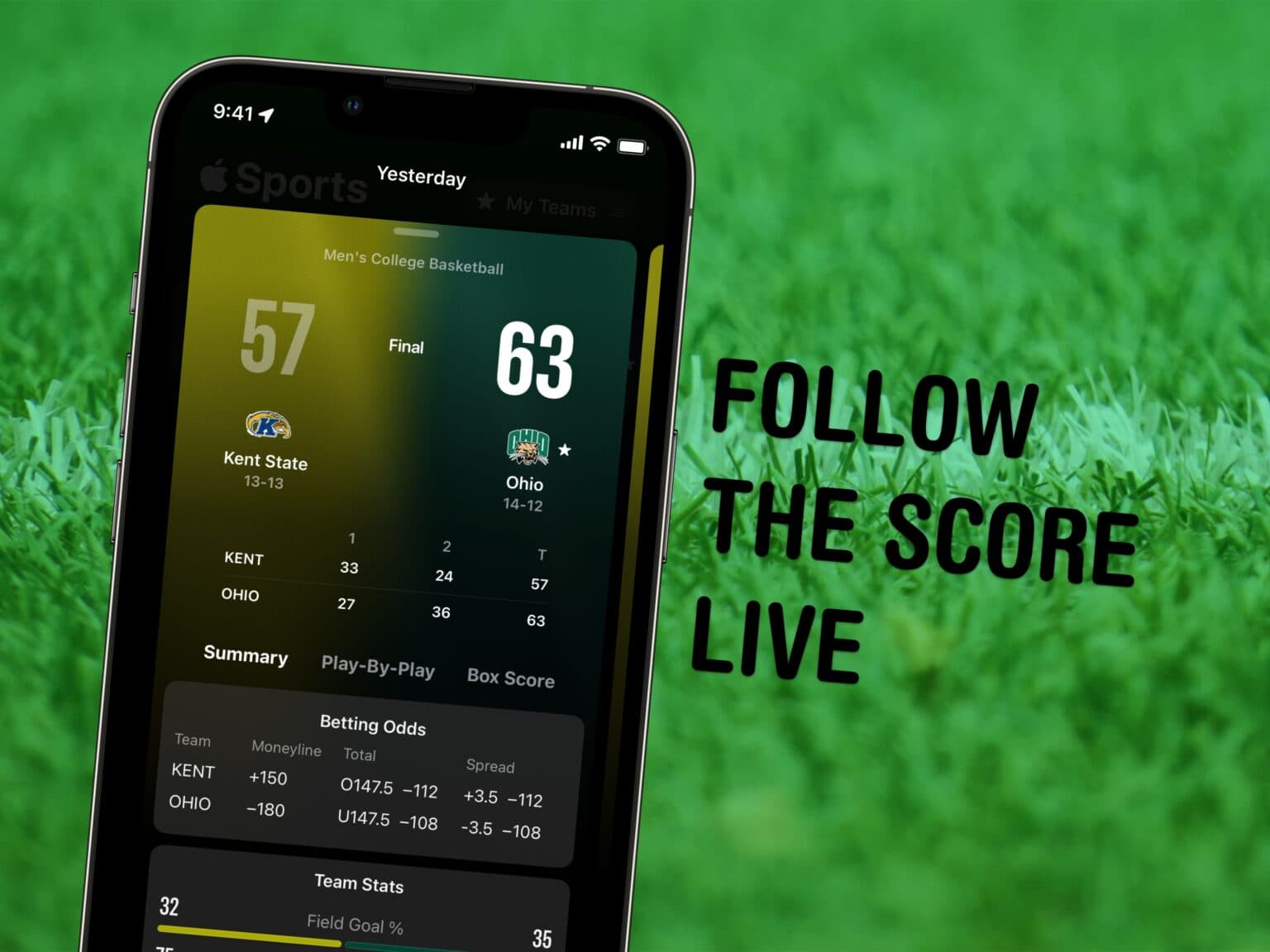The new Apple Sports app gives iPhone users a handy tool for tracking sports scores and stats. Previously buried inside Apple News, the constantly updated sports data becomes much more accessible when delivered via a dedicated iPhone sports app.
You can choose which teams and leagues you follow, get live updates on scores (and betting odds), and tap to open live coverage of the game in a streaming app.
The official Apple Sports app is available on the App Store now. Here’s how to use it.
How to download, set up and use Apple Sports for iPhone
You don’t need to install a new software update to get the new sports app for iPhone. It’s available right now for everyone on iOS 17.2, which released late last year. Unfortunately, the Apple Sports app is another iPhone-exclusive app. (Sorry if you wanted to check in on the game from your iPad, Mac or Vision Pro.)
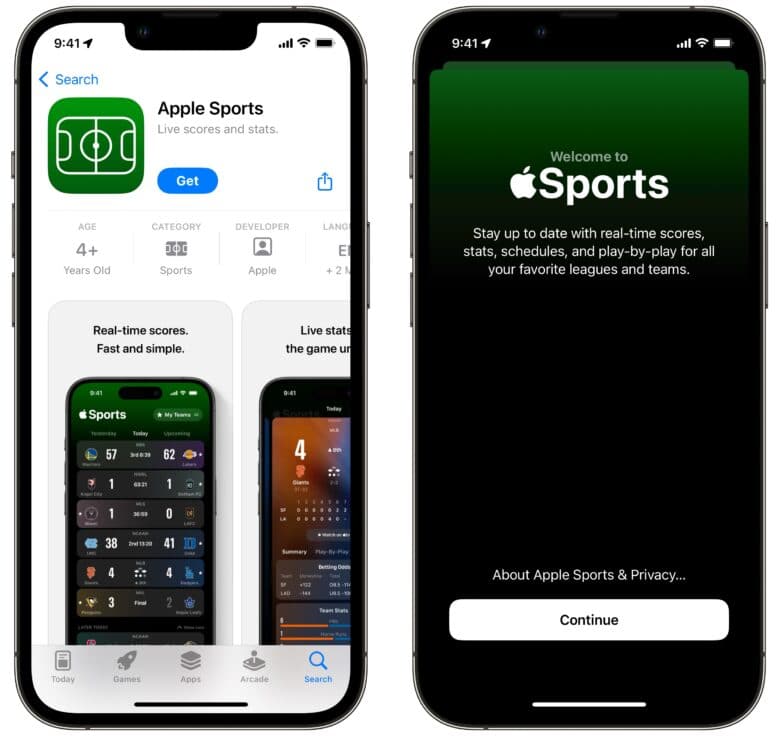
Screenshot: D. Griffin Jones/Cult of Mac
Time needed: 5 minutes
How to get, set up and use the Apple Sports app for iPhone
- Download Apple Sports from the App Store
Tap here to download the app for free from the App Store, or search for “Apple Sports” in the iOS App Store.
Tap Get (you may need to authenticate with Face ID or Touch ID). Then tap Open.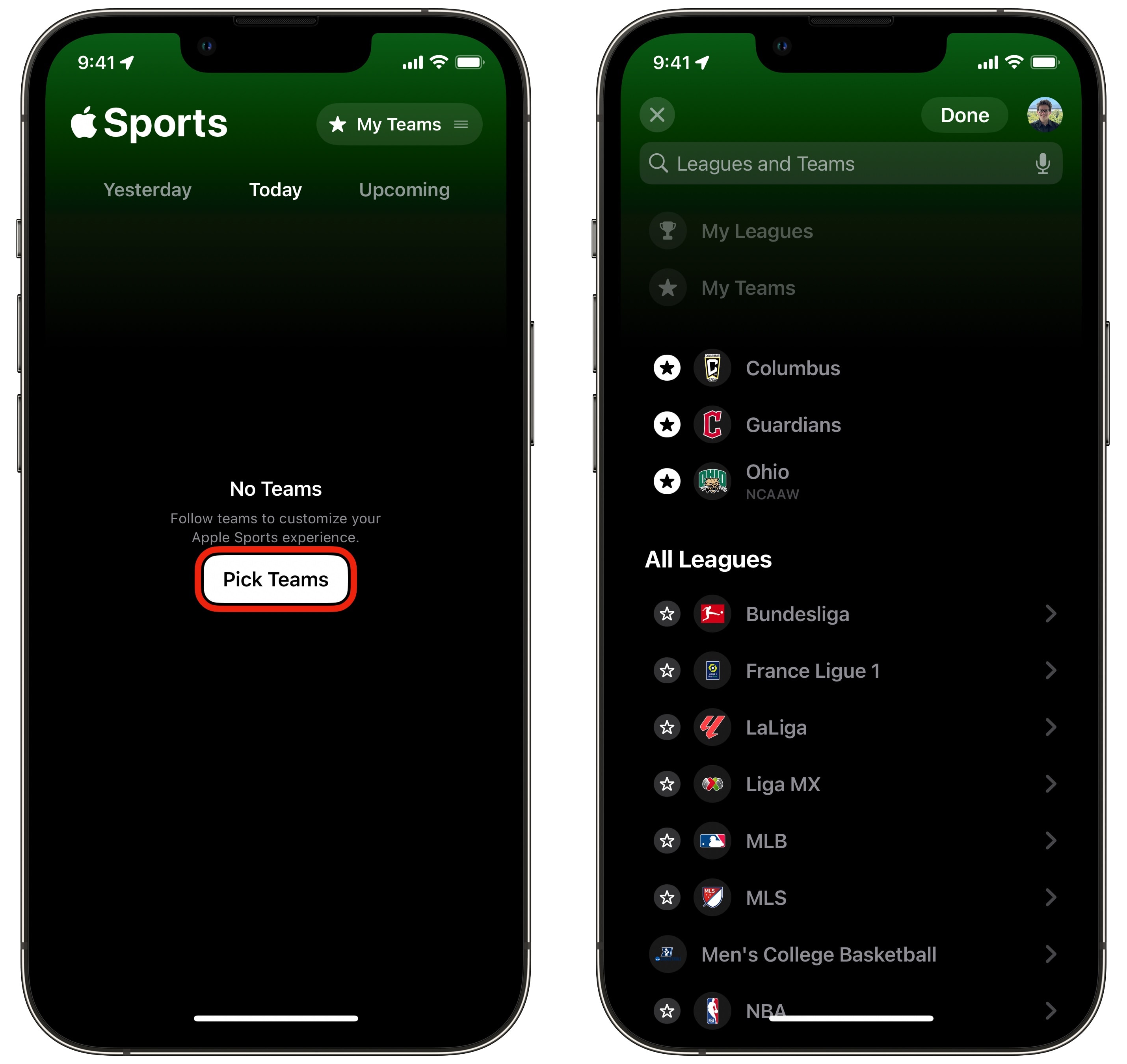
- Add teams or leagues to follow
When you first open the Apple Sports app on your iPhone, you’ll see a splash screen. Tap Continue. If you previously followed teams on Apple News, the same teams will automatically appear here.
To start a follow list, tap Get Started. You can search using the search bar, or browse for a team by sports league below. (If you’re confused as to why there are no NFL teams, it’s just because it’s the off-season.)
Tap the star next to a team (or a whole league) to follow. Tap Done when you’ve made your picks and × to close.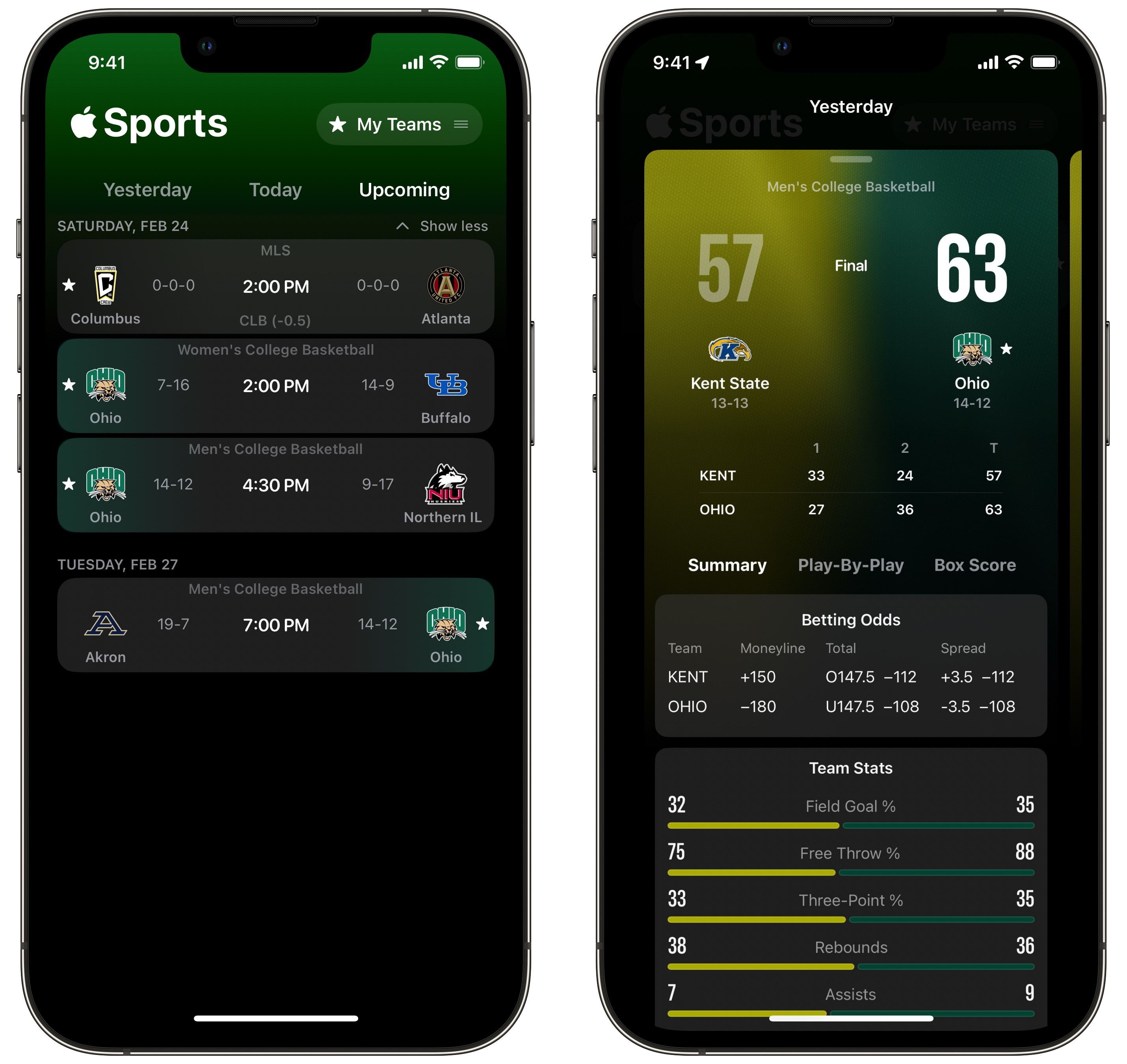
- See upcoming games and recent scores
The tabs on the top of the iPhone sports app let you see last night’s scores, today’s games or what’s coming up. Tapping on a current or past game will show you all kinds of detailed stats. Tap on an upcoming game to see the current league standings and betting odds.
- Browse scores from other teams and leagues
Tap the menu in the top right of the Apple Sports app and browse through the leagues to see scores for teams you’re not directly following. If you want to add one, tap Manage and star one. Get back to your teams by tapping the menu again and tapping My Teams.
The Apple Sports app for iPhone is a much nicer experience than digging through Apple News. A potential roadblock to adoption is that you need to seek it out and install it from the App Store; perhaps a future iOS update will include it automatically.