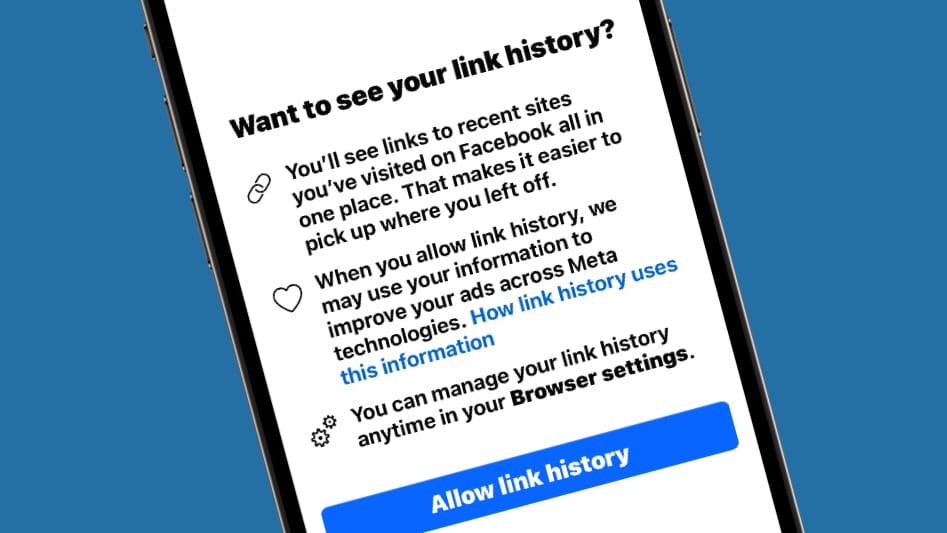To absolutely no one’s surprise, Meta came up with a new way to track its users. Facebook Link History stores a list of websites and webpages that users have gone to from their Facebook feed. The information is used to target advertising.
Fortunately, you can turn off the tracking feature. Here’s how.
Facebook tracks your browsing
When using the Facebook iPhone application, click on a link that appears in your Facebook feed and Meta adds the site to your Link History. The app doesn’t stop with only the first webpage visited. When you follow additional links on web pages, they also go onto the history.
The company puts a positive spin on the practice, noting that users can refer to the list to easily locate web sites they accessed in the past 30 days.
Of course, this is a standard feature of web browsers — they all store a history, including Safari. What’s different here is that you’re not the only one with access to the list.
“We may use link history information from Facebook’s Mobile Browser to improve your ads across Meta technologies,” notes Meta.
Note: the company doesn’t track links from Facebook Messenger, possibly because that system now offers end-to-end encryption.
How to disable Facebook Link History
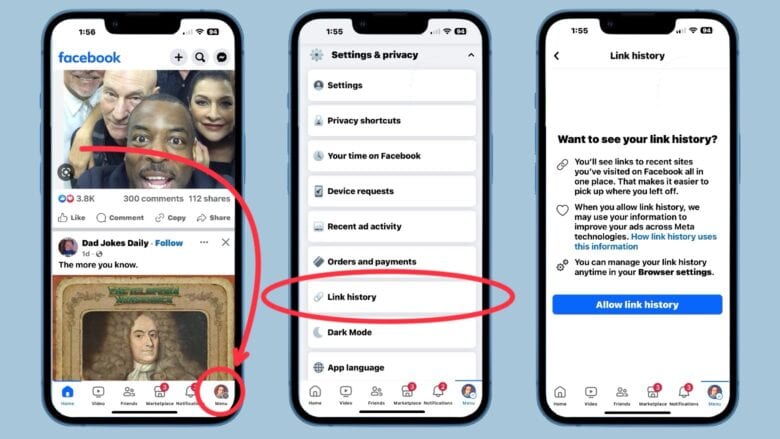
Screenshots: Ed Hardy/Cult of Mac
Fortunately, you can turn Link History off in the Facebook iPhone app. That’s not to say Meta made it easy.
Start by checking to see whether the feature has been activated. It’s not available yet in every country, and might or might not be pre-activated on your device.
Tap on your profile picture in the bottom right of the Facebook home screen. Then go to Settings & privacy -> Link history.
You’ll either see a list of websites you’ve visited recently in the Facebook app, or a note urging you to activate the tracking option (shown above). If you get the latter option, you’re done — the “feature” hasn’t been activated.
If Link History is activated, you can not turn it off from this screen. Meta won’t make it that easy.
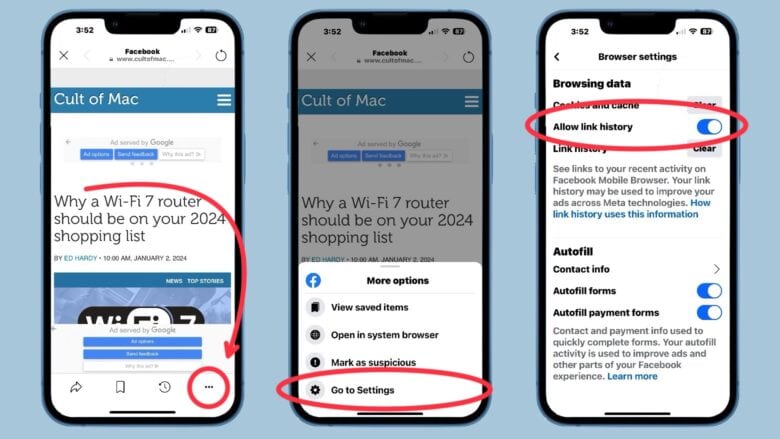
Screenshots Ed Hardy/Cult of Mac
You need to click on one of the website links on the list to open Facebook’s Mobile Browser. When the page is open, tap on the triple dot button in the bottom right, then tap Go to Settings. On the resulting page, toggle off Allow link history. Then confirm your choice in a pop-up window.
“When you turn link history off, we will immediately clear your link history, and you will no longer be able to see any links you’ve visited,” Meta promises. “Additionally, we won’t save your link history or use it to improve your ads across Meta technologies.”
Alternatively, you can activate the feature with the toggle switch.