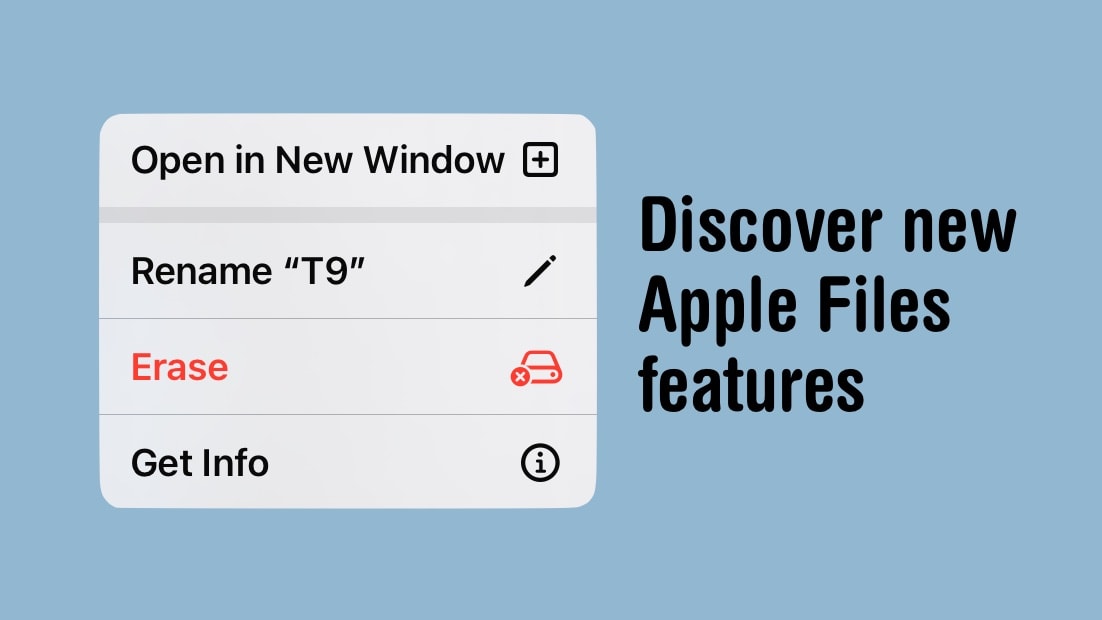Managing files on iPad has finally got a lot easier with new tools added to the Files app in iPadOS 17. It’s especially good for working with external drives, including basic capabilities like seeing see how much space remains on a thumb drive. And iPhone users can access them, too.
Here’s how to access all the new features in Apple’s Files app.
Managing files on iPad with Files app in iPadOS 17
iPads have been able to access the contents of external drives through the Files application since iPadOS 13. Documents can be opened, moved, deleted, etc., but the app still lacks some basic tools for working with drives. That changed with iPadOS 17.
Obviously, the first step in taking advantage of the improvements is plugging a drive into the USB-C port on the iPad. (Those with a tablet that uses Lightning will need an adapter.) Open the Files application to access the drive’s contents by tapping on its name in the left sidebar.
But all that’s been possible for years. Bring on the new features coming in iPadOS 17.
iPadOS 17 Files app adds new tools for working with thumb drives and SSDs
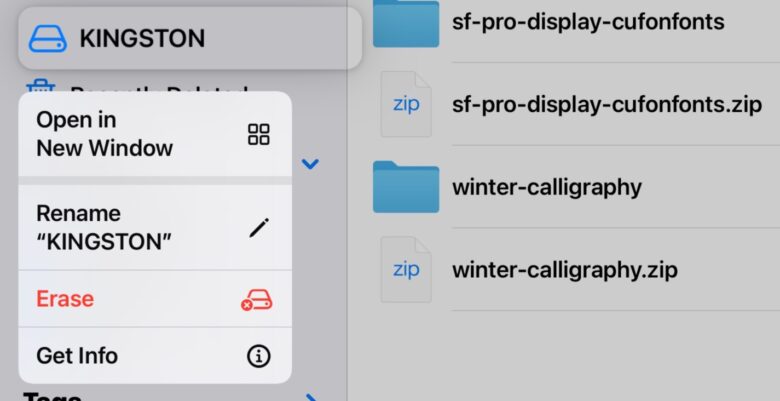
Image: Ed Hardy/Cult of Mac
To see the new features in iPadOS 17, just tap and hold on the name of the external drive in the left column. Right-click or long-click the drive name if you’re using a mouse or trackpad. This opens a pop-up window with the additions in iPadOS 17 (see above).
It’s now possible to Rename an external drive. Simply choose that option from the window.
Also, iPadOS 17 can Erase an external drive, which earlier versions couldn’t do.
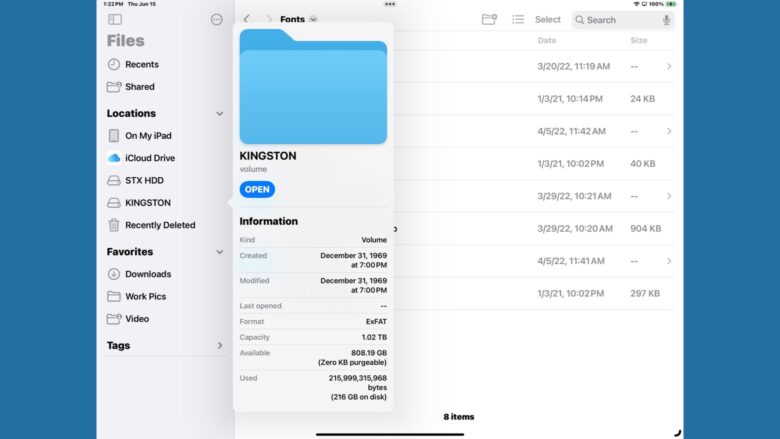
Image: Ed Hardy/Cult of Mac
Perhaps most importantly, you can find out how much space is still available on the drive. Tap/click on Get Info in the first pop-up to open a second pop-up window that shows the total capacity of the drive, as well as how much has been used and the amount still available.
Not all the standard fields shown in the Info window get populated. None of the date fields ever do.
Just so there’s no confusion, these new options aren’t available for cloud-storage drives that also appear in the left column of the Files application. You can’t, for example, use the pop-up to see how much open space remains on iCloud Drive.
I emphasize iPadOS but the same updates to the Files application are available in iOS 17.
Significant improvements
The changes for working with thumb drives and SSDs are long overdue. They should have been implemented when iPadOS 13 added support for accessing the contents of external drives.
Still, iPadOS 17 fills in some irritating gaps in the Files application’s feature list. There’s still room for improvement, of course.
Even now, much of the file system remains off-limits for users, but there are questions about how many iPad users actually want that. As it is, we can work with, move around and delete documents without being able to muck up the tablet by moving or deleting system files.
These are just a few of the changes in iPadOS 17, which is available for all recent iPad models, as well as ones going back years.
We first published this article in June 2023. We updated it after the release of iPadOS 17.