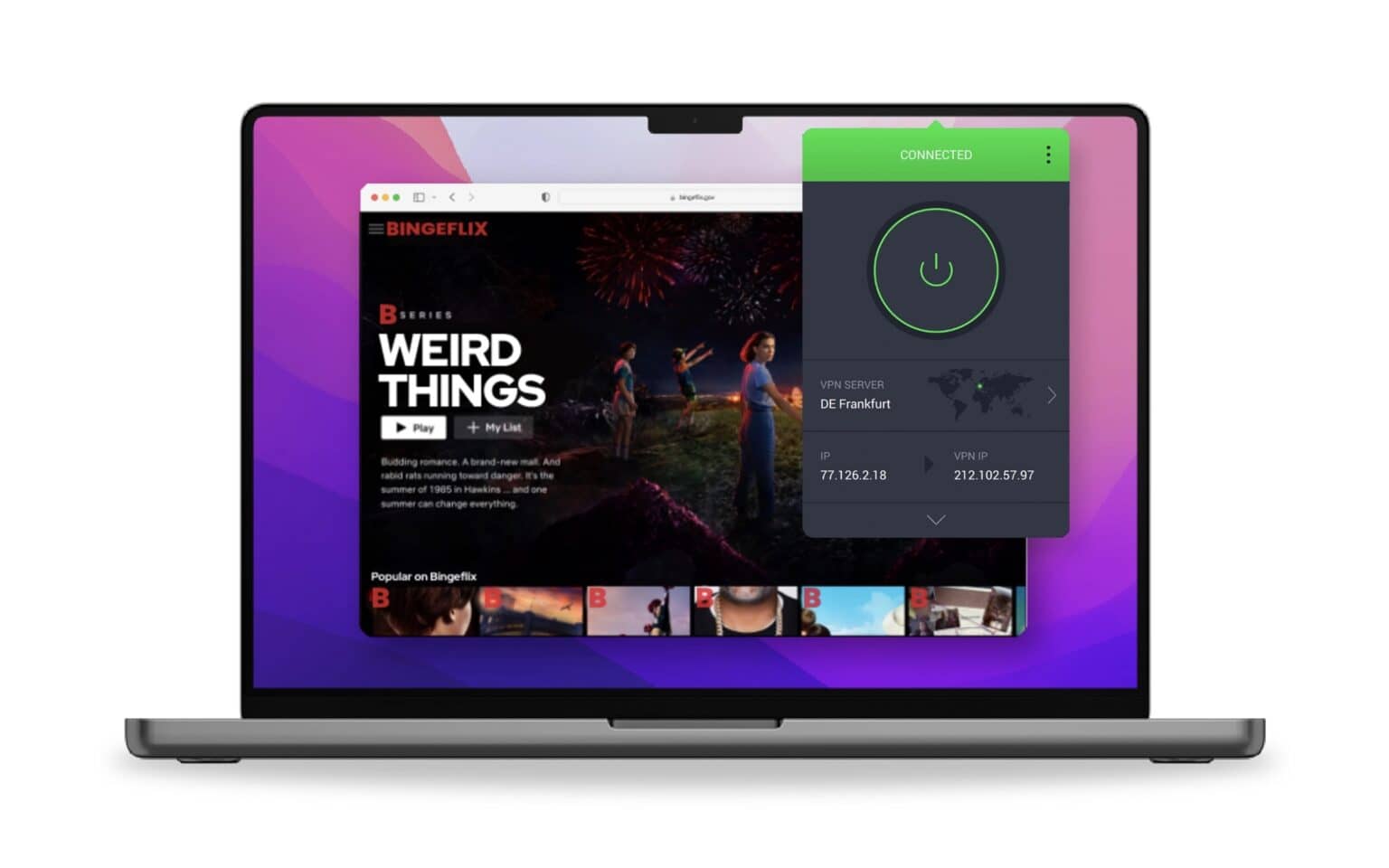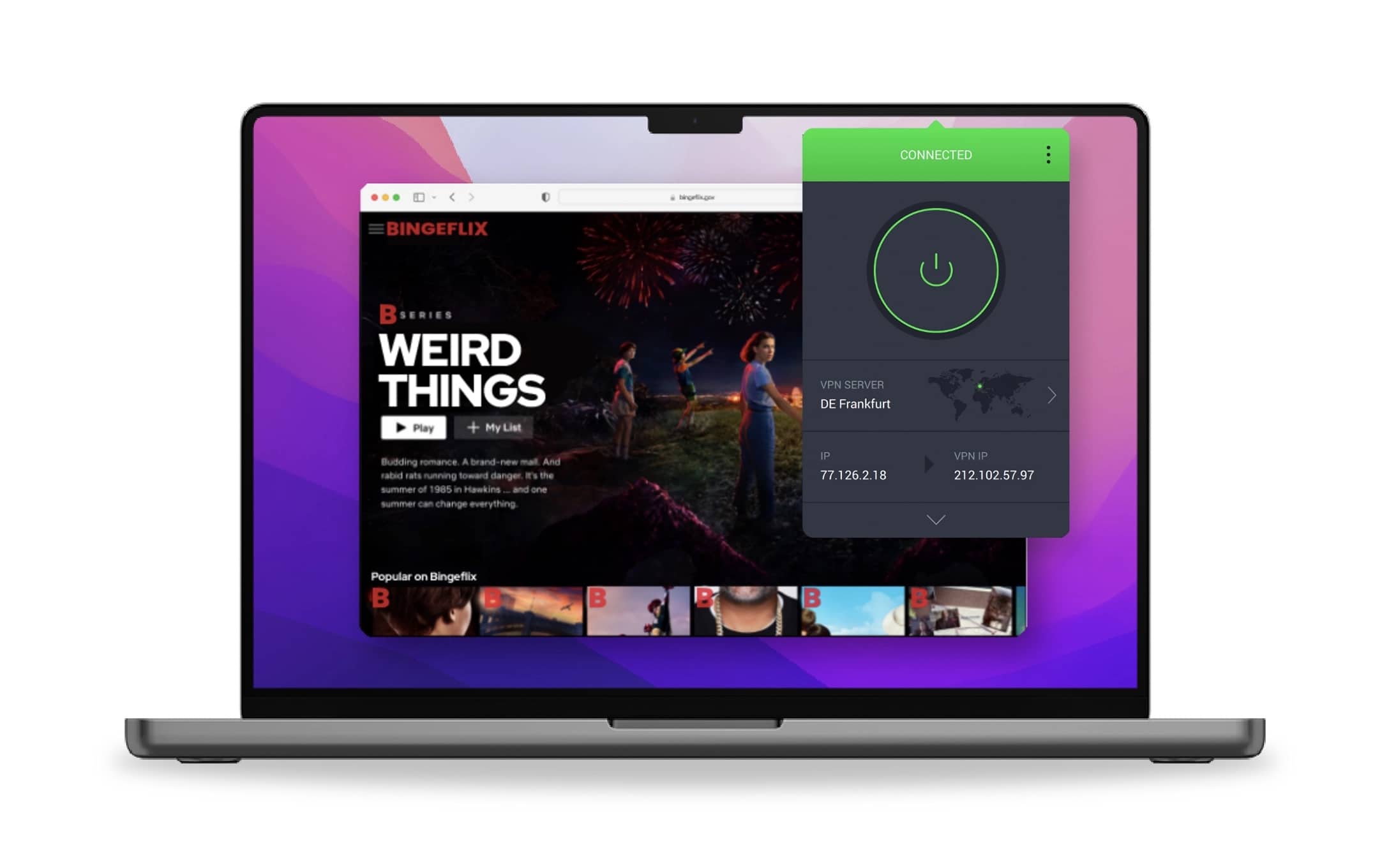What’s the best VPN to use on a Mac, and how do you use a VPN for data privacy? With Intego Privacy Protection, you can instantly connect to servers all around the world, including ones specially optimized for streaming. This advanced VPN comes with plenty of options for keeping your data secure and private.
You can set it to automatically open when you start your Mac, so you don’t have to worry about forgetting to launch it. Intego’s international servers, which are optimized for streaming services, worked perfectly in my testing. I’ll show you how to get started with one of the best VPNs for Mac.
This post contains affiliate links. Cult of Mac may earn a commission when you use our links to buy items.
How to get started and use Intego, a great Mac VPN
You can download Intego, and get a special 70% discount for Cult of Mac readers, using this link. (Note: Cult of Mac earns an affiliate commission, and the 70% discount is for the first year of Intego service.)
Intego's Privacy Protection VPN is a great way to protect your privacy online. It blocks ads, malware and other trackers, and keeps your browsing completely private. It's also great for streaming services, working more reliably than competitors, which are often blocked.
Double-click the .zip file that downloads to your computer and open the Intego Privacy Protection app. You’ll need to enter your Mac’s password to install it. After that, it should launch automatically.
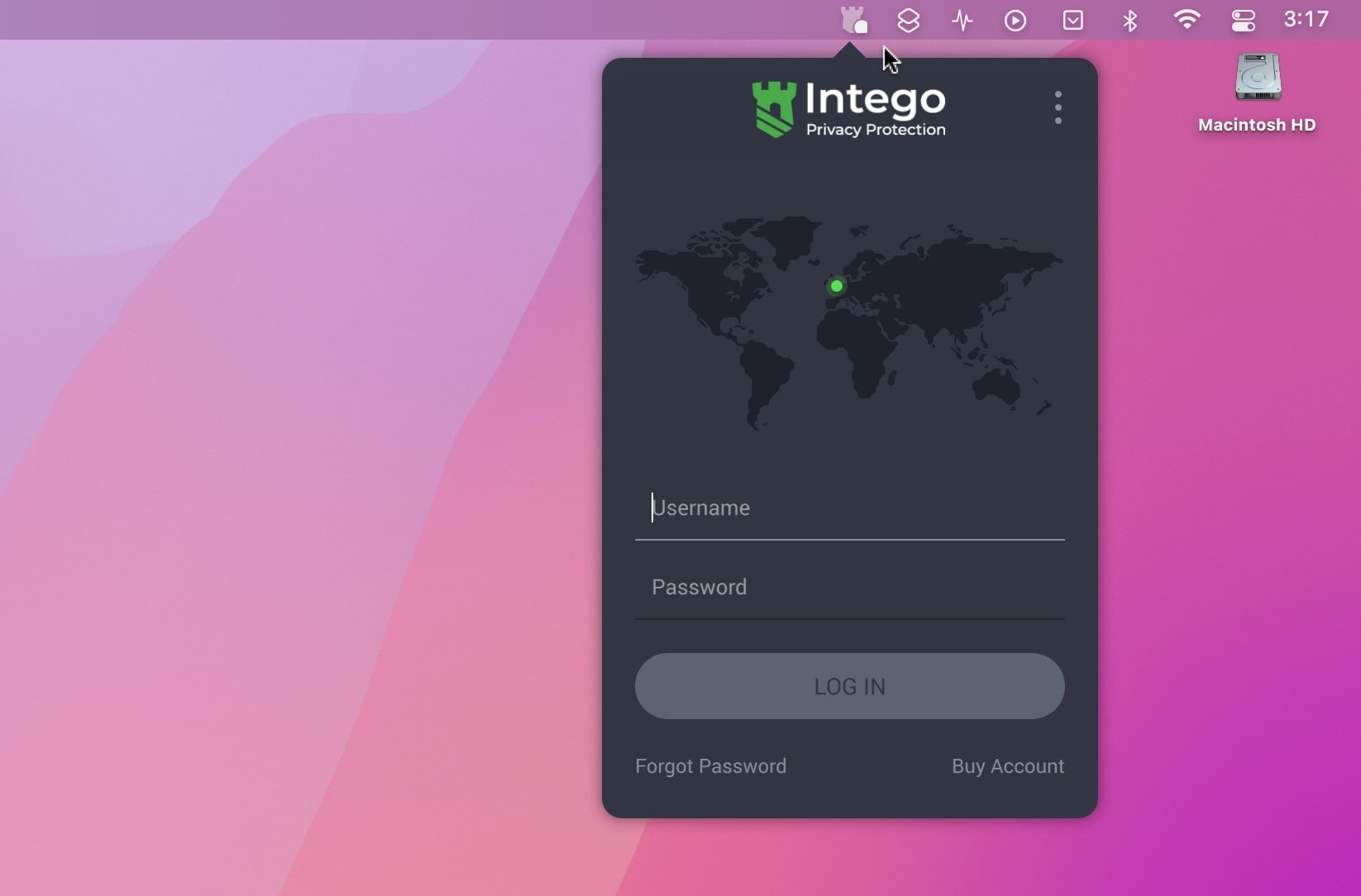
Screenshot: Cult of Mac
Look for the castle icon in the menu bar in the top right. To get connected, enter the username and password you created to buy the app.
Use Intego’s VPN to keep your internet browsing private
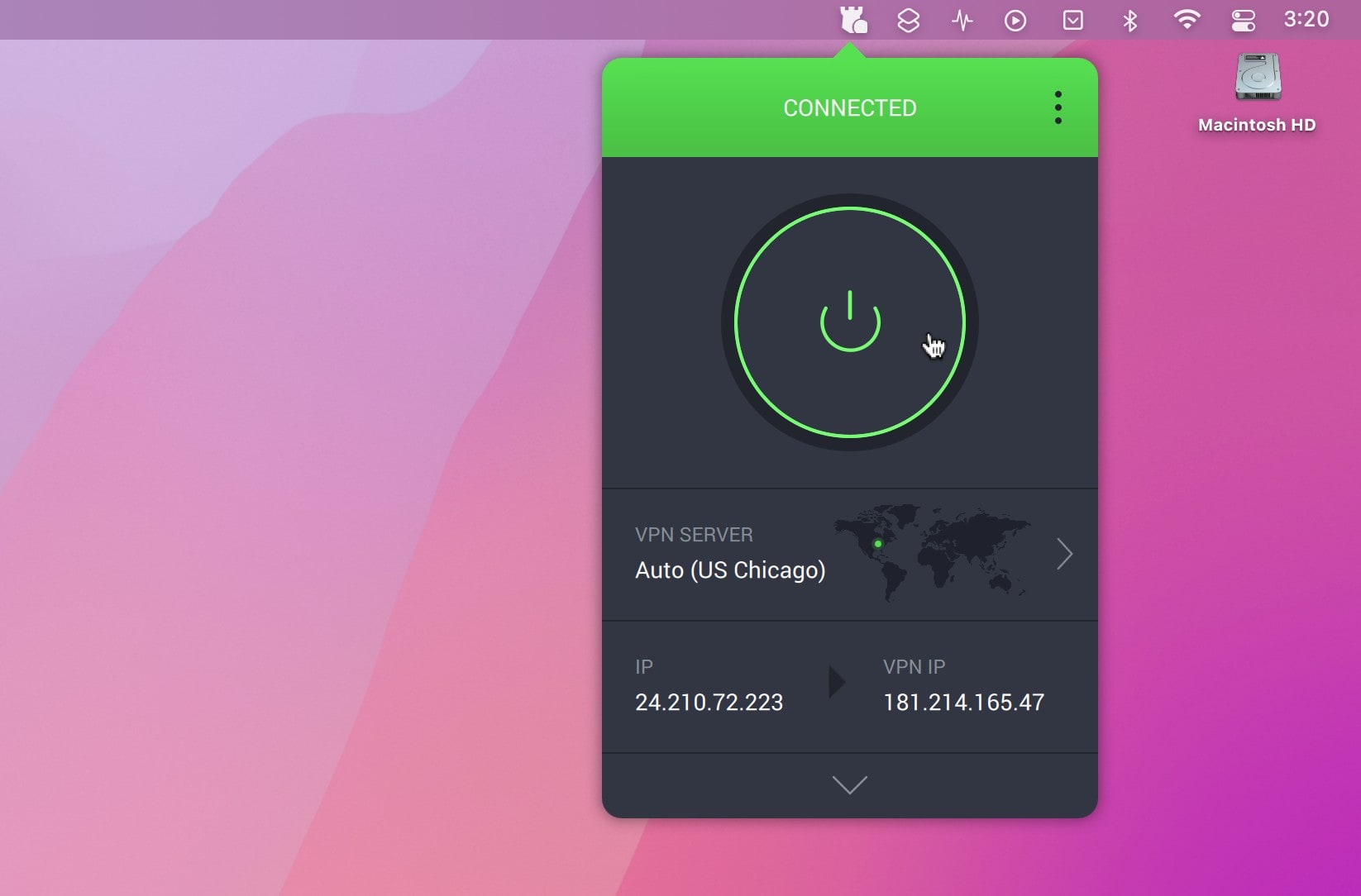
Screenshot: Cult of Mac
Just click the giant power button to get connected. After that, all of your internet traffic will be routed through the nearest Intego server to hide your location from data trackers across the internet, without significantly slowing you down.
It’ll automatically pick the fastest connection.
Set your Mac’s VPN to a different country
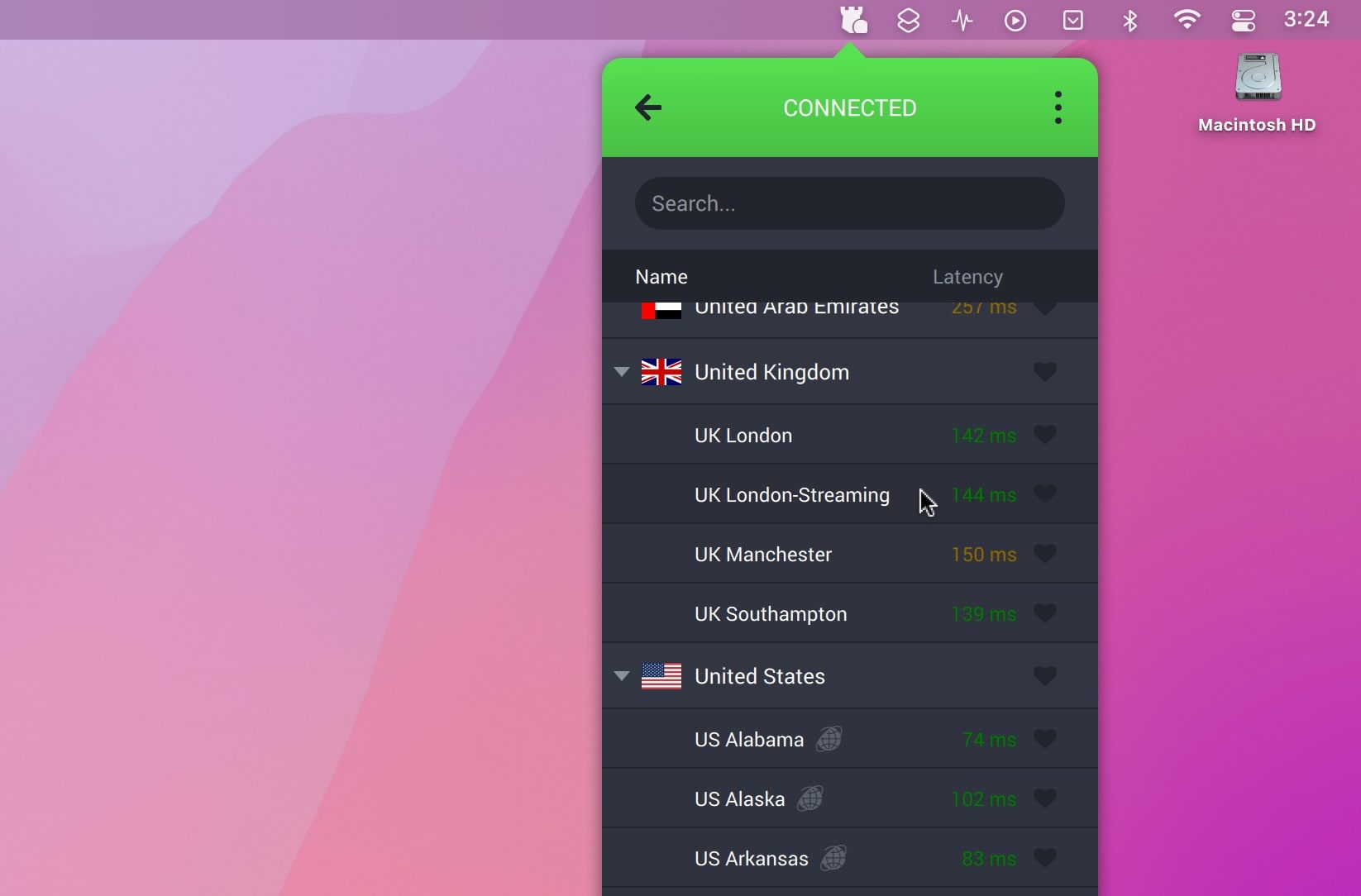
Screenshot: Cult of Mac
If you want to disguise your location, it’s easy. Just click on the castle icon in the Intego Privacy Protection app, then click on the map. It’ll bring up a list of other servers you can connect to. It’s sorted by latency, with the fastest options showing up first. Click on Name or type in a country to find one in particular.
“Streaming Optimized” servers will have the most luck working with Netflix, Hulu, BBC iPlayer, Disney+ and more. With Intego, when you’re traveling abroad, you can still watch the same shows and movies you get back home.
At the top of the list, you can pick Choose Automatically to switch back to whatever location’s the fastest.
Additional options
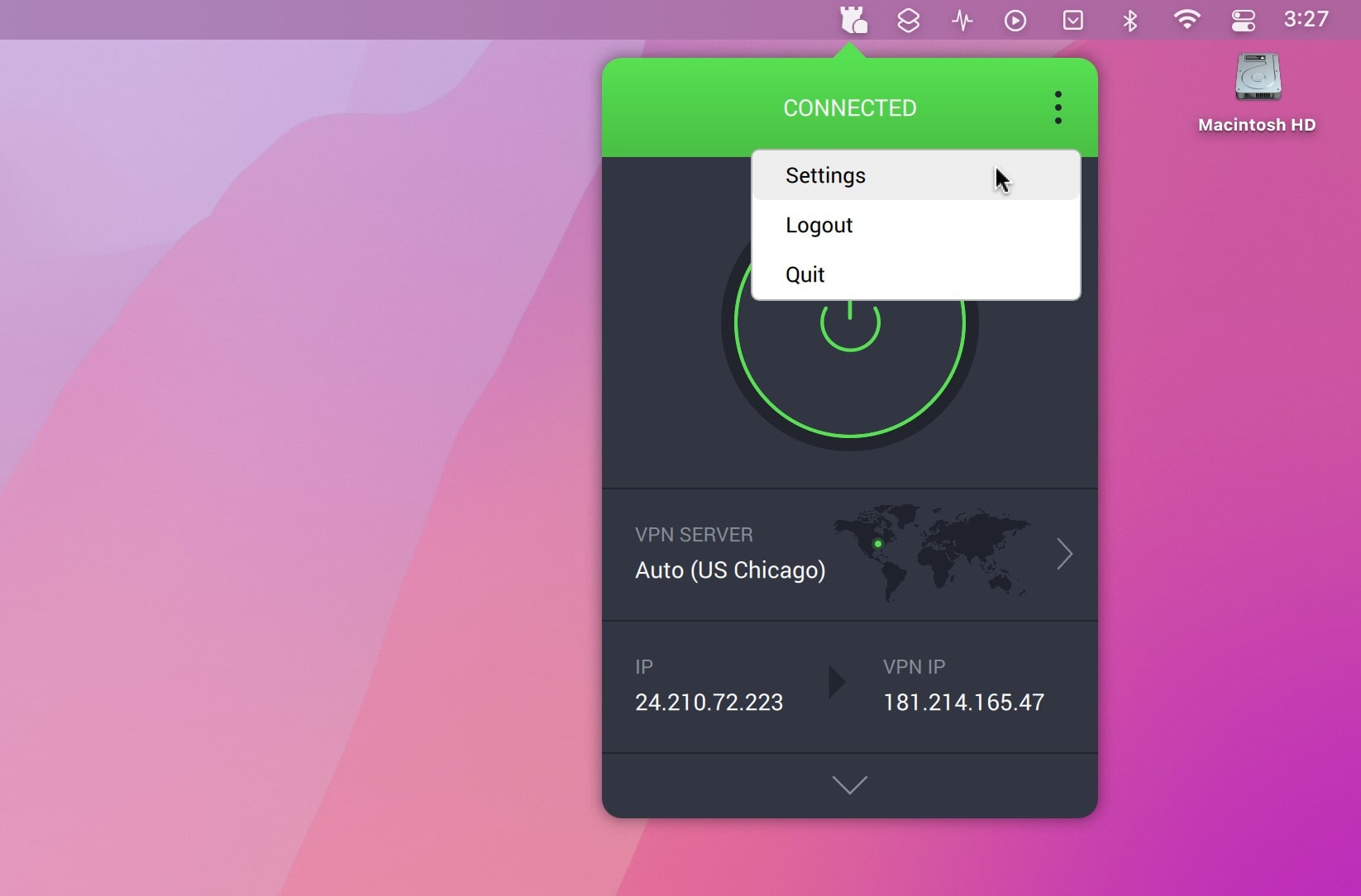
Screenshot: Cult of Mac
For additional options, click the three dots at the top of the Intego Privacy Protection app, then click Settings. If you want to keep the VPN running all the time, make sure you check Launch on System Startup and Connect on Launch. That way, you’ll never forget to start it up when you log into your Mac.
For maximum privacy, go to the Privacy tab. VPN Kill Switch, already enabled by default, prevents any network traffic from going around the VPN.
Enable Advanced Kill Switch to keep anything from connecting when the VPN is turned off. This might save your skin if the app crashes or you accidentally quit it.
Protection from ad networks, data trackers and malware
For even more protection, turn on Intego Privacy Protection MACE. That will block all internet traffic coming from known ad networks, data trackers and malware.
If there’s an app on your computer that doesn’t play nice with a VPN, like Tailscale, go to Split Tunnel and check the box to turn it on. Even if you have Advanced Kill Switch turned on, any apps you add here will go around the VPN and connect as they normally would.
Click Add Application to add one to the list, then set the app in question to Bypass VPN.
Save on an easy-to-use, effective Mac VPN
Intego Privacy Protection is one of the easiest Mac VPNs to use. Its streaming-optimized servers are a real standout feature — some other VPNs have already been blacklisted from the most popular services.
Don’t forget to sign up using this Cult of Mac-exclusive link, which gets you a whopping 70% discount for the first year. You’ll find more bargains on other Intego apps that will keep your Mac running fast and fit.
Intego's Privacy Protection VPN is a great way to protect your privacy online. It blocks ads, malware and other trackers, and keeps your browsing completely private. It's also great for streaming services, working more reliably than competitors, which are often blocked.