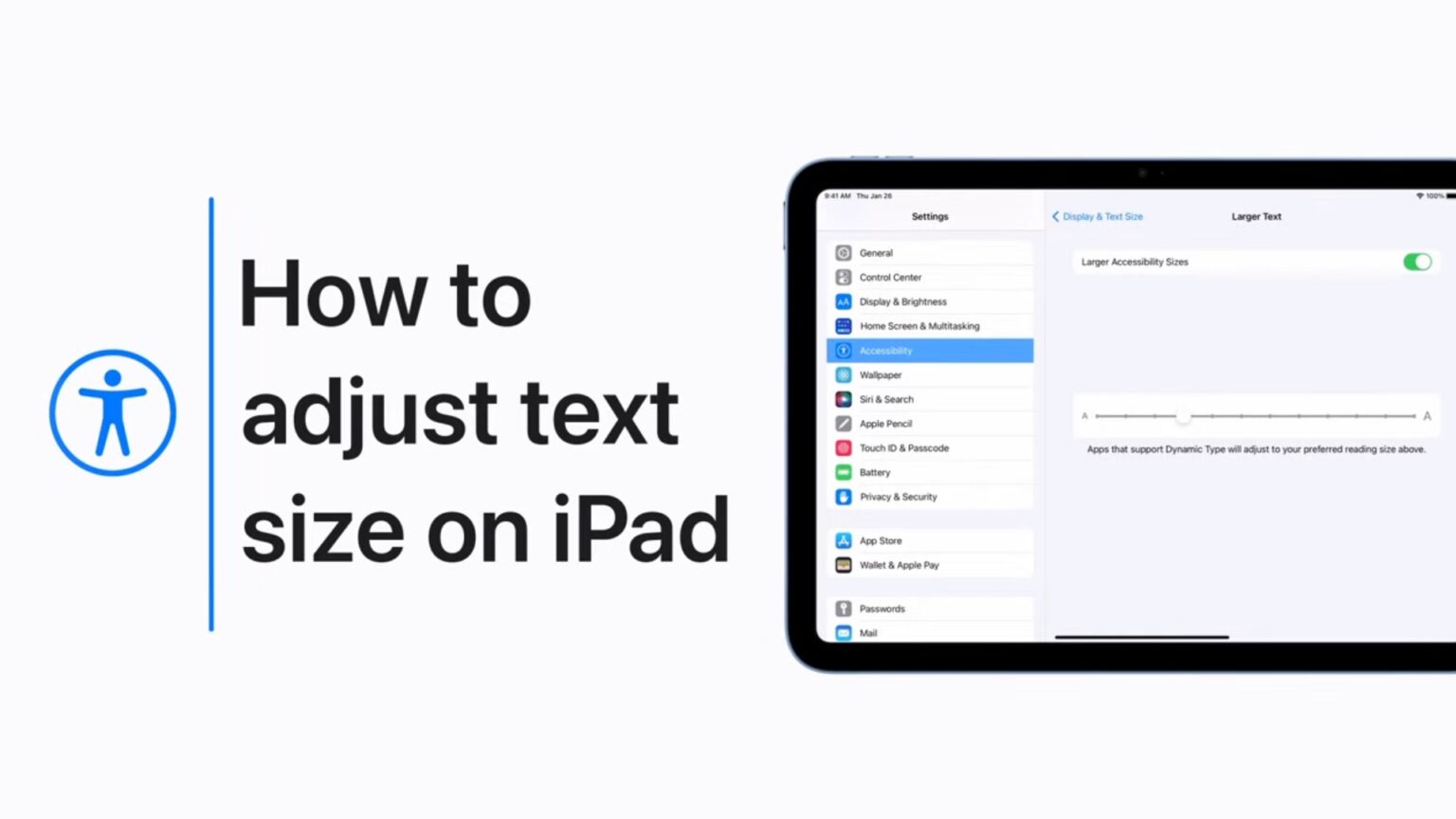Maybe your eyes aren’t as good as they used be. You can increase the text size on your iPhone or iPad so don’t have to put on reading glasses.
The process is easy. And a new video from Apple walks users through the process of enabling even larger text size on these devices.
Make iPhone and iPad text bigger with a couple of clicks
Are you constantly squinting at your iPhone? Is the text in emails on your iPad too small? There’s an easy fix.
Or maybe you want to pack for words onto the screen. You can decrease the text size, too.
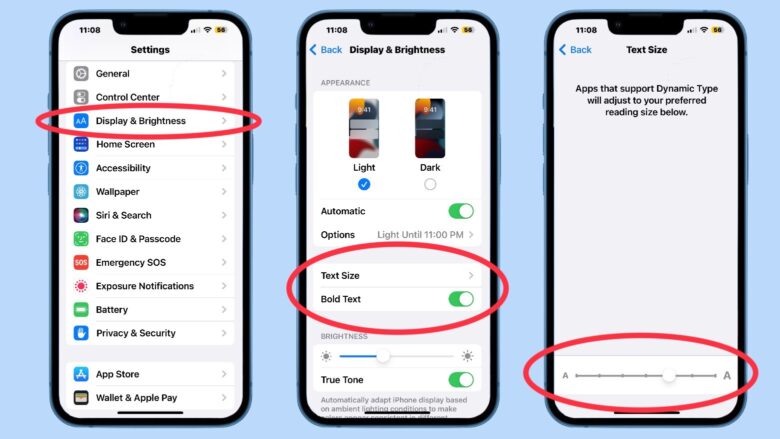
Screenshots: Ed Hardy/Cult of Mac
iOS and iPadOS let you change the text size across applications with a single setting. A couple of clicks, move a slider and you’re done.
- Open the Settings app then scroll down to Display & Brightness. Tap on it.
- On the resulting page, tap on Text Size.
- That will open a page with a slider that allows you to pick the size that’s best for you.
Also in Display & Brightness is the option to make all text bold, which makes it easier to see. If this sounds appealing, tap on the Bold Text toggle.
Check the Apple Mail app to see whether text in emails is large enough for you to read comfortably.
Notice the warning that “Apps that support Dynamic Type will adjust to your preferred reading size.” Not all applications pay attention to this setting. All Apple’s do, but some third-party apps don’t.
Get access to even larger text
Display & Brightness gives you access to a range of text sizes, but a couple of other taps and you can choose from even larger text.
It’s an Accessibility feature of iOS and iPad OS. Apple support created a video that demonstrates the process.
The video uses an iPad but the process is the same on iPhone.
If you need more help after watching the video, there’s a guide to this topic on Apple’s support website.