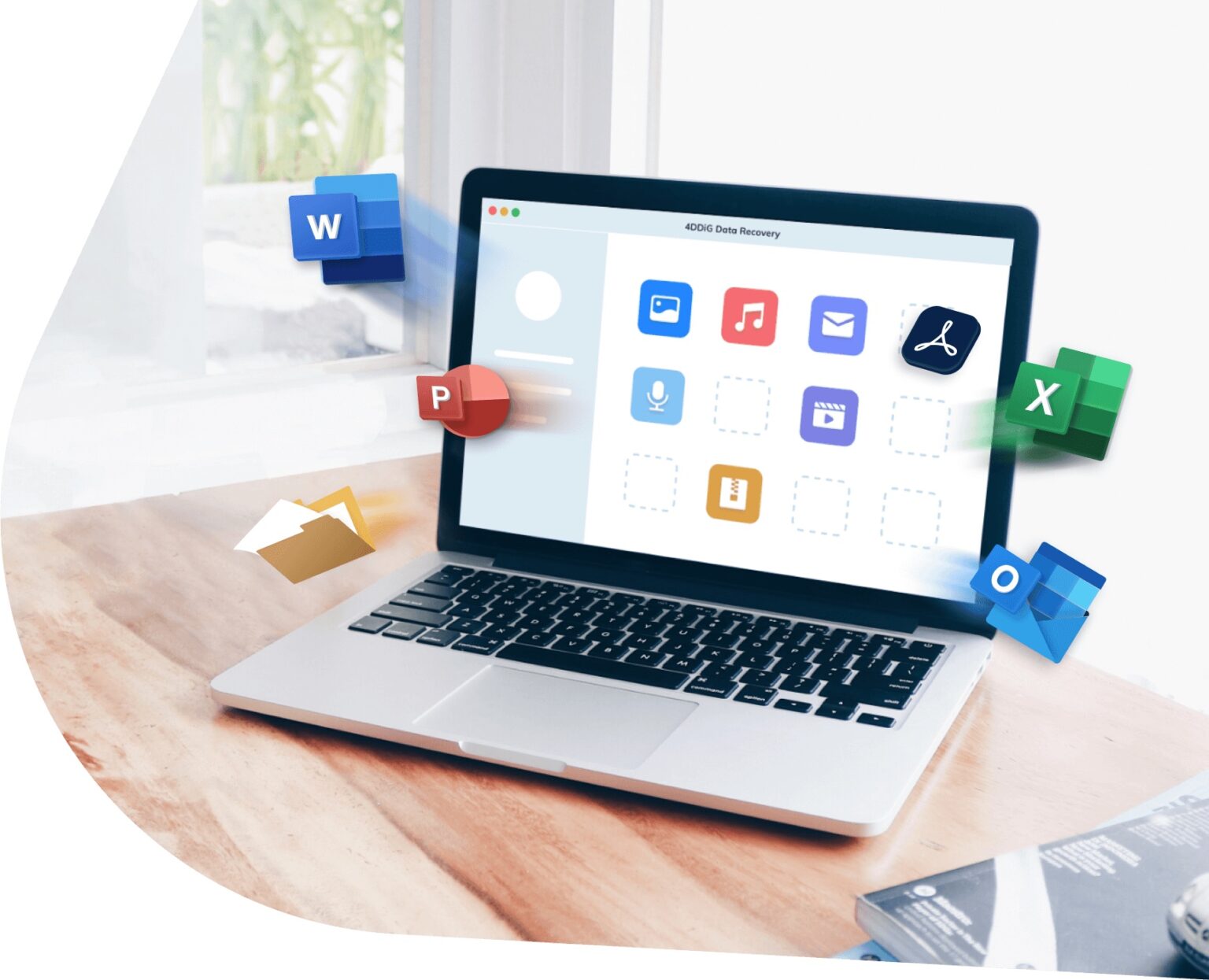This post is brought to you by Tenorshare.
With the launch of Apple’s T2 Security Chip in 2018, the custom silicon has increased the overall security of Macs. But as good and efficient as a T2-secured Mac is, it isn’t immune to data loss.
If you accidentally delete files, suffer a malware attack or botch formatting your hard drive, you can lose data on a Mac with a T2 Security Chip. Sometimes even a system crash can mangle your files.
But all is not lost. Below we’ll show you how to recover data and get your lost files back safely.
Part 1: Overview of Apple T2 Security Chip

Photo: Apple
Despite the widespread popularity of Apple’s T2 chip, many people still don’t know about its basic functions. Let us give you a quick peek into how it works.
1. What is the T2 Security Chip?
Launched in 2018 on the MacBook Pro, the Apple T2 Security Chip is included in a range of Macs. (You can find the full list of T2-equipped Macs on Apple’s website.) The T2 integrates several vital controllers, including audio controller, SSD controller, System Management controller and image signal processor. Consider the T2 chip as a separate computer with its own storage and memory.
2. What does the T2 Security Chip do?
The primary function of T2 chip is to ensure your PC is not compromised by a cyberattack. It adds a layer of security and provides advanced functions like encrypted storage, secure boot capabilities, secure Touch ID data, and enhanced image and signal processing.
Additionally, the T2 chip guarantees enhanced tone mapping, face-detection-based auto exposure and automatic white balance.
However, its security features make it difficult to recover data on your Mac with T2 chip. But if you find yourself in that situation, don’t worry. The next section of this post presents a simple way out.
Part 2: Recover lost data from T2-secured Mac using Tenorshare 4DDiG
Developed by Tenorshare, 4DDiG is the most efficient T2 chip data-recovery software of 2022. Using advanced algorithms, it scans and recovers all data lost from a T2-secured Mac, in its original condition.
The program boasts a 96% success rate and easy-to-use interface. Unlike normal data-recovery tools, 4DDiG provides an intuitive way to customize the recovery process. Its latest version offers two useful features, Tree View and File View, that allow users to scan specific data files.
In addition, the recovered data is arranged in specific orders to let you find needed files easily. Not to mention, 4DDiG boasts the cheapest price for the data-recovery features it offers.
Key features of Tenorshare 4DDiG
These are the key features that make 4DDiG the No. 1-ranked data-recovery software for Mac:
- Offers a click-through process to recover data from a T2-secured Mac.
- Uses GPU technology to increase recovery speed.
- Lets you apply filters to scan and retrieve specific files.
- Compatible with 1000+ types of data files.
- Allows you to recover data from external devices as well.
- Cost-friendly.
Follow the below instructions for T2 data recovery on your Mac:
Step 1: After installation, launch 4DDiG. Select the drive with lost data and hit Scan to get started.
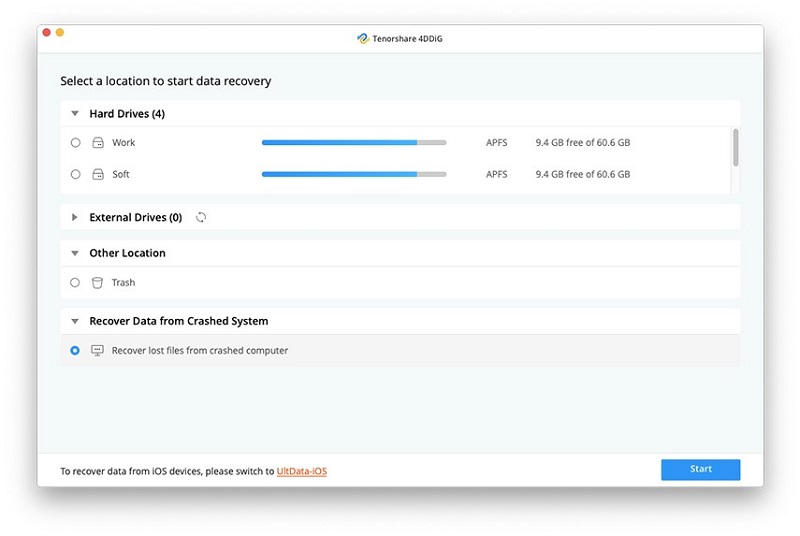
Screenshot: Tenorshare
Step 2: The program will immediately start scanning for lost files. When the process is completed, you’ll see all the recovered data.
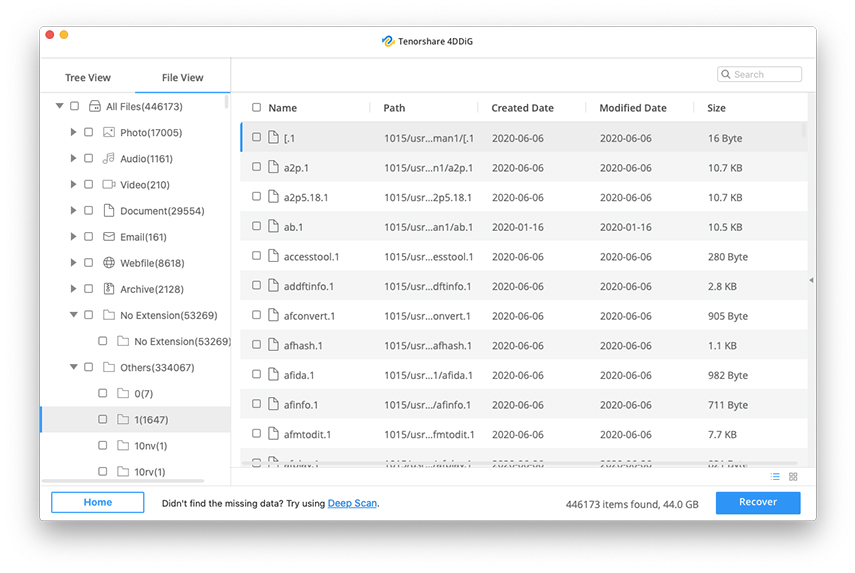
Photo: Tenorshare
Step 3: Click on any file to preview it. If you’re satisfied, hit Recover and choose a location on your PC to save it.
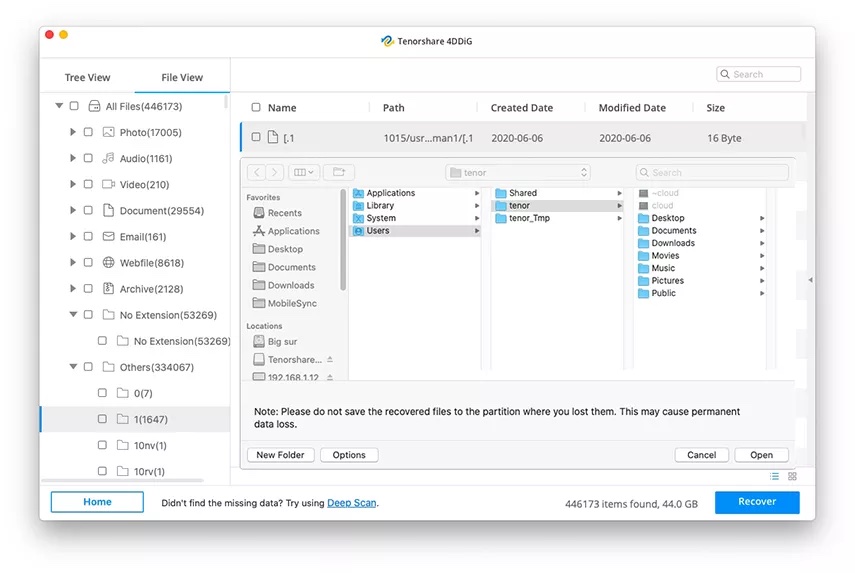
Photo: Tenorshare
Part 3: How to avoid data loss from T2-secured Mac computer?
Knowing how difficult Mac T2 chip data recovery can be, we have outlined some useful tips to prevent data loss in the first place.
Method 1: Use FileVault
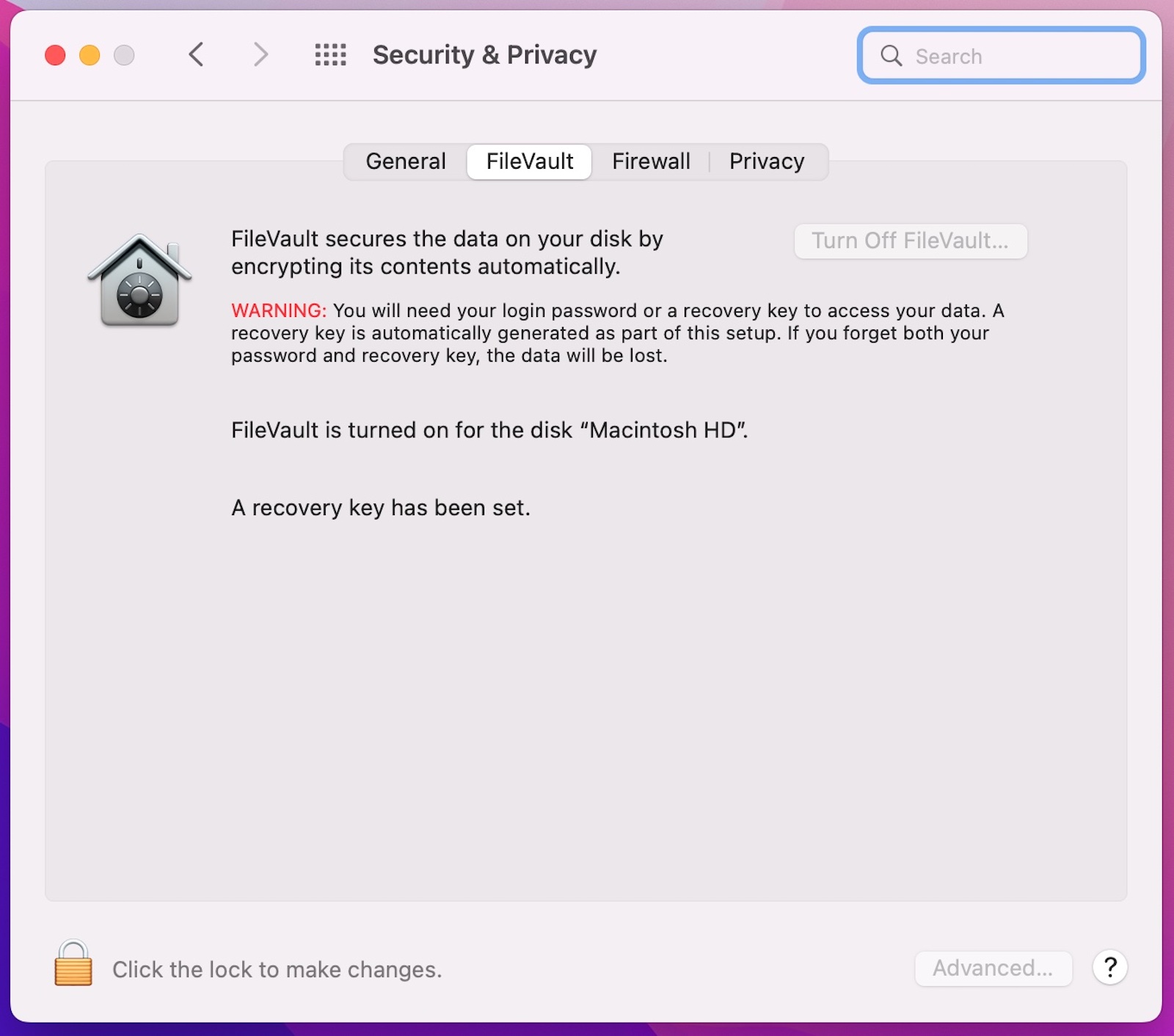
Photo: Cult of Mac
If you’re using a Mac running on Mac OS X 10.3 and later, use FileVault to encrypt all your data. FileVault encodes all your files to prevent unauthorized users from accessing it. You can then decode the data anytime you need it.
Method 2: Use Time Machine
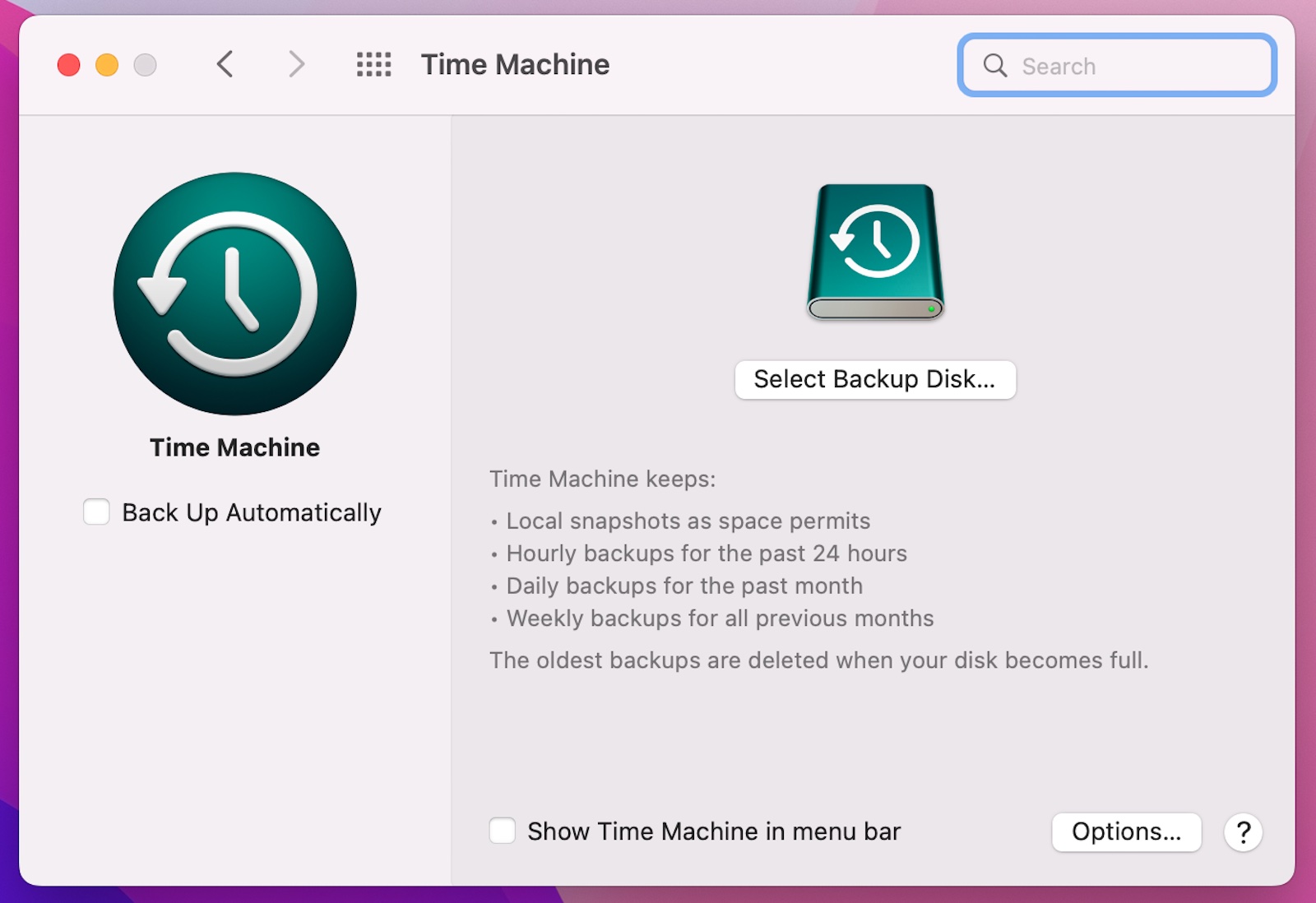
Photo: Cult of Mac
Time Machine is a built-in data-backup service for Macs. It is designed to work with both your local disks and externally attached data storage devices like USB sticks. Make regular backups of your important data using Time Machine to avoid losing your files due to data loss.
Method 3: Use iCloud
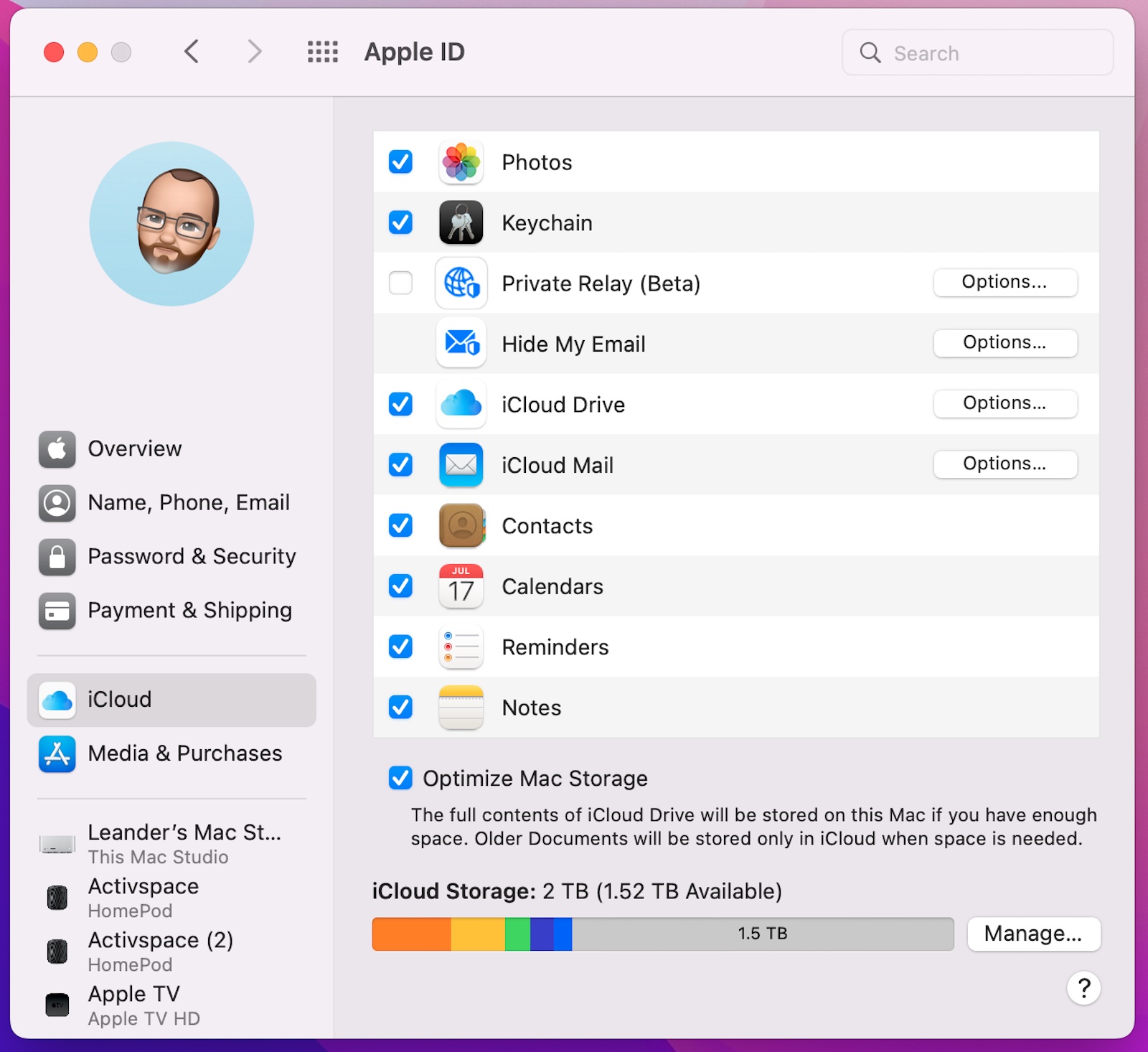
Screenshot: Cult of Mac
The name iCloud needs no introduction to most Apple users. Use Apple’s online service to make a backup of your important data. The best thing is you can restore iCloud data on any computer, from any browser.
Conclusion
That’s all folks. Now we know that data loss on a T2-secured Mac is quite a possibility. Due to the chip’s advanced security features, not all recovery programs can retrieve the lost data.
That’s why we recommend using Tenorshare 4DDiG, which is the best Mac data recovery software compatible with T2. With this tool installed on your Mac, recovering data from a T2-equipped computer is just a few clicks away.