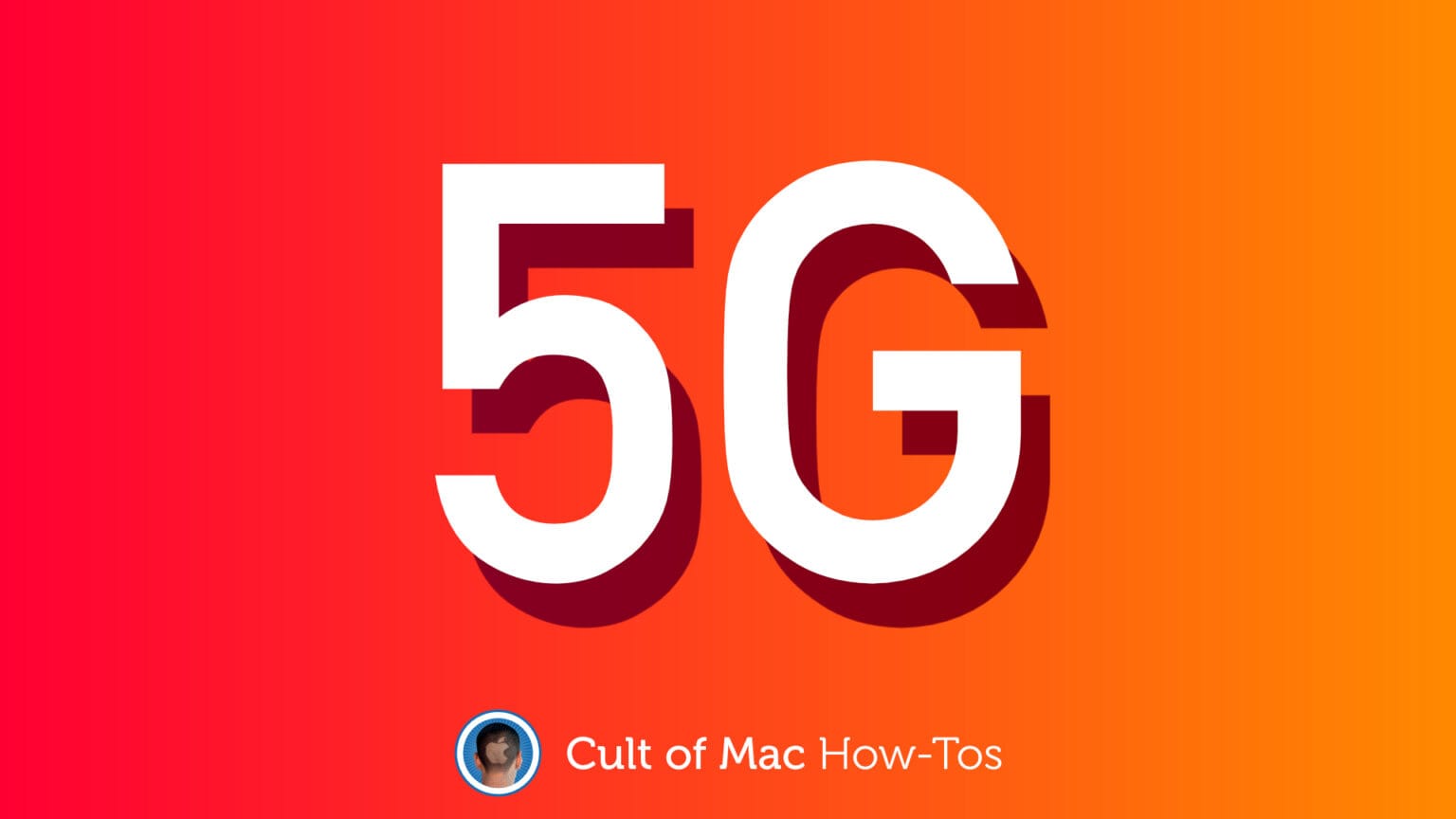If you’re lucky enough to have already picked up an iPhone 12 or 12 Pro, and you live in an area where 5G is available, you may have noticed that you sometimes see different 5G icons in your status bar.
There are three altogether, and they change depending on what kind of 5G network you’re connected to. Here’s how to understand them.
Not all 5G networks are created equally. The new data standard, which is significantly faster than 4G, comes in different flavors. Some are faster than others, while some have far greater travel.
If you’re interested in learning more about them, check out our 5G explainer. And to better understand which 5G network(s) your iPhone 12 is using, keep reading.
Understand 5G icons on iPhone 12 and 12 Pro
The image below shows the three different 5G icons you might see in your iPhone’s status bar (when some kind of 5G connection is available).

Images: Apple
And here’s what those icons mean:
- 5G: Standard or Sub-6GHz 5G is available and your iPhone is connected to it. This isn’t the fastest 5G standard there is, but it does have greater travel, which makes it far more common.
- 5G+: A higher frequency version of 5G is available and your iPhone is connected to it. 5G+ connections should be faster than standard 5G connections, but will be harder to come by.
- 5G UW: The fastest possible 5G frequency is available and your iPhone is connected to it. You’ll enjoy the best 5G speeds, but if you’re on the move, you may not stay connected for long; 5G UW doesn’t travel as well as standard Sub-6GHz 5G.
When a 5G icon doesn’t appear on iPhone
5G availability is increasing quickly in many countries — particularly since the launch of iPhone 12. But unfortunately, it is still nowhere near as widespread as 4G, especially if you live outside a major city.
If you don’t see a 5G icon in your iPhone’s status bar, then, it may be because a 5G connection simply isn’t available. You’ll need to contact your carrier to find out if or when 5G will be available where you live.
If you know you can get 5G in your area, but your iPhone isn’t connecting to it, that’s likely because it doesn’t need it. By default, iPhone 12 will connect to 5G only when faster data is required.
If you’re simply browsing the web, replying to messages on WhatsApp, or reading your emails, your iPhone might stick to 4G. It does this to conserve battery life, since its 5G radios are more power hungry.
Start streaming a movie, downloading a game, or jump on a FaceTime call, however, and your iPhone should automatically switch to a faster 5G connection where available.