With a podcast like the CultCast, you can drop in and start listening at any time. News-based podcasts are meant to be listened to, and then discarded. Another one will be along soon. But what about more structured podcasts? Podcasts that work episodically, like a TV series? With those, you want to listen from episode one, and listen in order — episodes 2, 3, 4, etc.
But podcast apps don’t let you do this. They’re geared towards disposable, periodically-updated podcasts. They may show you a list of previous episodes, so you can tap to download them manually, but then it’s no longer a podcast.
What you need is a service that takes any podcast feed and rejigs it, serving you a new episode each week as if the series had just started.
Rewind
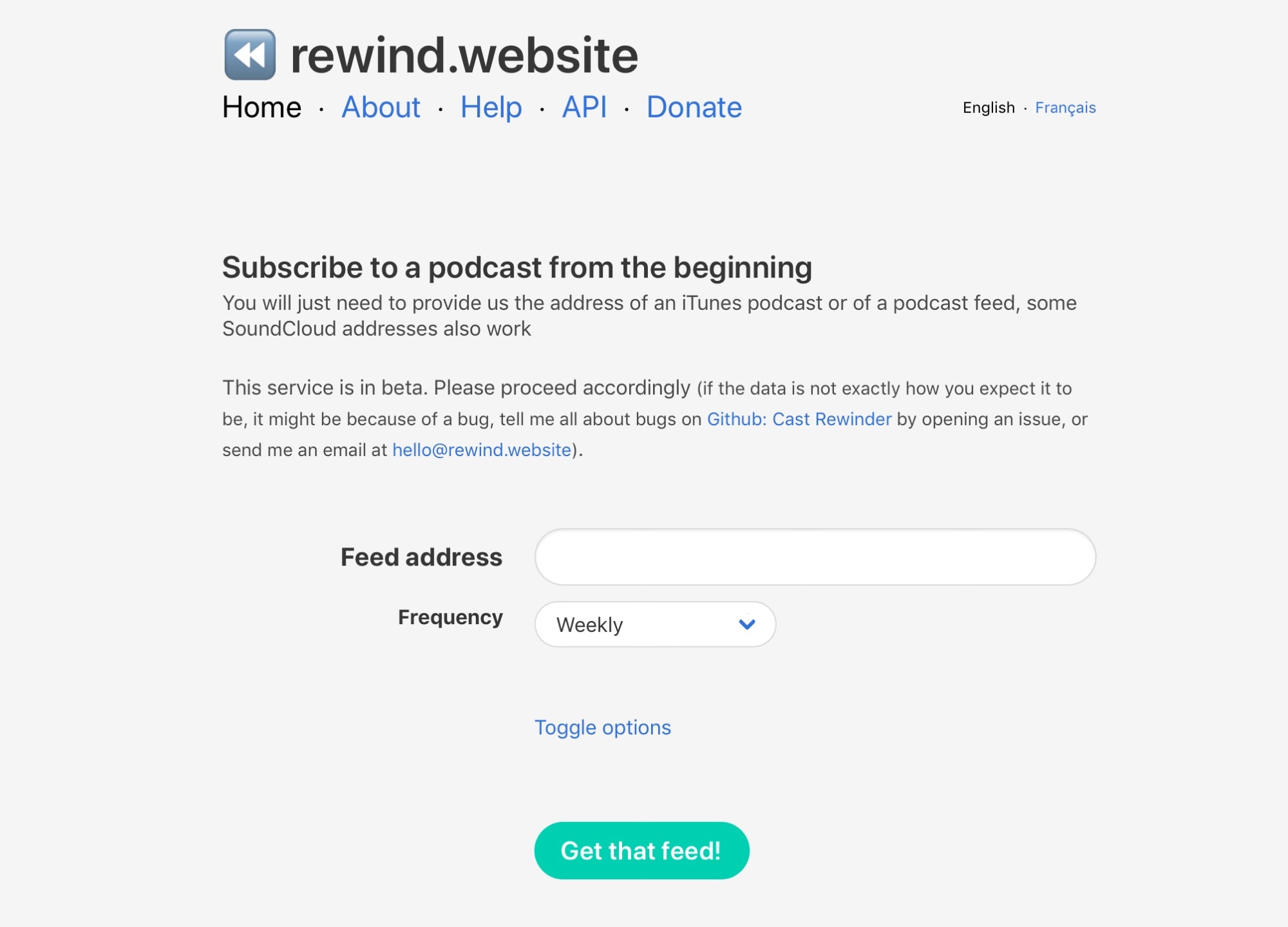
Photo: Cult of Mac
That service is Rewind. Using is is easy. Just visit the website, paste in the URL of your podcast feed, and hit the button. Rewind will give you a new feed URL to paste into your podcast app. That’s it. From now on, a new episode will show up in your podcast app once a week, just like if you had gone back in time to start listening from the beginning. Only, unlike real time travel, you won’t have to sleep with your own grandmother, or something.
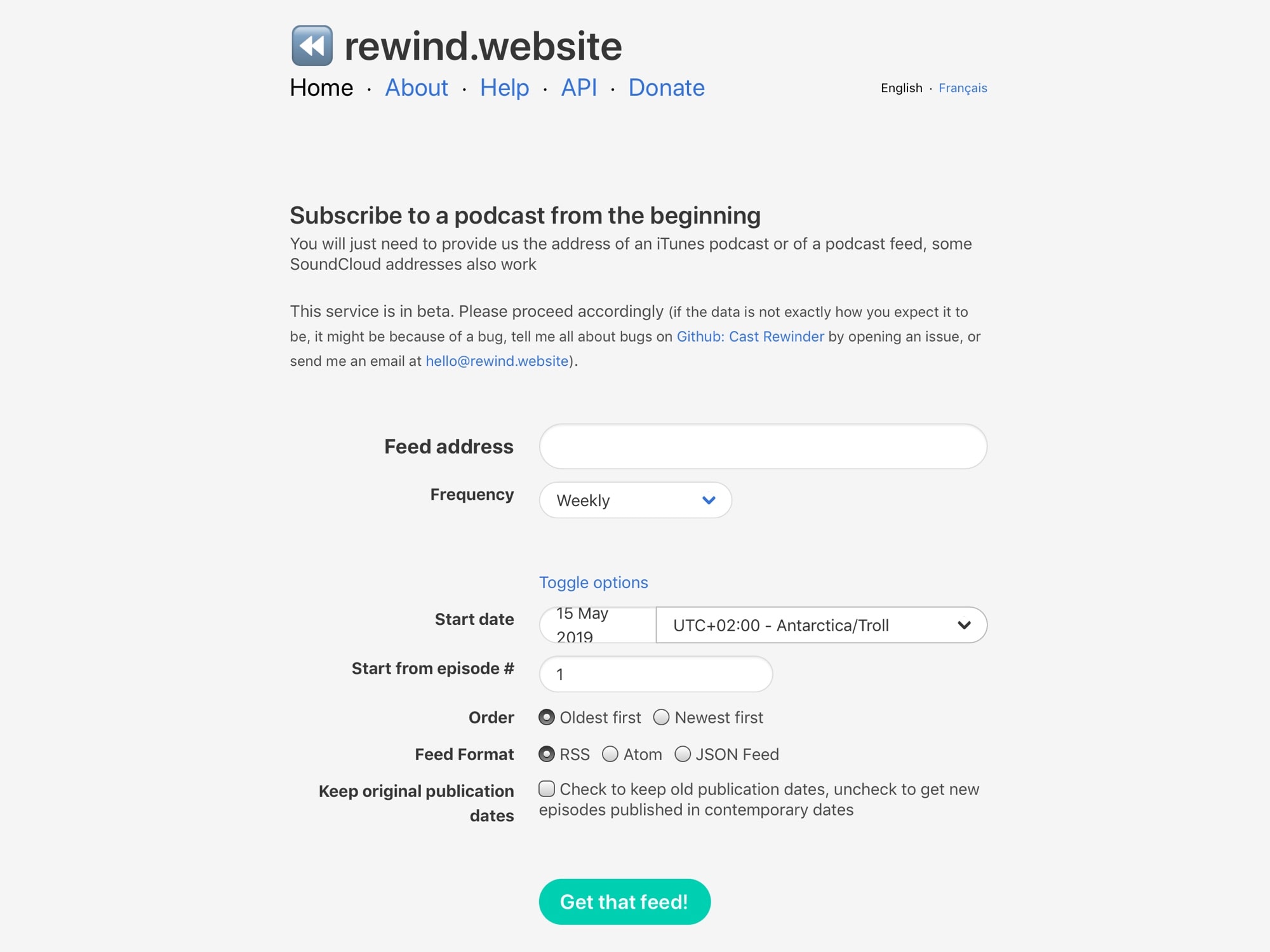
Photo: Cult of Mac
That’s the easiest, most basic option. You get a new episode, weekly. But you can dig in with some more advanced options. Some are nerd-level features, like picking whether you want a JSON, Atom, or RSS feed, and some seem odd — you can choose to listen from the oldest episode first, running backwards.
If you tap or click on Toggle Options, you get a whole new section where you can fine-tune your delivery options. You can pick which episode to start from (good if you’ve already listened to the first few), delivery day, and more.
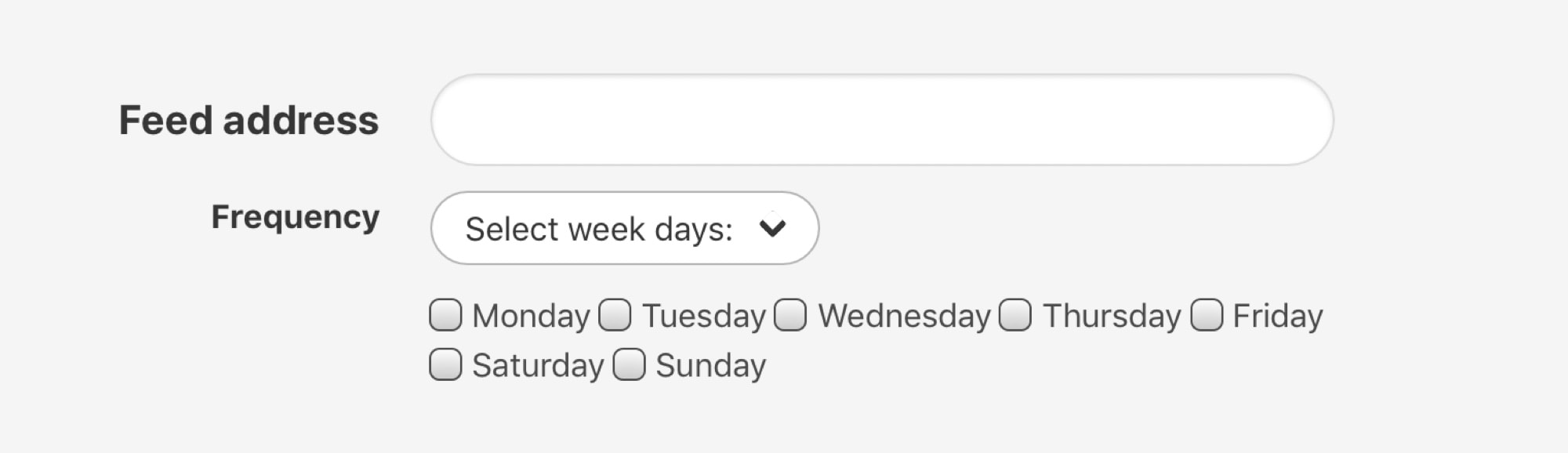
Photo: Cult of Mac
How to find a podcast feed in the Podcasts app
If you are subscribing to a new podcast, you can just grab the feed from the podcast’s website. Or you can search for it in Apple’s podcasts app. To find a podcast, open the Podcasts app, and tap the search button at the bottom right. Enter your search. I’m using my own podcast, The Uncanny Alley, as an example.

Photo: Cult of Mac
Then, tap on the result you want. Instead of hitting the Subscribe button, you should tap the three dots button. Then tap Share, then tap Copy Link. In the above screenshots, I’ve opened the link in Drafts instead of copying it, so you can see what a podcast feed looks like.
How to add a podcast by URL
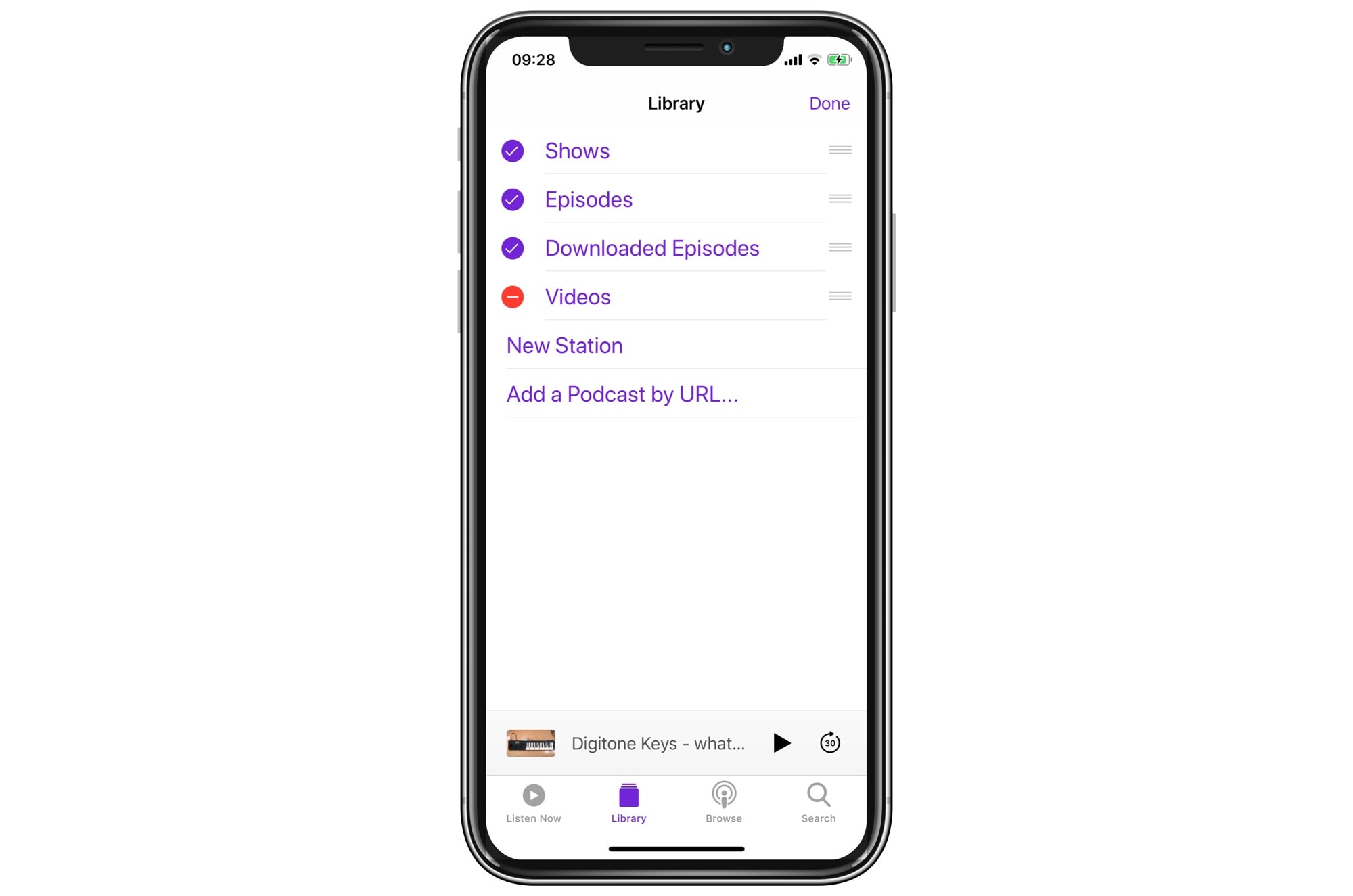
Photo: Cult of Mac
Once you’ve pasted that link into Rewind, and gotten your new link, you can go back to the Podcasts app and paste it in. On the Library screen, tap Edit, and then tap Add a Podcast by URL. Paste in the URL from Rewind, and hit Subscribe. That’s it. You’re done. The only caveat is that Rewind can only access available episodes. If earlier episodes are no longer in the feed, you can’t get to them
Rewind is a fantastic. It even has a simple API so that you could, for instance, create a Siri Shortcut to do all the pasting and submitting for you. I’m happy doing it manually, but if you do make a shortcut, let us know and I’ll write about it.


