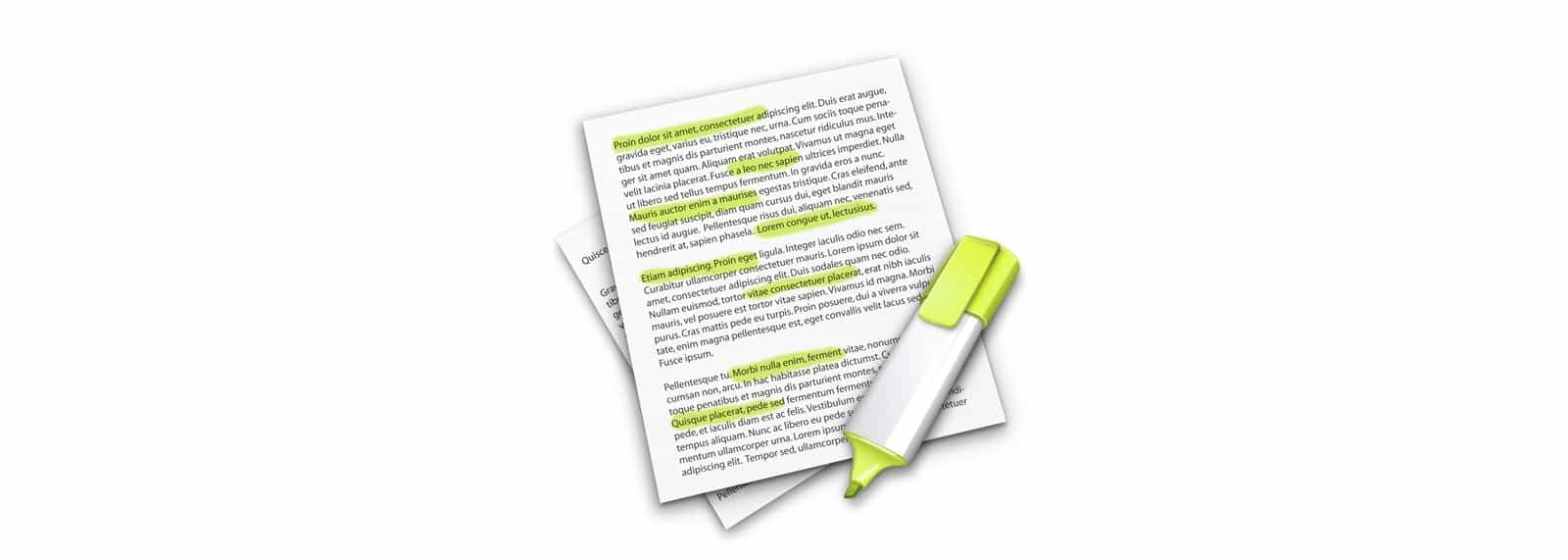The Mac has a great built-in tool named Summarize, which does just that. If you have a chunk of text that is too long, then you can shorten it using the Mac’s very own TL;DR generator, a system service which will take any text and shrink it, keeping only the important bits.
Perhaps you want to skim-read a too-long text? Maybe you want to reduce a full article to a 140-character Twitter post? Or maybe you want to email this article to a friend of yours who is too lazy to read it, but could totally use the advice.
Summarize service on macOS
The Summarize service has been on the Mac since forever, at least as far back as the early OS X, and perhaps before. Like all the Mac’s other services, it sits under the Services entry in both the current App’s menu entry, and the contextual menu you can always bring up by right-clicking (ctrl-clicking) your mouse or trackpad. To use it, just select the text you want to summarize, and then invoke the service in either of these ways. In Ulysses, where I’m writing this article, for instance, I’d highlight the text, then choose either Ulysses>Services>Summarize, or just right-click the selected text and click Service>Summarize.
When I so that, a new window appears, with selected text inside:
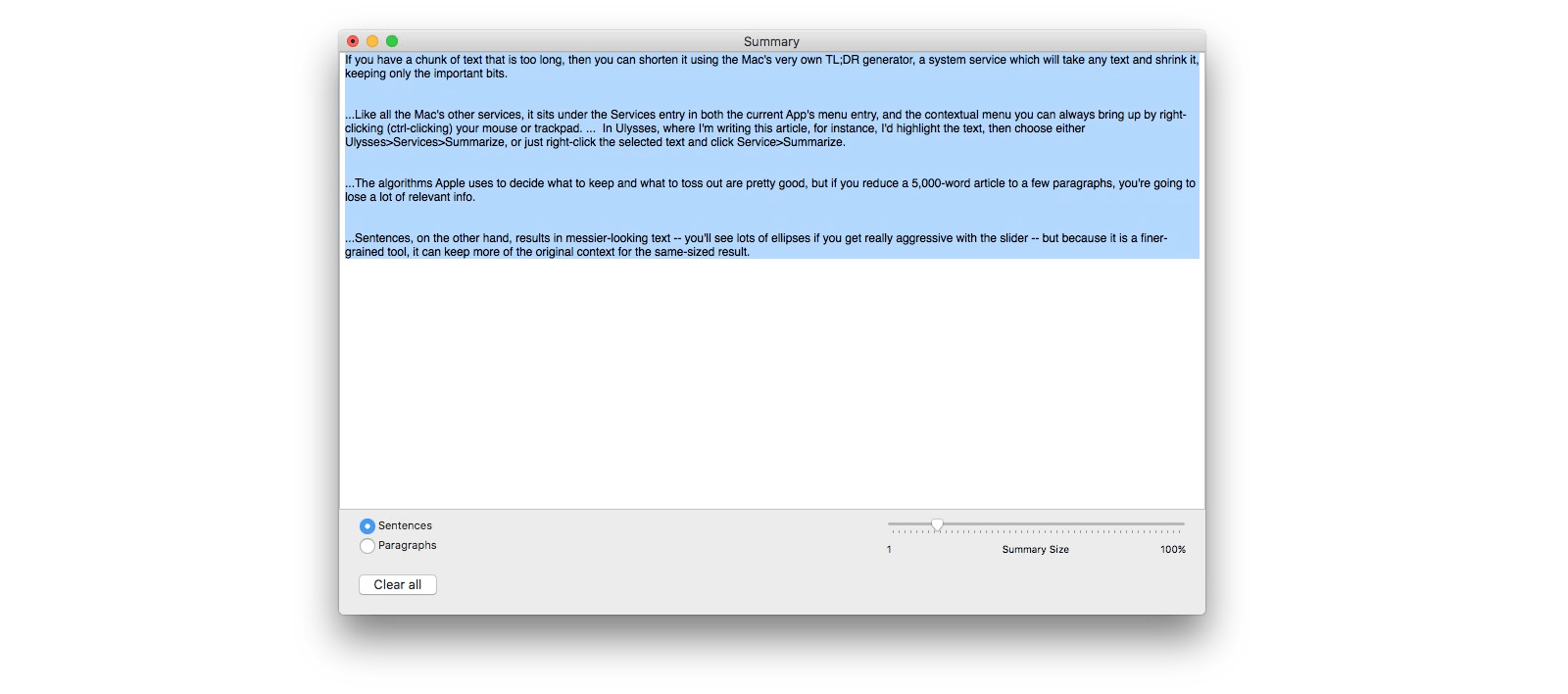
Photo: Cult of Mac
As you can see, there’s a slider at the bottom of this window. You can slide it from one to 100 percent. The closer you get to one percent, the shorter the TL;DR summary, but also the less information remains. The algorithms Apple uses to decide what to keep and what to toss out are pretty good, but if you reduce a 5,000-word article to a few paragraphs, you’re going to lose a lot of relevant info.
That’s what the slider is for. You can move it around and see the text shrink and grow as you do so, allowing you to fine-tune the balance of content/shortness.
Sentences or paragraphs
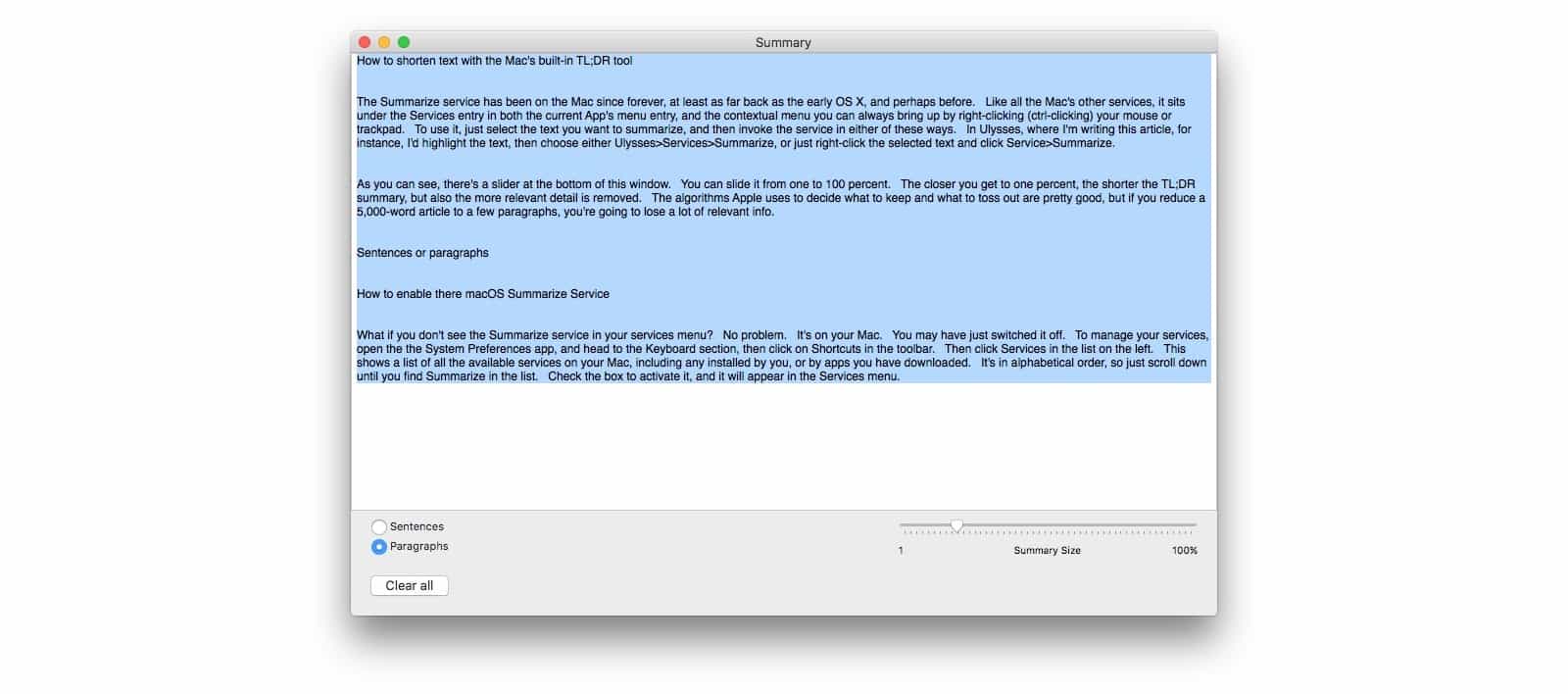
Photo: Cult of Mac
You’ll see two options at the bottom this window: sentences and paragraphs. You’ll want to keep it set on sentences almost all the time. Paragraphs keeps entire paragraphs intact, at the expense of removing other paragraphs, which may contain relevant information. Sentences, on the other hand, results in messier-looking text — you’ll see lots of ellipses if you get really aggressive with the slider — but because it is a finer-grained tool, it can keep more of the original context for the same-sized result.
How to enable the macOS Summarize Service
What if you don’t see the Summarize service in your services menu? No problem. It’s on your Mac. You may have just switched it off. To manage your services, open the the System Preferences app, and head to the Keyboard section, then click on Shortcuts in the toolbar. Then click Services in the list on the left. This shows a list of all the available services on your Mac, including any installed by you, or by apps you have downloaded. It’s in alphabetical order, so just scroll down until you find Summarize in the list. Check the box to activate it, and it will appear in the Services menu.
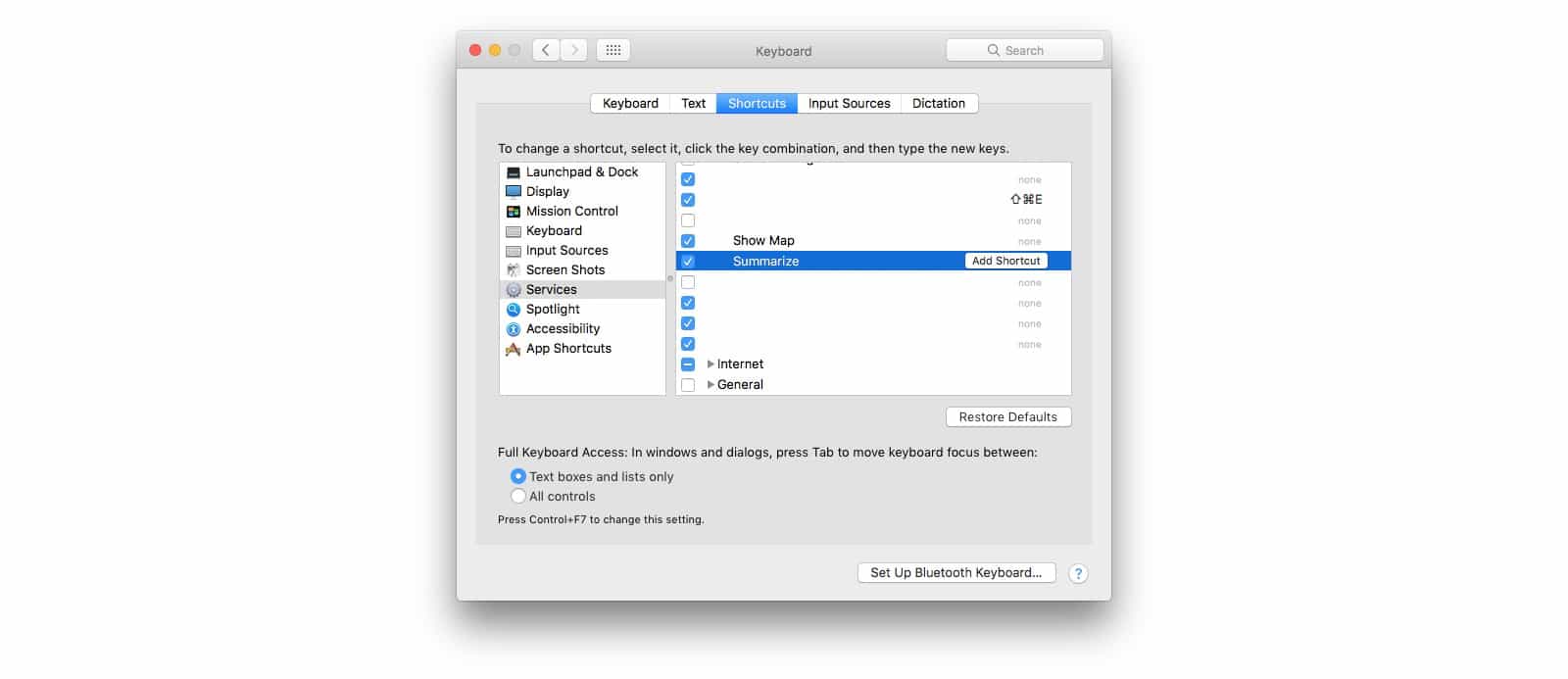
Photo: Cult of Mac
If you find yourself using this a lot, then you can add a keyboard shortcut to invoke any service instantly. Just click on the name of the service, and then click Add Shortcut in the rightmost column, and hold down the keyboard combo you want to use.
Summarizing…
The Summarize tool is often forgotten, but can be amazing if you need to quickly shrink some text down to size, or to get a quick idea of the salient points in a long piece. And because it works on non-editable text, you can use it inside Safari, too, or anywhere else. The tool could probably do with some polish. It’s quite uncomfortable reading the text in that text box, and the algorithms could likely be improved with Apple’s amazing new machine-learning tech, but even in its current state, Summarize is worth a look.