In iOS 11, you can customize the Control Center, removing some of the shortcuts you don’t use, and adding in some new ones. This, combined with Control Center’s new in-depth, 3D Touch controls, makes it a lot easier to quickly access functions you don’t necessarily want to open an app to use.
For instance, you can get quickly access an Apple TV remote, add widgets for alarms and timers, change text size, and even start screen recordings.
Customize Control Center in iOS 11
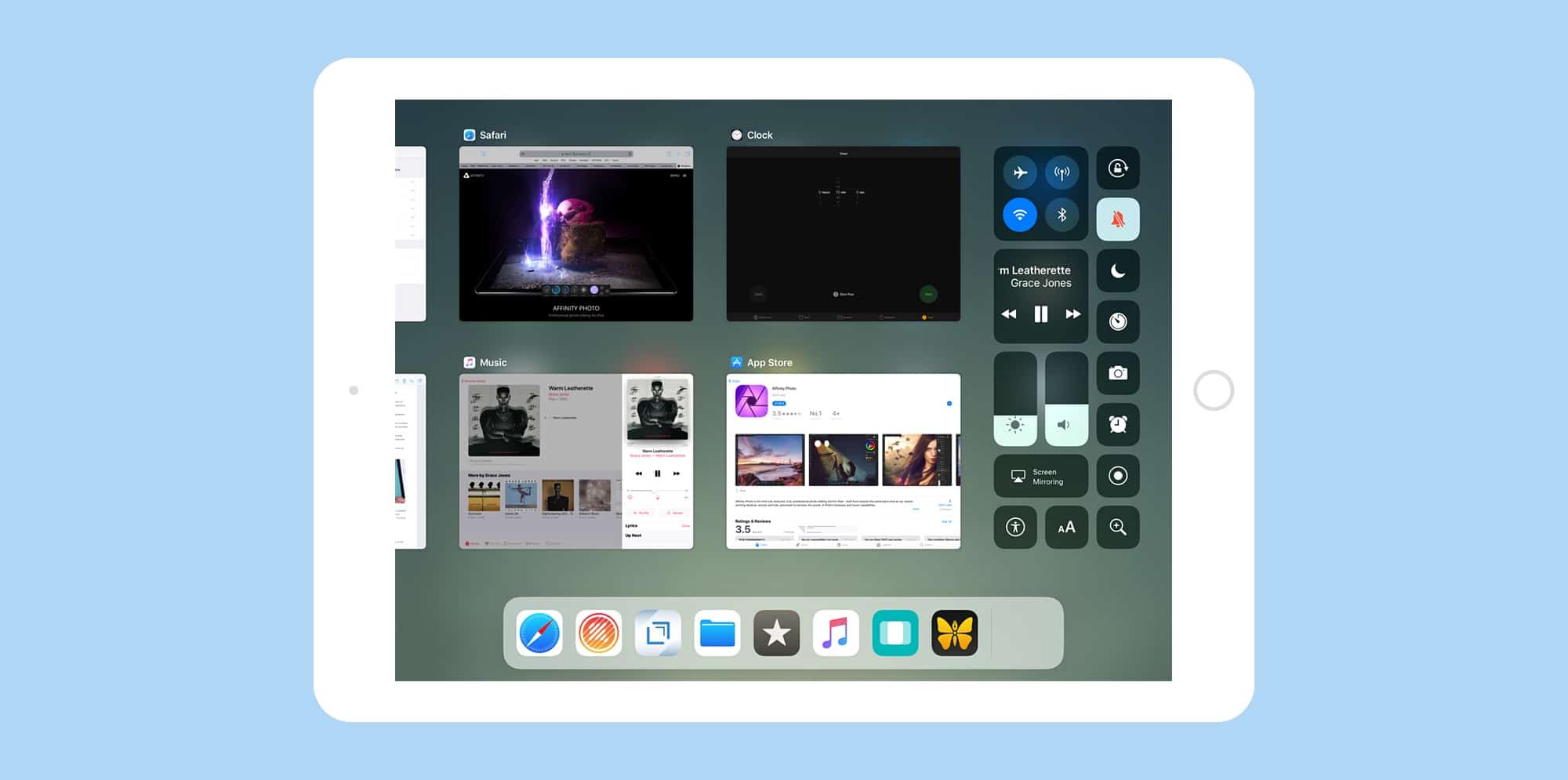
Photo: Cult of Mac
To get started, just head to Settings>Control Center, and take a moment to consider the wealth of new options. Here’s the full list of additional controls available in the iOS 11 Control Center settings:
- Timer
- Camera
- Alarm
- Notes
- Apple TV Remote
- Screen Recording
- Accessibility Shortcuts
- Text Size
- Guided Access
- Magnifier
- Stopwatch
That’s 11 controls, most of which can be 3D Touched to get further options. To add the ones you want, just tap the little green +. To remove the ones you don’t want, tap the little red –. And to rearrange them into your preferred order, just drag and drop. Even in this first version of iOS 11, the list is still a little rough looking — the + and – signs are always there and can’t be dismissed, for example — but it all works just fine.
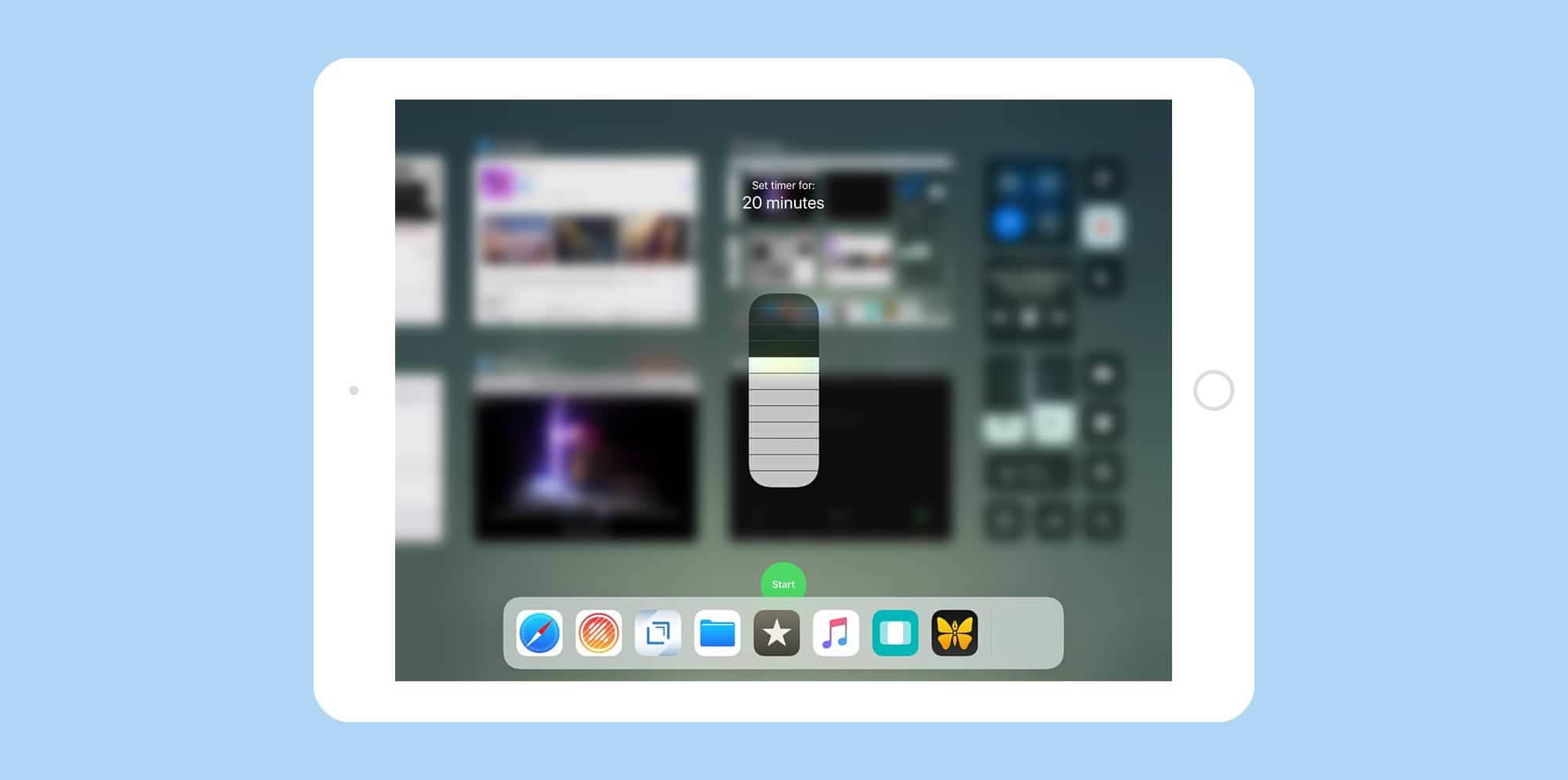
Photo: Cult of Mac
Once you have picked the widgets, or “controls,” that you want to use, just swipe up from the bottom of the screen to access the new Control Center view, which is now combined with the app-switcher view. Here’s you’ll see the controls you added. To use one, you just force-touch it. If you’re using an iPad, which doesn’t have 3D Touch, then you just long-press on the icons. One thing worth noting is that Apple seems to have tweaked the long-press setting so that it feels just like the force-touch on the iPhone. If you’re used to 3D Touch on the iPhone, then, this will feel just the same. If you just plain tap on a control, then you will either toggle its function (mute, for example), or open the parent app (Camera).
Using Control Center in iOS 11 beta
For instance, if you press on the Timer control, then a slider pops up that lets you choose the length of the timer (one minute to two hours), along with a green Start button. Tapping the Apple TV remote brings up a big bezel which lets you pick your Apple TV, as well as control it.
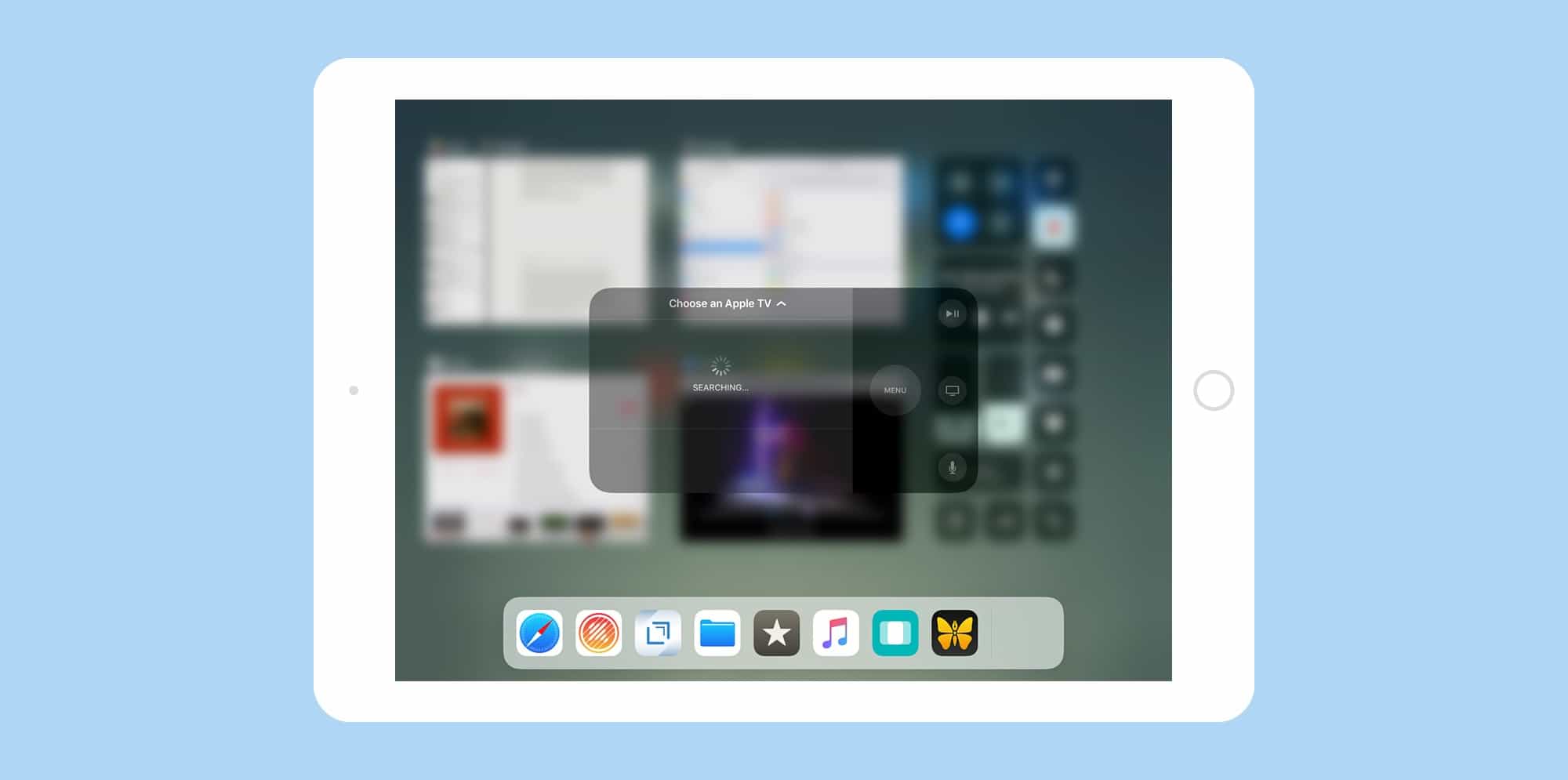
Photo: Cult of Mac
The new Control Center takes a bit of getting used to, but once you’re accustomed to it, the old version seems clunky in comparison. And who knows? Perhaps this new modular approach is paving the way for 3rd-party controls in Control Center. Wouldn’t that be something?


