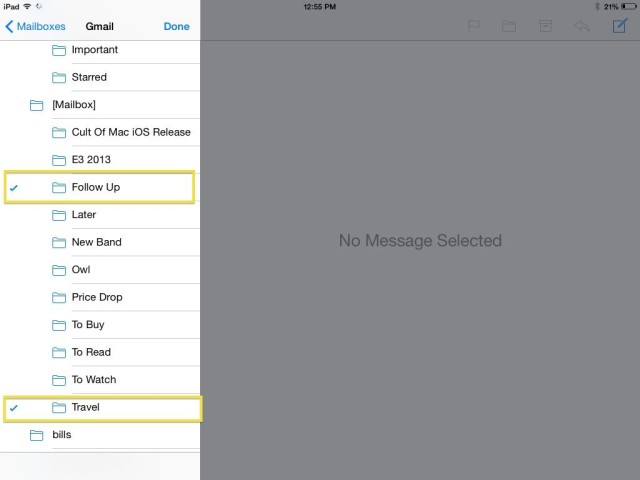We’ve shown you how to enable the hidden Smart Mailboxes in iOS 7, which is a great way to manage your email in Apple’s own built-in Mail app.
If you’re like many of us, though, you’ll have a few folders for organizing your mail as it comes in. I use Mailbox on my iPhone, but Mail app on my iPad, and I want to be able to access the Mailbox “Follow Up” folder on my iPad without having to tap through a ton of different folder hierarchies.
It’s relatively easy to set your Mail app up to add any folders you have in any of your email accounts.
First up, launch Mail app on your iPhone or iPad. Next, check out your list of Mailboxes. You should see All Inboxes, and then the list of your email accounts, along with the VIP and Flagged “Smart Mailboxes” if you’ve enabled them.
At the top right of that screen, you’ll see an Edit button. Tap it, and then look to the bottom of the page. You’ll see a place you can tap: Add Mailbox…
Tap there, and then tap on the email account you want to pull the folder in from. I tapped on my Gmail account and all the folders (labels) from Gmail, including my Mailbox app ones, were there.
Simply tap on the folder or folders you want to add to your main list in Mail app, then hit Done. Hit Done again to go back to the main Mailboxes list.
You’ll now see those new folders at the end of your list of Mail accounts and inboxes. Hoorah!
Via: The Instructional
![Add Your Own Mailboxes To iOS 7 Mail App [iOS Tips] final mailboxes](https://www.cultofmac.com/wp-content/uploads/2014/02/final-mailboxes.jpg)