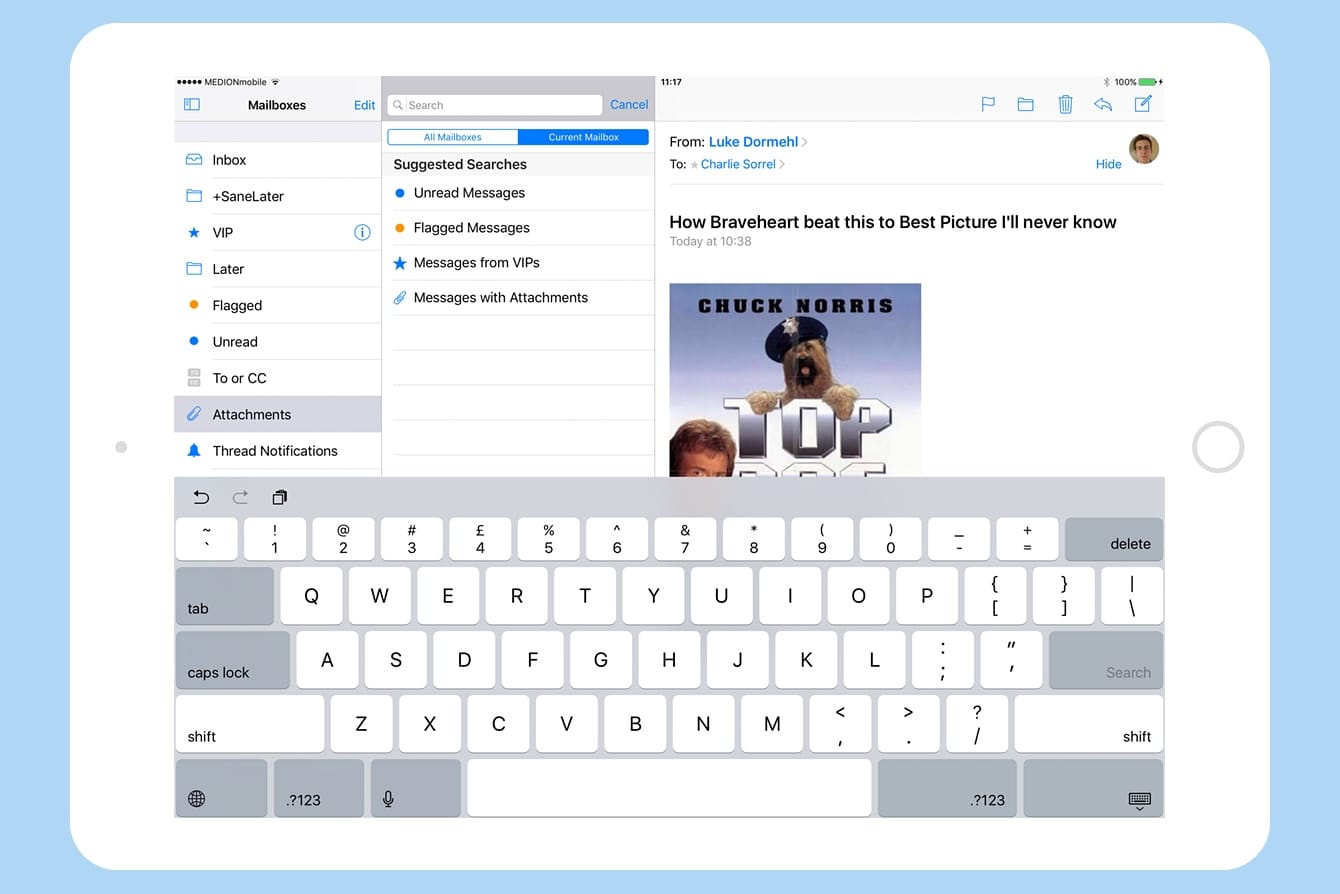iOS 10’s Mail app may look just like its previous pedestrian iterations, but it packs a whole lot of hidden superpowers under the hood. While you still can’t export a message to, say, a to-do list app, you can do pretty much everything those fancy third-party mail apps do, and then some.
Let’s take a look at quickly setting up your iOS Mail app so you can slice and dice incoming messages easily using its hidden folders.
In iOS 10, mail got many neat tweaks. Perhaps the best new feature is the sidebar, which now offers a bunch of special folders. This lets you quickly find messages with attachments, or emails that are actually addressed to you (and not just from a BCC mailing list), or — super-useful this one — mails that arrived today.
The thing is, most of these awesome folders remain hidden by default. The good news is, you just have to switch them on.
iOS Mail’s special folders
In addition to the Inbox and Sent Mail Folders, you can now access the following:
- VIP
- Flagged
- Unread
- To or CC
- Attachments
- Thread Notifications
- Today
- Plus any regular mailbox you want to add
Most of these are self-explanatory, but some are a little more cryptic. To or CC, for example, shows mails that are only addressed or CC’ed to you, avoiding all the junk that floats around the inter-office email system. Attachments shows only mails with attachments, which is super-good when combined with search (see below). And Today shows mails received today, which proves good for ignoring anything else (just like Cult of Mac’s head honcho Leander Kahney, who treats his email inbox like a teenager treats their filthy black hole of a bedroom).
You can also park system mailboxes like Drafts, Junk, Archive ands Trash in the sidebar if you like. If you have multiple mail accounts active on your iDevice, you also get the option to show All Mail, All Trash and All Sent, which gathers the appropriate messages from all your accounts.
OK, that’s enough talk. Let’s see how to switch them on.
Activate the hidden Mail app folders
To switch them on, just tap the little icon at top left (iPad), or the Mailboxes label in the same place (iPhone), to open up the mailbox list. Then hit Edit and go to town. In the end you’ll probably activate a few favorites and hide the rest to keep things tidy, but right now why not try them all out?
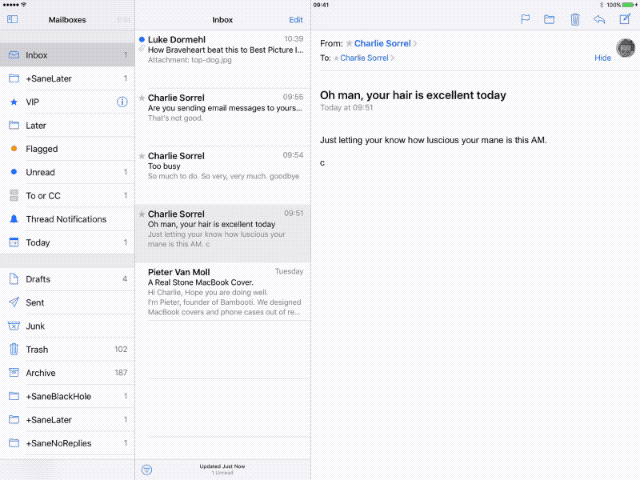
Photo: Cult of Mac
Click Done, and you can now try out your new mailboxes. Some, like Today, are so handy they may become your default view. Others, like Attachments, are essential when you’re trying to track down that invoice, or the hilarious GIF of the cat with the mustache that your ex sent you. Ahhh. Those were the days.
Shortcuts to your own custom mailboxes
You can also add your own custom mailboxes in the same way. Perhaps you regularly dig into your archive, or you have mail OCD and file everything neatly. Or perhaps you use something like SaneBox to organize your mail for you automatically. One of SaneBox’s best features is the SaneLater mailbox. The service automatically culls the cruft from your inbox and puts it in SaneLater — things like mailing list mails, or yet another “reaching out” mail from an unknown PR drone. To train SaneBox, you just file a message in the SaneLater folder.
For speed, I like to have the SaneLater folder in reach. To add it (or any other folder), you follow more or less the same procedure as before, only you scroll down and check your own folders:
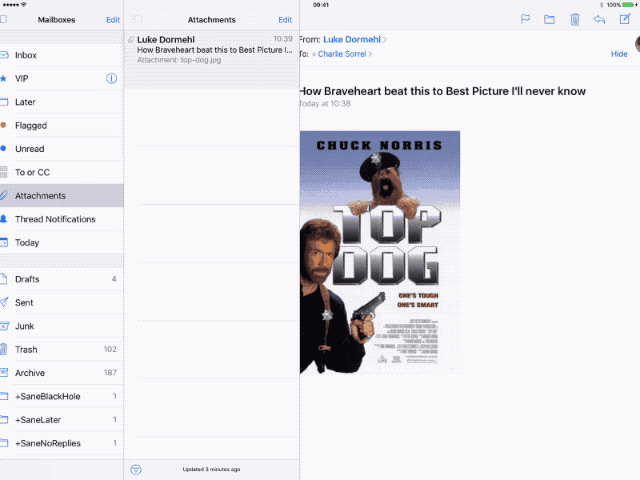
Photo: Cult of Mac
Add in search
There’s one more feature that combines well with these mailboxes: search. The Mail app’s search is very powerful, but when combined with these “smart” folders, it reaches a whole new level.
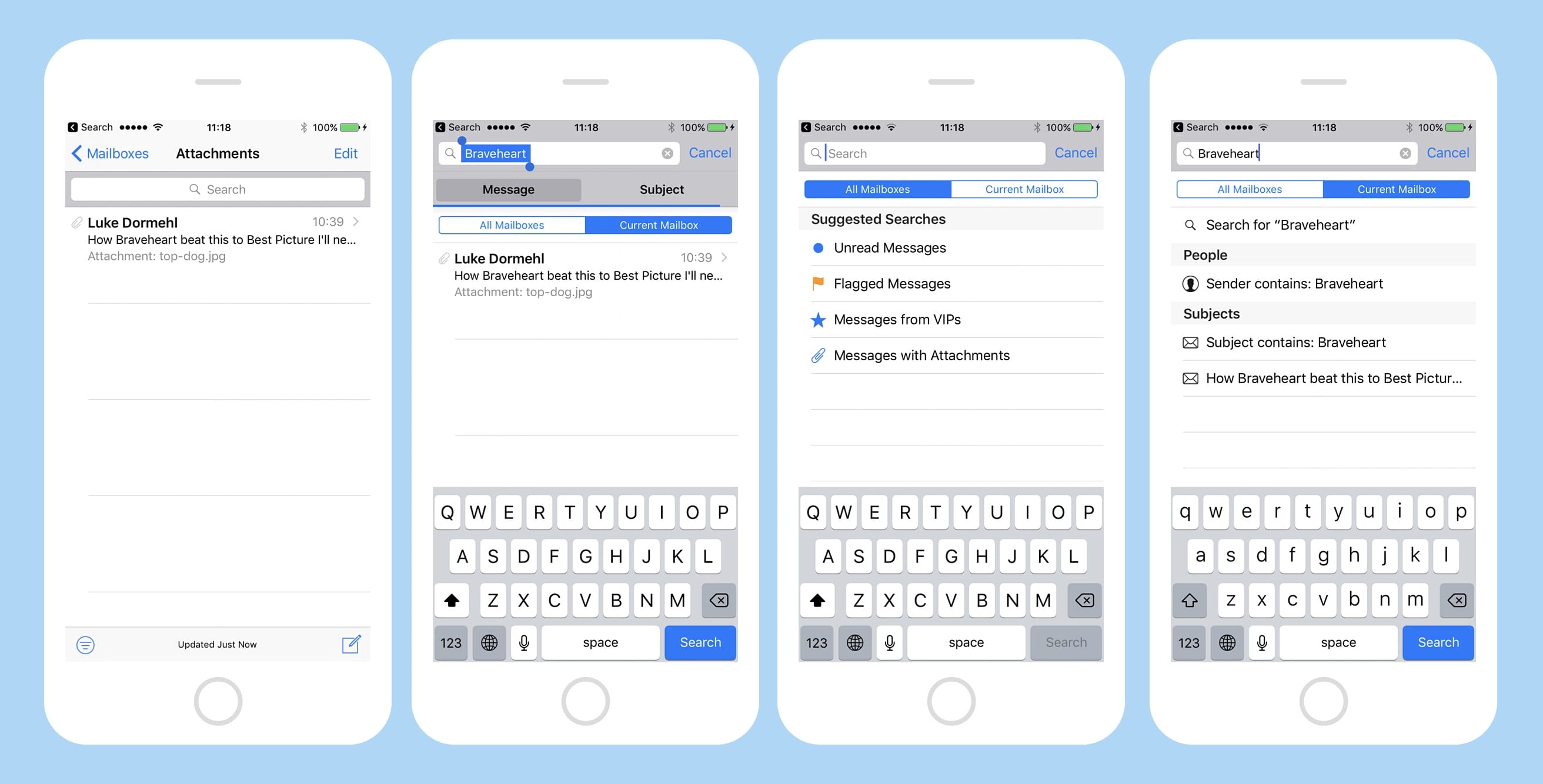
Photo: Cult of Mac
You can still search on any search term, as well as unread, flagged, and VIP messages, or messages with attachments, but you can also narrow down the search by the current mailbox. Thus, if you are in the Today mailbox, and you search on messages with attachments, you narrow things down to any attachments received today. Mail’s search is more powerful still, but that’s a subject for another day.
So, today we have seen how we can add a few super-useful default mailboxes to help organize email. Or rather, to help us actually find a message in a sea of attention-seeking garbage. And the best part is, it’s all built into iOS 10, and takes almost no time to set up.