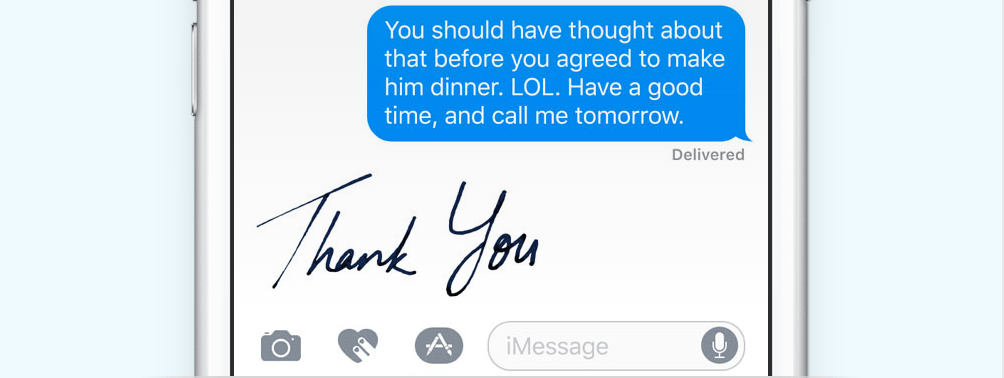iOS 10 makes messaging even more personal by giving iPhone owners new ways to communicate through stickers, effects and giant emojis. It’s also super simple to send handwritten notes straight from the heart. Here’s how.
Sending handwritten notes is probably one of the simplest things you can do inside the Messages app in iOS 10.
During a conversation, simply turn your iPhone to landscape mode. If you’re using an iPhone 6 or 6s, the handwriting interface will appear automatically; if you’re using an iPhone 6 Plus or 6s Plus, tap the handwriting button in the bottom-right corner.
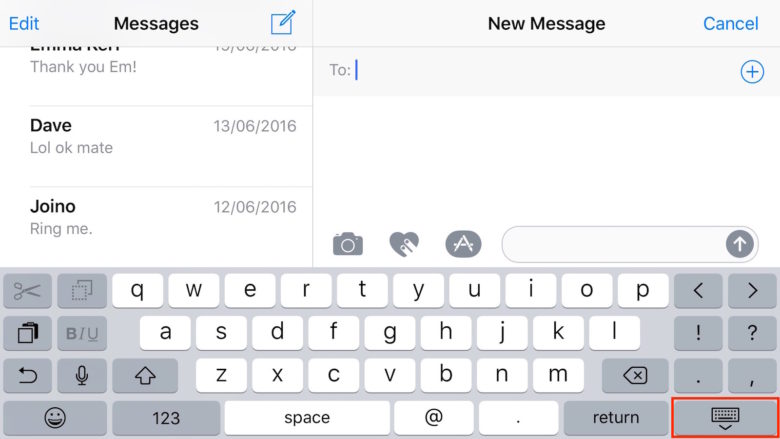
Screenshot: Cult of Mac
Write your message using your fingertip. If you need more room, simply swipe to the left with two fingers. When you’re finished, tap the “Done” button in the top-right corner.
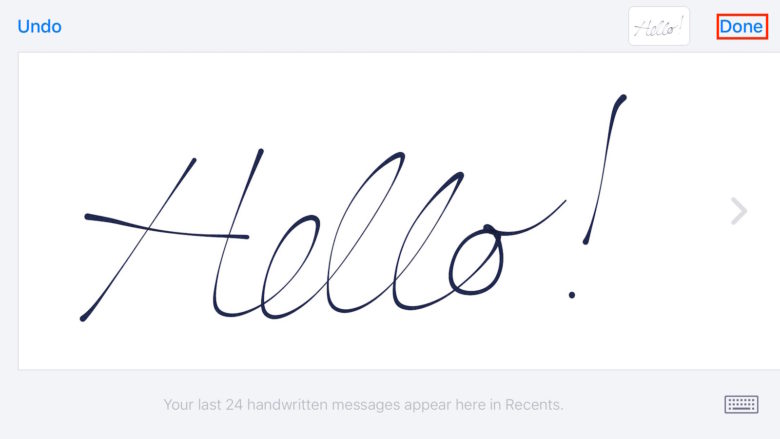
Screenshot: Cult of Mac
Your handwritten message will now appear in your conversation, and if you wish to, you can add text to accompany it before pressing the send button.