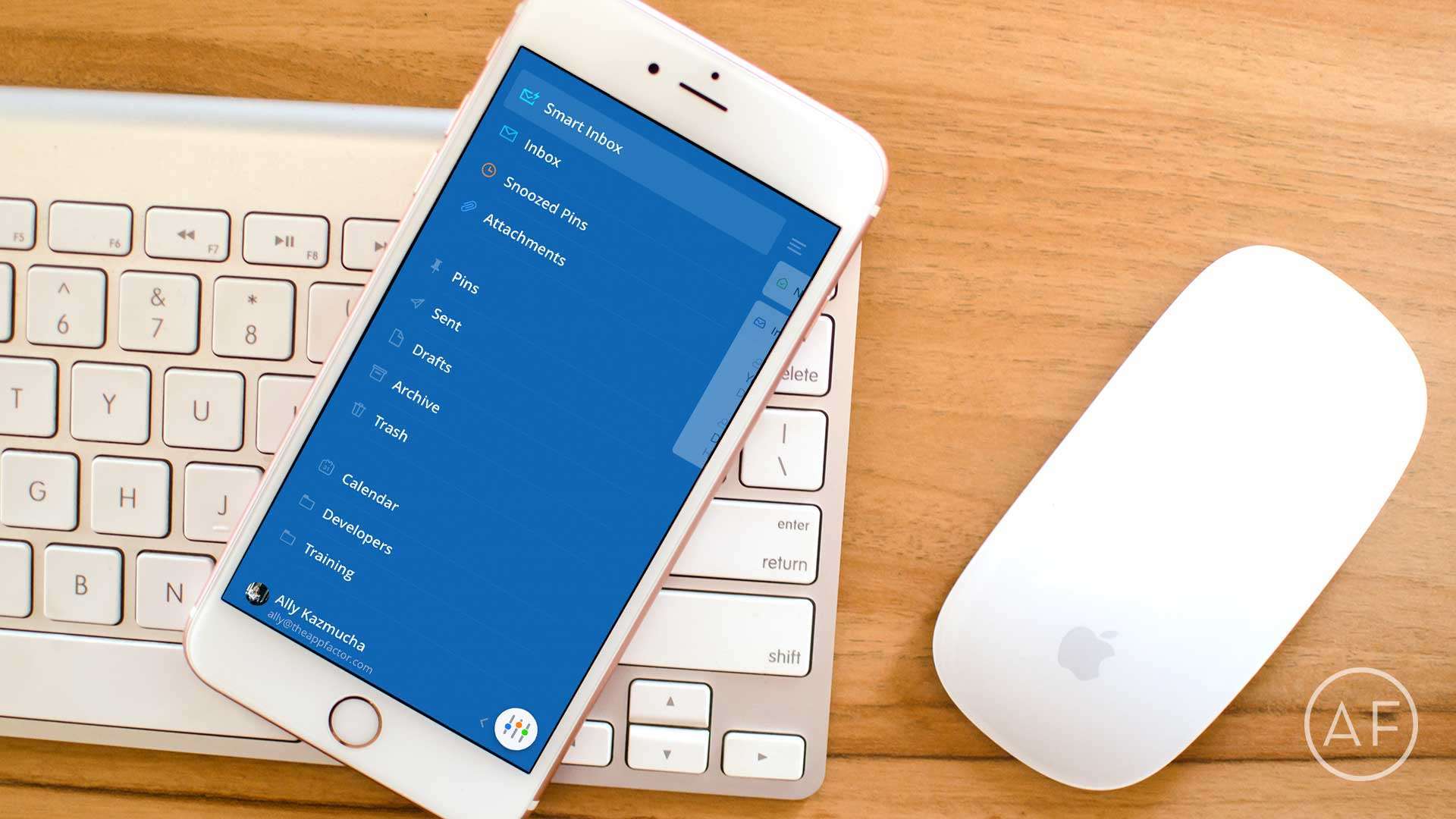Traditional email isn’t for everyone, and neither is the built-in Mail app for iPhone. If your email needs are minimal, the Mail app works just fine. However, if you live and breathe mail, you’ll want something that helps you triage faster. These are currently the best mails apps available for iPhone.
Traditional email isn’t for everyone, and neither is the built-in Mail app for iPhone. If your email needs are minimal, the Mail app works just fine. However, if you live and breathe mail, you’ll want something that helps you triage faster. These are currently the best mails apps available for iPhone.
Airmail
Powerful integrations and blazing fast search
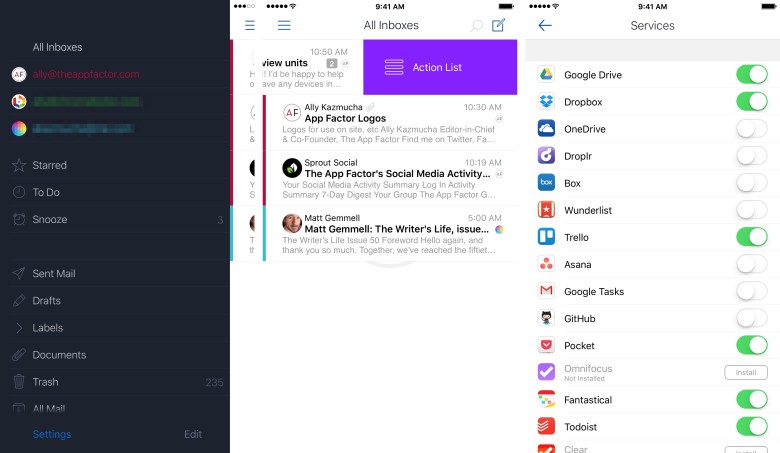
Photo: Ally Kazmucha/The App Factor
Airmail has long been my favorite Mail app for Mac, and for good reason. It not only looks good, it’s the most powerful option I’ve ever been able to find. Airmail for iPhone is no exception and comes with every feature you could think of including custom snooze options, user configurable swipe gestures, alias and draft support, and tons more.
One of my main gripes with the stock Mail app, and with most other clients, is how painfully slow search works. I have always loved searching for mail on my Mac with Airmail because of how fast search filters in results, regardless of how many boxes and accounts I’m searching. I was pleased to see the same holds true in Airmail for iPhone. Seriously, it’s hands down the fastest way to search mail accounts on iPhone.
Just like its Mac counterpart, Airmail features several integrations with the most popular task, todo, and calendar apps. And in case you’re wondering, yes Airmail for iPhone supports native push, including Gmail.
- $4.99 – Download
See also:
- Airmail for Mac – $9.99 – Download
Spark
Easy access to what you care about most
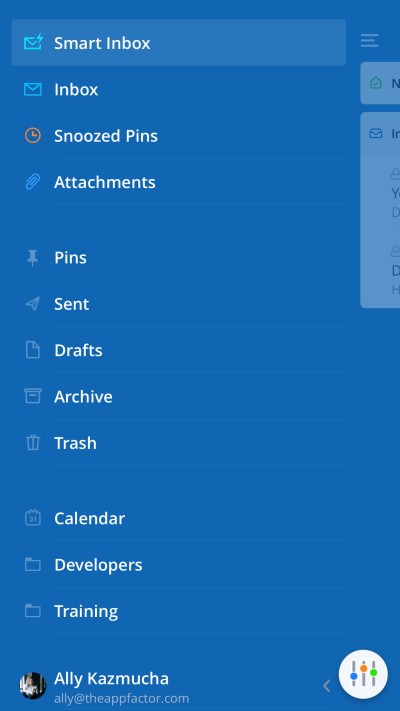
Photo: Ally Kazmucha/The App Factor
Spark is not only unique, it offers a glimpse at the future of email. Spark works by sorting your email into a regular inbox and a smart inbox. The more you use Spark, the smarter it gets at figuring out what emails are important and which ones can wait. Spark also offers customizable swipe gestures, easily accessible snooze options, and integrations with all the major storage and cloud services.
My favorite part of Spark is the customizable sidebar. This gives you quick access to the things you care about. For example, I’ve set up the bottom portion of the sidebar to show folders I frequently reference across different accounts.
Notifications in Spark are also smart (and are faster for me than even the built-in Mail app). You can choose to receive notifications for every message you receive, or let Spark decide what is important enough to warrant a notification. I chose the latter and have experienced great results.
- Free – Download
Outlook
Powerful search, great attachment support
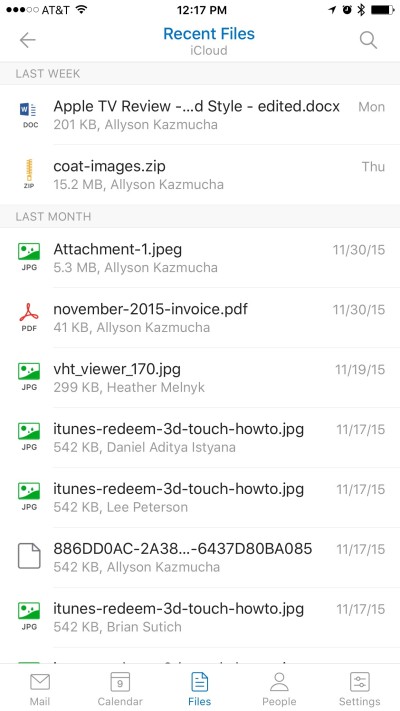
Photo: Ally Kazmucha/The App Factor
Microsoft has come a long way with its iOS offerings, and that includes Outlook. Not only do you get the full Exchange experience you get on the desktop, you’ll actually enjoy it. Aside from the traditional inbox you also get a focused inbox which does something similar to Spark, along with custom gestures including snooze options.
One of my favorite features of Outlook is the dedicated attachments tab where you can link up Dropbox, OneDrive, Google Drive, and Box. This tab also pulls in attachments across all your linked inboxes, which makes for a great way to find files easily.
Search has long been a pain point for me in the Mail app and Outlook solves that. Results are displayed almost instantly and they’re actually relevant. For anyone who sorts into folders and has thousands of emails to sift through, Outlook is definitely worth considering.
- Free – Download
Dispatch
App integration, built-in text snippets, and more
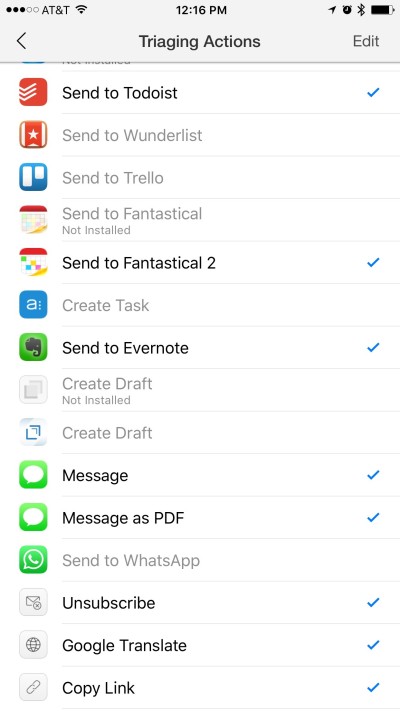
Photo: Ally Kazmucha/The App Factor
Dispatch offers a clean interface that’s easy to navigate, yet packed with features, particularly app integrations. That means you can send emails to your favorite apps so you can act on them later. For example, you can create a new task with Todoist, Trello, and many others. You can also share to many non-task apps, such as Fantastical or even Twitter.
One important thing worth noting however is that Dispatch does not offer native push notifications and there is no roadmap for it. If you heavily depend on email push, Dispatch may not be a good option for you. That being said, there is a setting you can turn on to allow Dispatch to fetch mail while it runs in the background. I’ve found it to work incredibly well, so give that a try before ruling it out.
You also get passcode support and text snippets built right in. This is convenient not only for canned and repeated responses, but for initially drafting repeated emails such as reports. Just tap on the snippet and then fill in the blanks.
If you live and breathe productivity apps, Dispatch should fit nicely into your existing workflow.
- $6.99 – Download
Boxer
Todo list style triage
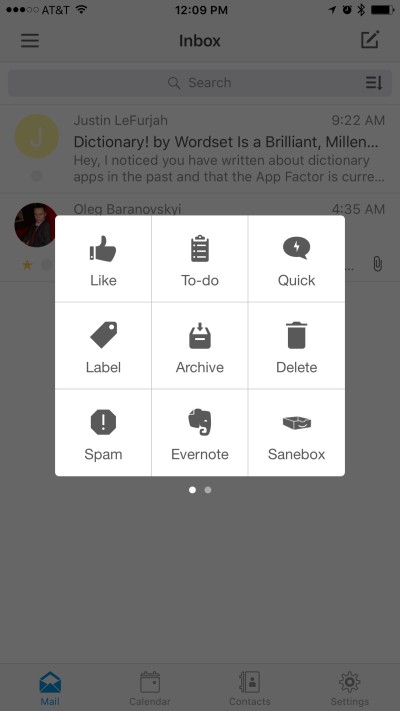
Photo: Ally Kazmucha/The App Factor
If the procrastinator inside of you doesn’t find snoozing messages to be efficient, Boxer can help you better prioritize. Instead of simply snoozing, give your messages a hard due date and assign them a priority. You’ll still get the same effect of clearing out clutter, but you’re adding an extra layer of organization at the same time.
Boxer, like Dispatch, also allows you to set a passcode so no one can gain unauthorized access to your messages. For Gmail users, you also get full label support so you aren’t stuck with a new folder system that doesn’t mesh with your existing label system.
Another unique feature of Boxer worth mentioning is its integration with a service called Sanebox. This allows you to filter out unwanted emails more easily and offers one-click unsubscribe options. However, if you prefer one of the other mail apps on this list, but still desire something similar to this, I highly recommend Unroll.me as well.
- $4.99 – Download
Unibox
For a never cluttered inbox
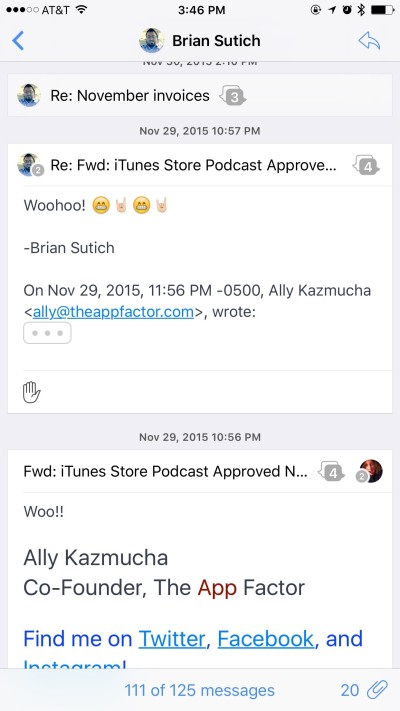
Photo: Ally Kazmucha/The App Factor
Unibox provides a streamline, incredibly minimal way to manage mail. Each person you communicate with gets only one spot in your inbox, that’s it. Tap into one to expand all your conversations with contact.
Tapping at the top of Unibox lets you quickly switch between folders and accounts as well. You can also customize swipe gestures exactly to your liking. For example, I have four gestures set up on right swipe, which covers pretty much anything I’d like to do with a message.
While Unibox doesn’t support native push (like Dispatch), you should continue to receive mail as long as you leave Unibox running in the background. Just remember you’re at the mercy of iOS there.
If streamlined, fast triage is your end game, Unibox may be your cup of tea.
- Free – Download
See also:
- Unibox for Mac – $9.99 – Download
I’ve used countless amounts of mail apps over the years and these are the ones I feel comfortable considering the best mail apps for iPhone. Let me know in the comments what mail app you’re using, and why!
This post was syndicated via The App Factor.