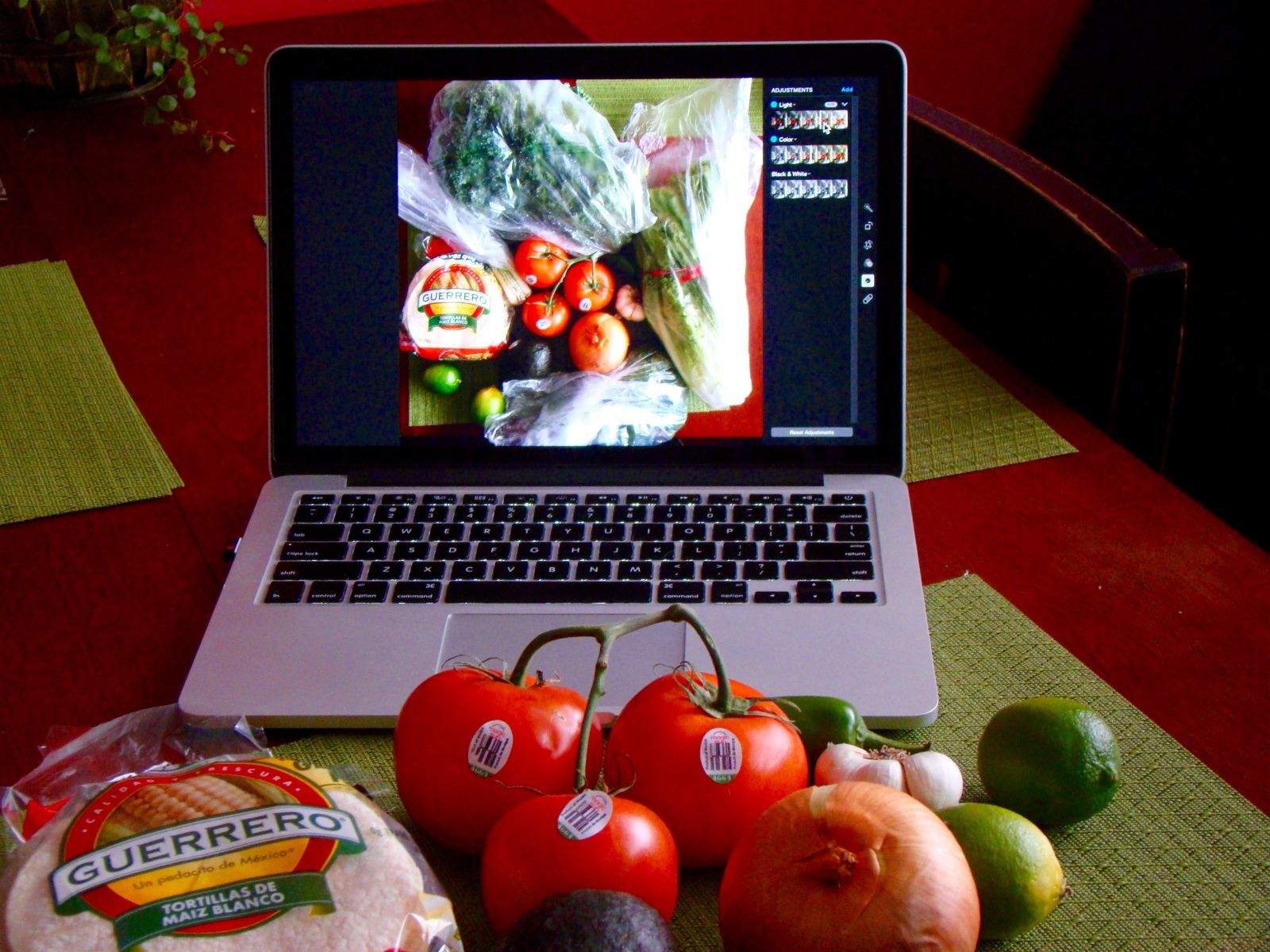One of the cooler hidden features of Photos (and iPhoto before it) is the ability to create more than one photo library. You can make one for your home photos, work photos, photos from a different camera, or those racy photos you don’t want the kids tripping over.
It’s pretty simple, but not totally intuitive – there’s no menu item to select to create a new library.
Follow our recipe to create as many different libraries as you like for separate but equal Photos access.
Ingredients:
- iMac, Macbook Air, MacBook Pro
- Settings App
Directions:
To create a new library for your photos, launch Photos, but instead of just clicking on it and waiting for the app to launch, hold down the Option key while you click the Photos icon. You’ll get a special dialog box that will show you the System Photo Library, if you haven’t created a new one yet, and any new photo libraries you actually have created, all in one list.
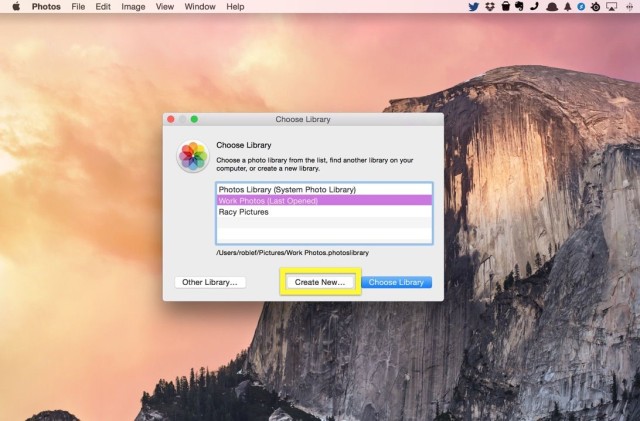
To create a new photo library, click on the Create New.. button, and then name your new library something useful to help you remember. The default is Photos Library 2, and that’s a pretty awful way to tell it apart from the main Photos Library.
When you name the new library, you can save it in the Pictures folder like the default, or anywhere else on your Mac, including and external hard drive.
Now, when you want to switch libraries, all you need to do is hold the Option key down when you launch. It’s pretty simple. When you create a new Photos library, you’ll see a brand new screen, like below, that will work just the same as your other Photos library installation.
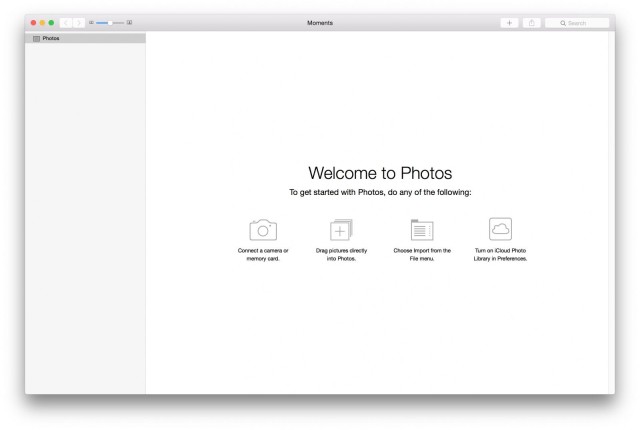
Via: OS X Daily