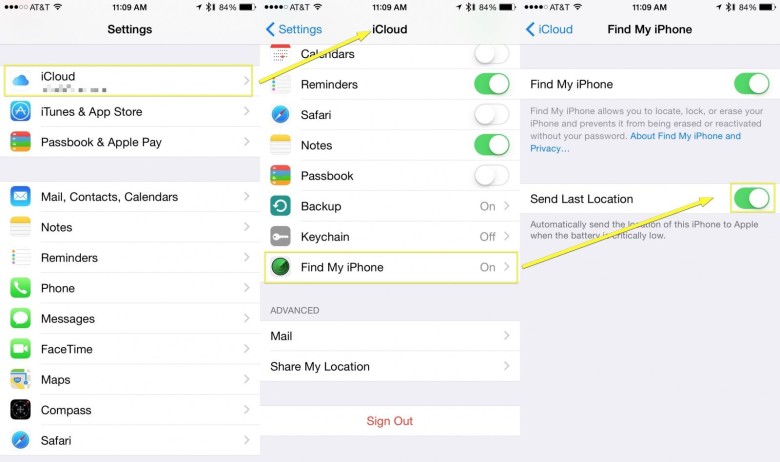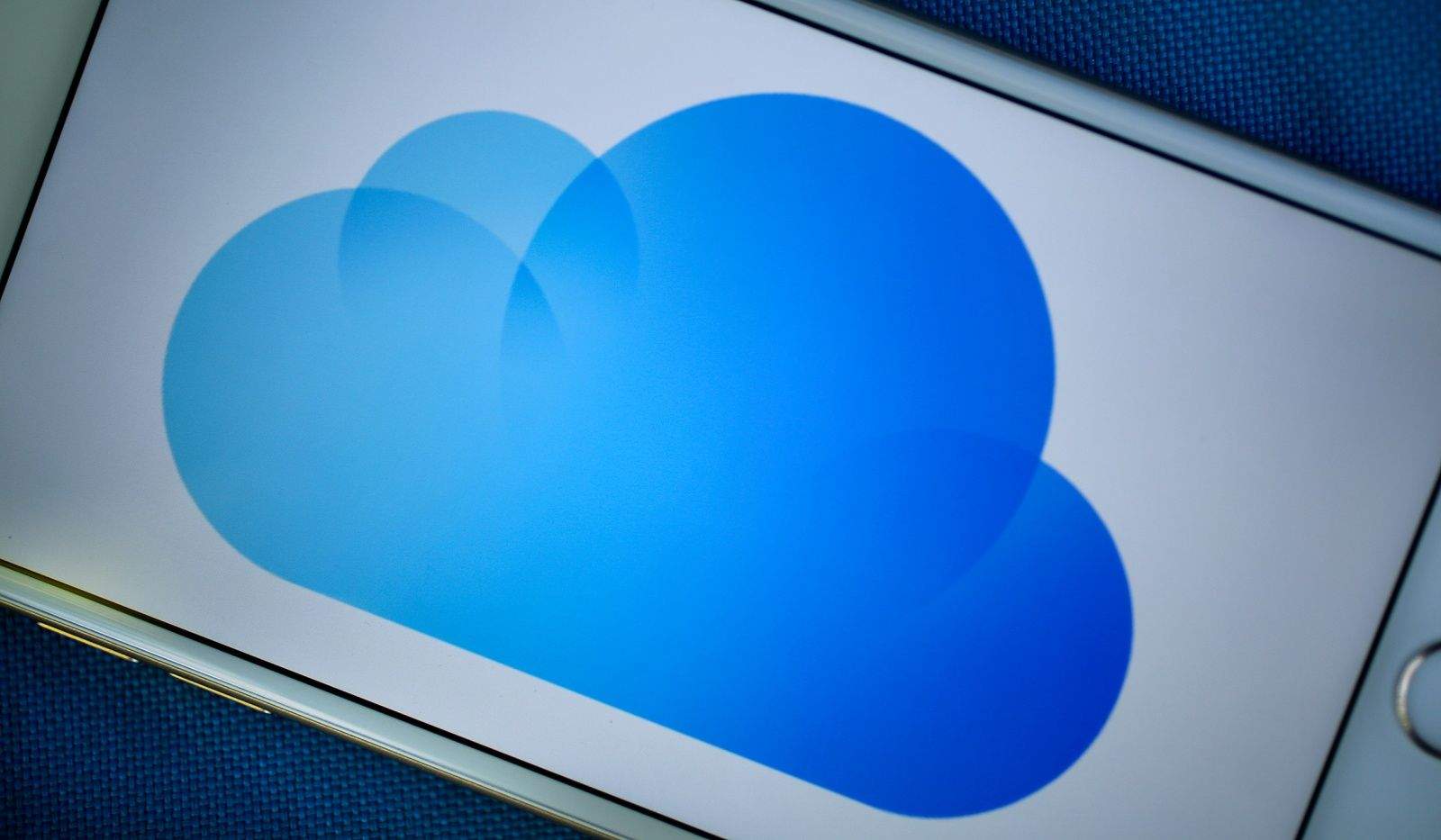Picture this: You’ve lost your iPhone somewhere, but it’s run out of juice and it’s not ringing or vibrating when you call it.
You might think you’re out of luck, but there’s one function you can enable (or disable if you’re into privacy) that will keep track of your iPhone’s last location, even when the battery’s dead.
100% detection rates of macOS malware
Do anything you want online — Intego’s got your back! We offer 24/7 antivirus protection, plus an intelligent firewall for home and hotspot network protection. Back up your digital memories and important files, too. Get the Intego Mac Premium Bundle X9 now at 65% off!Turn on Find My iPhone
First of all, make sure you have Find My iPhone enabled. Tap into your Settings app, swipe down to iCloud and — if you’re logged in — swipe down to Find My iPhone. Be sure to toggle Find my iPhone to ON with a tap.
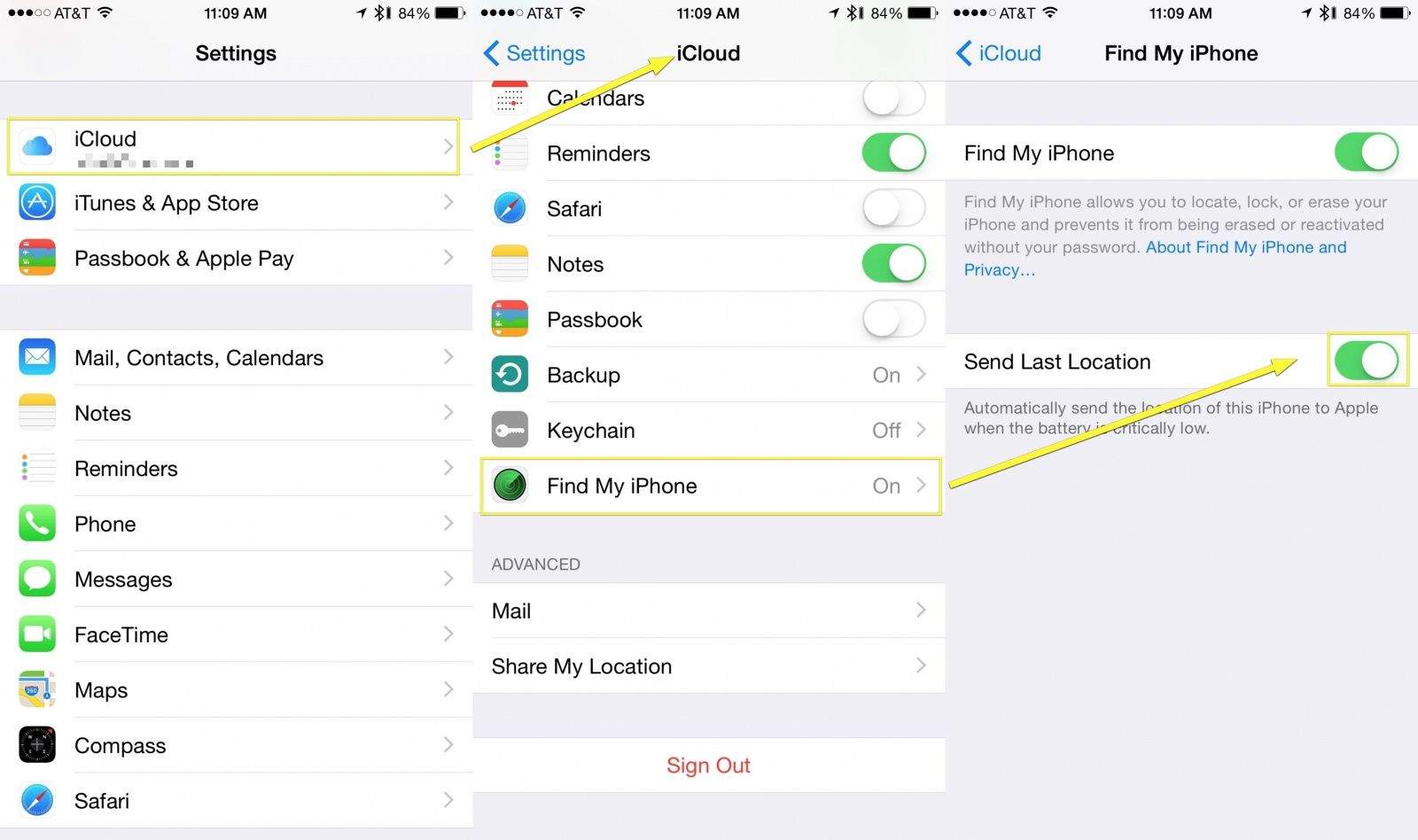
Now, look down the page a bit and you’ll see Send Last Location. This will automatically send the location of your iPhone to Apple when the battery gets critically low. The location will then be available to you when you check Find My iPhone on any web-capable device.
When you check for your iPhone’s last location on iCloud.com, your device will either have a green dot or a gray dot.
“A gray dot means it’s offline,” Apple says. “If the device was recently online, you’ll also see the time it was last located. If the device has been offline for over 24 hours, you’ll see ‘Offline.'”
Now you should be able to find that lost iPhone, even if it was dead or dying when you misplaced it.